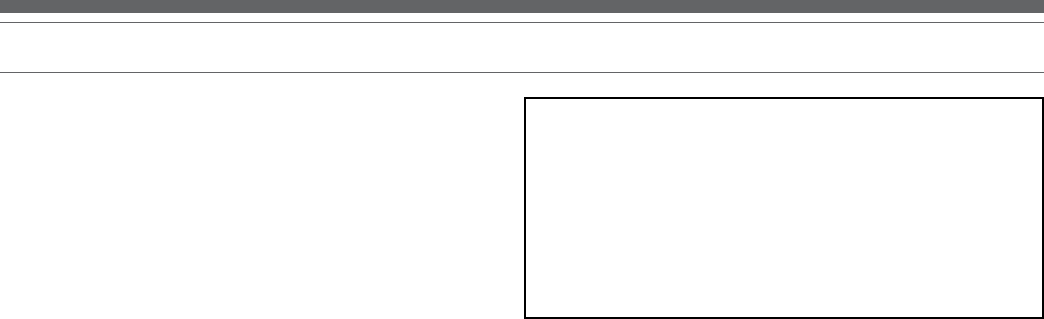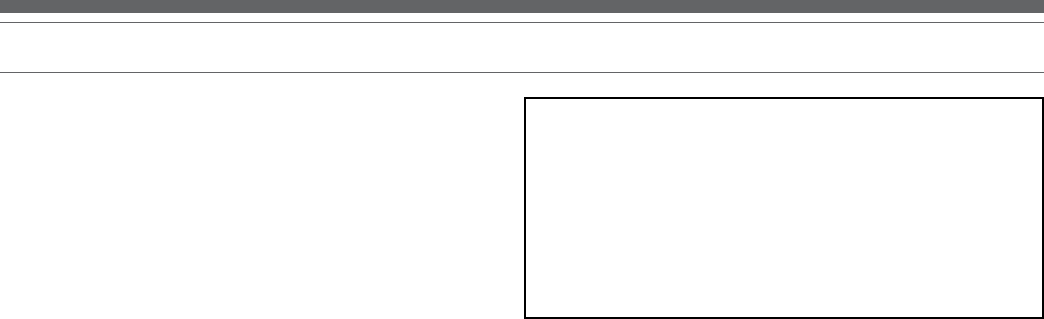
5
Initial Setup (continued)
Setting Tone Arm Balance and Tracking Force
To allow the cartridge to properly track in a record, the tone arm balance
and tracking force must be carefully set to the cartridge manufacturer’s
specifications. Failure to properly set up the tone arm assembly can
cause damage to the cartridge stylus and/or records.
(Note: Once the tone arm locking clamp has been released, take
extreme care not to damage the stylus. Do not allow it to drag or
scrape across the slip mat.)
Tone Arm Setup:
1. Raise the tone arm lift.
2. Set the anti-skate adjustment to “0”. [Figure 1, page 3, #17.]
3. Remove the protective stylus cover guard.
4. While gently holding the headshell to stabilize the tone arm,
release the tone arm locking clamp. At this point, the tone arm is
unbalanced and free to swing.
5. While gently holding the headshell, carefully rotate the
counterweight until the tone arm is horizontally balanced and
hovers freely just above the platter without touching the platter
surface.
6. Lock the tone arm back into the tone arm rest.
7. While holding the counterweight steady, and without any rotation,
carefully rotate only the black stylus force gauge ring (which turns
independently of the counterweight) until the “0” on the gauge ring
lines up with the centerline marked along the top of the rear arm.
8. Refer to the cartridge manufacturer’s specifications for
recommended tracking force. Rotate the entire counter-weight
counterclockwise without touching the black gauge ring, moving
the counterweight forward, until the desired value on gauge ring
lines up with the centerline marked on the rear arm. Refer to the
specifications section for tracking force value for the cartridge that
shipped with the turntable.
Setting Anti-skate
A small outward “anti-skating” force can be applied to the tone arm
to compensate for the “skating” force that pulls the arm toward the
center of the record. For best performance during normal turntable
use, set the anti-skate control knob [Figure 1, page 3, #17] to the same
setting as the tracking force dial. Refer to the specifications section for
tracking force value of your cartridge.
Setting Tone Arm Assembly Height
The tone arm assembly height adjustment allows for the tone arm
to be positioned parallel to the record surface, when using extra-tall
cartridge bodies, thick slip mats or thick records (i.e. old 78’s). To raise
or lower the tone arm assembly: First, loosen the height lock [Figure 1,
page 3, #18]; then rotate the height adjust dial [Figure 1, page 3, #13]
located at the base of the tone arm assembly. The scale is calibrated in
millimeters (mm). When finished, tighten the height lock to secure the
adjustment.
Connections
Connecting to Audio Source
Connect the included dual RCA (male) interconnect cable to the RCA
jacks on the back of the turntable. Connect the other end of the RCA
interconnect cable to the appropriate input jacks on your mixer, amplifier,
soundcard or other device based on the setting of the pre-amp selector
switch. (See Setting the Pre-Amp Selector Switch, page 4.) Firmly
connect the Red RCA plug to the right channel input and the White RCA
plug to the left channel input. Note: Adapter plugs might be required to
connect the turntable to computer sound cards and other devices.
Ground Wire
To isolate ground loops or low-level hum from your system, connect
the provided ground wire between the AT-LP240-USB turntable and
your receiver, pre-amp, phono pre-amp, computer, or other connected
equipment.
Note: The ground wire is a small black wire terminated with a spade
lug; it is incorporated with the provided dual RCA (male) interconnect
cable. The ground wire connection point is the silver ground lug
(threaded thumb screw) on the back of the turntable to the right of the
RCA inputs.
Connecting to Computers with USB Input
Note: When using the USB cable, always set the AT-LP240-USB
turntable’s Pre-amp Selector Switch to the “LINE” position. (Switch is
located on the back of the turntable.)
The USB cable (included) connects your AT-LP240-USB turntable to
your computer without need for special drivers. Refer to included
software guide (also available online at www.audio-technica.com)
before connecting the turntable to your computer.
Connecting to Computers or Audio Devices with
3.5 mm Input
Note: When using either RCA adapter cable, always set the AT-LP240-
USB turntable’s Pre-amp Selector Switch to the “LINE” position.
(Switch is located on the back of the turntable.)
The AT-LP240-USB connects without adapters to devices equipped with
RCA connectors. For maximum flexibility, we have included two adapter
cables to fit other popular audio inputs.
The first of these adapter cables – dual RCA (female) to stereo 3.5
mm mini-plug (male) – is designed to fit most popular computer audio
inputs. It may also be used to connect the turntable’s RCA output to
other equipment, including:
• a stereo/boombox equipped with a 3.5 mm minijack
• input powered speakers equipped with a
3.5 mm minijack
• input a mixer or PA system equipped with a
3.5 mm minijack
The second included adapter cable – dual RCA (female) to stereo 3.5
mm mini-plug (female) – permits connection of the turntable output to
amplified speakers or similar devices. The 3.5 mm stereo minijack on
the cable adapter accepts stereo mini-plugs.
To use either adapter cable, connect the turntable’s red and white RCA
plugs to the cable adapter’s RCA jacks.
Note: If connection is desired to a mono amplifier/speaker, make
certain to use a stereo-to-mono adapter, available from your dealer or
an electronic parts store. Inserting a mono plug in the stereo jack will
disable one of the stereo channels. Other adapter cable configurations
will be available from dealers and parts stores for connecting to devices
needing different terminations.
Connecting AC Power Cord
Finally, after all other connections are made, attach the included AC
power cord to the turntable; note that the small connector only goes in
one way. Then connect the power cord’s plug to a convenient AC outlet.