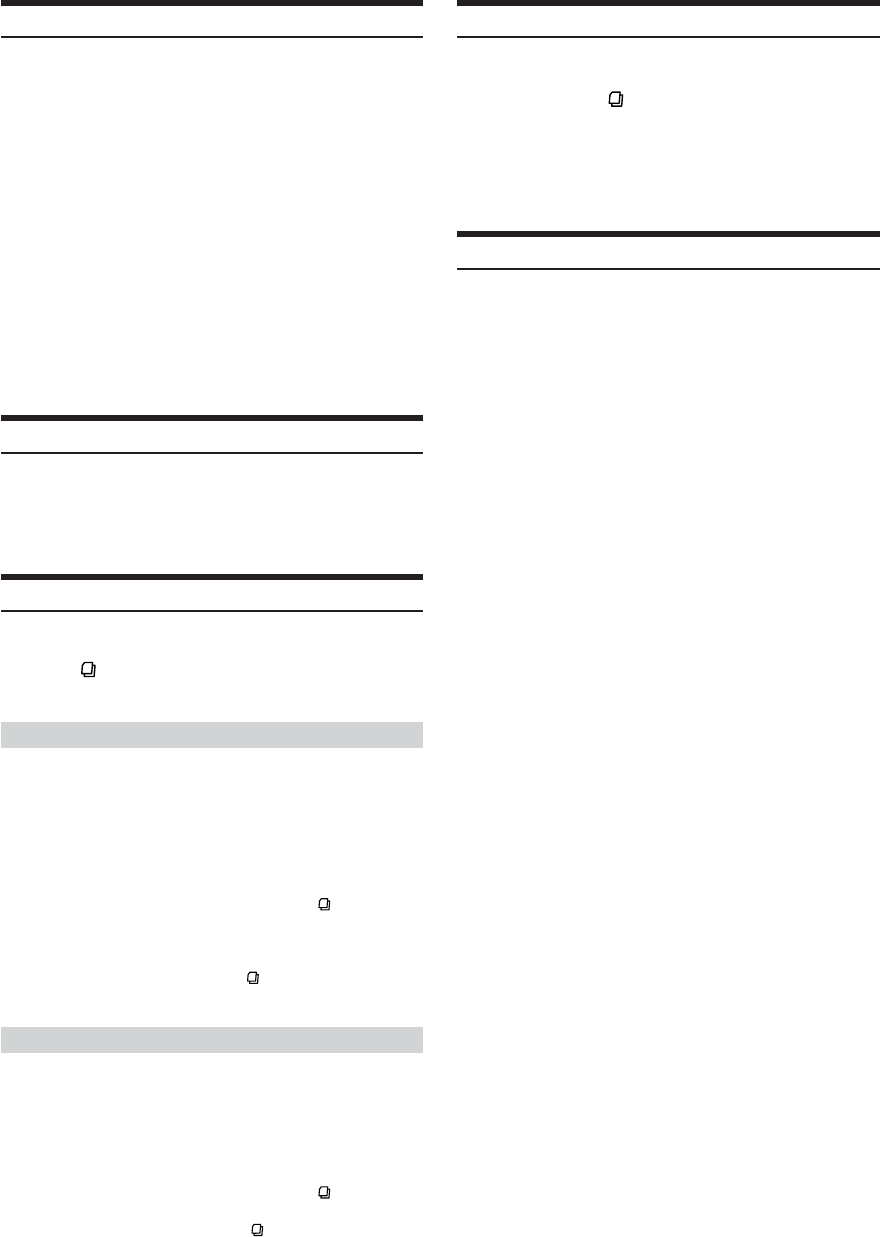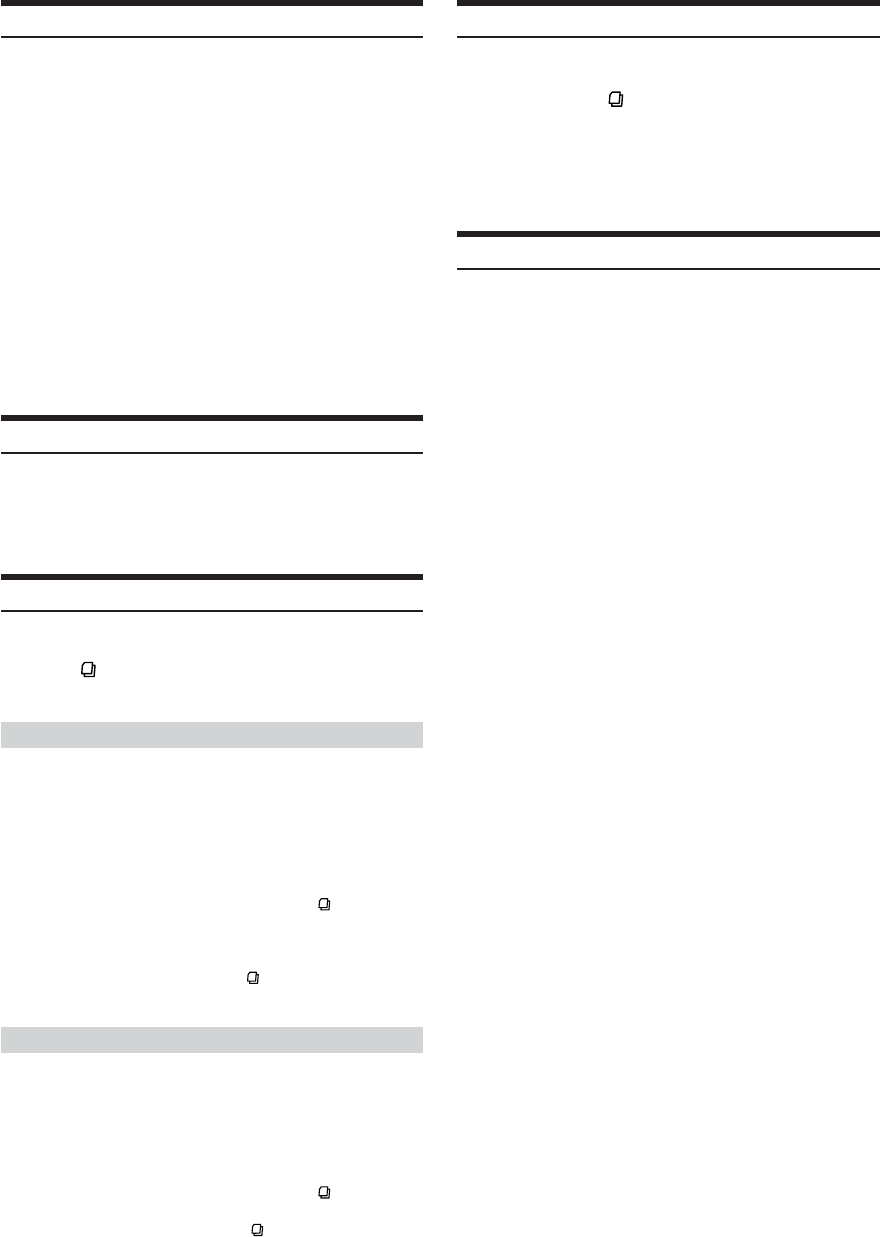
20-EN
Storing Channel Presets
1
Press BAND to select the desired band you want
to store.
2
After tuning in the desired channel, press and hold,
for at least 2 seconds, any one of the preset
buttons (1 through 6) into which you wish to
store the channel.
The selected station is stored.
3
Repeat the procedure to store up to 5 other
channels onto the same band.
•To use this procedure for other bands, simply select the band
desired and repeat the procedure.
•A total of 18 channels can be stored in the preset memory (6 channels for
each band; XM1, XM2 and XM3 or SR1, SR2 and SR3).
• If you store a channel in a preset memory which already has a station,
the current channel will be cleared and replaced with the new one.
Receiving Stored Channels
1
Press BAND to select the desired band.
2
Press the channel preset button that has your
desired satellite channel in memory.
Channel/Category Search Function
You can search for programs by Channel No. or Category.
1
Press in the XM or SIRIUS mode to select
Channel Search mode or Category Search mode.
Channel Search mode:
2
Turn the Rotary encoder to select the desired
Channel No.* within 10 seconds.
* The Channel No. is selected within the selected Category.
3
Press Rotary encoder to receive the selected
Channel No.
• Search mode is canceled by pressing and holding for at least 2
seconds in Channel Search mode.
• While in Channel Search mode, press 8 or 9 to select another
Category.
• While in Channel Search mode, press to switch to the Category
Search mode.
Category Search mode:
2
Turn the Rotary encoder to select the desired
Category within 10 seconds.
3
Press Rotary encoder to receive the selected
Category.
• Search mode is canceled by pressing and holding for at least 2
seconds in Category Search mode.
• While in Category Search mode, press to switch to Channel
Search mode.
Quick Search Function
You can search for all Channels.
1
Press and hold for at least 2 seconds in XM or
SIRIUS mode to activate Quick Search mode.
2
Turn the Rotary encoder to select the desired
Channel within 10 seconds.
The selected Channel is received.
Changing the Display
Text information, such as the channel name, artist name/feature, and
song/program title, is available with each XM or Sirius channel. The
unit can display this text information as explained below.
In XM or SIRIUS mode, press TITLE.
Each time you press this button, the display changes as shown
below.
Channel Number*
1
→ Channel Name → Song Title → Artist
Name → Auxiliary Data Field*
2
→ Clock → Channel Number*
1
*
1
The Channel Name display automatically changes after 2 seconds.
*
2
XM mode only:
When ADF is turned OFF, this information is not displayed (see
“Setting the Auxiliary Data Field Display” on page 21).
• When the “Scroll Setting” (page 17) is set to “SCR AUTO,” the
display scrolls continuously.
When the Scroll Setting is set to “SCR MANUAL,” the display
scrolls only once after any function is performed (PRESET, BAND,
SEARCH, etc.).
Press and hold TITLE for more than 2 seconds to scroll the
display manually.
• “Channel Number” and “Clock” displays do not scroll.
•Depending on the model, the display may differ from the one
shown above.