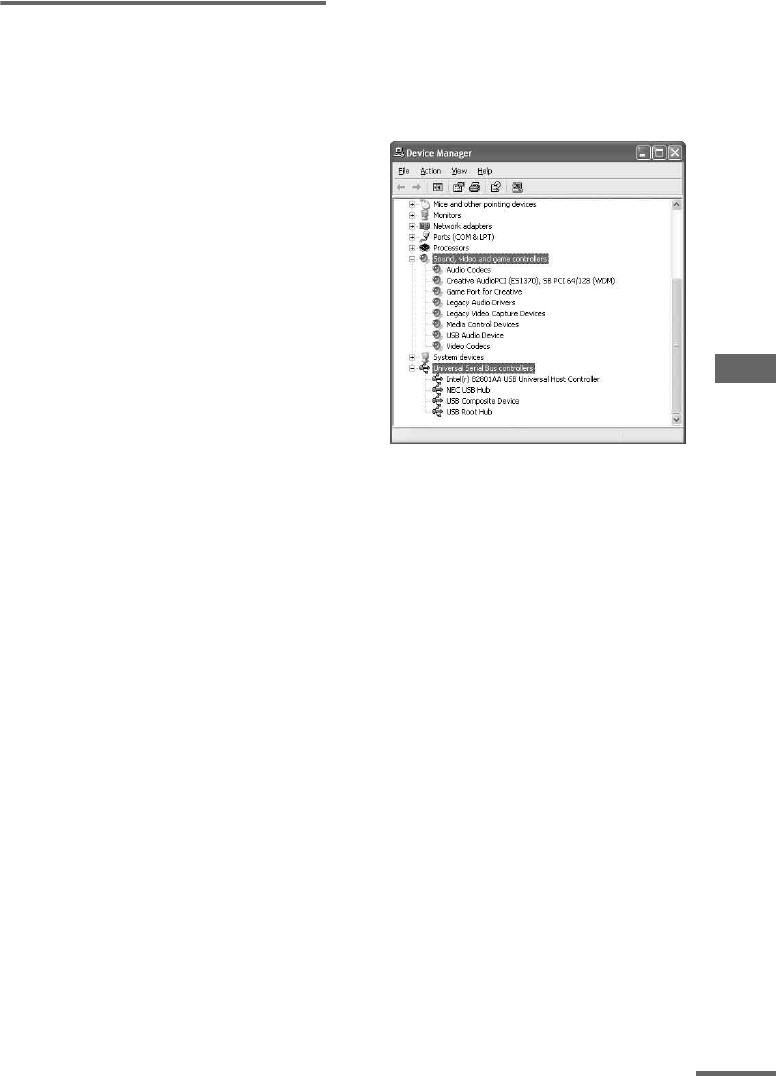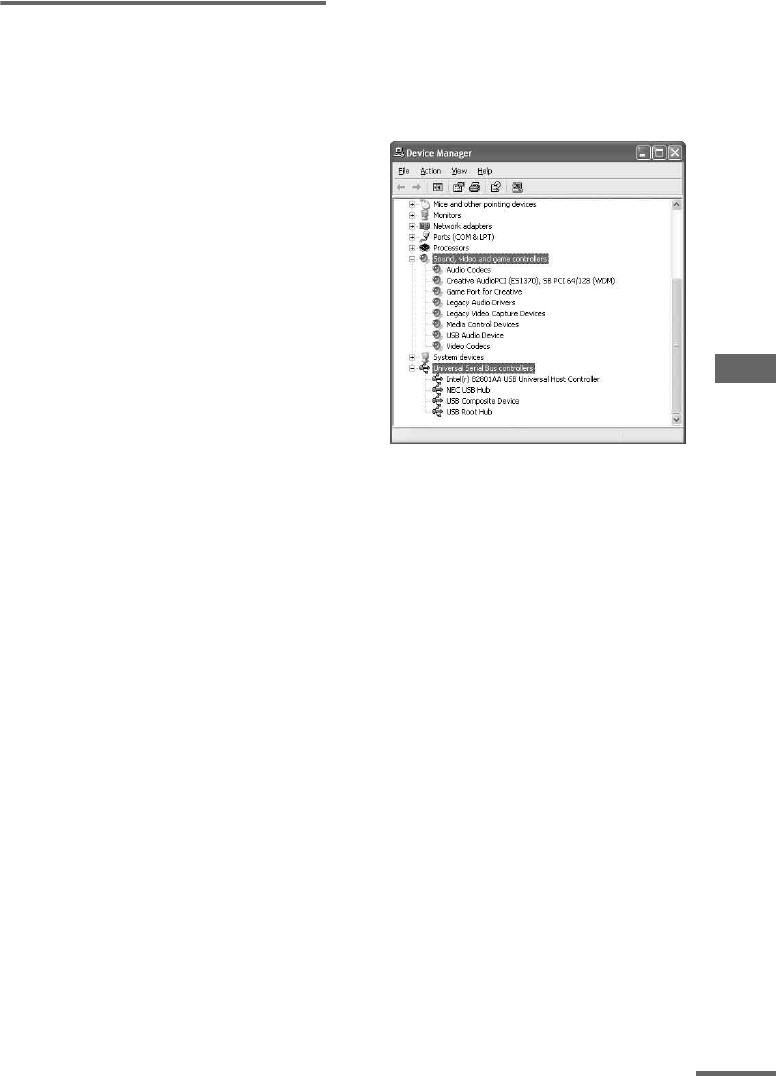
Optional Personal Computer (except for AWP-ZP1)
25
GB
For Windows 2000
Professional or Windows XP
Professional/Home Edition
To install the USB driver
1 Connect the system to the computer with the
supplied USB cable (see page 22).
2 Start up the computer.
3 Press ?/1 to turn on the system.
4 Press PC (or FUNCTION repeatedly) to
switch the function to PC.
The computer automatically detects the
system and begins the device (OS standard
driver) installation. Installation finishes
automatically.
Notes
• The OS CD-ROM may be required depending on
your computer. In this case, follow the instructions
and set the CD-ROM in the drive.
• Do not disconnect or connect the USB cable during
detection.
Tip
To not install the driver, follow the instructions
appearing on the monitor.
To verify the status of the
installed devices
Be sure to check the status of the installed
devices after you have installed their drivers.
1 Open the [Control Panel].
In the Start menu, point to [Settings] and
click [Control Panel].
(For Windows XP) In the Start menu, click
[Control Panel], and then click [Switch to
Classic View] on the left panel of the
window.
2 Double-click the [System] icon.
The “System Properties” dialog box
appears.
3 Click the [Hardware] tab.
4 Click the [Device Manager] button.
Make sure that “devices by type” is selected
in the “View” menu.
5 Make sure that the following items are listed
in the “Device Manager” dialog box.
• “USB Audio Device” under “Sound, video
and game controllers”
• “USB Composite Device” under
“Universal Serial Bus controllers”
The illustration above shows an example Windows
XP Professional screen.
Notes
• Other items in the “Device Manager” list may differ
depending on your computer environment.
• If the devices are not recognized, disconnect and
reconnect the USB cable, and try to automatically
install the drive drivers again. If the devices still are
not recognized, reboot the computer.
continued