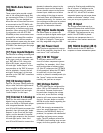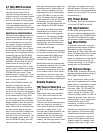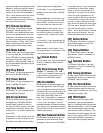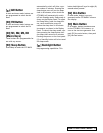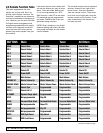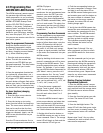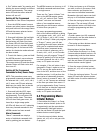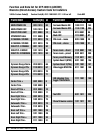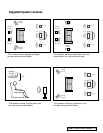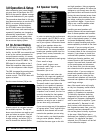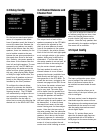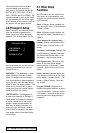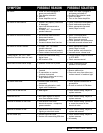| ADCOM GTP-860II Owner’s Manual20
21ADCOM GTP-860 II Owner’s Manual |
2.3 Programming Your
ADCOM GRC-800 Remote
The ADCOM universal remote control-
ler operates eight different audio/
video components. As you’ve already
seen, it’s pre programmed to control
ADCOM’s GTP-860II Preamp/Tuner
and the GCD-700/750 CD players. In
addition, it has seven “component
memory banks” available so you can
program the remote to learn com-
mands for your DVD player, satellite
box, laser disc player, VCR, etc. This
lets you use one remote controller for
your entire system.
Using Pre programmed Commands
Using the remote controller’s pre
programmed commands is simple.
For most GTP-860II functions (volume
up/down, changing surround modes,
etc.), follow these easy steps.
1. Press the main source selector
button. This tells the remote that
you want to use GTP-860II pre pro-
grammed commands. The main button
will flash red to tell you it under-
stands.
2. Press the appropriate function but-
ton (volume up, volume down, etc.)
If you’ve selected a button that actu-
ally triggers a GTP-860II command,
the main button will again flash red to
confirm your choice. If the main button
does not flash, you’ve selected a func-
tion button that isn’t pre programmed.
For tuner functions (changing
stations, etc.):
1. Press the tuner source selector
button. It will flash red.
2. Press the tuning up (or tuning
down) function button to change sta-
tions. The tuner source selector will
flash red to confirm that the func-
tion button you’ve selected actually
triggers a command. (Again, use the
table to see which buttons are pre
programmed.)
Press the CD source selector first to
access pre programmed commands for
ADCOM CD players.
NOTE: You can program new com-
mands over the pre programmed com-
mands in tuner and CD if you wish.
However, you cannot program any
buttons, even those unprogrammed
with GTP-860II command codes, while
you’re in main mode. This safety fea-
ture assures you that you will always
be able to fully enjoy the GTP-860II’s
capabilities.
Programming Your Own Commands
You can supplement pre programmed
commands with commands to oper-
ate other components. Before you
begin to follow these steps, note the
status LED located at the top left
corner just above the remote’s but-
ton panel: It will flash red, orange,
or green to signal particular functions
as you enter new commands into your
ADCOM remote.
Begin by deciding which source com-
ponent’s commands you will be trans-
ferring to the ADCOM remote. Then
press the appropriate source selector
button. For example, if you’re teach-
ing your ADCOM remote commands for
your Video 1 source, press the vid 1
source selector first. You can “teach”
your remote new commands for any
function button (except backlight)
after you’ve selected vid 1, vid 2, vid
3, vid 4, vid 5, tuner, or CD.
1. Place the source component’s
remote “head to head” with the
ADCOM remote. They should be in
line with each other about 2 to 3
inches apart.
2. Press the ADCOM remote’s appro-
priate source selector and select but-
tons simultaneously. Hold both but-
tons until the status LED turns orange
and the source selector button glows
red. Both indicators should remain lit.
3. Decide which function button on
the ADCOM remote you want to learn
a new command. Press it. The orange
status LED will begin to flash and the
source selector LED will go out.
4. Find the corresponding button on
the source component’s remote. Press
and hold it until the status LED on
the ADCOM remote flashes green once
and remains green until the button on
the source remote is released. Once
the button on the source remote is
released, the status LED will start
flashing orange again.
5. Verify that the ADCOM remote has
learned the new command by pressing
and holding the same button on the
source remote. The ADCOM remote’s
status LED should flash green twice
and then go back to steady orange.
This indicates successful program-
ming. Release the button on the
source remote.
Repeat Steps 3 through 5 for any
other commands you want to teach
your ADCOM remote for that source
component.
Save the commands you’ve just pro-
grammed into the ADCOM remote by
pressing and holding the appropriate
source selector and select buttons
simultaneously. Hold until the status
LED and source selector LED flash
twice and then go out. Repeat these
steps for any other source commands
you wish to program.
Deleting (Clearing) Individual
Programmed Commands
1. Press the ADCOM remote’s source
selector and select buttons simultane-
ously and hold until the orange status
LED and the source selector button
glow steadily.
2. Press the function button you wish
to clear. The status LED will flash
continuously.
3. Press the backlight button. The
status LED will then flash green twice
and then revert to steady orange. The
source selector button will continue
to glow.
Repeat steps 2 and 3 for any other
command you wish to delete for the
same source component.