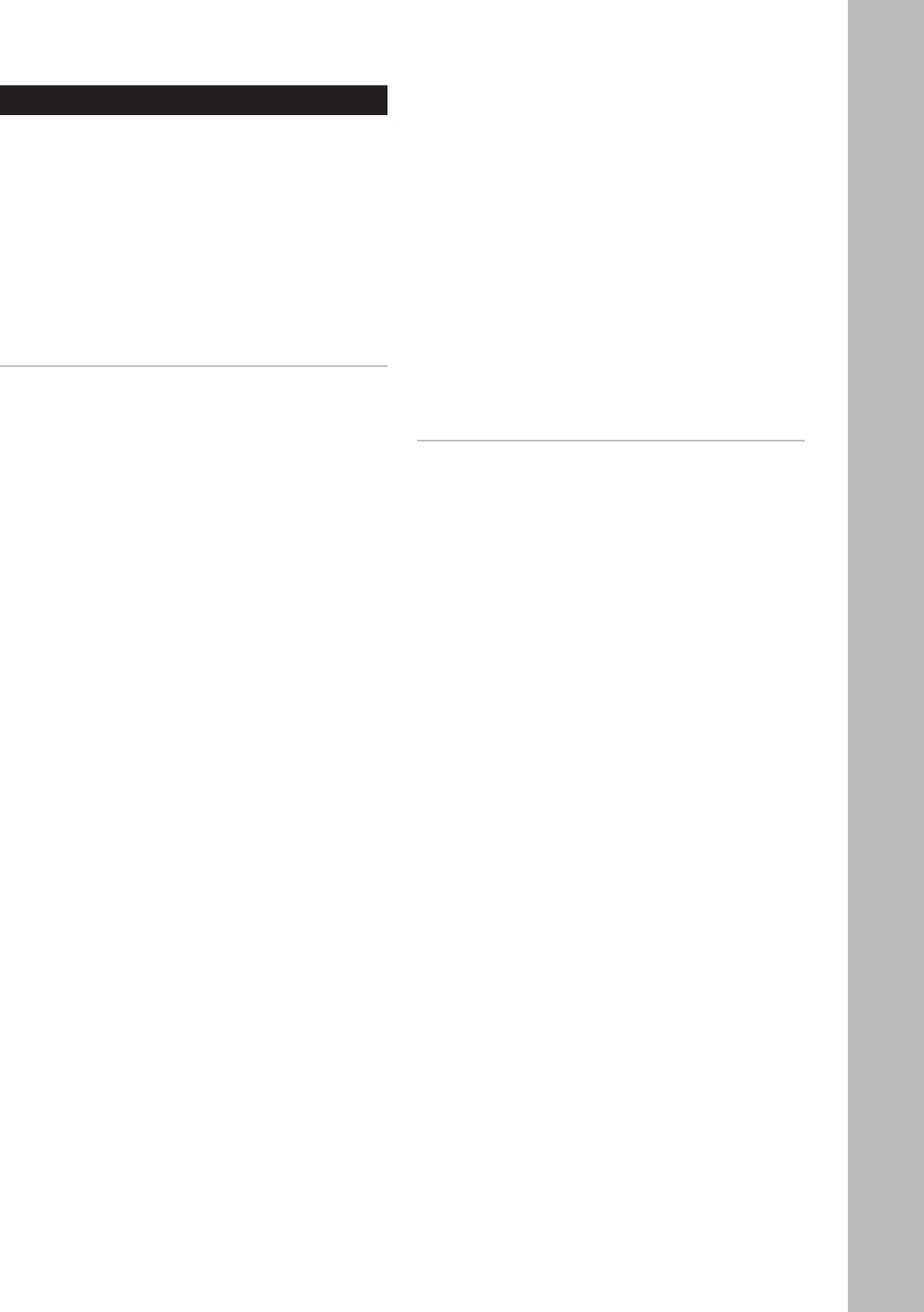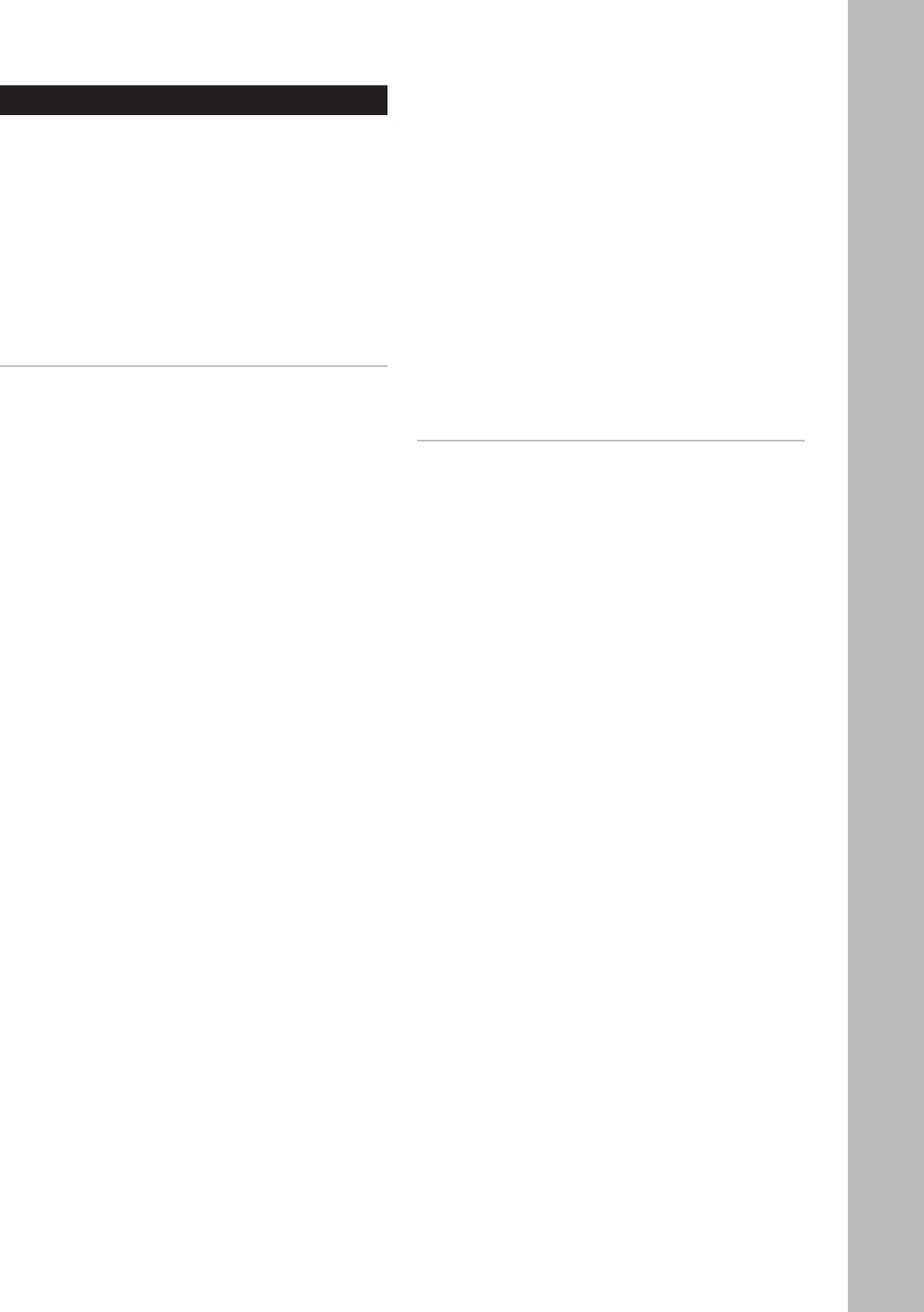
59
Chapter 4 - Operations
www.adcom.com
GFR-700HD Owner’s Manual
Basic Recording
Follow these steps make a recording using the play-
back and recording components connected to the
GFR-700HD. You will first need to identify your Source
and Target components.
• Source - This can be the AM/FM tuner or any
connected audio/video device (e.g, a cable box,
DVD player, VCR, etc.).
• Target - This can be any connected recording
device (e.g., a VCR, DVD recorder, PVR, tape re-
corder, etc.).
Making an Audio/Video Recording
1 Before you begin:
• Power on the GFR-700HD.
• Power on your Source component.
• Power on your Target component.
• Power on your TV or display device (If ap
-
plicable).
2 Select your Source device.
• Press the desired Source selector button
(Tuner, Video 1~Video 4 or CD) on the GFR-
700HD.
3 Cue your Source device.
• Tune to the desired radio or TV station, or
insert and cue up the media (video, CD, DVD,
PVR, etc.) you wish to record.
4 Cue your Target device.
• Insert and cue up the recordable media
(blank tape, CD-R/RW, DVD-R/RW, etc.) you
wish to record to.
5 Start recording.
• Start recording on your Target component,
then start playback on your Source compo-
nent.
• The output signal from your Source compo-
nent will be heard through your speaker sys-
tem and/or seen on your display device.
Notes:
• You can record using composite and S-video con-
nections interchangeably, but you won’t be able to
record sources connected to the Component video
inputs.
• Some audio/video sources are copy-protected, and
cannot be recorded.