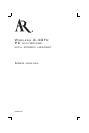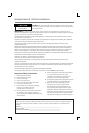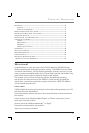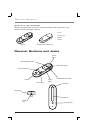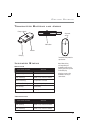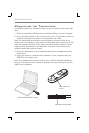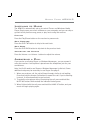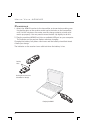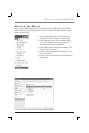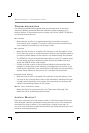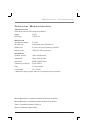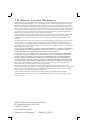ADDITIONAL INFORMATION
10
TROUBLESHOOTING
The following troubleshooting guide takes you through some of the more
common problems associated with the installation and/or operation of a
wireless system. If the problem persists, please call toll-free 1-800-732-6866 or
visit www.araccessories.com.
NO POWER
• Make sure the receiver is charged and that the transmitter is properly
connected to your computer. Try another USB port and use one directly on
your computer, if possible (e.g. not through a hub).
NO SOUND
• Make sure the receiver is charged. If the indicator is red, the battery is low.
• Check that your music or communications software is transmitting sound as
it normally should. Make sure the sound is not muted through the software.
• The ARWH2 is not set as the default audio device in your PC’s system setup.
Use the audio settings in Windows® under Sounds and Audio Devices to
select the ARWH2 as the audio output.
• Confi rm that the receiver is turned on and linked to the transmitter (the
indicator is steady blue). If the indicator is fl ashing blue, the receiver is not
linked to the transmitter. Press and hold the LINK button on the transmitter
and the Power button on the receiver for 3 seconds to link the units.
INTERRUPTED SOUND
• Make sure the receiver is charged. If the indicator is red, the battery is low.
• You may be out of range. Move closer to the transmitter. Sending the signal
through certain materials, such as glass, tile, and metal, can decrease the
effective transmitting distance of the system.
SKYPE ISN’T WORKING RIGHT
• Make sure Skype is set up correctly in the Tools menu. See page 9 for
details on how to enable keyboard shortcuts.
LISTEN SAFELY!
Enjoy your earphones at a safe volume. Avoid or limit the amount of time you
listen at higher volumes—permanent hearing loss may occur if the earphones
are used at too high a volume. If you experience a ringing in your ears, or
your own voice and other sounds seem muffl ed, stop using the earphones and
consult a hearing professional.