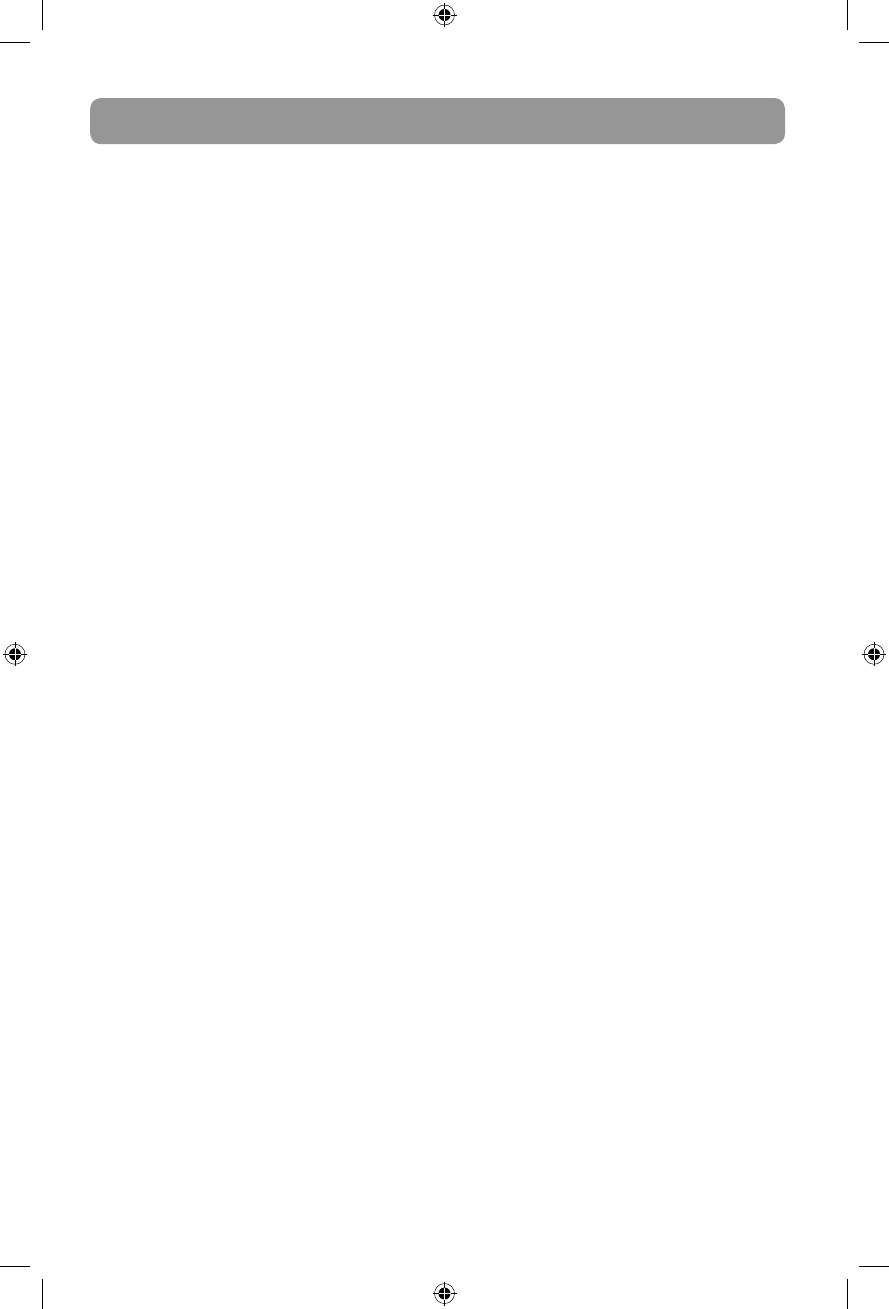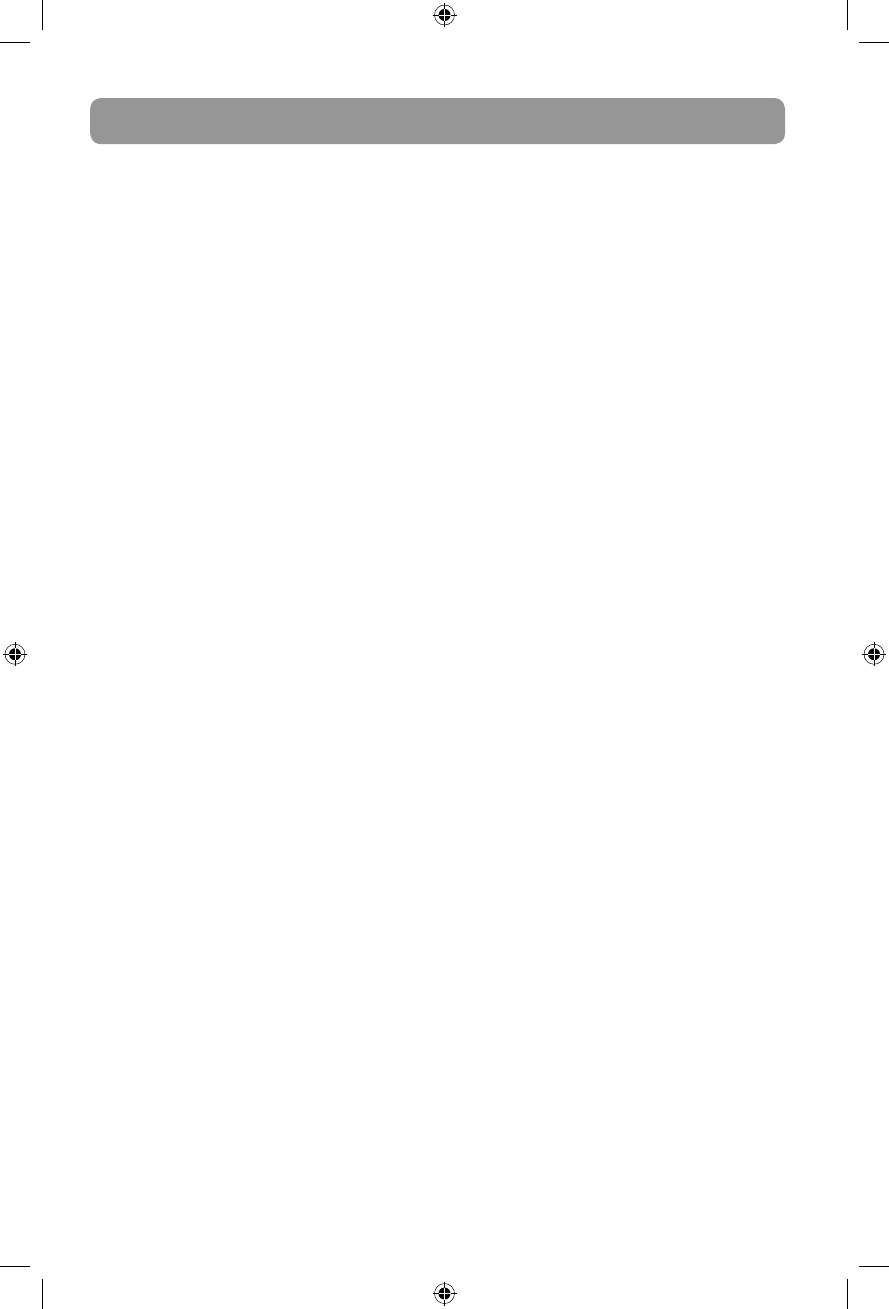
Contents
2
Safety information
FCC information ..........................................................................3
Technical specification .............................................................4
Electrical power source ............................................................4
Product registration ..................................................................4
For your records .........................................................................4
Important battery precautions .............................................4
Precautions for the player .......................................................4
IMPORTANT SAFETY INSTRUCTIONS ...................................5
End user license agreement
End user license agreement ...................................................6
Before you begin
1. Unpack the unit ......................................................................8
2. Setup your AR Infinite Radio accounts ..........................9
3. Optional: Insert AAA batteries in the base of the
radio ................................................................................................ 9
4. Optional: For use with a "Wired" connection ..............10
5. Plug in and turn on the radio ............................................10
6. Set up the radio ......................................................................11
Demonstration mode ...............................................................13
Getting the latest firmware and information...................13
Frequently asked questions ...................................................13
General controls
Front and top ...............................................................................14
Rear ..................................................................................................14
Turning on or off .......................................................................15
Volume control ............................................................................15
Source selection .........................................................................15
Weather forecast.........................................................................15
Clock and alarm ..........................................................................15
Using the menus ........................................................................15
Clock and alarm
Accessing the digital clock .....................................................17
Setting the clock .........................................................................17
Using the alarm clock ...............................................................17
Sleep mode...................................................................................18
Slacker Radio
Accessing Slacker Radio ...........................................................19
Listening to Slacker Radio .......................................................19
Tag Options ..................................................................................20
Internet Radio
Accessing Internet Radio .........................................................21
Listening to Internet Radio .....................................................21
Recording Internet Radio ........................................................22
Adding Internet Radio stations .............................................22
MP3tunes
MP3tunes Locker setup ...........................................................23
Accessing MP3tunes mode ....................................................23
Listening to music in MP3tunes Locker .............................23
FM/AM Tuner
FM/AM antenna ..........................................................................24
Accessing FM/AM Radio ..........................................................24
Listening to FM/AM Radio ......................................................24
Recording FM/AM Radio ..........................................................24
Internal Memory
Accessing Internal Memory ....................................................25
Listening to recordings ............................................................25
Deleting recordings ...................................................................25
USB Input
Accessing USB Input mode ....................................................26
Listening to music files.............................................................26
Deleting files ................................................................................26
Weather
Weather broadcast.....................................................................27
Emergency Broadcast System alert .....................................27
Settings
Changing radio's settings........................................................28
Account info .................................................................................28
Device info ....................................................................................28
Display ............................................................................................28
Network setup .............................................................................28
Software updates .......................................................................28
Weather ..........................................................................................28
Advanced settings .....................................................................28
More information
Troubleshooting tips .................................................................29
Copyright warning .....................................................................30
Check for updates ......................................................................30
Technical specification .............................................................30
Specifications ...............................................................................30
Warranty information
Limited warranty ........................................................................31