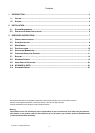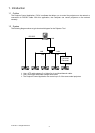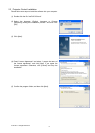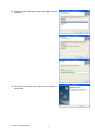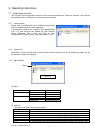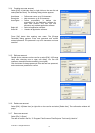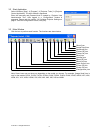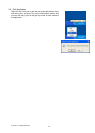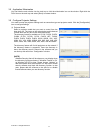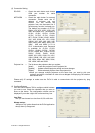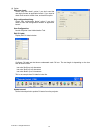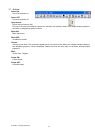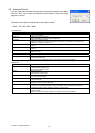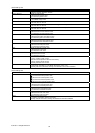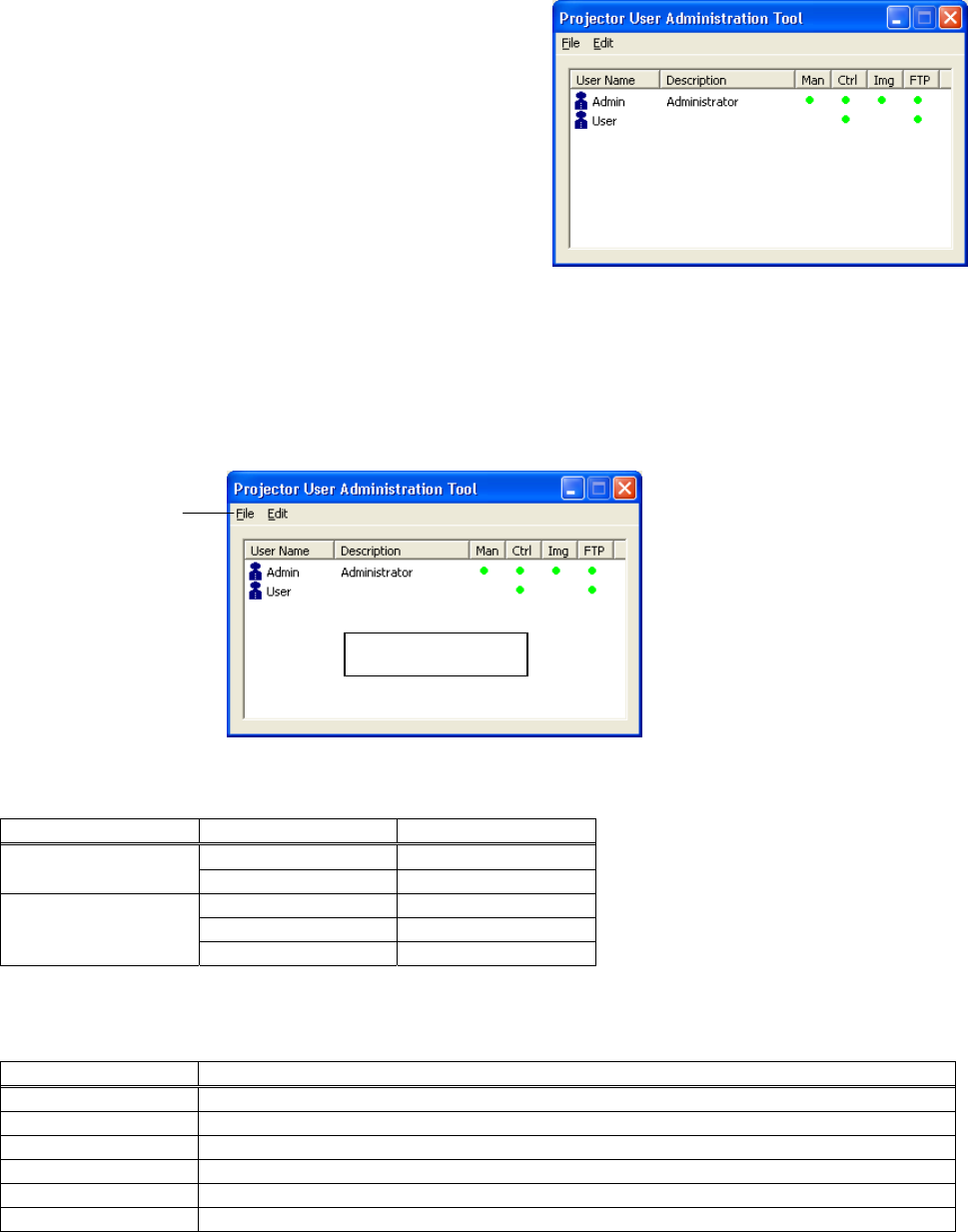
7
3. Operating Instructions
3.1 Create login accounts
The Projector Control Application requires a login name and password to launch the software. The Projector
User Administration Tool helps you to create new user accounts.
3.1.1 How to launch
Double Click “PJUsrEdit.exe” that is located on same folder
that you installed Projector Control Application.
It automatically launches the Projector User Administration
Tool, if no user accounts are created yet. Also Projector
Control Application has a short cut [File] [User
Configuration] to launch Projector User Administration Tool.
3.1.2 How to exit
Select [File] [Exit] from the menu or click [x] bottom of the top right corner. If the changes are made, you will
be required to confirm the changes.
3.1.3 Main Window
(1) Menu
Menu Sub Menu Description
File Save Save user data
Exit Exit
Edit Add New User Create new user
Change User Edit user account
Delete User Delete user account
(2) User List
The status in the User List is described below.
Row name Description
User Name Username (ID)
Description Comment
Man “●” shows that the user can access to the PJMan (Projector Management Tool)
Ctrl “●” shows that the user can access to the PJCtrl (Projector Control Tool)
Img “●” shows that the user can access to the PJImg (Projector Image Tool)
FTP “●” shows that the user can access to the PJTransfer (Projector File Transfer Tool).
Menu
User List
© 3M 2012. All Rights Reserved.