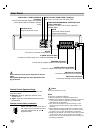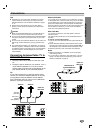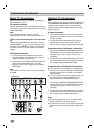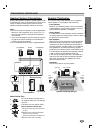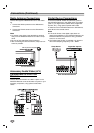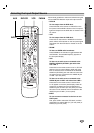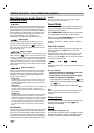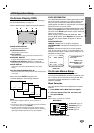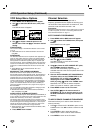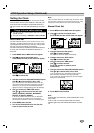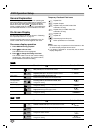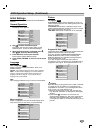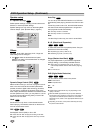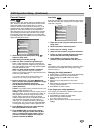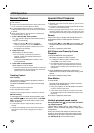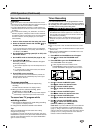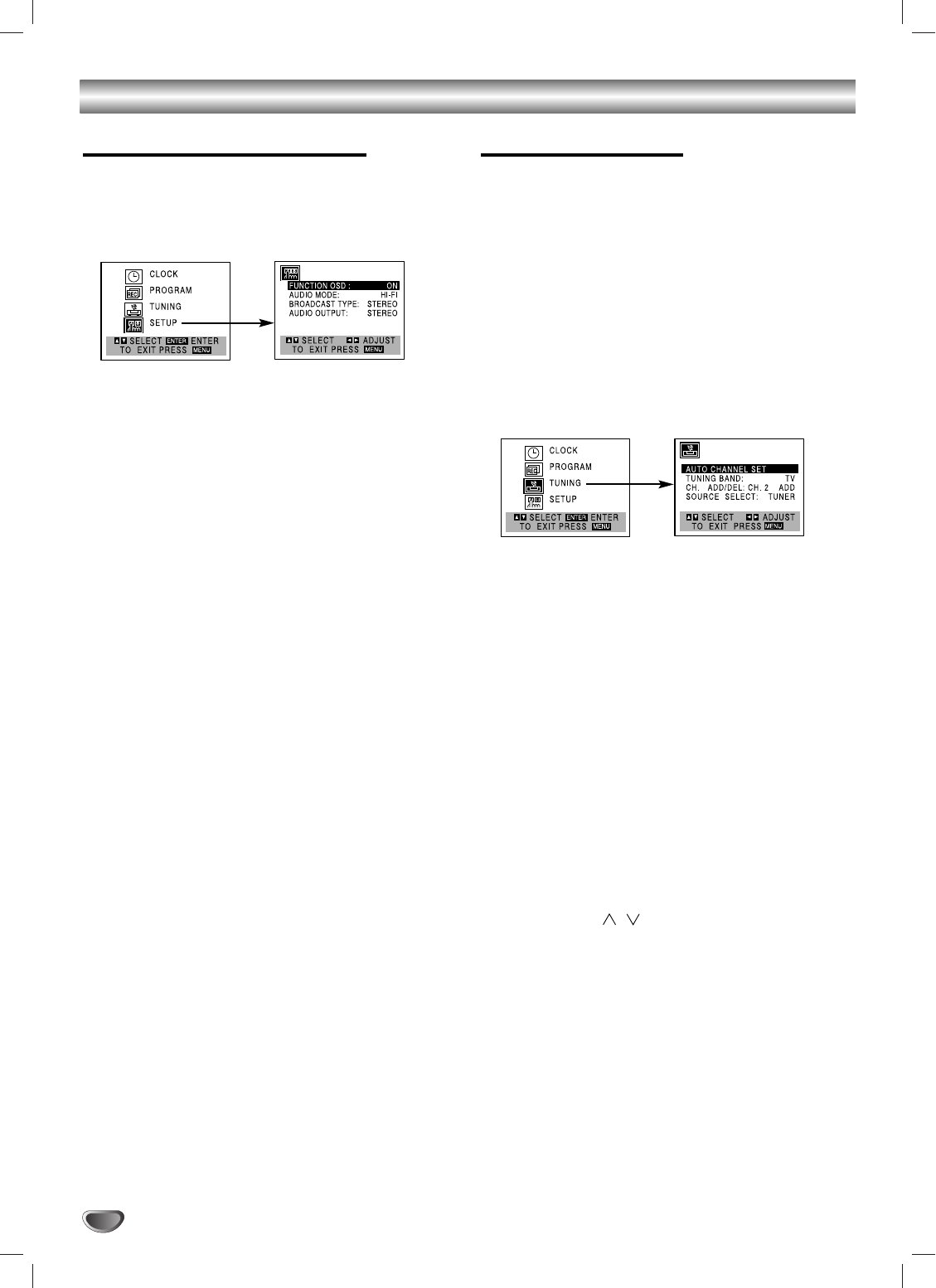
18
VCR Operation Setup (Continued)
VCR Setup Menu Options
1. Press MENU and the MAIN menu will appear.
2. Use
vv
/
VV
to select the SETUP menu, then press
ENTER.
The SETUP menu will appear.
3. Use
vv
/
VV
to choose a desired option on the
SETUP menu. Then use
bb
/
BB
to choose a desired
setting.
FUNCTION OSD
The on-screen display of this DVD/VCR Receiver can be turned
on or off.
FUNCTION OSD can be switched between ON and OFF
using b/B.
AUDIO MODE
The DVD/VCR Receiver has two separate audio playback sys-
tems, the high quality VHS Hi-Fi system and standard NOR-
MAL mono system. The same audio is generally recorded on
both systems. The VHS Hi-Fi system plays on separate (left
and right) channels, and the NORMAL system plays monaural
sound. The normal track is always played so the cassette can
be played on a DVD/VCR Receiver that does not have VHS
Hi-Fi.
AUDIO MODE can be switched between HI-FI and
NORMAL using b/B.
BROADCAST TYPE (STEREO/SAP/MONO)
Multichannel Television Sound (MTS) carries stereo and/or
Second Audio Program (SAP) bilingual signals. Set this display to
the desired position when both MTS stereo and SAP signals are
received. When only one of the MTS signal is received, the
DVD/VCR Receiver automatically selects the corresponding
receiving mode (Stereo or SAP) regardless of the selected posi-
tion. For normal operation, the display should be in the STEREO
position.
The DVD/VCR Receiver will then record a STEREO pro-
gram when available, and record a mono program IF the program is
NOT IN STEREO.
For weak STEREO and/or SAP broadcasts, changing the dis-
play to mono may give clearer sound.
BROADCAST TYPE can be switched between STEREO,
SAP, and MONO using b/B.
AUDIO OUTPUT (STEREO/LEFT/RIGHT)
Used during playback [when AUDIO MODE (HI-FI/NORMAL) is
in HI-FI position] for selecting the audio output signals from the
AUDIO OUT terminals (L ch and R ch), and RF.OUT.
This display setting should normally be left in the stereo posi-
tion, so that when a stereo tape is played, the stereo sound will
be heard through the left and right channels. If a mono tape is
played and the audio output is set to stereo, the same mono
sound will be heard from both left and right channels.
AUDIO OUTPUT can be switched between STEREO, LEFT,
and RIGHT using b/B.
4. Press MENU when finished.
Channel Selection
This DVD/VCR Receiver is equipped with a
frequency synthesized tuner capable of receiving up to
181 channels. These include VHF channels 2-13, UHF
channels 14-69 and CATV channels 1-125.
Preparation:
Connect the DVD/VCR Receiver to the desired type of antenna
or cable TV system, as shown in Connecting Antenna/Cable
TV to DVD/VCR Receiver on page 11.
AUTO CHANNEL PROGRAMMING
1. Press MENU and the MAIN menu will appear.
2. Use
vv
/
VV
to select the TUNING menu, then press
ENTER.
The TUNING menu will appear.
3. Use
VV
to choose the SOURCE SELECT option,
then use
bb
/
BB
to select TUNER.
Press b/B repeatedly to switch between TUNER,
LINE1(L1) and LINE2(L2).
4.
Use
vv
/
VV
to choose the AUTO CHANNEL SET option,
then use
bb
/
BB
to search for channels.
The tuner will automatically cycle through all
available channels in the area and place them in the
tuner’s memory.
5. After the AUTO CHANNEL SET PROCEEDING is
complete, make sure the TUNING BAND is set
appropriately (TV or CATV) using
vv
/
VV
and
choosing the correct TUNING BAND (TV or
CATV) by using
bb
/
BB
while in the TUNING menu.
Remember, TV is for the air antenna reception,
CATV is for cable or wireless cable connection.
6. Press MENU to return to the TV screen.
7. Use CH/TRK (
vv
/
VV
) on the remote control or
CH/PRESET ( / ) on the front panel to cycle
the DVD/VCR Receiver through the channels in
memory.
TO ADD OR ERASE CHANNELS FROM MEMORY
This feature allows you to add or erase channels in
memory manually.
1 Press
VV
to choose the CH. ADD/DEL option on the
TUNING menu. Use b/B to select a channel to add
or erase.
2 Press ENTER to add or erase the channel.
Repeat steps 1 and 2 to add or erase channels.
3 Press MENU to return to the TV screen.