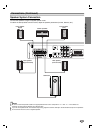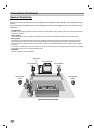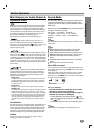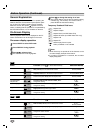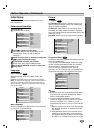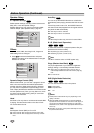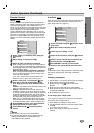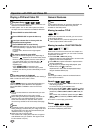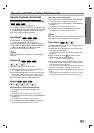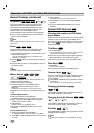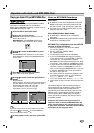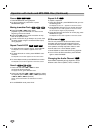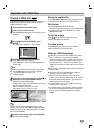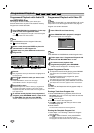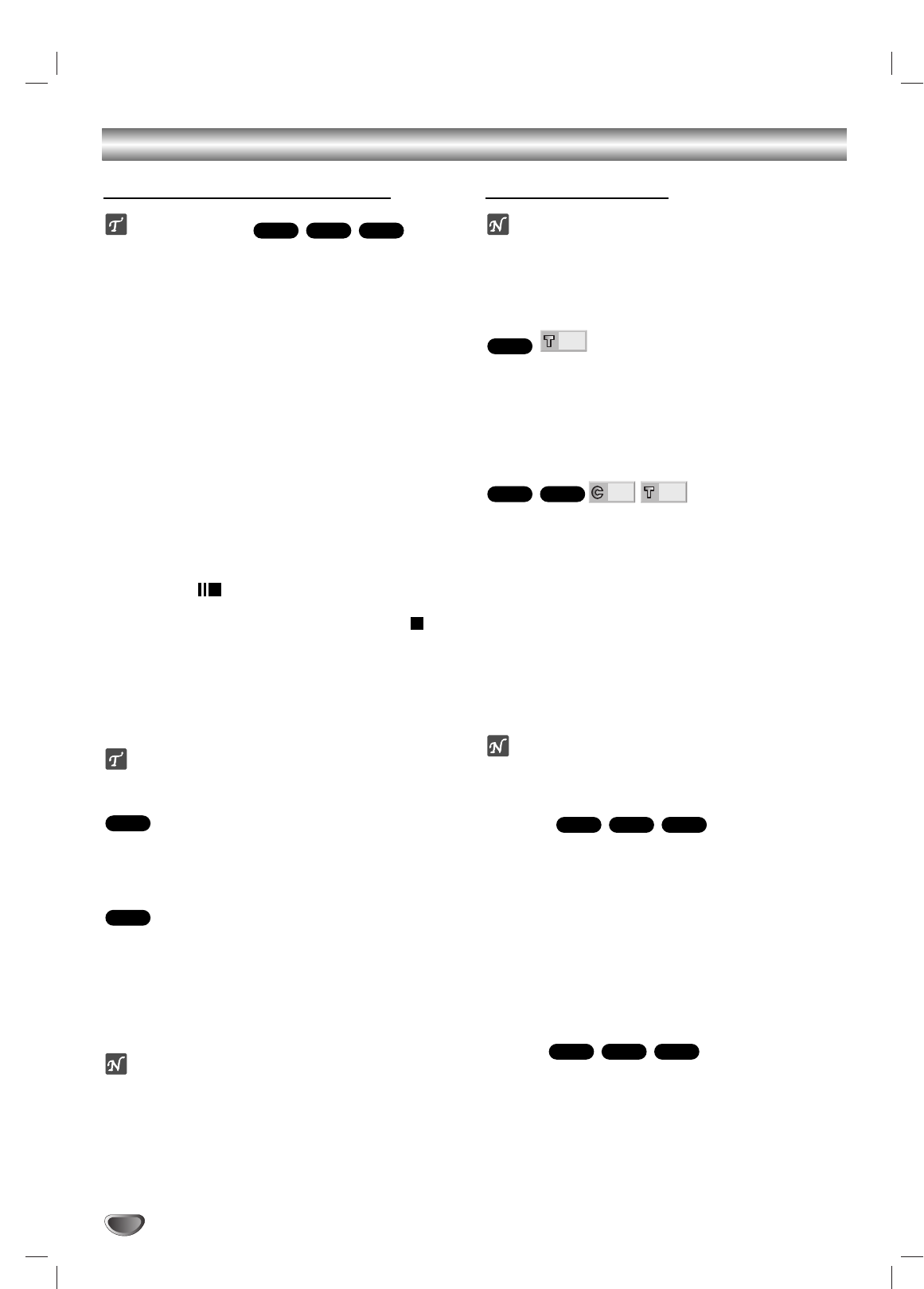
20
Operation with DVD and Video CD
Playing a DVD and Video CD
Playback Setup
Turn on the TV and select the video input source con-
nected to the DVD/CD Receiver.
Audio system: Turn on the audio system and select
the input source connected to the DVD/CD Receiver.
11
Press CD/DVD to select DVD mode.
22
Press OPEN/CLOSE to open the disc tray.
33
Load your chosen disc in the tray, with the
playback side facing down.
44
Press OPEN/CLOSE to close the tray.
READING appears on the TV screen, and playback
starts automatically. If playback does not start,
press PLAY.
In some cases, the disc menu might appear
instead.
55
To stop the playback, press STOP.
The unit records the stopped point, depending on
the disc. “ ” appears on the screen briefly. Press
PLAY to resume playback (from the scene point). If
you press STOP again or unload the disc (“ ”
appears on the screen), the unit will clear the
stopped point.
Press OPEN/CLOSE to remove the disc.
Press OPEN/CLOSE to close disc tray or press
POWER, the disc tray closes automatically and unit
turns off.
If a menu screen is displayed
The menu screen may be displayed first after loading a
DVD or Video CD which offers a menu.
Use the
11 223344
buttons to select the title/chapter you
want to view, then press ENTER to start playback.
Press TOP MENU or MENU to return to the menu
screen.
Use the number buttons to select the track you want
to view.
Press RETURN to return to the menu screen.
Menu setting and the exact operating procedures for
using the menu may differ depending on the disc.
Follow the instructions on the each menu screen.
You also may set PBC to Off under setup. See page
18.
Notes
If Parental Control is set and the disc is not within the
Rating settings (not authorized), the 4-digit code must
be entered and/or the disc must be authorized (see
“Parental Control”, on page 19).
DVDs may have a regional code.
Your receiver will not play discs that have a regional
code different from your receiver. The regional code
for this receiver is 2 (two).
General Features
Note
Unless stated otherwise, all operations described use
the remote control. Some features may also be
available on the Setup menu.
Moving to another TITLE
When a disc has more than one title, you can move to
another title as follows:
Press DISPLAY, then press the appropriate number
button (0-9) to select a title number.
Moving to another CHAPTER/TRACK
When a title on a disc has more than one chapter or a
disc has more than one track, you can move to another
chapter/track as follows:
Press SKIP . or > briefly during
playback to select the next chapter/track or to return to the
beginning of the current chapter/track.
Press . twice in quick succession to step back to the
previous chapter/track.
To go directly to any chapter during DVD playback, press
DISPLAY. Then, press
33
/
44
to select the
chapter/track icon. Then, enter the chapter/track number
using the numbered buttons (0-9).
Note
For two-digit numbers, press the numbered buttons
(0-9)in rapid succession.
Search
1 Press and hold SKIP . or > for about two sec-
onds during playback.
The receiver will now go into SEARCH mode.
2 Press and hold SKIP . or > repeatedly to select
the required speed: mX2, mX4, mX16, mX100
(backward) or MX2, MX4, MX16, MX100 (for-
ward).
With a Video CD, the Search speed changes: mX2,
mX4, mX8, (backward) or MX2, MX4, MX8,
(forward).
3 To return to normal play, press PLAY.
Pause
1 Press PAUSE/STEP during playback.
2 To return to playback, press PLAY.
VCD1.1VCD2.0
DVD
VCD1.1VCD2.0
DVD
1/3
1/12
VCD1.1
DVD
1/3
DVD
VCD2.0
DVD
VCD1.1VCD2.0
DVD