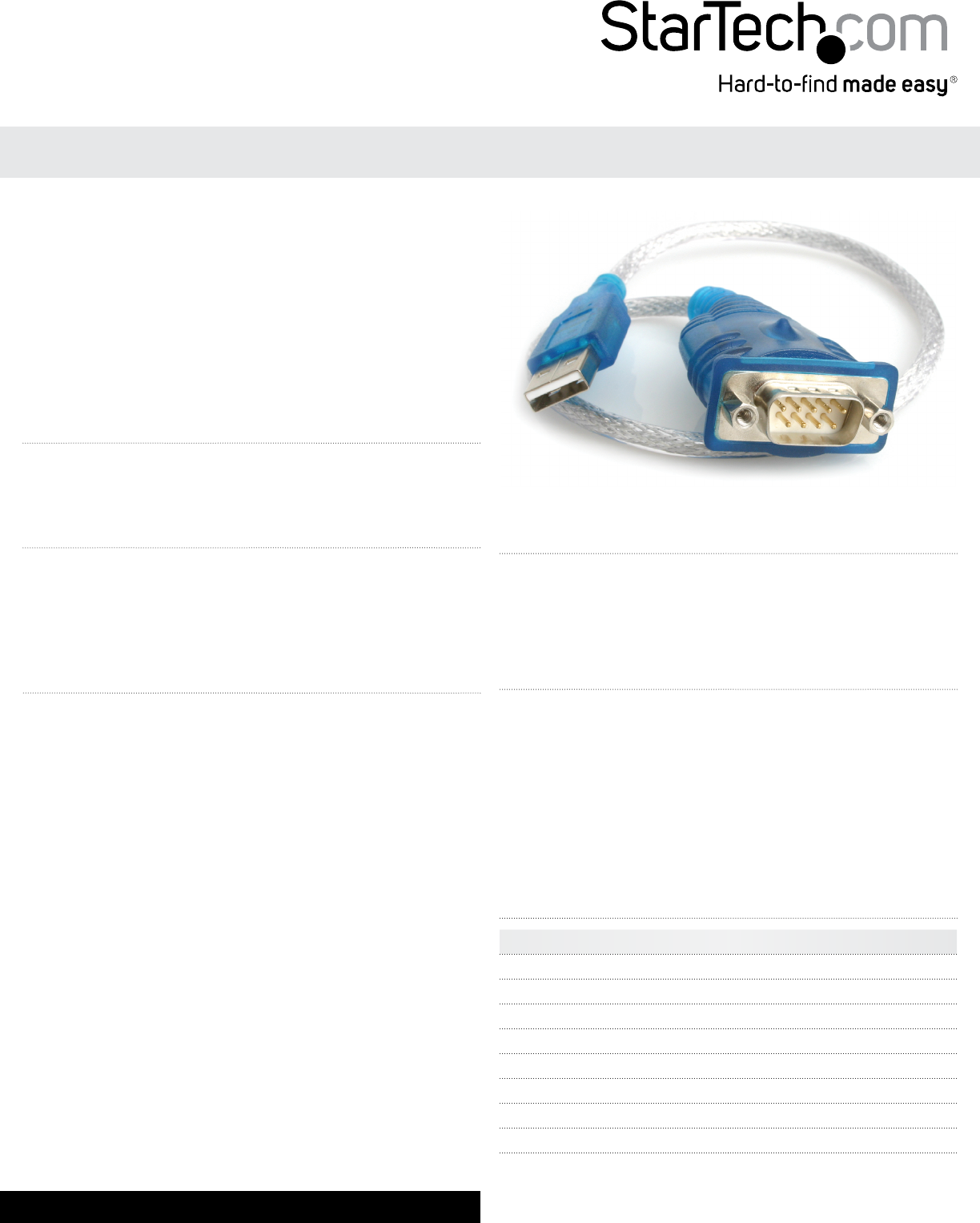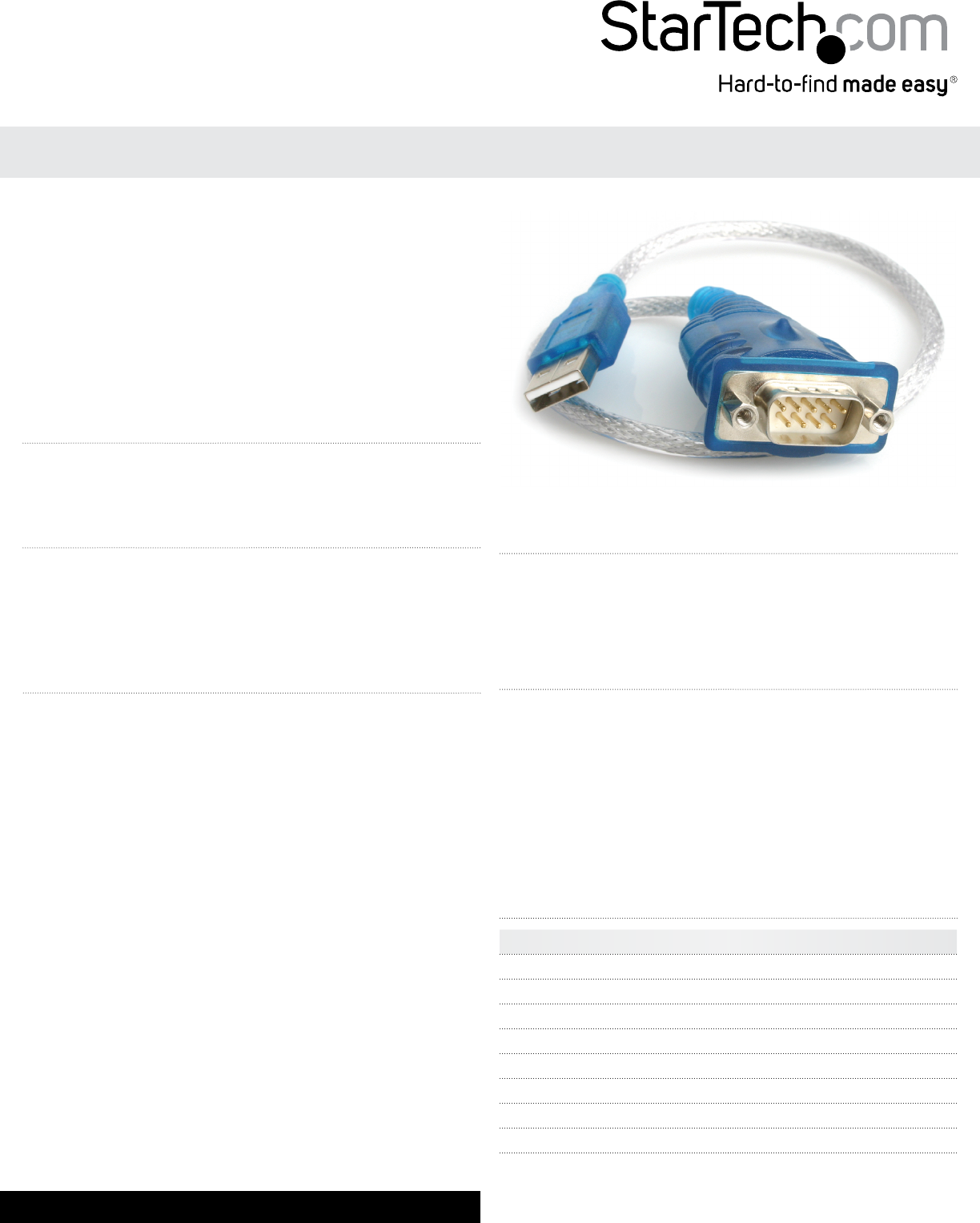
Instruction Manual
DE: Bedienungsanleitung - de.startech.com
FR: Guide de l'utilisateur - fr.startech.com
ES: Guía del usuario - es.startech.com
I T: Guida per l'uso - it.startech.com
NL: Gebruiksaanwijzing - nl.startech.com
PT: Guia do usuário - pt.startech.com
Manual Revision: 04/10/2014
For the most up-to-date information, please visit: www.startech.com
Packaging Contents
• 1x USB to Serial Converter
• 1x Instruction Manual
System Requirements
• Windows® 7 (32/64bit), Vista (32/64), XP(32/64), 2000, ME, 98SE, CE
4.2, 5.2; Windows® Server 2008 R2, 2003(32/64); Mac OS 10.1, 10.4–
10.8; Linux 2.4.x – 3.9.x
• Available USB port on your computer
Installation
Windows
1. Open a web browser and go to www.startech.com/downloads.
2. Enter your product ID (ICUSB232) and click Search.
3. Select the product from the search results, and download the
available Prolic_PL2303.zip le.
4. Once downloaded, right-click the zip le and extract the contents.
5. Browse to the Windows folder and run the PL2303_Prolic_
DriverInstaller application, following the on-screen instructions to
complete the install.
6. Connect the USB Serial cable to an available USB port.
Mac
1. Open a web browser and go to www.startech.com/downloads.
2. Enter your product ID (ICUSB232) and click Search.
3. Select the product from the search results, and download the
available Prolic_PL2303.zip le.
4. Once downloaded, double-click the zip le to extract the
contents.
5. Browse to the Mac folder and choose the appropriate folder for
the version you are running.
6. Run PL2303_x.dmg application and follow the on-screen
instructions to complete the install.
7. Connect the USB Serial cable to an available USB port.
ICUSB232
USB to RS232 DB9 Serial Adapter Cable
*actual product may vary from photos
Verifying Successful Installation (Windows)
1. Open the System folder (My Computer, Control Panel, System).
2. Click the “Device Manager” tab at the top of the dialogue box.
3. Click the “+” in front of the Universal Serial Bus Controller heading
to see the USB controller listing. If the Installation is completed
successfully, you should see an entry for USB to Serial Cable.
Connecting Peripheral Devices
With the computer booted up and the USB Serial Adapter already
plugged into the computer’s USB port, plug the peripheral into the
USB Serial Adapter; then turn the peripherals On.
NOTE: This procedure only occurs the rst time you connect up
your peripheral. If your peripheral was previously connected
and congured for the RS-232 (COM) port, after you perform the
Adapter Installation and click Finish, the driver will detect it and
install it automatically.
DB9 Pin Assignments
Pin Assignment
1 CD
2 RXD
3 TXD
4 DTR
5 GND
6 DSR
7 RTS
8 CTS
9 RI