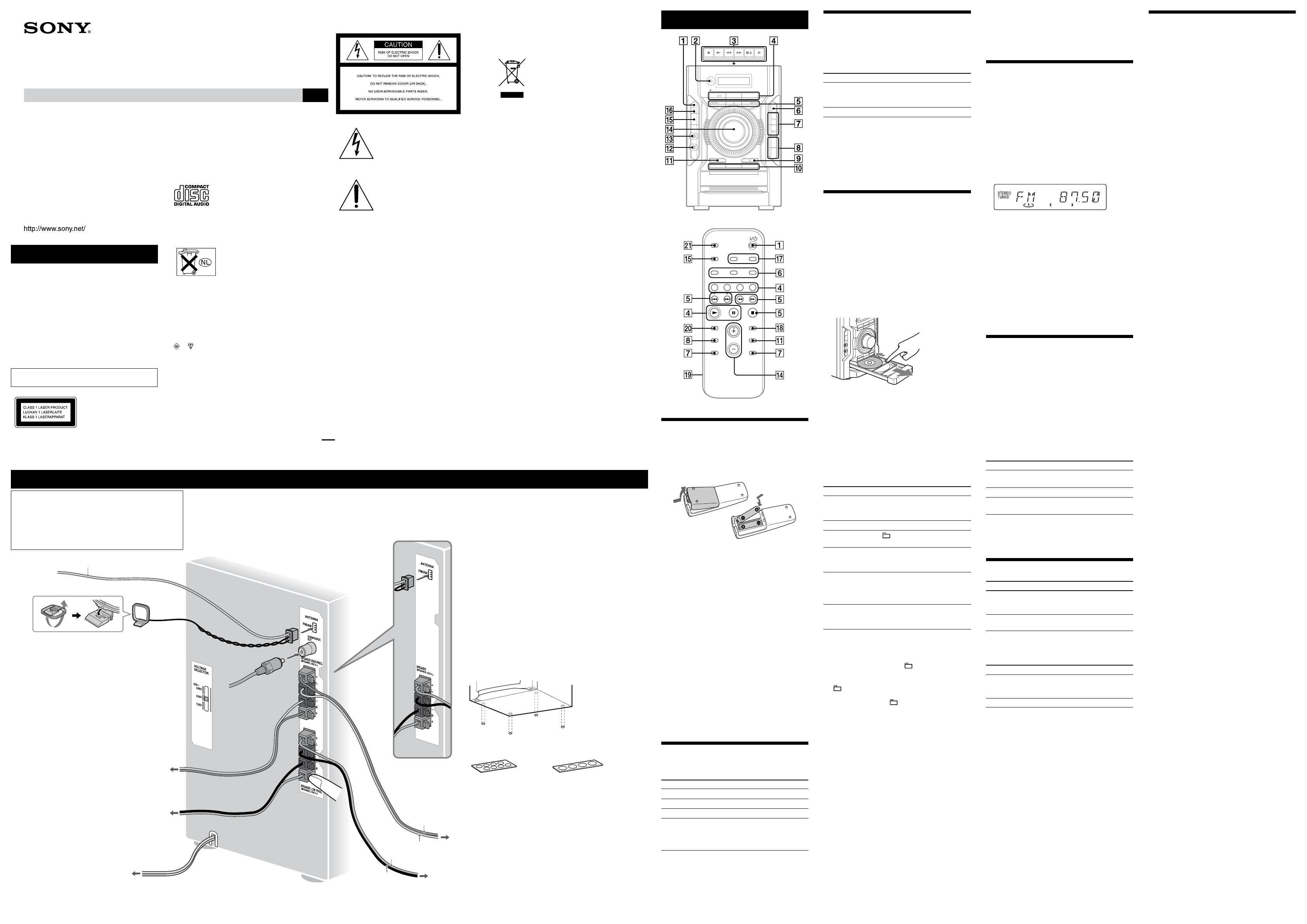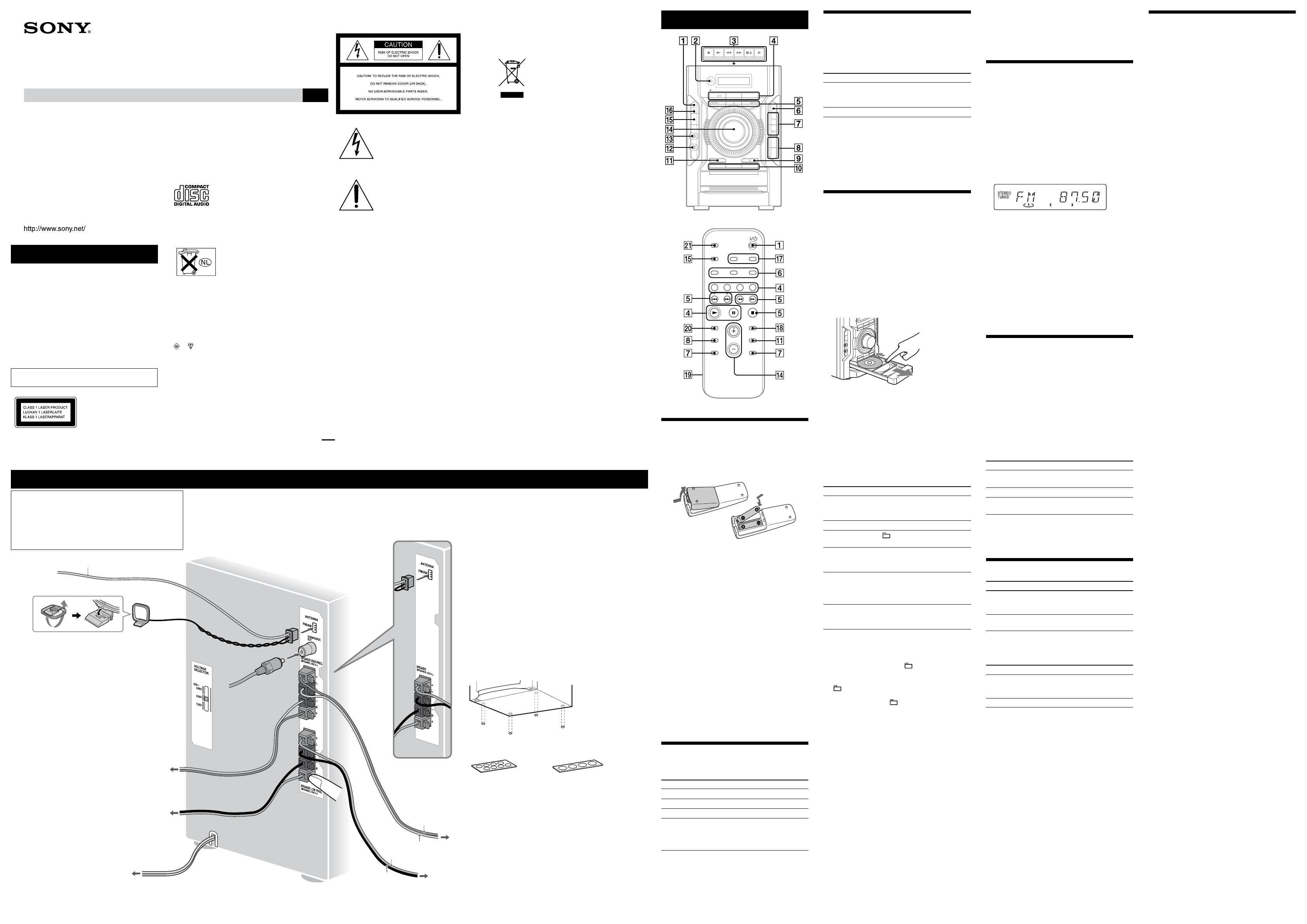
MHC-GX99/EC77/EC55.GB.2-899-084-11(1)
WARNING
To reduce the risk of re or electric shock,
do not expose this apparatus to rain or
moisture.
To prevent re, do not cover the ventilation of the
apparatus with news papers, table-cloths, curtains, etc.
And don’t place lighted candles on the apparatus.
To prevent re or shock hazard, do not place objects lled
with liquids, such as vases, on the apparatus.
Install this system so that the power cord can be
unplugged from the wall socket immediately in the event
of trouble.
Do not install the appliance in a conned space, such
as a bookcase or built-in cabinet.
is appliance is classied
as a CLASS 1 LASER
product. is marking
is located on the rear
exterior.
2-899-084-11(1)
Mini Hi-Fi
Component System
Operating Instructions
GB
Owner’s Record
e model and serial numbers are located on the rear of the unit. Record the serial number in the space
provided below. Refer to them whenever you call upon your Sony dealer regarding this product.
Model No. ______________ Serial No. ______________
MHC-GX99
MHC-EC77/EC55
© 2007 Sony Corporation
Printed in China
Hooking up the system securely
Don’t throw away the battery with
general house waste, dispose of it
correctly as chemical waste.
NOTICE FOR THE CUSTOMERS IN
THE UNITED KINGDOM
A moulded plug complying with BS1363 is tted to this
equipment for your safety and convenience.
Should the fuse in the plug supplied need to be replaced,
a fuse of the same rating as the supplied one and
approved by ASTA or BSI to BS1362, (i.e., marked with
or mark) must be used.
If the plug supplied with this equipment has a detachable
fuse cover, be sure to attach the fuse cover aer you
change the fuse. Never use the plug without the fuse
cover. If you should lose the fuse cover, please contact
your nearest Sony service station.
NOTICE FOR THE CUSTOMERS IN
THE U.S.A.
is symbol is intended to alert the
user to the presence of uninsulated
“dangerous voltage” within the
product’s enclosure that may be of
sucient magnitude to constitute a risk
of electric shock to persons.
is symbol is intended to alert the
user to the presence of important
operating and maintenance (servicing)
instructions in the literature
accompanying the appliance.
CAUTION
e use of optical instruments with this product will
increase eye hazard.
WARNING
is equipment has been tested and found to comply
with the limits for a Class B digital device, pursuant
to Part 15 of the FCC Rules. ese limits are designed
to provide reasonable protection against harmful
interference in a residential installation. is equipment
generates, uses, and can radiate radio frequency energy
and, if not installed and used in accordance with the
instructions, may cause harmful interference to radio
communications. However, there is no guarantee that
interference will not occur in a particular installation. If
this equipment does cause harmful interference to radio
or television reception, which can be determined by
turning the equipment o and on, the user is encouraged
to try to correct the interference by one or more of the
following measures:
Reorient or relocate the receiving antenna.
Increase the separation between the equipment and
receiver.
Connect the equipment into an outlet on a circuit
dierent from that to which the receiver is connected.
Consult the dealer or an experienced radio/TV
technician for help.
FM lead antenna
(Extend it horizontally.)
AM loop antenna
Wall socket
When carrying this system
1 Remove all discs to protect the CD mechanism.
2 Hold down CD on the unit, and press until
“STANDBY” appears.
3 After “LOCK” appears, unplug the power cord.
Speakers
Insert only the
stripped portion
of the cord.
Solid (Blue/)
Solid (Black/)
Basic Operations
Adjusting the sound
To adjust the volume
Press VOLUME +/– on the remote (or turn the
VOLUME control on the unit)
.
To add a sound eect
To Press
Generate a more dynamic
sound (Dynamic Sound
Generator X-tra)
DSGX
on the unit.
Set the sound eect
EQ
.
To turn on the subwoofer (MHC-GX99 only)
Press SUBWOOFER ON/OFF in the lower part of the
subwoofer until the indicator on the subwoofer lights up.
* To adjust the sound output level for the subwoofer, turn the
SUBWOOFER LEVEL in the lower part of the subwoofer. Once you
have made the adjustment, the overall sound level can be adjusted
using VOLUME +/– on the remote (or turn the VOLUME control
on the unit)
.
Playing a CD/MP3 disc
1 Select the CD function.
Press CD on the remote (or FUNCTION repeatedly)
.
2 Place a disc.
Press (open/close)
on the unit, and place a
disc with the label side up on the disc tray. To place
additional discs, slide the disc tray with your nger as
shown below.
To close the disc tray, press (open/close)
on the
unit.
Do not force the disc tray closed with your nger, as
this may damage the unit.
3 Select a disc.
If the discs are currently stopped, press DISC SKIP on
the remote (or DISC SKIP/EX-CHANGE on the unit)
. To change discs while in other functions, press
DISC 1 – 3
on the unit.
4 Start playback.
Press (play) (or CD (play/pause) on the unit)
.
To exchange other discs during playback, press DISC
SKIP/EX-CHANGE
on the unit.
To Press
Pause playback
(pause) on the remote (or CD
on the unit)
. To resume
play, press the button again.
Stop playback
(stop)
.
Select a folder on an
MP3 disc
+/–
.
Select a track or le
(go back/go forward)
on the remote ( on the
unit)
.
Find a point in a
track or le
Hold down / (rewind/fast
forward)
during playback, and
release the button at the desired
point.
Select Repeat Play
REPEAT
on the remote
repeatedly until “REP” or “REP1”
appears.
To change the play mode
Press PLAY MODE
repeatedly while the player is
stopped. You can select normal play (no display for all
discs or “1 DISC” for a disc or “ ” for all MP3 les
in the folder on the disc), shue play (“SHUF” for
all discs shue, “1 DISC SHUF” for one disc shue
or “ SHUF*” for folder shue), or program play
(“PGM”).
* When playing a CD-DA disc, (SHUF) Play performs the same
operation as 1 DISC (SHUF) Play.
Notes on Repeat Play
All tracks or les on a disc are played repeatedly up to ve times.
You cannot select “REP” and “SHUF” (all discs shue) at the same
time.
“REP1” indicates that a single track or le is repeated until you stop
it.
Notes on playing MP3 discs
Do not save other types of tracks or les or unnecessary folders on a
disc that has MP3 les.
Folders that have no MP3 les are skipped.
MP3 les are played back in the order that they are recorded onto
the disc.
e system can only play MP3 les that have a le extension of
“.MP3”.
If there are les on the disc that have the “.MP3” le extension,
but that are not MP3 les, the unit may produce noise or may
malfunction.
e maximum number of:
loadable sessions on a single disc is 10.
folders is 150 (including the root folder).
MP3 les is 255.
MP3 les and folders that can be contained on a single disc is 300.
folder levels (the tree structure of les) is eight.
Compatibility with all MP3 encoding/writing soware, recording
device, and recording media cannot be guaranteed. Incompatible
MP3 discs may produce noise or interrupted audio or may not play
at all.
Notes on playing multisession discs
If the disc begins with a CD-DA (or MP3) session, it is recognized
as a CD-DA (or MP3) disc, and playback continues until another
session is encountered.
A disc with a mixed CD format is recognized as a CD-DA (audio)
disc.
Listening to the radio
1 Select “FM” or “AM.”
Press TUNER/BAND
repeatedly.
2 Select the tuning mode.
Press TUNING MODE
repeatedly until “AUTO”
appears.
3 Tune in the desired station.
Press +/– on the remote (or TUNING + or – on the
unit)
.
Scanning stops automatically when a station is tuned
in, and then “TUNED” and “STEREO” (for stereo
programs) appear.
To stop automatic scanning
Press (stop)
.
To tune in a station with a weak signal
If “TUNED” does not appear and the scanning does
not stop, press TUNING MODE
repeatedly until
“MANUAL” appears and press +/– on the remote (or
TUNING + or – on the unit)
repeatedly to tune in the
desired station.
To reduce static noise on a weak FM stereo
station
Press FM MODE
on the remote repeatedly until
“MONO” appears to turn o stereo reception.
Playing a tape (Except for North
American model)
1 Select a tape function.
Press TAPE on the remote (or FUNCTION on the
unit repeatedly)
.
2 Insert a tape.
Press (stop/eject)
on the unit, and insert the
tape into the cassette holder. Make sure there is no
slack in the tape to avoid damaging the tape or the
tape deck.
3 Start playback.
Press (play)
on the unit.
To Press
Pause playback
(pause)
on the unit. To resume
play, press the button again.
Stop playback
(stop/eject)
on the unit.
Rewind or fast
forward*
/
on the unit.
* Be sure to press (stop/eject)
on the unit aer the tape has
been wound or rewound to the end.
Note
Do not turn o the system during playback or recording.
Changing the display
To Press
Change
information on the
display*
DISPLAY
repeatedly when the
system is turned on.
Change Display
mode (See below.)
DISPLAY
repeatedly when the
system is turned o.
* For example, you can view CD/MP3 disc information, such as the
track or le number or folder name during normal play, or the total
playing time while the player is stopped.
e system oers the following display modes.
Display mode When the system is o
1)
,
Power Saving
Mode
2)
e display is turned o to conserve
power. e timer and clock continue
to operate.
Clock
3)
e clock is displayed.
1)
e STANDBY indicator
on the unit lights up when the system is
o.
2)
You cannot set the clock in Power Saving Mode.
3)
e clock display automatically turns to Power Saving Mode aer
eight seconds.
Notes on the display information
Characters that cannot be displayed appear as “_”.
e following are not displayed;
total playing time for an MP3 disc.
remaining playing time for an MP3 le.
e following are not displayed correctly;
elapsed playing time of an MP3 le encoded using a VBR (variable
bit rate).
folder and le names that do not follow either the ISO9660 Level
1, Level 2 or Joliet in the expansion format.
e following are displayed;
total playing time for a CD-DA disc when the play mode is “1
DISC”.
remaining playing time for a track.
ID3 tag information for MP3 les when ID3 version 1 and version
2 tags are used (ID3 version 2 tag information display has priority
when both ID3 version 1 and version 2 tags are used for a single
MP3 le).
up to 15 characters of ID3 tag information using uppercase letters
(A to Z), numbers (0 to 9), and symbols (‘< > * + , – / @ [ \ ] _).
CAUTION
You are cautioned that any changes or modications
not expressly approved in this manual could void your
authority to operate this equipment.
Disposal of Old Electrical & Electronic
Equipment
(Applicable in the European Union and
other European countries with separate
collection systems)
is symbol on the product or on its packaging indicates
that this product shall not be treated as household
waste. Instead it shall be handed over to the applicable
collection point for the recycling of electrical and
electronic equipment. By ensuring this product is
disposed of correctly, you will help prevent potential
negative consequences for the environment and human
health, which could otherwise be caused by inappropriate
waste handling of this product. e recycling of materials
will help to conserve natural resources. For more detailed
information about recycling of this product, please
contact your local Civic Oce, your household waste
disposal service or the shop where you purchased the
product.
Note on DualDiscs
A DualDisc is a two sided disc product which mates
DVD recorded material on one side with digital
audio material on the other side. However, since the
audio material side does not conform to the Compact
Disc (CD) standard, playback on this product is not
guaranteed.
Music discs encoded with copyright
protection technologies
is product is designed to playback discs that conform
to the Compact Disc (CD) standard. Recently, various
music discs encoded with copyright protection
technologies are marketed by some record companies.
Please be aware that among those discs, there are some
that do not conform to the CD standard and may not be
playable by this product.
MPEG Layer-3 audio coding technology and patents
licensed from Fraunhofer IIS and omson.
Subwoofer
(MHC-GX99 only)
Connect the subwoofer
to the SUBWOOFER
OUT jack with the
subwoofer cable
(supplied).
MHC-EC55 only
Subwoofer (MHC-GX99 only)
Place the subwoofer vertically to obtain a better bass reproduction.
Also, position the subwoofer:
on a solid oor where resonance is unlikely to occur.
at least a few centimeters away from the wall.
away from the center of the room or place a bookshelf against a wall, to avoid
generating a standing wave.
Speaker pads
Attach the supplied speaker pads to the bottom of the front speakers
and subwoofer to prevent slipping.
Front speakers:
4 pads for each speaker
Subwoofer:
4 pads (MHC-GX99 only)
Left speaker (High freq.)
Solid (Red/)
Solid (Gray/)
Right speaker
(High freq.)
Power
Connect the power cord to a wall socket.
If the plug does not t the wall socket,
detach the supplied plug adaptor (only
for models equipped with an adaptor).
Right speaker
(Low freq.)
Left speaker (Low freq.)
* Except for North American model
Before using the system
To use the remote
Slide and remove the battery compartment lid
, and
insert the two R6 (size AA) batteries (supplied), side
rst, matching the polarities shown below.
Notes on using the remote
With normal use, the batteries should last for about six months.
Do not mix an old battery with a new one or mix dierent types of
batteries.
If you do not use the remote for a long period of time, remove the
batteries to avoid damage from battery leakage and corrosion.
Batteries installed devices shall not be exposed to excessive heat such
as sunshine, re or the like.
To set the clock
1 Turn on the system.
Press (on/standby)
.
2 Select the clock set mode.
Press CLOCK/TIMER SET
on the remote. If the
current mode appears on the display, press /
on the remote repeatedly to select “CLOCK,” and
then press ENTER
on the remote.
3 Set the time.
Press /
on the remote repeatedly to set
the hour, and then press ENTER
on the remote.
Use the same procedure to set the minutes.
e clock settings are lost when you disconnect the
power cord or if a power failure occurs.
Selecting a music source
Press the following buttons (or press FUNCTION
repeatedly).
To select Press
CD
CD
on the remote.
Tuner
TUNER/BAND
.
Tape
1)
TAPE
on the remote.
Component
2)
(connected
using an audio cord)
FUNCTION repeatedly
(or AUDIO IN
3)
on
the remote)
until
“AUDIO IN” appears.
1)
Except for North American model.
2)
If the component has the AVLS (Automatic Volume Limiter System)
or BASS BOOST function, turn o the function to avoid distorted
sound from the speakers.
3)
North American model only.
*
Using optional audio components
To connect an optional headphones
Connect headphones to the PHONES jack
on the
unit.
To connect an optional component
Connect additional audio source components to the
AUDIO IN jack
on the unit using an analog audio
cord (not supplied). Turn down the volume on the
system, and then select the AUDIO IN function.
Antennas
Find a location and an orientation that provide good
reception, and then set up the antenna.
Keep the antennas away from the speaker cords and the
power cord to avoid picking up noise.
Voltage selector
For models with a voltage selector, set
VOLTAGE SELECTOR to the local
power line voltage.
*Saudi Arabian model: 120 – 127 V/220 – 240 V/
NO OPERATION