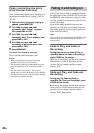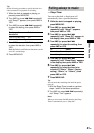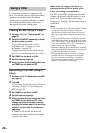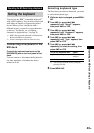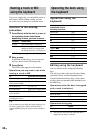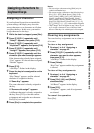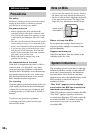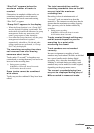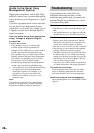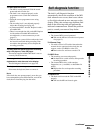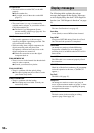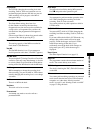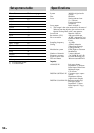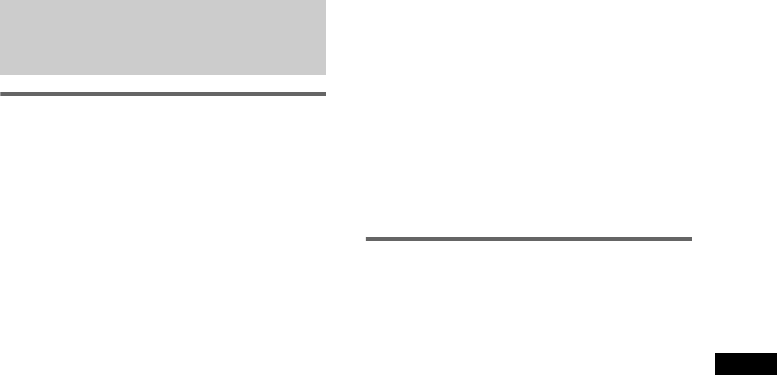
Operating the MD Deck Using a Keyboard
45
GB
Assigning a character
If your keyboard layout does not match the
system settings, the display may show the
wrong characters or no characters at all when
you press the keys. In this case, you need to
assign characters to the keys.
1 While the deck is stopped, press [Esc].
2 Press [F10]/[F11] repeatedly until
“Setup?” appears, then press [F12].
3 Press [F10]/[F11] repeatedly until
“Keyboard?” appears, then press [F12].
4 Press [F10]/[F11] repeatedly until
“Assign?” appears, then press [F12].
5 Press [F10]/[F11] repeatedly until the
character you want to assign appears.
If the character has already been assigned,
“User” appears. If it has not been assigned,
“Default” appears.
6 Press [F12].
“<Set Key>” flashes in the display.
7 Press the key to be assigned to on the
keyboard.
“Key Change” appears, and the selected
character is assigned to the key.
If “Same Key” appears
The same character is already assigned to
the key.
If “Remove old assign?” appears
A different character is already assigned to
the key. Press [F12] to clear the current
assignment and assign the new character.
Press [Esc] to cancel.
8 Press [Esc] to complete the operation.
Notes
• You can assign a character using [Shift] only for
symbol and number keys.
• You cannot assign a character to the following keys:
[Esc], [F1] – [F12], [Back Space], [Tab], [Caps
Lock], [Enter], [Shift], [Ctrl], [Alt], [Windows],
[Space], [Application], [Print Screen], [Scroll
Lock], [Pause], [Insert], [Delete], [Home], [End],
[Page Up], [Page Down], [Num Lock], [T], [t],
[R], [r], and [/], [*], [–], [+] (of the numeric keypads)
• “Key Change” does not appear in step 7 above if you
try to assign a character to one of the keys listed
above or other keys for which input is not accepted.
Clearing key assignments
You can clear key assignments one at a time or
all at once.
To clear a key assignment
1 Do steps 1 to 4 of “Assigning a
character” on page 45.
2 Press [F10]/[F11] repeatedly until the
character you want to clear appears,
then press [F12].
“<Set Key>” flashes in the display.
3 Press [Delete].
“Key Clear” appears and the key assignment
is cleared.
To clear all key assignments
1 Do steps 1 to 4 of “Assigning a
character” on page 45.
2 Press [Ctrl], [Alt], and [Delete]
simultaneously.
“All Reset?” appears in the display.
3 Press [F12].
“Complete!” appears, and all assignments
are cleared.
To cancel the operation
Press [Esc].
Assigning characters to
keyboard keys