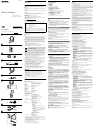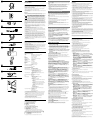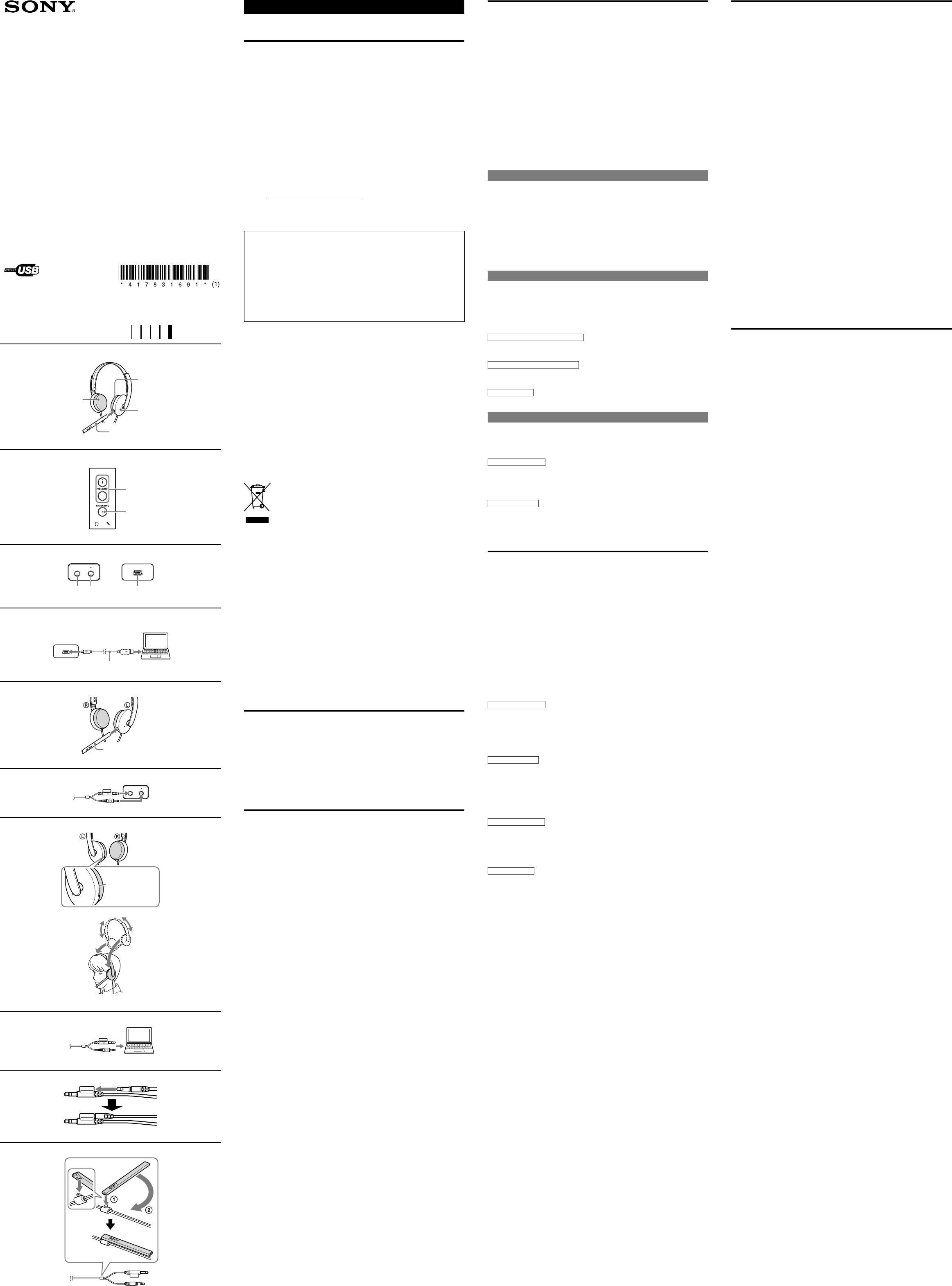
To the dedicated USB jack
To the USB Jack
Dedicated USB cable (supplied)
VOICE TUBE
Tactile dot
English
Stereo headset
WARNING
To prevent fire or shock hazard, do not expose the unit to rain or
moisture.
To prevent fire or shock hazard, do not place objects filled with liquids, such as vases, on
the apparatus.
To avoid electrical shock, do not open the cabinet. Refer servicing to qualified personnel
only.
CE mark
The validity of the CE marking is restricted to only those countries when it is legally
enforced, mainly in the countries EEA (European Economic Area).
Owner’s Record
The model number of this product is DR-350USB.
The serial number is located at the back of USB Audio Box UAB-350.
Record these numbers in the spaces provided below. Refer to them whenever you call
upon your Sony dealer regarding this product.
Model No. DR-350USB
Serial No.
Information
If you have any questions about this product, you may call:
Sony Customer Information Service Center 1-800-222-7669 or http://www.sony.com/
Declaration of Conformity
Trade Name: SONY
Model No.: UAB-350 (USB Audio Box)
Responsible
Party:
Sony Electronics Inc.
Address: 16530 Via Esprillo, San Diego, CA 92127
USA
Telephone No.: 858-942-2230
This device complies with Part 15 of the FCC Rules. Operation is subject to the
following two conditions: (1) this device may not cause harmful interference, and (2)
this device must accept any interference received, including interference that may cause
undesired operation.
You are cautioned that any changes or modifications not expressly approved in this
manual could void your authority to operate this equipment.
This equipment must not be co-located or operated in conjunction with any other
antenna or transmitter.
Note
This equipment has been tested and found to comply with the limits for a Class B digital
device, pursuant to Part 15 of the FCC Rules. These limits are designed to provide
reasonable protection against harmful interference in a residential installation. This
equipment generates, uses and can radiate radio frequency energy and, if not installed and
used in accordance with the instructions, may cause harmful interference to radio
communications. However, there is no guarantee that interference will not occur in a
particular installation. If this equipment does cause harmful interference to radio or
television reception, which can be determined by turning the equipment off and on, the
user is encouraged to try to correct the interference by one or more of the following
measures:
– Reorient or relocate the receiving antenna.
– Increase the separation between the equipment and receiver.
– Connect the equipment into an outlet on a circuit different from that to which the
receiver is connected.
– Consult the dealer or an experienced radio/TV technician for help.
Disposal of Old Electrical & Electronic Equipment (Applicable
in the European Union and other European countries with
separate collection systems)
This symbol on the product or on its packaging indicates that this product
shall not be treated as household waste. Instead it shall be handed over to the
applicable collection point for the recycling of electrical and electronic
equipment. By ensuring this product is disposed of correctly, you will help prevent
potential negative consequences for the environment and human health, which could
otherwise be caused by inappropriate waste handling of this product. The recycling of
materials will help to conserve natural resources. For more detailed information about
recycling of this product, please contact your local Civic Office, your household waste
disposal service or the shop where you purchased the product.
Microsoft and Windows are registered trademarks or trademarks of Microsoft
Corporation in the United States and/or other countries.
Macintosh and Mac OS are registered trademarks of Apple Inc. in the U.S. and other
countries.
IBM and PC/AT are trademarks and registered trademarks of International Business
Machines Corporation.
Pentium is a trademark or registered trademark of Intel Corporation.
"WALKMAN" and "WALKMAN" logo are registered trademarks of Sony Corporation.
Skype
™
is a trademark of Skype Limited.
In this manual, Windows
®
2000 Professional is referred to as Windows 2000.
In this manual, Windows
®
XP Home Edition, Windows
®
XP Professional and
Windows
®
XP Media Center Edition are referred to as Windows XP.
In this manual, Windows Vista
®
is referred to as Windows Vista.
In this manual, Windows
®
7 Edition is referred to as Windows 7.
In this manual, Macintosh
®
is referred to as Macintosh.
All other names of systems and products are trademarks or registered trademarks of
their respective owners.
™
and
®
marks are omitted in this manual.
PC screen terms depicted in this manual may differ from the actual terms.
Welcome!
Thank you for purchasing the Sony DR-350USB Stereo Headset. Before operating the
unit, please read this manual thoroughly and retain it for future reference.
Some features are:
Ideal PC Headset for voice chatting, PC Gaming, and music listening.
Built-in high sensitivity microphone, plus detachable VOICE TUBE for superior
communications.
Smart design and low pressure ear pad for long lasting wearing comfort.
Practical dual use both mini plug and USB.
Handy operation via USB Audio Box functions, such as volume control and mic
muting.
Specifications
Stereo Headset DR-350
Cord 1.2 m (47
1
/
4
in.)
Plug Gold plated stereo mini plug (for headphone)
Gold plated mini plug (for microphone)
Mass Approx. 110 g (3.9 oz.) (without cord)
Headphones
Type Open air dynamic
Driver unit 30 mm, dome type (CCAW adopted)
Power handling capacity 1,000 mW (IEC*
1
)
Impedance 24 Ω at 1 kHz
Sensitivity 100 dB/mW
Frequency response 14 - 22,000 Hz
Microphone
Design Built-in microphone
Type Electret condenser
Open circuit voltage level -38 dB (0 dB = 1 V/Pa)
Effective frequency rage 20 - 10,000 Hz
USB Audio Box UAB-350
Frequency range 20 - 20,000 Hz (headphone)
200 - 10,000 Hz (microphone)
Input/Output jacks Output for headphone (mini jack/stereo)
Impedance load: 24 Ω
Input for microphone (mini jack/monaural)
Plug-in-power system
Dedicated USB jack
Power supply USB bus power compliant (5 V, 100 mA)
Dimensions (excluding projection)
Approx. 31 × 16 × 73 mm (w/h/d)
(1
1
/
4
×
21
/
32
× 2
7
/
8
in.)
Mass Approx. 25 g (0.9 oz.)
Operating environment Compliant computer:
IBM PC/AT or compatible computers
Apple Macintosh
Compliant OS:
Windows 7
Starter/Home Basic/Home Premium/Professional/
Ultimate
Windows Vista
Home Basic/Home Premium/Business/Ultimate
Windows XP
Home Edition (SP2 or later)/Professional (SP2 or later)/
Media Center Edition 2004 (SP2 or later)/ Media
Center Edition 2005 (SP2 or later)
Windows 2000
Professional (SP4)
Mac OS X (10.3 or later)
CPU: Pentium II 266 MHz or better
USB port*
2
Supplied accessories Dedicated USB cable (1)
VOICE TUBE (1)
Operating Instructions (1)
For the operating environment mentioned above, the headset is not guaranteed to
operate with all computers.
The headset is not guaranteed to operate with home built computers, operating systems
that are personally up-graded, or multiple operating systems.
The headset is not guaranteed to operate with functions such as system suspend, sleep
and hibernation, on all computers.
*
1
IEC (International Electronic Committee) tested.
*
2
The USB Audio Box supports USB 2.0 (USB 2.0 Full Speed).
Design and specifications are subject to change without notice.
Identifying parts
Headset DR-350 (see fig. )
Ear pad (Right)
Ear pad (Left)
Microphone
VOICE TUBE
Attach the VOICE TUBE to the headset.
USB Audio Box UAB-350 (see fig. )
PHONE VOLUME +* / - button (for headphone)
Adjust the volume level of the headset.
MIC MUTING button
(light out) OFF: The microphone is set to MUTING OFF mode.
(light up) MUTING: The microphone is set to MUTING ON mode.
USB Audio Box connection parts (see fig. )
Headphone jack
Microphone jack* (Plug-in-power system)
Dedicated USB jack
* There is a tactile dot on the USB Audio Box for easy recognition.
Step 1: Connection
Connect your USB Audio Box and computer with the supplied dedicated USB cable (see
fig. ).
Notes
The headset supports the USB 2.0 version (USB 2.0 Full Speed).
The headset is not guaranteed to operate with a USB hub or USB extension cable. Use
the supplied dedicated USB cable only.
When the headset is connected to the computer, the volume level of the computer may
be set to maximum. Turn down the volume of the computer beforehand.
When you use the USB Audio Box, the voice of a digital broadcast is not output from
the computer. To listen to the voice, connect the headset to the computer directly
without using the USB Audio Box.
Step 2: Installing the USB driver
USB drivers are included in operating systems if you are using Windows 2000, Windows
XP, Windows Vista, Windows 7, and Macintosh. USB drivers will be installed when the
system is connected to a computer for the first time. Follow the on-screen instructions to
install. For details, refer to the operating instructions of your computer.
Note
When connecting to different USB ports, you may have to install USB drivers.
For Windows 2000/Windows XP
When the system is connected to a computer, the USB Composite Device, USB Human
Interface Device and USB Audio Device are installed automatically.
For Windows Vista/Windows 7
When the system is connected to a computer, the USB Composite Device, USB Human
Interface Device and UAB-350 are installed automatically.
For Macintosh
When the system is connected to a computer, the UAB-350 is installed automatically.
Step 3: Setting for music CD playback
This setting is necessary when playing back a music CD in the CD-ROM drive.
Follow the instructions below according to your operating system and click the check box
of [Enable digital CD audio for this CD-ROM device]. For Windows Vista, Windows 7
and Macintosh, setting for music CD playback is not necessary.
For Windows 2000
Click the [Start] menu, and select [Settings], [Control Panel], [Sounds and
Multimedia], and [Hardware] tab. Select the CD-ROM drive for playing music, click
[Properties], and then click the [Properties] tab again. Click the check box of [Enable
digital CD audio for this CD-ROM device].
For Windows XP
Click the [start] menu, and select [Control Panel], [Sounds, Speech and Audio
Devices], [Sounds and Audio Devices], and [Hardware] tab. Select the CD-ROM drive
for playing music, click [Properties], and then click the [Properties] tab again. Click the
check box of [Enable digital CD audio for this CD-ROM device].
How to use
1 Attach the VOICE TUBE to the headset, with the Sony logo facing outwards
(see fig. ).
The VOICE TUBE helps the microphone more effectively pick up your voice.
2 Connect the headphone plug (black) to the headphone jack and connect the
microphone plug (pink) to the microphone jack (see fig. ).
UAB-350 is for only the headset (DR-350). If another headset is connected to the USB
Audio Box, malfunction may occur.
3 Adjust the band of the headset, and then wear the ear pad marked on your
right ear, and the one marked on your left ear.
There is a tactile dot on the unit marked to distinguish the left side (see fig. ).
Adjusting the volume level of the microphone
Check and adjust the volume level of the microphone by the computer. Follow the
instructions below according to your operating system, and check/adjust the volume level.
For details on the operation of your computer, refer to the operating instructions of your
computer.
For Windows
For Windows 2000
Click the [Start] menu, select [Programs], [Accessories], [Entertainment], [Sound
Recorder]. Check the volume level after recording with the [Sound Recorder]. If the
volume level is too high or too low, click the [Start] menu and select [Settings], [Control
Panel], [Sounds and Multimedia], and [Audio] tab. Check that [Preferred device] in
the Sound Recording menu is set to [UAB-350], and click [Volume] in Sound
Recording menu, and adjust the microphone input level.
For Windows XP
Click the [start] menu, select [All Programs], [Accessories], [Entertainment], and
[Sound Recorder]. Check the volume level after recording with the [Sound Recorder].
If the volume level is too high or too low, click the [start] menu and select [Control
Panel], [Sounds, Speech and Audio Devices], [Sounds and Audio Devices], and
[Audio] tab. Check that [Default device] in the Sound recording menu is set to [UAB-
350] and click [Volume] in Sound recording menu, and adjust the microphone input
level.
For Windows Vista
Click the [Start] menu, select [All Programs], [Accessories], [Sound Recorder].
Record with the [Sound Recorder]. Click the [Start] menu and select [Control Panel],
[Hardware and Sound], [Sound], [Recording] tab, and select [UAB-350] for the
recording device and click [Set Default]. Select [UAB-350] again, click [Properties],
select the [Levels] tab, and adjust the microphone input level.
For Windows 7
Click the [Start] menu, select [All Programs], [Accessories], [Sound Recorder].
Record with the [Sound Recorder]. Click the [Start] menu and select [Control Panel],
[Hardware and Sound], [Sound], [Recording] tab, and select [UAB-350] for the
recording device and click [Set Default]. Select [UAB-350] again, click [Properties],
select the [Levels] tab, and adjust the microphone input level.
For Macintosh
Click the [Apple] menu, select [System Preferences], [Sound], [Input] tab, and adjust
the microphone input level.
Notes
The microphone does not support muting on the audio recording device of your
computer. Set MUTING OFF mode by pressing the MIC MUTING button on the USB
Audio Box to mute the microphone.
You may have to perform settings depending on the software. For details, refer to the
operating instructions of your software.
Using the headset separately
You can also use the headset without the USB Audio Box.
Connect the headphone plug (black) to the headphone jack of the computer and connect
the microphone plug (pink) to the microphone jack of the computer (see fig. ).
Notes
When you connect the headset to the computer directly, this headset does not operate
for Apple Macintosh or Mac OS.
When you control the volume of the headset, adjust it on the computer.
When you do not use the microphone plug
When listening to a Walkman, etc., but not using the microphone, you can insert the
microphone plug into the plug holder attached to the headphone plug so that it does not
dangle (see fig. ).
When you do not use the VOICE TUBE
When storing the VOICE TUBE, you can attach it to the headset to avoid losing it (see fig.
).
Insert the convex section of the cord in the hole of the VOICE TUBE.
Rotate the VOICE TUBE 90-degrees to secure in place.
Precautions
On Safety
UAB-350 is for only the headset (DR-350). If another headset is connected to the USB
Audio Box, malfunction may occur.
Listening with the headset at high volume may affect your hearing. For traffic safety, do
not use while driving or cycling.
Be careful not to use the headset at too loud a volume level. Otherwise, audio feedback
(howling) may occur as the microphone picks up the sound from the headphone unit.
Do not drop your headset or subject it to external shock, as it may cause a malfunction.
Do not disassemble or attempt to open any parts of the system.
Grasp the plug part of the dedicated USB cable or headset cord when you disconnect
from the connectors or jacks.
After operating the headset with the dedicated USB cable or headset cord, disconnect
the USB cable from the computer if the headset is not to be used for an extended period
of time.
Do not use alcohol, benzene, or thinner to clean the cabinet.
Sound from the headset may be interrupted depending on the communication
conditions of the network.
Do not put weight or pressure on the headset, especially the VOICE TUBE, as it may
cause the headset to deform during long storage.
Do not clean the VOICE TUBE before detaching it from the headset. It may damage
the VOICE TUBE.
The following should be considered regarding placement to avoid malfunctions.
Do not leave the system in a location near heat sources, radios or TV receivers, or a
place subject to direct sunlight, excessive dust, moisture, rain or mechanical shock.
Do not leave the system in a bathroom or other high-humidity location.
Although this system is magnetically shielded, do not leave recorded tapes, watches,
personal credit cards or floppy disks using magnetic coding in front of the system for
an extended period of time.
About headset usage
Act considerately
If the volume is too high, sound may leak outside the headset. Be careful not to raise the
volume so high that it bothers people around you. There is a tendency to raise the volume
when listening in noisy places. However, the volume should be kept at a level where you
can respond when called, etc.
About the ear pads
The ear pads are replaceable. Replace them when they are worn out. To replace the ear
pads, consult your nearest Sony dealer.
If you have any questions or problems concerning your system that are not covered in this
manual, please consult your nearest Sony dealer.
Troubleshooting
Sound of the headset is low.
The headphone plug is not connected to the jack properly.
Connect the headphone plug properly.
The volume control of your computer or the volume level of the music playback
software is turned down.
Adjust the volume control.
Turn up the volume level of the music playback software.
There is no sound from the headset.
The dedicated USB cable is not connected to your computer.
Connect the dedicated USB cable to your computer.
The headphone plug is not connected to the headphone jack.
Connect the headphone plug to the headphone jack.
The system is connected while music software is in use.
Stop playback of the music software and start again.
The audio device of your computer is not set correctly.
For Windows 2000
Click the [Start] menu, and select [Settings], [Control Panel], [Sounds and
Multimedia], [Audio] tab, and then select [UAB-350] for [Preferred device] in the
Sound Playback menu.
For Windows XP
Click the [start] menu, select [Control Panel], [Sounds, Speech and Audio
Devices], [Sounds and Audio Devices], [Audio] tab, and then select [UAB-350]
for [Default device] in the Sound playback menu.
For Windows Vista
Click the [Start] menu, select [Control Panel], [Hardware and Sound], [Sound],
[Playback] tab, select [UAB-350] for the playback device, and then click [Set
default].
For Windows 7
Click the [Start] menu, select [Control Panel], [Hardware and Sound], [Sound],
[Playback] tab, select [UAB-350] for the playback device, and then click [Set
default].
For Macintosh
Click the [Apple] menu, select [System Preferences], [Sound], [Output] tab, and
then select [UAB-350] for [Select a device for sound output].
The volume control of your computer or the music playback software, etc., is set to
mute.
Unset mute.
Your computer does not recognize the headset as a USB device.
Restart your computer.
The CD-ROM drive of your computer does not support the digital play function of
WDM.
Use a CD-ROM drive that supports the digital play function of WDM.
Sound is disrupted.
The CPU of your computer is overloaded.
Exit other applications.
Other USB devices are connected to your computer and being used simultaneously.
Quit operating other USB devices.
You cannot record sound from the microphone.
The microphone plug is not connected to the microphone jack.
Connect the microphone plug to the microphone jack.
The MIC MUTING button is set to MUTING mode.
Set the MIC MUTING button to OFF.
The audio recording device of your computer is not set correctly.
For Windows 2000
Click the [Start] menu, and select [Settings], [Control Panel], [Sounds and
Multimedia], [Audio] tab, and then select [UAB-350] for [Preferred device] in the
Sound Recording menu.
For Windows XP
Click the [start] menu, select [Control Panel], [Sounds, Speech and Audio
Devices], [Sounds and Audio Devices], [Audio] tab, and then select [UAB-350]
for [Default device] in the Sound recording menu.
For Windows Vista
Click the [Start] menu, select [Control Panel], [Hardware and Sound], [Sound],
[Recording] tab, select [UAB-350] for the recording device, and then click [Set
Default].
For Windows 7
Click the [Start] menu, select [Control Panel], [Hardware and Sound], [Sound],
[Recording] tab, select [UAB-350] for the recording device, and then click [Set
Default].
For Macintosh
Click the [Apple] menu, select [System Preferences], [Sound], [Input] tab, and
then select [UAB-350] for [Select a device for sound input].
Recorded sound is low.
The microphone plug is not connected to the microphone jack properly.
Connect the microphone plug properly.
The VOICE TUBE is not attached.
Attach the VOICE TUBE to the headset.
The volume level of the microphone is set too low on the computer.
Increase the volume level of the microphone on the computer.
There is noise in recorded sound.
There are electrical wires, fluorescent lights or mobile phones near the headset
(especially the microphone).
Move away from any possible sources of electromagnetic interference.
Recorded sound is distorted.
The volume level of the microphone is set too high on the computer.
Decrease the volume level of the microphone on the computer.
The MIC MUTING button does not work.
The MUTING mode cannot be unset by the MIC MUTING button, if setting on the
computer.
Unset mute on the computer.
For details on operation of your computer, refer to the operating instructions of your
computer.
Some problems may not be solved even with Troubleshooting. In such cases, contact your
nearest Sony dealer.
Stereo Headset
DR-350USB
4-178-316-91(1)
Operating Instructions
Manual de instrucciones
©2010 Sony Corporation Printed in Thailand