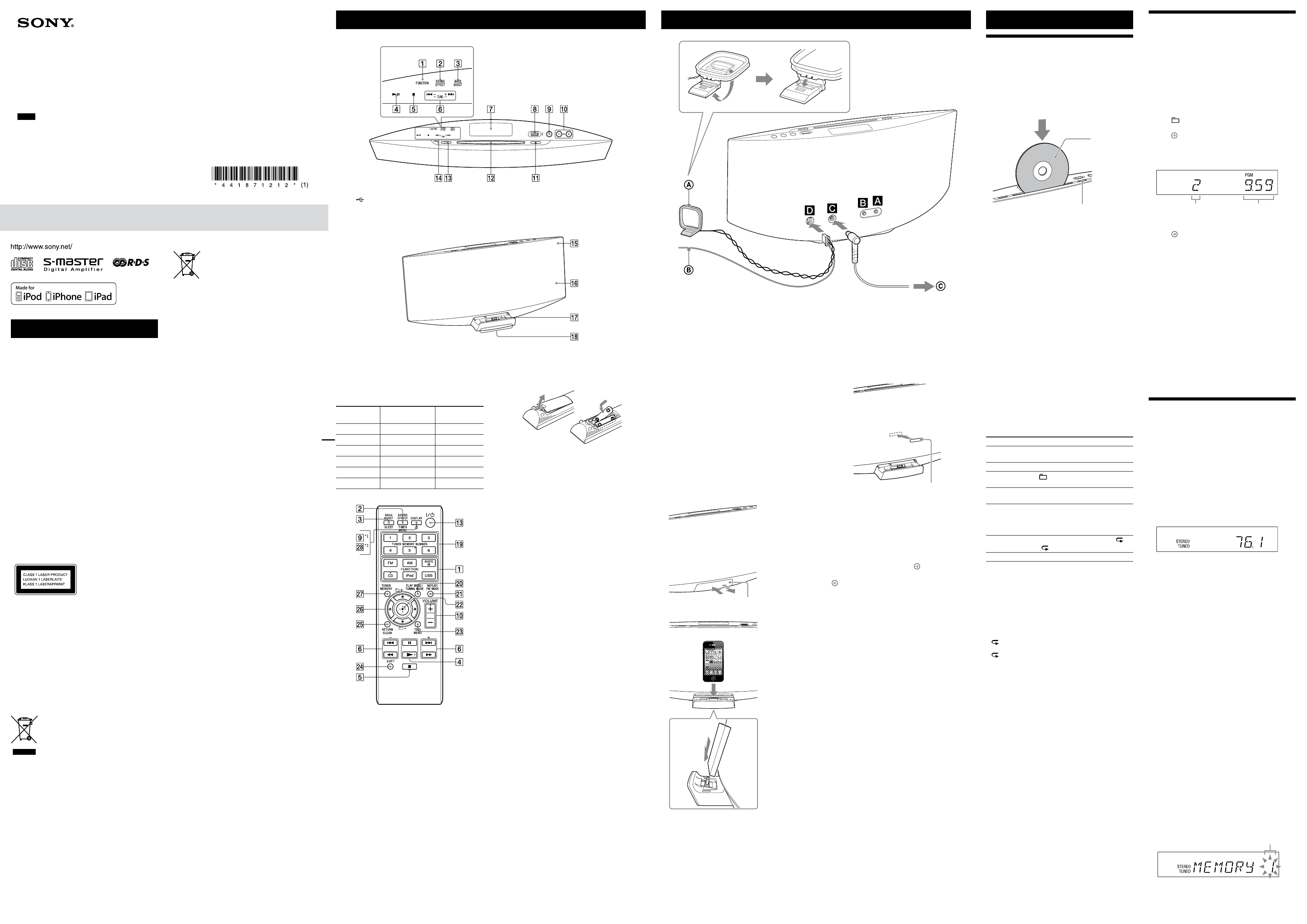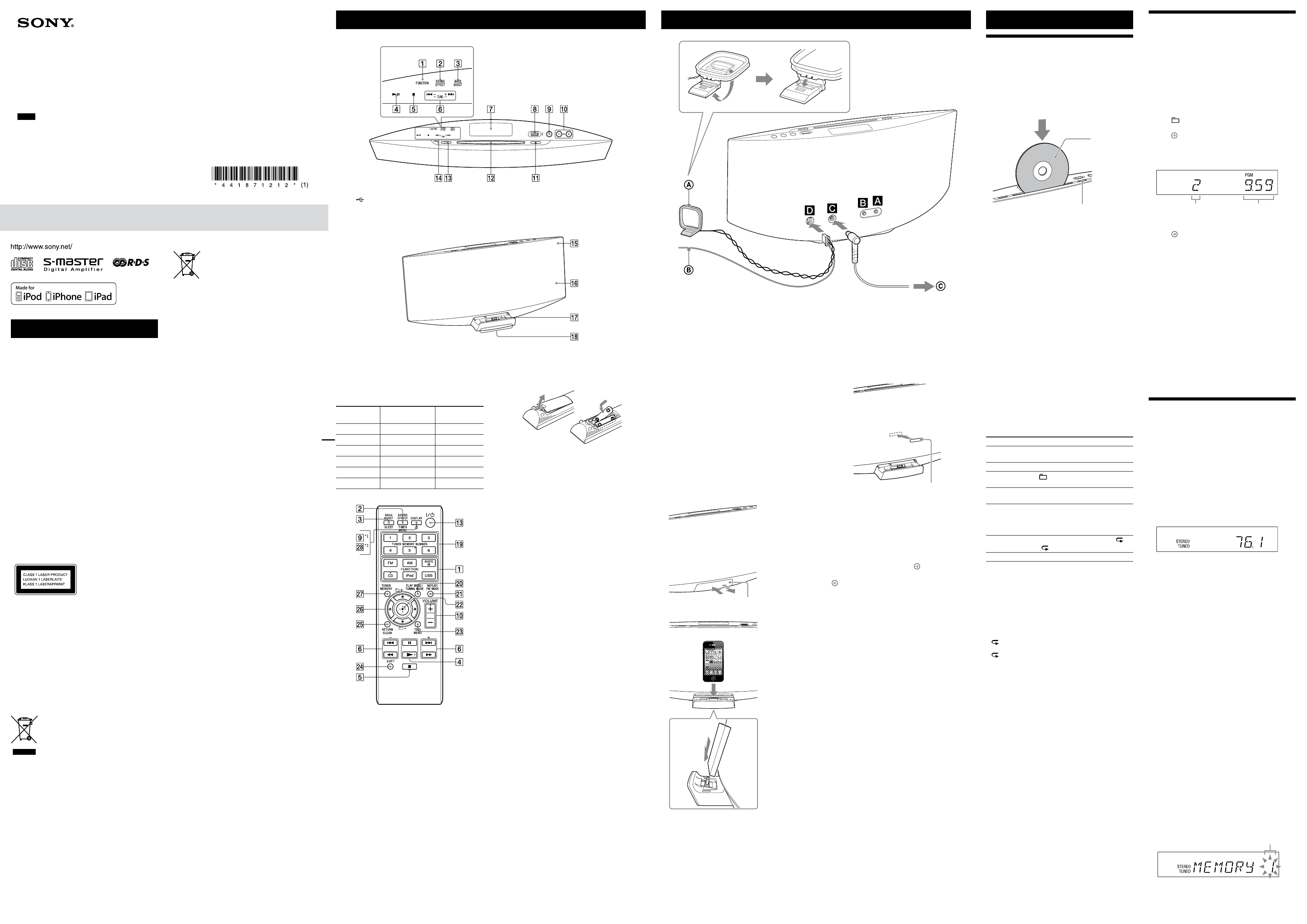
CMT-V50iP (GB) 4-418-712-12 (1)
WARNING
To reduce the risk of fire, do not cover the ventilation
opening of the apparatus with newspapers, tablecloths,
curtains, etc. Do not place the naked flame sources such
as lighted candles on the apparatus.
To reduce the risk of fire or electric shock, do not expose
this apparatus to dripping or splashing, and do not place
objects filled with liquids, such as vases, on the apparatus.
Do not install the appliance in a confined space, such as a
bookcase or built-in cabinet.
As the main plug is used to disconnect the unit from the
mains, connect the unit to an easily accessible AC outlet.
Should you notice an abnormality in the unit, disconnect
the main plug from the AC outlet immediately.
Do not expose batteries or apparatus with battery-
installed to excessive heat such as sunshine, fire or the
like.
The unit is not disconnected from the mains as long as
it is connected to the AC outlet, even if the unit itself has
been turned off.
The nameplate is located on the bottom exterior of the
unit.
Excessive sound pressure from earphones and
headphones can cause hearing loss.
CAUTION
The use of optical instruments with this product will
increase eye hazard.
This appliance is classified
as a CLASS 1 LASER
product. This marking
is located on the bottom
exterior of the unit.
Notice for customers: the following
information is only applicable to
equipment sold in countries applying EU
directives.
The manufacturer of this product is Sony Corporation,
1-7-1 Konan Minato-ku Tokyo, 108-0075 Japan. The
Authorized Representative for EMC and product safety is
Sony Deutschland GmbH, Hedelfinger Strasse 61, 70327
Stuttgart, Germany. For any service or guarantee matters
please refer to the addresses given in separate service or
guarantee documents.
For customers in Europe and Australia
Disposal of Old Electrical &
Electronic Equipment
(Applicable in the European
Union and other European
countries with separate
collection systems)
This symbol on the product or on its packaging indicates
that this product shall not be treated as household
waste. Instead it shall be handed over to the applicable
collection point for the recycling of electrical and
electronic equipment. By ensuring this product is
disposed of correctly, you will help prevent potential
negative consequences for the environment and human
health, which could otherwise be caused by inappropriate
waste handling of this product. The recycling of materials
will help to conserve natural resources. For more detailed
information about recycling of this product, please
contact your local Civic Office, your household waste
disposal service or the shop where you purchased the
product.
Applicable accessory: Remote commander
Disposal of waste batteries
(applicable in the European
Union and other European
countries with separate
collection systems)
This symbol on the battery or on the packaging indicates
that the battery provided with this product shall not be
treated as household waste.
On certain batteries this symbol might be used in
combination with a chemical symbol. The chemical
symbols for mercury (Hg) or lead (Pb) are added if the
battery contains more than 0.0005% mercury or 0.004%
lead.
By ensuring these batteries are disposed of correctly,
you will help prevent potentially negative consequences
for the environment and human health which could
otherwise be caused by inappropriate waste handling of
the battery. The recycling of the materials will help to
conserve natural resources.
In case of products that for safety, performance or data
integrity reasons require a permanent connection with an
incorporated battery, this battery should be replaced by
qualified service staff only. To ensure that the battery will
be treated properly, hand over the product at end-of-life
to the applicable collection point for the recycling of
electrical and electronic equipment.
For all other batteries, please view the section on how
to remove the battery from the product safely. Hand the
battery over to the applicable collection point for the
recycling of waste batteries.
For more detailed information about recycling of this
product or battery, please contact your local Civic Office,
your household waste disposal service or the shop where
you purchased the product.
Note on DualDiscs
A DualDisc is a two sided disc product which mates
DVD recorded material on one side with digital
audio material on the other side. However, since the
audio material side does not conform to the Compact
Disc (CD) standard, playback on this product is not
guaranteed.
Music discs encoded with copyright
protection technologies
This product is designed to playback discs that conform
to the Compact Disc (CD) standard. Recently, various
music discs encoded with copyright protection
technologies are marketed by some record companies.
Please be aware that among those discs, there are some
that do not conform to the CD standard and may not be
playable by this product.
License and Trademark Notice
iPhone, iPod, iPod classic, iPod nano, and iPod touch
are trademarks of Apple Inc., registered in the U.S. and
other countries. iPad is a trademark of Apple Inc.
MPEG Layer-3 audio coding technology and patents
licensed from Fraunhofer IIS and Thomson.
Windows Media is either a registered trademark or
trademark of Microsoft Corporation in the United
States and/or other countries.
This product is protected by certain intellectual
property rights of Microsoft Corporation. Use or
distribution of such technology outside of this product
is prohibited without a license from Microsoft or an
authorized Microsoft subsidiary.
All other trademarks and registered trademarks are of
their respective holders. In this manual,
™
and
®
marks
are not specified.
Europe OnlyEurope Only
Getting StartedLocation of Controls
Attaching a protective cushion
Attach the supplied protective cushion to avoid contact of
an iPod/iPhone/iPad with the front panel of the system.
You can protect against scratching the front panel
and your iPod/iPhone/iPad by attaching the supplied
protective cushion.
Protective cushion
Adjust the attaching position of the protective cushion to
suit to your iPod/iPhone/iPad.
Setting the clock
1 Press
to turn on the system.
2 Press and hold SHIFT
and TIMER MENU
to
select the clock set mode.
If “PLAY SET” flashes, press /
repeatedly to
select “CLOCK,” and then press (enter)
.
3 Press /
repeatedly to set the hour, then press
(enter)
.
4 Use the same procedure to set the minutes.
Note
The clock settings are reset when you disconnect the power cord or if
a power failure occurs.
To display the clock when the system is off
Press DISPLAY
. The clock is displayed for about
8 seconds.
Operations
Playing a CD/MP3 disc
1 Select the CD function.
Press CD FUNCTION
on the remote or press
FUNCTION
on the unit repeatedly.
The function indicator lights in yellow.
2 Insert a disc.
Insert a disc in the disc slot with the label side facing
forward.
Insert a disc with
the label side facing
forward.
Eject a disc
Playback starts automatically after “READING”
disappear.
When you changing from another function to the CD
function while a disc is already inserted in the disc
slot, press
on the remote or press
on
the unit to start playback.
Notes
When you turn on the system, the disc will not be pulled into the
disc slot until “NO DISC” appears in the display. Do not attempt to
push in the disc until “NO DISC” appears.
If you cannot insert the disc into the disc slot even when “NO DISC”
appears in the display, there may already be a disc in the slot. Press
and hold down to eject such a disc forcibly. If even the system
does not then eject the disc, contact your nearest Sony dealer.
If you cannot eject the disc and “LOCKED” appears in the display,
contact your nearest Sony dealer.
Do not insert a disc with non-standard shapes (e.g., heart, square,
star). The disc may fall into the system and cause irreparable
damage.
When pressing on the unit and then reinserting the disc that
appears in the disc slot, do not simply push in the disc. Remove the
disc from the disc slot and then reinsert it.
Do not turn off the system with a disc halfway inserted in the disc
slot. Doing so may cause the disc to fall.
Do not use a disc with tape, seals or paste on it as this may cause
malfunction.
When you eject a disc, handle the disc by its edge. Do not touch the
surface.
Do not insert an 8 cm disc with an adapter. Doing so may cause the
system to malfunction.
Other operations
To Press
Pause playback
(or
on the unit). To
resume play, press the button again.
Stop playback
.
Select a folder on
an MP3 disc
+/
.
Select a track or
file
/
.
Find a point in a
track or file
Hold down /
(or
/
on the unit) during
playback, and release the button at
the desired point.
Select Repeat Play
REPEAT
repeatedly until “ ” or
“ 1” appears.
Eject a disc
on the unit.
To change the play mode
Press PLAY MODE
repeatedly while the player is
stopped. You can select Normal Play mode (“FLDR”
for all MP3 files in the folder on the disc), Shuffle Play
mode (“SHUF” or “FLDR SHUF*” for folder shuffle), or
Program Play mode (“PGM”).
* When playing a CD-DA (audio) disc, FLDR or FLDR SHUF Play
performs the same operation as Normal or SHUF Play.
Notes on Repeat Play
“ ” indicates that all tracks or files will be repeated until you stop
playback.
“ 1” indicates that a single track or file will be repeated until you
stop playback.
Notes on Shuffle Play mode
When Shuffle Play mode is set to “SHUF,” the system shuffle-plays
all tracks or files on the disc. When Shuffle Play mode is set to
“FLDR SHUF,” the system shuffle-plays all tracks or files in selected
folder.
When you turn off the system, the selected Shuffle Play mode
(“SHUF” or “FLDR SHUF”) is cleared and the play mode returns to
Normal or FLDR Play mode.
Notes on playing MP3 discs
Do not save other types of tracks or files, or unnecessary folders on a
disc that has MP3 files.
Folders that have no MP3 files are skipped.
The system can only play MP3 files that have a file extension of
“.mp3.”
Even when file name has the “.mp3” file extension, if the actual
file differs, playing this file may generate a loud noise which could
damage the system may malfunction.
The maximum number of:
999* folders (including the root folder)
999 MP3 files
250 MP3 files in a single folder
8 folder levels (in the tree structure of files)
Compatibility with all MP3 encoding/writing software, recording
device, and recording media cannot be guaranteed. Incompatible
MP3 discs may produce noise or interrupted audio or may not play
at all.
* This include folders that have no MP3 or other files. The number
of folders that the system can recognize may be less than actual
number of folders, depending on the folder structure.
(phones) jack
Connect the headphones.
AUDIO IN jack
Connect an optional audio component.
Power (DC IN 19.5 V)
1 Connect the power cord to the AC adapter.
2 Connect the AC adapter to the unit, and then plug
the power cord in to a wall outlet.
Antennas
Find a location and an orientation that provide good
reception, and then set up the antennas.
Keep the antennas away from the power cord to avoid
picking up noise.
To use the iPod/iPhone/iPad
1 Open the dock by pushing the center of the dock.
Dock
2 Place the iPod/iPhone/iPad.
Note
Be careful not to drop the unit when disconnecting an iPod/iPhone/
iPad from the iPod/iPhone/iPad connector.
Creating your own program
(Program Play)
1 Select the CD function.
Press CD FUNCTION
on the remote or press
FUNCTION
on the unit repeatedly.
The function indicator lights in yellow.
2 Select the play mode.
Press PLAY MODE
repeatedly until “PGM”
appears while the player is stopped.
3 Select a folder (MP3 disc only).
Press +/
repeatedly to select the desired
folder. If you want to program all files in the folder,
press
.
4 Select the desired track or file number.
Press /
repeatedly until the desired track
or file number appears.
Selected track or file
number
Total playing time of the
selected track or file
5 Program the selected track or file.
Press
to enter the selected track or file.
“--.--” appears when the total playing time exceeds
100 minutes for an CD or when you program an MP3
files.
6 Repeat steps 3 through 5 to program additional
tracks or files, up to a total of 25 tracks or files.
7 To play your program of tracks or files, press
(or on the unit).
The program remains available until you remove the
disc from the disc slot or unplug the power cord.
To play the same program again, press
(or
on the unit).
To cancel Program Play
Press PLAY MODE
repeatedly until “PGM”
disappears while the player is stopped.
To delete the last track or file of the program
Press and hold SHIFT
and CLEAR
while the
player is stopped.
Listening to the radio
1 Select the TUNER function.
Press FM or AM FUNCTION
on the remote or
press FUNCTION
on the unit repeatedly.
The function indicator lights in pink (FM) or sky blue
(AM).
2 Perform tuning.
For automatic scanning
Press TUNING MODE
repeatedly until “AUTO”
appears, and then press +/
. Scanning stops
automatically when a station is tuned in, and
“TUNED” and “STEREO” (for stereo programs only)
light up in the display.
If “TUNED” does not light up and the scanning does
not stop, press
to stop scanning, then perform
manual tuning (below).
When you tune in a station that provides RDS
services, information such as the service name or
station name is provided by broadcasts.
For manual tuning
Press TUNING MODE
repeatedly until
“MANUAL” appears, and then press +/
repeatedly to tune in the desired station.
Tip
To reduce static noise on a weak FM stereo station, press FM MODE
repeatedly until “MONO” appears to turn off stereo reception.
To change the AM tuning interval
(except for European and Russian models)
The default setting for AM tuning interval is 9 kHz (or
10 kHz for some areas). Use the buttons on the unit to
perform this operation.
1 Press AM FUNCTION
on the remote or press
FUNCTION
on the unit repeatedly to select the
AM station.
2 Press /
to turn off the system.
3 Press and hold VOL +
and press /
on the
unit.
“STEP 9K” or “STEP 10K” appears in the display.
When you change the interval, all the AM preset
stations are erased.
Presetting radio stations
1 Tune in the desired station.
2 Press TUNER MEMORY
to select the tuner
memory mode.
Preset number
AM loop antenna
FM lead antenna (Extend it horizontally.)
To AC Adapter
Unit (Top)
Touch Panel*
Display
(USB) Port
Disc slot
Unit (Front)
Function indicator
Remote sensor
iPod/iPhone/iPad connector
Dock indicator
* The system is set at the factory for the key-
touch confirmation beep to sound when you
press a touch panel key on the unit. You can
turn off the beep sound.
* The system is set at the factory for the key-
touch confirmation beep to sound when you
press a touch panel key on the unit. You can
turn off the beep sound.
About the function indicator
The function indicator lights in different colors according
to the function. You can tell the current function by the
color of the indicator.
The indicator color of each function is same color as that
of the corresponding FUNCTION button on the remote.
Function Button on the
remote
Indicator color
FM FM Pink
AM AM Sky blue
AUDIO IN AUDIO IN Amber
CD CD Yellow
iPod iPod White
USB USB Blue
Remote
*1
(Illumination) button
Turn ON/OFF the dock indicator .
*2
DISPLAY button
This manual mainly explains operations using the
remote, but the same operations can also be performed
using the buttons on the unit having the same or
similar names.
The function indicated by pink on the remote can be
activated using SHIFT . If you want to operate the
function indicated by pink, press and hold SHIFT
and press the button of the function indicated by pink.
If you press the button without holding the SHIFT
pressed the system activates the function indicated by
white.
To use the remote
Slide and remove the battery compartment lid, and insert
the two supplied R6 (size AA) batteries, side first,
matching the polarities shown below.
Notes on using the remote
With normal use, the batteries should last for about 6 months.
Do not mix an old battery with a new one or mix different types of
batteries.
If you do not use the remote for a long period of time, remove the
batteries to avoid damage from battery leakage and corrosion.
4-418-712-12 (1)
Micro HI-FI
Component System
GB
Operating Instructions
©2012 Sony Corporation Printed in China
CMT-V50iP