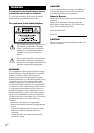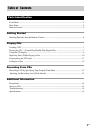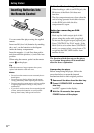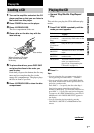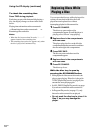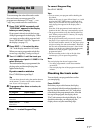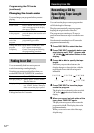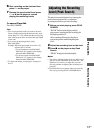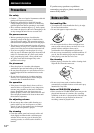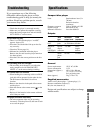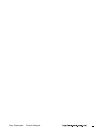11
US
Playing CDs
Programming the CD
tracks
You can arrange the order of the tracks on the
discs and create your own program. The
program can contain up to 32 “steps” — one
“step” may contain a track or a whole disc.
1 Press PLAY MODE repeatedly until
“PROGRAM” appears in the display
before you start playing.
If a program is already stored, the last step
of the program appears in the display. When
you want to erase the whole program, hold
down CLEAR until “ALL CLr” appears in
the display (see page 12).
2 Press DISC 1 – 5 to select the disc.
“AL” in the display stands for “all” tracks.
When you want to program the whole disc
as one step, skip Step 3, and go to Step 4.
3 Turn lAMSL until the track you
want appears and push lAMSL to
select the track.
The track number that you programmed, the
playing order, and the total playing time
appear in the display.
If you’ve made a mistake
Press CLEAR, then repeat Step 2.
Tip
You can select the track using the number buttons
on the remote. To select a track with a number
over 10, use >10 (see page 8).
4 To program other discs or tracks, do
the following:
5 Press H to start Program Play.
To cancel Program Play
Press PLAY MODE.
Tips
• You can create your program while checking the
disc labels.
While the disc tray is open, follow Steps 1 to 4 with
pressing the DISC SKIP button to check the disc
labels. If you close the disc tray before Step 5, the
total playing time appears in the display after a
while.
Note that, if the programmed track number isn’t
found on the disc, that step is automatically erased.
• The program remains even after the Program Play
ends. When you press the H button, you can play
the same program again.
• The program remains until you erase it or turn off
the player. If you replace discs, the programmed
disc and track numbers remain. So, the player plays
only the existing disc and track numbers. However,
the disc and track numbers that aren’t found in the
player or on the disc are deleted from the program,
and the rest of the program is played in the
programmed order.
• For the recording to the A side or B side of the
cassette tape, you can pause Program Play.
Note
The total playing time doesn’t appear when:
—You have programmed a track whose number
exceeds 20.
—The total playing time of the program exceeds 200
minutes.
Checking the track order
You can check your program before or after
you start playing.
Press CHECK.
Each time you press this button, the display
shows the track (the disc and track numbers) or
the disc (the disc number and “AL” indication)
of each step in the programmed order. After the
last step in the program, the display shows
“End” and returns to the original display. If you
check the order after you start playing, the
display shows only the remaining steps.
To program
Other discs
Other tracks on the
same disc
Other tracks on
other discs
Repeat Step(s)
2
3
2 and 3
continued