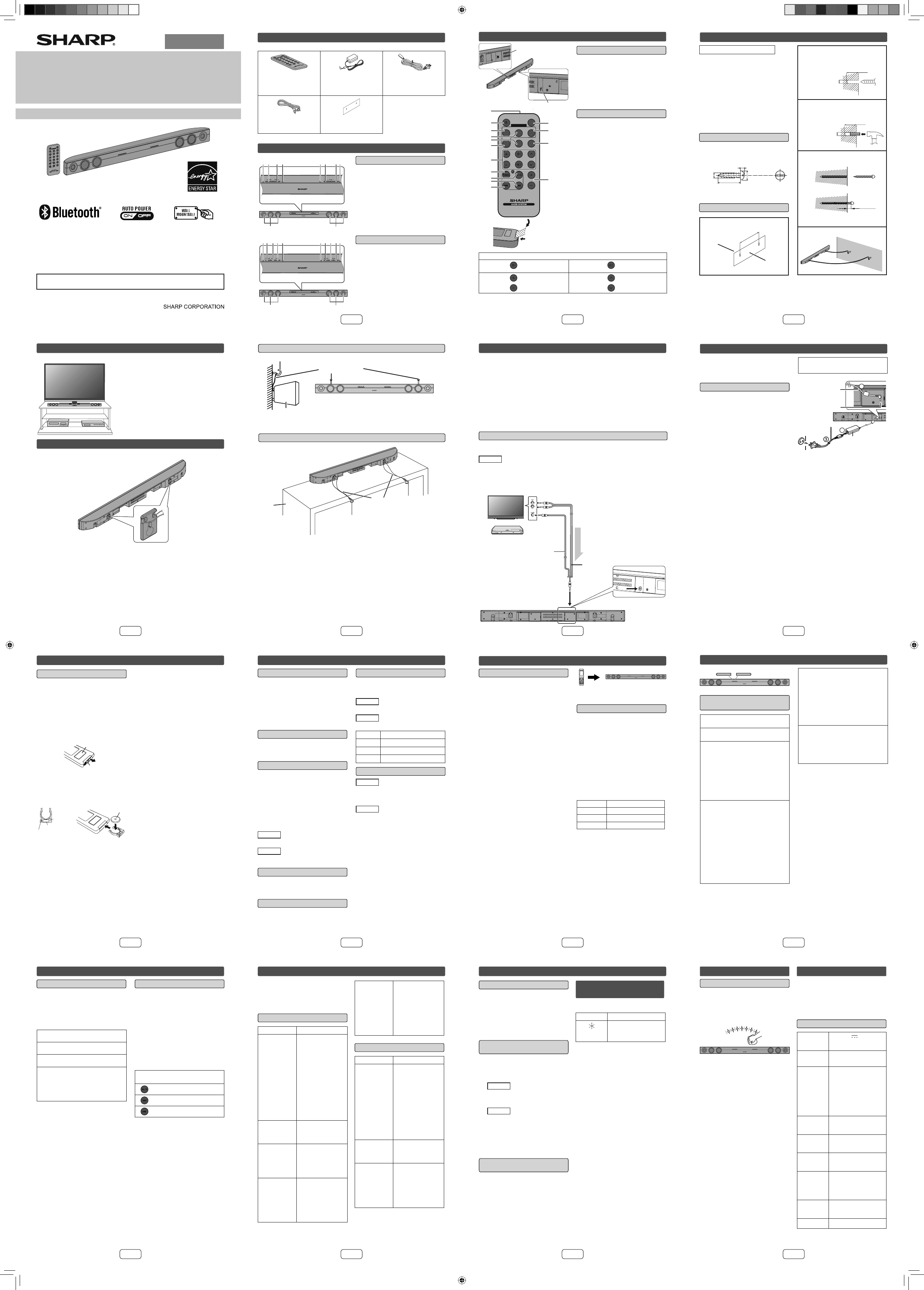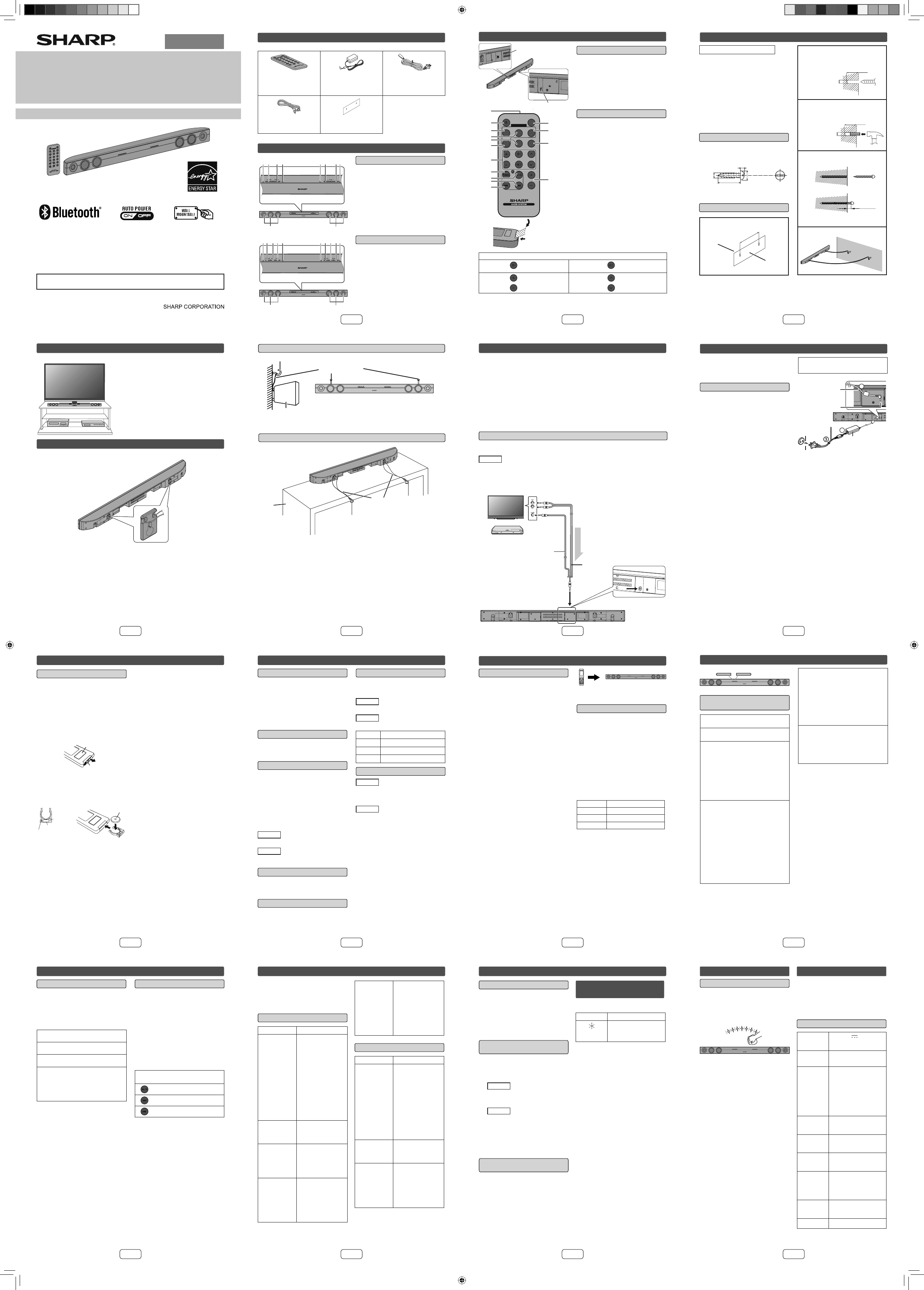
ENGLISH
MODEL
HT-SB20
HT-SB30
SOUND BAR HOME THEATER SYSTEM
OPERATION MANUAL
Printed in Malaysia
13A R AS 1
Note: This product is recommended for fl at panel TV (LED, LCD and plasma).
TINSZB425AWZZ
M
U
T
E
O
N/
ST
A
N
D
-B
Y
M
U
S
IC
C
IN
EM
A
N
E
W
S
S
U
R
RO
UND
B
Y
P
A
SS
I
N
P
U
T
TV
C
H
V
O
L
V
O
L
R
R
M
C
G
A
3
2
2
A
W
S
A
S
O
U
N
D
MO
D
E
(HT-SB30 only)
The Bluetooth® word mark and logos are registered trademarks owned by
Bluetooth SIG, Inc. and any use of such marks by SHARP is under license. Other
trademarks and trade names are those of their respective owners.
Caution: Before operating this product, refer “IMPORTANT SAFEGUARDS AND
WARRANTY” at the reverse page of English operation manual.
E-1
Accessories
The following accessories are included.
MU
TE
O
N
/
S
T
A
N
D
-
B
Y
M
U
S
ICC
I
N
E
MA
N
E
WS
S
UR
R
O
U
N
D
B
Y
P
A
S
S
I
N
P
U
T
T
V
C
HV
OL
V
O
L
RR
M
C
G
A
32
2A
W
S
A
SOU
N
D
M
O
DE
Remote control x 1
(RRMCGA326AWSA: HT-SB20)
(RRMCGA322AWSA: HT-SB30)
AC/DC adaptor x 1
(RADPAA096AWZZ)
AC power cord x 1
(QACCDA005AWZZ)
Audio cable x 1
(QCNWGA087AWPZ)
Pattern paper x 1
(TCAUHA034AWZZ)
The illustrations printed in this manual are for the model HT-SB30.
Controls and indicators
On/Stand-by
Indicator
On/Stand-by
Button
Input Button
Pairing Button
Pairing Indicator
Surround Indicator
Surround Button
Volume Down
Button
Volume Up Button
1.
2.
3.
4.
5.
6.
7.
8.
9.
Remote Sensor
Left Channel
Speakers
Right Channel
Speakers
10.
11.
12.
Front Panel (HT-SB30)■
On/Stand-by
Indicator
On/Stand-by
Button
Surround Button
Surround Indicator
Volume Indicator
Volume Down
Button
1.
2.
3.
4.
5.
6.
Volume Up Button
Remote Sensor
Left Channel
Speakers
Right Channel
Speakers
7.
8.
9.
10.
Front Panel (HT-SB20)■
SOUND BAR HOME THEATER SYSTEM HT-SB30
SOUND BAR HOME THEATER SYSTEM HT-SB30
11 12
21 3 4 5 76 8 910
SOUND BAR HOME THEATER SYSTEM HT-SB20
SOUND BAR HOME THEATER SYSTEM HT-SB20
9 10
21 3 4 5 6 78
E-2
Controls and indicators (continued)
TV Operation Buttons (Only SHARP TV):
On/Stand-
by Button
Sets the TV power to
“ON” or “STAND-BY”.
Input Select
Button (TV)
Press the button to
switch the input source.
Volume Up
and Down
Buttons
VOL
Turn up/down the TV
volume.
Channel Up and
Down Buttons
CH
Switch up/down the TV
channels.
Note: ● Some models of SHARP TV may not be operable.
● SHARP TV remote control will not work with HT-SB20/HT-SB30 system.
Note:
Before using remote control, please remove plastic
shield at battery holder.
Remote Control■
Remote Control Transmitter
Mute Button
Cinema (Sound Mode) button
Music (Sound Mode) button
Surround Button
Bypass (Sound Mode) button
TV Operation Buttons
Bluetooth Pairing Button (HT-SB30 only)
Bluetooth Play/Pause Button (HT-SB30
only)
Bluetooth Skip Up Button (HT-SB30 only)
Bluetooth Skip Down Button (HT-SB30
only)
On/Stand-by Button
News (Sound Mode) button
Input Button (HT-SB30 only)
Volume Up/Down Buttons
1.
2.
3.
4.
5.
6.
7.
8.
9.
10.
11.
12.
13.
14.
15.
MUTE
ON/
STAND-BY
MUSICCINEMA NEWS
SURROUND
BYPASS
INPUT
TV
CHVOL
VOL
RRMCGA322AWSA
SOUND MODE
10
12
13
14
15
2
7
8
9
11
1
5
3
4
6
Remote control
Plastic shield
Battery holder
DC In Jack
Audio In Jack
1.
2.
Rear Panel■
1
2
E-3
To mount the sound bar on the wall
Caution:
Be very careful to prevent the sound bar [5.07 lbs.
(2.3 kg)] from falling when mounting on the wall.
Before mounting, check the wall strength. (Do not
put on the veneer plaster or whitewashed wall. The
sound bar may fall.) If unsure, consult a qualifi ed
service technician.
Mounting screws are not supplied. Use appropri-
ate ones.
Check all wall mount angle screws for looseness.
Select a good location. If not, accidents may occur
or the sound bar may get damaged.
SHARP is not responsible for accidents result-
ing from improper installation.
Driving screws■
SHARP designed the sound bar so you may hang
it on the wall. Use proper screws (not supplied).
See below for size and type.
1/8” (3.2 mm)
3/8” (9 mm)
Min. 7/8” (22 mm)
3/16”
(5 mm)
Installing the sound bar■
Fix the pattern paper to the wall in hori-
zontal position as below.
44 mm
509 mm
Wall
surface
Pattern paper
(supplied)
548 mm
1
●
●
●
●
●
●
Make a hole on the wall following the screw
point marks on the pattern paper by using
a drill.
Wall surface
1-1/4” (32 mm)
3/8” (8-9 mm)
2
Fix a wall mount plug into the hole using
a hammer, until it is fl ush with the wall
surface.
1-1/4” (32 mm)
3/8” (8-9 mm)
Wall surface
3
Fasten the screws to the wall as shown below.
(Total screw is 2 pieces)
Screw using
Wall surface
Wall surface
Screwdriver
4.5mm - 5mm
Gap from
wall surface
4
Hang the sound bar onto the screws.
5
System preparation
E-4
Placing the sound bar
Installation image:
Place the
sound
bar as
shown.
Notes:
Remove the protective fi lm covering the sound
bar before turning on the system.
The front panel of the sound bar is not
removable.
Caution:
Do not change the installation direction when
the sound bar is turned on.
Do not stand or sit on the sound bar as you
may be injured.
●
●
●
●
TV
VCR
DVD player
Falling prevention
Safety wires (not supplied) are useful to prevent the sound bar from falling.
●
E-5
When placing on the shelf/table■
Rack/
table
Screw eye
(not supplied)
Safety
wires
(not
supplied)
Screw eye
(not supplied)
Sound bar
When mounting on the wall■
SOUND BAR HOME THEATER SYSTEM HT-SB30
Safety wires (not
supplied)
Sound bar
Screw eye (not supplied)
Wall
E-6
Sound bar connections to TVs
Caution:
Turn off all other equipment before making any connections.
Notes:
● To connect to TV, use Audio IN terminals located at the rear of the sound bar.
● Refer the operation manual of the equipment to be connected.
● Fully insert the plugs to avoid fuzzy pictures or noises.
● In some cases, a small background noise could emit from the sound bar, when you
use the RCA audio output terminal connection from a TV-Set/DVD/Blu-ray Disc
Player. In such case, please change the connection to the headphone terminal
connection. This effect depends on the used TV/DVD/Blu-ray Disc Player-Brand,
model and age, and it is not a quality matter from the sound bar.
● If the TV volume is continuously at low level, the sound bar will automatically
power off. Increase the TV output volume to enjoy the sound from the speaker.
Connecting a TV, or DVD player, etc.
■
If the TV/monitor has an audio output, connect it to the Audio IN jack on the rear
of the sound bar.
HT-SB30
To select AUDIO IN function:
Press INPUT button repeatedly.
To select Bluetooth function:
Press INPUT button repeatedly. (PAIRING indicator turns blue.)
Audio cable
(not supplied)
To AUDIO
IN jack
Audio signal
To HEADPHONE
terminal
To audio output terminals
TV
or
Blu-Ray/DVD player/
Digital Tuner
Sound bar
Audio cable
E-7
AC power connection
After checking all the connections have
been made correctly, connect the AC
power cord to the AC power input jack,
then to the AC outlet.
Using with the AC/DC adaptor
■
1 Plug the AC power cord into the AC/
DC adaptor.
2 Plug the AC/DC adaptor cable into
the DC INPUT jack on the sound
bar.
3 Plug the AC power cord into an AC
outlet.
Notes:
During power standby, the stand-by
indicator turns RED. If ON-STANDBY
button is pressed, the STAND-BY
indicator turns BLUE.
Unplug the AC/DC adaptor from the
AC outlet if the sound bar will not be
used for a prolonged period of time.
Use only the supplied AC/DC adaptor.
Using other AC/DC adaptor may
cause an electric shock or fi re.
●
●
●
Make sure to unplug the AC power
cord before making any connections.
2
1
AC/DC Adaptor
Cable
DC IN jack
(DC 17V)
AC power cord
AC/DC Adaptor
(AC 100 - 240 V ~ 50/60 Hz)
AC outlet
E-12
Listening to Bluetooth enabled devices (for HT-SB30) (continued)
Listening to the sound■
Check that:
The source device Bluetooth functionality is ON.
Pairing of this sound bar and the source device
is completed.
Any device connected to the AUDIO IN socket
is turned off.
Press the ON/STAND-BY button to turn the
power on.
1
Press the INPUT button to select Bluetooth
function.
2
Start the Bluetooth connection from the
Bluetooth stereo audio source device.
3
Start playing on the Bluetooth stereo audio
source device.
Notes:
If the source device has an extra bass function
or equalizer function, set them to off. If these
functions are on, sound may be distorted.
4
Notes:
You need to make the Bluetooth connection
again if:
- the sound bar is not turned on.
- the source device is not turned on, or its Blue-
tooth functionality is off or is in sleep mode.
If both the Bluetooth connected device and the
one connected to the AUDIO IN are played
simultaneously, only the Bluetooth sound can
be heard.
●
●
●
●
●
To fi nish listening■
Perform any of the followings.
- Terminate the Bluetooth connection on the audio
source device.
Refer the operating manual supplied with the
device.
- Turn off the Bluetooth stereo audio source
device.
- Turn off this sound bar.
Note:
The volume of this sound bar may not be controlled
as intended depending on the device.
Bluetooth operation buttons
(remote control only)
Press the button to play or pause.
Press the button to skip up.
Press the button to skip down.
E-13
Troubleshooting chart
Bluetooth sound
is interrupted or
distorted.
(HT-SB30)
Is the sound bar
too near to a device
that generates
electromagnetic
radiation?
Is there any obstacle
between the sound
bar and the Bluetooth
stereo audio source
device?
●
●
Remote control■
Symptom Possible cause
The remote control
does not operate
properly.
Is the battery polarity
correct?
Is the battery dead?
Is the distance or angle
incorrect?
Are there any
obstructions in front of
the sound bar?
Is there a strong light
shining on the remote
sensor?
Is the remote control
for another equipment
used simultaneously?
●
●
●
●
●
●
The sound bar
cannot be turned
on with the remote
control.
Is the AC power cord
of the sound bar
plugged in?
Is the battery inserted?
●
●
TV cannot be
operated with the
remote control.
Depending on the
model, some or all
functions may not be
operable using the
remote control of this
sound bar. In this case,
use the remote control
supplied with the TV.
●
Many potential problems can be resolved by the
owner without calling a service technician.
If something is wrong with this product, check the
following before calling your authorized SHARP
dealer or service center.
General■
Symptom Possible cause
No sound is heard. Is the input signal
(selection) set
properly?
Is the volume level set
to minimum?
Is muting activated?
Are the connections
made correctly?
Is the sound bar too
far from the Bluetooth
stereo audio source
device? (HT-SB30)
Is the sound bar paired
with the Bluetooth
stereo audio source
device? (HT-SB30)
●
●
●
●
●
●
Noise is heard
during playback.
Move the sound
bar away from any
computers or mobile
phones.
●
When a button
is pressed, the
sound bar does not
respond.
Set this sound bar to
the stand-by mode and
then turn it back on.
If the sound bar still
malfunctions, reset it.
(Refer to page 7.)
●
●
The power is not
turned on.
Is the sound bar
unplugged? (Refer to
page 10)
The protection circuit
may be activated.
Unplug and plug in the
power cord again after
5 minutes or more.
●
●
E-14
Troubleshooting chart
Error indicators and
warnings
When you fail to perform operations properly, the fol-
lowing messages are displayed on the sound bar.
Display Meaning
Power indica-
tor (blinks red)
When the protection circuit
is activated.
●
(*): Should the same message appear even if
the sound bar is unplugged and plugged in
or is set to the stand-by mode and on again,
contact your local dealer where you purchased
the sound bar.
Condensation■
Sudden temperature changes, storage or operation
in an extremely humid environment may cause con-
densation inside the cabinet or on the transmitter
on the remote control.
Condensation can cause the sound bar to malfunc-
tion. If this happens, leave the power on until normal
operation is possible (about 1 hour). Wipe off any
condensation on the transmitter with a soft cloth
before operating the sound bar.
Factory reset, clearing all
setting
■
Make sure to disconnect all audio input cables
attached to the sound bar before performing the
factory reset.
1. Unplug the AC power cord.
2.
HT-SB20
Press and hold ON/STAND-BY button
and the SURROUND button and plug the
AC power cord.
HT-SB30
Press and hold ON/STAND-BY button
and the PAIRING button and plug the AC
power cord.
3. Press the ON/STAND-BY button
Caution:
This operation will erase all data stored in
memory.
If problem occurs during
operation
■
When this product is subject to strong external
interference (mechanical shock, excessive static
electricity, abnormal supply voltage due to light-
ning, etc.) or if it is operated incorrectly, it may
malfunction.
If such a problem occurs, do the following:
Set the sound bar to the stand-by mode and
turn the power on again.
If the sound bar is not restored in the previous
operation, unplug and plug in the sound bar,
and then turn the power on.
1
2
E-15
Cleaning the cabinet■
Periodically wipe the cabinet with a soft cloth.
Caution:
Do not use chemicals for cleaning (petrol, paint
thinner, etc.). It may damage the cabinet fi nish.
Do not apply oil to the inside of each component.
It may cause malfunctions.
SURROUND
-
+
SOUND BAR HOME THEATER SYSTEM HT-SB30
ON/STAND-BY
SOURCE
PAIRING
VOLUME
●
Maintenance
As part of our policy of continuous improvement,
SHARP reserves the right to make design and
specification changes for product improve-
ment without prior notice. The performance
specification figures indicated are nominal
values of production unit. There may be some
deviations from these values in individual unit.
General■
Power source DC IN 17V 2.8A: AC/DC
adaptor
(AC 100 - 240V ~ 50/60Hz)
Power
consumption
10W
Maximum
output power
RMS: Total 40 Watts
20 Watts per channel into
6 ohms at 1 kHz, 10% total
harmonic distortion
FTC: Minimum 14 watts
per channel into 3 ohms at
100 Hz to
20 kHz, 1% total harmonic
distortion
Speaker 2-way Speaker System
2-1/4” (5.7cm) Woofer
1” (2.5cm) Soft Dome
Input
terminals
Analog input (AUDIO IN):
Stereo mini jack Ø 3.5mm
500mV / 47kohms
Frequency
Band
(HT-SB30)
2.4 GHz band (2,400GHz
- 2,480GHz)
Compatible
Bluetooth
Profi le
(HT-SB30)
A2DP (Advanced Audio
Distribution Profi le), AVRCP
(Audio/Video Remote Control
Profi le)
Bluetooth 2.1 +EDR
Dimensions Width: 37” (940mm)
Height: 2-7/8” (73mm)
Depth: 3-1/4” (83mm)
Weight 5.07lbs. (2.3kg)
Specifi cations
E-8
Remote control
Battery installation■
Precautions for battery use:
Remove the battery if the sound bar will
not be used for a long period of time.
This will prevent potential damage due
to battery leakage.
Caution:
Do not use rechargeable battery
(nickel-cadmium battery, etc.).
Danger of explosion if battery is in-
correctly replaced.
Replace only with the same or
equivalent type.
Batteries (battery pack or batteries
installed) shall not be exposed to ex-
cessive heat such as sunshine, fi re
or the like.
Installing the battery incorrectly may
cause the sound bar to malfunction.
Notes concerning use:
Replace the battery if the operating
distance is reduced or if the opera-
tion becomes erratic. Purchase “CR
2025”, coin lithium battery.
Periodically clean the transmitter on
the remote control and the sensor
on the sound bar with a soft cloth.
Exposing the sensor on the sound
bar to strong light may interfere with
operation. Change the lighting or the
direction of the sound bar if this oc-
curs.
Keep the remote control away from
moisture, heat, shock, and vibra-
tions.
●
●
●
●
●
●
●
●
●
This product contains a CR Coin
Lithium Battery which contains Per-
chlorate Material – special handling
may apply, California residents, see
www.dtsc.ca.gov/hazardouswaste/per-
chlorate/
While pushing the locking tab to-
wards the center of the remote con-
trol, slide out the battery holder.
Locking
tab
Back of
remote control
Remove the old battery from the
battery holder, insert the new bat-
tery and then slide the battery hold-
er back into the remote control.
Battery type
Battery holder
Locking tab
Polarity
(+) symbol
Positive (+)
side up
1
2
E-9
General control
To turn the power on■
Press the ON/STAND-BY button.
The STAND-BY indicator turns BLUE.
Note:
If the power does not turn on, check whether
the power cord is plugged in properly.
To set the sound bar to stand-by mode:
Press the ON/STAND-BY button again. The
STAND-BY indicator turns RED.
Volume auto fade-in■
If you turn off and on the sound bar again,
volume will start at lower level and gradually
increase to the last set level.
Volume control■
Sound bar operation:
Press volume up (VOLUME + ) to increase
the volume and press volume down (VOL-
UME – ) to decrease the volume.
Remote control operation:
Press the VOL + button to increase the
volume and the VOL – button to decrease
the volume.
Note:
When volume is maximum or minimum:
HT-SB20
The VOLUME indicator: blinking
HT-SB30
The SURROUND indicator: blinking
Muting■
The volume is muted temporarily when pressing
the MUTE button on the remote control. Press
again to restore the volume.
Surround■
When the SURROUND button is pressed, the
SURROUND sound is ON. (SURROUND indicator
turns ORANGE)
Sound Mode■
Remote control operation:
Press the desired sound mode button
on the remote control.
HT-SB20
The VOLUME indicator: blinking
HT-SB30
The SURROUND indicator: blinking
CINEMA (for cinema sound effect)
MUSIC (for standard sound effect)
NEWS (for news)
BYPASS (for fl at sound effect)
Function■
HT-SB20
When the sound bar is connected to the TV/
DVD, etc., the AUDIO IN function is ready
to be used.
HT-SB30
When the INPUT button is pressed, the input
source will change.
1
Audio In Function - the pairing indicator turns
off.
2
Bluetooth Function - the pairing indicator
turns blue.
Note:
The backup function will protect the memorized
function mode for a few hours should there be
a power failure or the AC power cord becomes
disconnected.
Auto power on function:
When stand-by indicator is VIOLET, the sound
bar will automatically power ON if it detects
audio signal from connected equipment,
unless it is turned off manually (STAND-BY
indicator turns red).
Auto power off and auto detect signal:
The sound bar will automatically go to stand-
by mode (STAND-BY indicator turns violet) if
no audio signal is detected within 20 minutes.
●
●
E-10
Listening to Bluetooth enabled devices (for HT-SB30)
About Bluetooth technology
■
Bluetooth wireless technology is a short-range radio
technology that enables wireless communication
between various types of digital devices, such
as mobile phone or computer. It operates within
a range of about 10 meters (30 feet) without the
hassle of having to use cables to connect these
devices. Since the Bluetooth technology does not
require line of sight between the communicating
devices, it is not necessary to line up the transmit-
ting device and the receiver, as in the case of infra
red technology.
Communication System and Bluetooth Profi le
of this sound bar
There are many available Bluetooth Profiles
describing the basic communication methods,
specifi c functions and uses, to enable communica-
tion between devices.
This sound bar supports the following:
Communication System: Bluetooth Specifi cation
version 2.1 Bluetooth + Enhanced Data Rate
(EDR) Profi le : A2DP (Advanced Audio Distribu-
tion Profi le)
A2DP enables audio streaming from an A2DP
equipped Bluetooth stereo audio source device
(eg mobile phone) to this sound bar. By convert-
ing wireless stereo audio signal to analogue audio
signal, you can enjoy listening to the sound through
this speaker system.
AVRCP (Audio/Video Remote Control Profi le) is a
technology that allows a single remote control to
control all Bluetooth enabled Audio Video equip-
ment to which a user has access.
Notes when using unit with a mobile phone
This unit cannot be used to talk over the tele-
phone even when there is a Bluetooth con-
nection made to a mobile phone.
Please refer to the operating manual supplied
with the mobile phone for details on operation
of your mobile phone while transmitting the
sound using a Bluetooth connection.
●
●
SURROUND
-
+
SOUND BAR HOME THEATER SYSTEM HT-SB30
ON/STAND-BY
SOURCE
PAIRING
VOLUME
Audio stream
Bluetooth mobile phone or other
Bluetooth Stereo audio source device
Pairing Bluetooth devices
■
Bluetooth devices need to be initially paired fi rst
before they can exchange data. Once paired, it is
not necessary to pair them again unless:
pairing is made with more than 8 devices.
Pairing can only be made one device at
a time. This sound bar can be paired to a
maximum of 8 devices. If subsequent device
is paired, the oldest device paired, will be de-
leted and replaced with the new one.
this sound bar is reset. All pairing information
is deleted when sound bar is reset.
pairing information is deleted while repairing, etc.
On indicators
Status PAIRING indicator (blue)
Unconnected Blinks
Pairing mode Blinks quickly
Connected Lights up
●
●
●
E-11
Listening to Bluetooth enabled devices (for HT-SB30) (continued)
SURROUND
-
+
SOUND BAR HOME THEATER SYSTEM HT-SB30
ON/STAND-BY
SOURCE
PAIRING
VOLUME
ON/STAND-BY PAIRING
Pairing with other Bluetooth
source device
■
Press the ON/STAND-BY button to turn the
power on.
1
Press the INPUT button to select Bluetooth
function. (PAIRING indicator blinks.)
2
Press and hold the PAIRING button for 1
second or more.
PAIRING indicator blinks quickly. The sound
bar is now in pairing mode and is ready to be
paired with other Bluetooth source device.
Note:
Pairing indicator (blue) will stop blinking once
the sound bar is successfully paired with the
source device.
3
Perform pairing procedure on the source
device to detect this sound bar. (Refer
the source device operating manual for
details).
“SHARP HT-SB30” will appear in the detected
devices list (if available) in the source device.
Notes:
●
Place the devices to be paired within 1 me-
ter (3 feet) of each other when pairing.
●
Some source devices are unable to display
lists of detected devices. To pair this sound
bar with the source device, refer to the
source device operating manual for details.
4
Select “SHARP HT-SB30” from the source
list. If Passcode* is required, enter “0000”.
Pairing indicator (blue) on the sound bar will
stop blinking once the sound bar is success-
fully paired with the source device. Pairing
information is now memorized in the sound
bar.
* Passcode may be called PIN Code, Passkey,
PIN number or Password.
5
Start the Bluetooth connection from the
source device.
Some audio source devices may connect with
the sound bar automatically, otherwise follow
the instructions in the source device operating
manual to start connection.
6
Notes:
If this sound bar or the source device is turned
off before Bluetooth connection is completed,
pairing will not be completed and the pairing
information will not be memorized. Repeat
step 1 onwards to start pairing again.
To pair with other devices, repeat steps 1 - 5
for each device.
This sound bar can be paired to a maximum
of 8 devices. If subsequent device is paired,
the oldest device paired, will be deleted and
replaced with the new one.
Once a device is ousted or deleted from
the pairing list, the pairing information for
the device is also deleted. To listen to the
sound from the device again, it needs to be
re-paired. Perform steps 1 - 5 to pair the de-
vice again.
Passcode of this sound bar is fi xed to “0000”
and can only be paired with Bluetooth source
device whose passcode is also “0000”.
●
●
●
●
HT-SB30_EN_SPECIAL_NOTES_A2.indd1 1HT-SB30_EN_SPECIAL_NOTES_A2.indd1 1 2013-01-07 06:55:012013-01-07 06:55:01