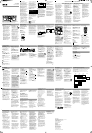RS2663
user manual
manual de usuario
Tocom: 5644 328A (EN/E)
EN/E
It is important to read this instruction prior to using your new product for the first time.
Es importante leer este manual antes de usar por vez primera su equipo.
Limited warranty
IMPORTADOR
Comercializadora Thomson de México, S.A. de C.V.
Álvaro Obregón No. 151. Piso 13.
Col. Roma. Delegación Cuauhtémoc
C.P. 06700. México, D.F.
Telefono: 52-55-11-020360
RFC: CTM-980723-KS5
EXPORTER
Thomson Inc.
P.O. Box 1976
Indianapolis, IN 46206 - 1976
©2007 Thomson Inc.
Trademark(s) ® Registered
Marque(s) ® Deposée(s)
Marca(s) ® Registrada(s)
www.rcaaudiovideo.com
Printed in China / Impreso en China
WARNING:
TO PREVENT FIRE
OR ELECTRICAL
SHOCK HAZARD,
DO NOT EXPOSE THIS PRODUCT
TO RAIN OR MOISTURE.
SEE MARKING ON BOTTOM / BACK OF PRODUCT
CAUTION
RISK OF ELECTRIC SHOCK
DO NOT OPEN
THE EXCLAMATION
POINT WITHIN THE
TRIANGLE IS A
WARNING SIGN
ALERTING YOU OF
IMPORTANT
INSTRUCTIONS
ACCOMPANYING
THE PRODUCT.
THE LIGHTNING
FLASH AND ARROW-
HEAD WITHIN THE
TRIANGLE IS A
WARNING SIGN
ALERTING YOU OF
"DANGEROUS
VOLTAGE" INSIDE
THE PRODUCT.
CAUTION: TO REDUCE THE
RISK OF ELECTRIC SHOCK,
DO NOT REMOVE COVER
(OR BACK). NO USER-
SERVICEABLE PARTS IN-
SIDE. REFER SERVICING
TO QUALIFIED SERVICE
PERSONNEL.
GEFAHR EINES
ELEKTRISCHEN SCHLAGS
Important information
FCC information
This device complies with Part 15
of the FCC Rules. Operation is
subject to the following two
conditions: (1) This device may not
cause harmful interference, and
(2) this device must accept any
interference received, including
interference that may cause
undesired operation.
This device generates and uses
radio frequency (RF) energy, and if
not installed and used properly,
this equipment may cause
interference to radio and
television reception.
If this equipment does cause
interference to radio or television
reception (which you can
determine by turning the
equipment off and on), try to
correct the interference by one or
more of the following measures:
• Reorient the receiving antenna
(that is, the antenna for the
radio or television that is
"receiving" the interference).
• Move the unit away from the
equipment that is receiving
interference.
• Plug the unit into a different
wall outlet so that the unit
and the equipment receiving
interference are on different
branch circuits.
If these measures do not eliminate
For your safety
The AC power plug is polarized
(one blade is wider than the
other) and only fits into AC power
outlets one way. If the plug won’t
go into the outlet completely, turn
the plug over and try to insert it
the other way. If it still won’t fit,
contact a qualified electrician to
change the outlet, or use a
different one. Do not attempt
to bypass this safety feature.
CAUTION: TO PREVENT ELECTRIC
SHOCK, MATCH WIDE BLADE OF
PLUG TO WIDE SLOT, FULLY
INSERT.
This audio system
has earned the
ENERGY STAR.
For your records
In the event that service should be
required, you may need the model
number and the serial number. In
the space below, record the date
and place of purchase and the
serial number:
Model No.:
Date of Purchase:
Place of Purchase:
Serial No.:
This Class B digital apparatus complies
with Canadian ICES-003.
Cet appareil numérique de la class B est
conforme à la norme de NMB-003 du
Canada.
the interference, please consult
your dealer or an experienced
radio/television technician for
additional suggestions.
In accordance with FCC require-
ments, changes or modifications
not expressly approved by
Thomson Inc. could void the user’s
authority to operate this product.
This product complies with DHHS
Rules 21 CFR Subchapter J.
Applicable at the date of
manufacture.
Some of the following informa-
tion may not apply to your
particular product; however, as
with any electronic product,
precautions should be observed
during handling and use.
• Read these instructions.
• Keep these instructions.
• Heed all warnings.
• Follow all instructions.
• Do not use this apparatus near
water.
• Clean only with dry cloth.
• Do not block any ventilation
openings.
Install in accordance with the
manufacturer’s instructions.
• Do not install near any heat
sources such as radiators, heat
registers, stoves, or other
apparatus (including
amplifiers) that produce heat.
• Do not defeat the safety
purpose of the polarized or
grounding-type plug. A
polarized plug has two blades
with one wider than the other.
A grounding type plug has
two blades and a third
grounding prong. The wide
blade or the third prong is
provided for your safety. If the
provided plug does not fit into
your outlet, consult an
electrician for replacement of
the obsolete outlet.
• Protect the power cord from
being walked on or pinched
particularly at plugs,
convenience receptacles, and
the point where they exit from
the apparatus.
• Only use attachments/
accessories specified by the
manufacturer.
• Use only with the cart,
stand, tripod, bracket,
or table specified by
the manufacturer, or
sold with the apparatus. When
a cart is used, use caution when
moving the cart/apparatus
combination to avoid injury
from tip-over.
• Unplug this apparatus during
lightning storms or when
unused for long periods of
time.
• Refer all servicing to qualified
service personnel. Servicing is
required when the apparatus
has been damaged in any way,
such as power-supply cord or
plug is damaged, liquid has
been spilled or objects have
fallen into the apparatus, the
apparatus has been exposed to
rain or moisture, does not
operate normally, or has been
dropped.
• ADDITIONAL SAFETY
INFORMATION
• Apparatus shall not be
exposed to dripping or
splashing and no objects filled
with liquids, such as vases,
shall be placed on the
apparatus.
• Always leave sufficient space
around the product for
ventilation. Do not place
product in or on a bed, rug, in
a bookcase or cabinet that
may prevent air flow through
vent openings.
• Do not place lighted candles,
cigarettes, cigars, etc. on the
product.
• Connect power cord only to
AC power source as marked on
the product.
• Care should be taken so that
objects do not fall into the
product.
• Do not attempt to disassemble
the cabinet. This product does
not contain customer
serviceable components.
• IF YOUR PRODUCT OPERATES
ON BATTERIES, adhere to
the following precautions:
A. Any battery may leak
electrolyte if mixed with a
different battery type, if
inserted\ incorrectly, or if all
batteries are not replaced at
the same time.
B. Any battery may leak
electrolyte or explode if
disposed of in fire or an
attempt is made to charge a
battery not intended to be
recharged.
C. Discard leaky batteries
immediately. Leaking batteries
can cause skin burns or other
personal injury. When
discarding batteries, be sure to
dispose of them in the proper
manner, according to your
state/provincial and local
regulations.
Technical information
Product: Audio System
Brand: RCA
Model: RS2663
Power Supply: 120V ~ 60Hz
Power Consumption: 120 Watts
Service information
This product should be serviced
only by those specially trained in
appropriate servicing techniques.
For instructions on how to obtain
service, refer to the warranty
included in this Guide.
Don’t infringe
This product should only be used
for the purposes for which it is
sold, that is, entertainment,
violating no copyright law. Any
attempts to use this product for
which it is not intended is
unlawful and therefore not
condoned by Thomson.
PLEASE READ AND SAVE THIS FOR FUTURE REFERENCE
IMPORTANT SAFETY INSTRUCTIONS
Precations
• This compact disc player uses a
laser to read the music on the
disc. The laser mechanism
corresponds to the cartridge
and stylus of a record player.
Although this product
incorporates a laser pick-up
lens, it is completely safe when
operated according to
directions.
• Discs rotate at high speed
inside the player. Do not use
damaged, warped, or cracked
discs.
• Do not touch the pick-up lens
which is located inside the disc
compartment. To keep dust
from collecting on the pick-up
lens, do not leave the
compartment door open for an
extended period of time. If the
lens becomes dirty, clean it
with a soft brush, or use an air
blower brush designed for
camera lenses.
Headset safety
• Have a Blast-Just Not
in your eardrums!
Make sure you turn
down the volume on
the unit before you put on
headphones. Increase the
volume to the desired level
only after headphone are in
place.
• Do not play your headset at
high volume. Hearing experts
warn against extended high-
volume play.
• If you experience ringing in
your ears, reduce volume or
discontinue use.
•You should use with extreme
caution or temporarily
discontinue use in potentially
hazardous situations.
Even if your headset is an
open-air designed to let you to
hear outside sounds, do not
turn up the volume so high
that you are unable to hear
what is around you.
Getting started
Unpacking the system
You should have the following:
• one main unit (with 2 main
speakers)
• one remote control
• one AM loop antenna
• one user manual
Connections
Back view
1. FM pigtail antenna
2. AM loop antenna jack
3. Main speaker jacks
Using FM and AM antennas
Before you use your audio system,
you’ll want to make sure both the
FM and AM antennas are
positioned properly. Uncoil the
FM antenna at the back of the
unit, making sure it is fully
extended (you may even want to
tape it to the wall behind the unit
if possible, the higher the better).
You’ll also need to connect the
AM antenna loop to the back of
the unit if you listen to AM
stations. Rotate the AM loop
antenna for better reception.
Connecting main speakers
Match the red wire (on the left
speaker) to red terminal for the
left speaker (L) on the back of the
unit and the black wire (on the left
speaker ) to the black terminal for
left speaker (L). Follow the same
procedure to connect the right (R)
speaker.
Installation
To ensure sufficient ventilation,
keep the spacings shown below
free from other surfaces:
+
1
2
3
Front view
Side view
4”
4”
4”
4”
2”
General controls
Main Unit
new settings for Clock and Timer
modes.
BAND/AUTO PROG. – To change
between FM and AM tuner bands;
to enter auto preset program in
FM mode.
CD INFO – To select among disc
display information.
REPEAT – To select among repeat
modes.
FOLDER/PRESET
/ – to select
the previous or next folder in
mp3/wma disc mode; to select the
previous or next preset stations in
tuner mode.
GAME •mp3•L/R – Jacks for
auxiliary input connection.
– Jack for connecting head-
phones
Tape Player
PLAY
REWIND
FAST-FORWARD
STOP/EJECT
SOURCE – To select among CD
player, tuner, tape player and
AUX sources.
ON/STANDBY – To turn power on
or off (STANDBY mode).
OPEN/CLOSE – To open or close
the disc tray.
DISC SKIP – To skip to the next
CD in the tray.
VOLUME – To increase/decrease
the volume.
DIMMER•DEMO – To turn the
feature demonstration on or off;
to adjust display brightness.
TIMER – To enter the timer setting
mode and turn the timer on/off.
CLOCK – To show time and enter
clock setting mode.
BASS BOOST – To turn BASS
BOOST on or off.
/ – To tune radio frequency;
to skip CD track; to fast search
through the CD.
– To play or pause CD.
– To stop CD playback.
PROG•SET – To enter program
mode for CD and tuner; to apply
Press ON/STANDBY to
turn the system on in
the previously used
mode. Press CD, TAPE, TUNER
or AUX (Remote only) to select
the corresponding mode. Look
at the display icons to identify
the current mode.
Remote control
RS 2663
– To turn power on or off
(STANDBY mode).
CD – To select the CD player.
TUNER – To select the tuner and
change the radio band.
TAPE – To select the tape player.
AUX – To select the Aux mode.
CD INFO – To select among disc
display information.
B. BOOST – To turn Bass Boost on
or off.
Volume level
Playback mode
Current disc tray
Current mode
Display
Showing demonstration
Press DIMMER•DEMO to turn on/
off demonstration mode. The
demonstration scrolls through all
display operations.
Display brightness
1. Press and hold DIMMER•DEMO
for more than 2 seconds.
2. While “DIMM” is displayed,
press DIMMER•DEMO
repeatedly to select the desired
level (DIMM 1–3).
Clock and timer
Setting the clock
1. Press and hold CLOCK until
the hour flashes on the display.
2. Press / to set the hour
and then press CLOCK to shift
to minute digits.
3. Press / to set the minute.
4. Press PROG•SET to save
settings or to quit setting.
• When system is ON,
you can press CLOCK
to display the current
time for about 2 seconds.
• When the system is OFF
(standby), the display will
turn off to save power.
Sleep mode
You can select the time interval in
minutes before the unit turns off
automatically.
1. Press SLEEP to select among
OFF, 120, 90, 60, 45, 30, 15 and
5 minutes. The sleep icon
flashes on the display when
sleep mode is activated.
2. When sleep is activated, press
SLEEP once to view remaining
sleep time. Press SLEEP again
when the remaining sleep time
is displayed to change the
sleep time.
• Sleep is automatically de-
activated when the unit is
turned off.
Setting the timer
1. Press and hold TIMER until ON
(timer on time) appears with
the hour flashing.
2. For setting time, press
/
to set the hour and then
press TIMER to shift to the
minute digits.
3. Press
/ to set the minute.
4. Press TIMER to change to OF
(timer off time) with hour
flashing. Repeat steps 2 & 3
for timer off time setting.
5. Press TIMER to select the
source. Press / to select
among TUNER, TAPE and DISC.
6. Press TIMER to set the volume.
Adjust the volume on the main
unit or press VOL +/– on the
remote control to select the
desired volume level.
7. Press PROG•SET to save
settings or STOP to quit
setting.
Activating the timer
Press and release TIMER to turn
on/off the timer. The timer is
active when the clock icon is
lit.
Bass boost
Press BASS BOOST to turn on/off
boosting the bass frequency. The
BASS icon lights on the display
when it is activated.
Sound features
Muting audio
Press on the remote control to
cut or restore the sound.
1. Press SOURCE repeatedly to
select TAPE.
2. Press to open the cassette
door.
3. Insert a tape into the door and
push the door closed.
4. Press to position the
tape to the desired starting
position.
5. Press to begin playback.
Tape player
• The remote control
must be inserted
with 2 “AAA” or
“R3” or “UM4” batteries
prior to use.
• Cassette functions cannot
be operated from the
remote control.
DEMO/DIMMER – To turn the
feature demonstration on or off;
to adjust display brightness.
VOL+ / VOL– – To increase/
decrease the volume.
– To play and pause the
current CD.
PREV/
,NEXT/ – To tune
radio frequency; to skip CD track;
to fast search through the CD.
OPEN/CLOSE – To open and close
CD disc tray.
STOP – To stop playing CD.
REPEAT – To repeat a track, CD, or
all CDs.
– To mute and restore audio
output.
– To turn on/off random
playback.
FM ST. – To switch between FM
stereo and mono modes.
DISC SKIP – To skip to next CD.
INTRO – To turn INTRO mode on
or off to play the first 10 seconds
of each track.
FOLDER/PRESET – To select
previous / next tuner preset
station and previous / next folder
during mp3/WMA CD playback.
SLEEP – To select the time interval
in minutes before the unit turns
off.
General controls
This unit is compatible
with CD-RW/ CD-R discs
for playback.
Notes on CD-R/RW Disc:
• Do not affix any type of labels
to either side (recordable or
labeled side) of a CD-R/RW disc
as this may result in the unit
malfunctioning.
•To avoid damages to the CD-R/
RW disc, do not open the disc
compartment door while the
disc is being read.
• Do not load an unrecorded
CD-R/RW disc into the unit.
This may take a longer time to
read the disc.
• Playback capability for CD-RW
discs may vary due to
variations in the quality of the
CD-RW disc and the recorder
used to create the disc.
Notes on Simple mp3/WMA
Playback:
• This unit is compatible with
simple mp3/WMA discs. Text
information can be shown (e.g.
ID3 tags)
• It is strongly recommended
that you use a single folder
structure for simple mp3/WMA
discs. If there are more than
only layer of folders, the tracks
may be rearranged.
• The first 100 folders from the
first 8 folder levels can be read
on this unit.
• The unit reads the first 412
files from each discs and the
first 255 files in each folder.
CD playback
Loading discs
1. Press SOURCE repeatedly to
select CD mode.
2. Press OPEN/CLOSE or to
open the drawer.
3. Insert up to five discs with
label face up. (Press DISC SKIP
to rotate the disc carrier.)
4. Press OPEN/CLOSE or to
close the drawer. Loaded disc
position icon lights.
Selecting discs
Press DISC SKIP to skip discs.
Selecting folders (mp3/
WMA CDs only)
In stop mode,
• Press
FOLDER/PRESET to go
to the previous folder.
• Press FOLDER/PRESET
to go
to the next folder.
The folder number (TF) shows
briefly then the total number of
tracks (TT) is displayed.
CD-R / RW
Playing discs
• Press to begin or pause
playback, and STOP/ to stop
playback.
• Press / to select a specific
track.
Play and load
simultaneously
1. Press OPEN/CLOSE or to
open the tray while a CD is
playing
2. Load/change discs for available
trays by pressing DISC SKIP.
3. Press OPEN/CLOSE or to
close the tray.
Searching through a CD
Press and hold / to search
through a CD while it is playing.
Shuffling play order
Press to turn on/off the playing
of tracks in random order.
Sampling tracks
Press INTRO to play the first 10
seconds of each track on the
current disc, all discs in the tray, or
turn INTRO mode off.
Repeat
Press REPEAT to repeat the
current track, current disc, all
discs, or turn REPEAT mode off.
• Press CD INFO
repeatedly to view
elapsed track time,
track number, track remain
time and disc remain time
during playback.
• The first 99 tracks of each
disc will be shuffled and
played once before any of
them is repeated.
•You may also press REPEAT
to select 1 disc or all discs
before activating INTRO &
SHUFFLE functions.
• In stop mode for mp3 and
WMA CDs, press STOP to
return to the first track of
the current disc. The total
number of tracks on the
current disc is displayed (TT).
You can program the CD player to
play up to any 32 tracks on the
CDs in the tray.
1. While the CD player is
stopped, press PROG•SET to
enter program mode. The
system displays the next
available program number: “- -
P:01,” with “- -” flashing,
prompts you for the first track
in the program list.
2. Press
/ to select a track
(press DISC SKIP to select a
track from a different disc).
3. Immediately press PROG•SET
to assign the selected track to
the program number. After 3
seconds, you are prompted for
the next track in the program
list. (In CD program mode,
PROG icon will be lit.)
Playing a program List
While in PROGRAM mode, press
.
Displaying the program List
1. While the CD player is
stopped, press PROG•SET to
enter PROGRAM mode.
2. Press PROG•SET repeatedly to
list each track assignment in
the program list.
Deleting program List
While in PROGRAM mode, press
and hold STOP / for 3 seconds.
They unit displays the message
“CLEAR”.
CD program
Only the first 99 tracks
from each disc can be
programmed.
• Refer to the diagram below for playback sequence details on multi-
level folder structure.
• Songs are played before playing songs placed in folders at each
level.
• Folder playback sequence is indicated by the letters A to G.
• Song playback sequence is indicated by the numbers (1 to 15) in
front of the song name.
mp3/WMA playback sequence
Folder 1
Folder 3
Song 1.1.1
Song 1.1.2
Song 1.1.3
Song 2.2
Song 2.3
Song 2.4
Song 1.2.1.1
Song 1.2.1.2
Song 1.2.1.3
Folder 1.2.1
Song 2.1.1
Song 2.1.2
Folder 2.1
Song 3.1
Song 3.2
Folder 1.1
Folder 1.2
Folder 2
A
E
G
B
C
F
D
3
4
5
6
7
8
9
10
11
12
13
LEVEL 1 LEVEL 2 LEVEL 3 LEVEL 4
Song 4
Song 5
1
2
14
15
Radio
Press SOURCE or TUNER on the
remote control to select TUNER.
Selecting tuner band
Press BAND or TUNER to select
between AM and FM radio bands.
Tuning to a station
Press / to select frequencies.
Press and hold to start auto
seaching for the next available
station.
Preset and tune modes
The tuner can be in either TUNE
or PRESET mode. When in PRESET
mode, the PROG light is on.
Using presets
Press FOLDER/PRESET to
access the previous or next preset
station. The display first shows the
preset program number and after
a few seconds, the frequency will
be displayed. (e.g. P:01 is preset 1)
Presetting stations
Manually setting presets
1. Press / to access the
desired frequency.
2. Press PROG•SET button. The
most recently accessed
program location will be
displayed.
3. If a different program location
is preferred, press / to
select to the desired preset
number (1-32).
4. Press PROG•SET to store the
selected frequency at that
preset.
Auto preset programming (FM
only)
Press and hold BAND (TUNER on
the remote control) for 2 seconds
to scan stations in the FM band.
The stations will then be stored as
preset channels. A maximum of 32
stations can be stored.
Beware of your preset channels
being erased accidentally because
the scanning and storing process is
automatic upon pressing the
button.
You can stop the automatic scan
by pressing any button, but the
erased stations cannot be
recovered.
Additional information
Disconnect the audio system from
the power source before
performing any maintenance.
Cleaning
Clean the exterior of the system
using a soft dust cloth.
CD Player
CAUTION! This system operates
with a laser. It must be opened by
only a qualified technician.
Tape Player
To prevent deterioration of sound
quality, periodically open the door
of each deck and clean the
magnetic heads, pinch roller, and
capstan with a cotton bud dipped
in alcohol. Also, demagnetize the
head by playing a demagnetizing
cassette (available through an
audio equipment store).
To protect recordings on one or
both sides of a tape, remove the
corresponding tab. If you later
want to
record on
the tape,
affix a
Handling CDs
• Do not touch the signal
surfaces. Hold CDs by the
edges, or by one edge and the
hole. Do not affix labels or
adhesive tapes to the label
surfaces. Do not scratch or
damage the label. CDs rotate
at high speeds inside the
player. Do not use damaged
(cracked or warped) CDs
Cleaning CDs
• Dirty CDs can cause poor
sound quality. Always keep CDs
clean by wiping them gently
with a soft cloth from the
inner edge toward the outer
perimeter.
piece of adhesive tape over the
hole.
Quit Slacking - A little
bit of slack in your
tapes can cause
scratches on the tape,
or worse yet, the tape could
break. If you notice some slack in
the tape, use a pencil to tighten it
up before you insert it.
• If a CD becomes dirty, wet a
soft cloth in water, wring it
out well, wipe the dirt away
gently, and then remove any
water drops with a dry cloth.
• Do not use record cleaning
sprays or antistatic agents on
CDs. Also, never clean CDs with
benzene, thinner, or other
volatile solvents which may
cause damage to disc surface
CD Lens Care
When your CD lens gets dirty it
can also cause the system to
output poor sound quality. To
clean the lens you will need to
purchase a CD lens cleaner which
can maintain the output sound
quality of your system. For
instructions on cleaning the CD
lens, refer to the ones accompany-
ing the lens
cleaner.
Troubleshooting tips
Technical specifications
Power supply: 120V~60Hz
Dimensions ( H x W x D inches):
Unit size - 12.3 x 12 x 15.9
Main Speaker - 12.2 x 9 x 7
Main unit weight: 11 lbs
Tape deck: Response curve: 125Hz-
8kHz (-5dB)
CD player: Response curve (+/-
2dB): 60Hz to 15 kHz
Rating Plate: Look for it at the
back of the set.
The descriptions and characteris-
tics given in this document are
given as a general indication and
not as a guarantee. In order to
provide the highest quality
product possible, we reserve the
right to make any improvement
or modification without prior
notice. The English version serves
as the final reference on all
products and operational details
should any discrepancies arise in
other languages.
System will not turn on
• Check power cord for a secure
connection.
• Unplug the unit for a moment,
and then plug into power
source again.
• Check the outlet by plugging
in another device.
No sound
• Increase the volume setting.
• Check connection to speakers.
• Check that you have selected
CD does not play
• Check that CD is in the tray.
• Check that CD label is facing
up.
• Check that PAUSE mode is not
on.
• Check that CD function is
selected.
• Use CD lens cleaner.
• Clean the disc.
•Try another CD.
CD sound skips
• Clean the disc.
• Check disc for warping,
scratches, or other damage.
• Check if something is causing
the system to vibrate. If so,
move the system.
• Make sure the speakers are at
least 3 feet away or on a
different surface from the
main unit.
CD button will not respond, or
does not change discs when
you press DISC SKIP
• Switch to another function
(TAPE, Tuner) and then back to
CD.
Suppressing stereo signal
Press FM ST. to select between FM
mono and stereo for stereo FM
stations.
Troubleshooting tips
the appropriate function: CD,
TAPE, Tuner.
• Make sure mute is off.
• Make sure headphones are not
plugged in.
Poor radio reception
• Check antenna connection.
• Move antenna.
•Turn off nearby electrical
appliances, such as hair dryer,
vacuum cleaner, microwave,
fluorescent lights.
Remote control does not work
• Check that the batteries are
properly installed.
• Replace weak batteries.
• Check the system is plugged
into power source.
• Point the remote directly at
the system’s front panel.
• Move closer to the system.
• Remove any obstacles between
the remote and the system.
Limited Warranty (US)
What your warranty covers:
• Defects in materials or
workmanship.
For how long after your
purchase:
• One year from date of
purchase.
• The warranty period for rental
units begins with the first
rental or 45 days from date of
shipment to the rental firm,
whichever comes first.
What we will do:
•Provide you with a new, or at
our option, a refurbished unit.
The exchange unit is under
warranty for the remainder of
the original product’s warranty
period.
• Proof of purchase in the form
of a bill of sale or receipted
invoice which is evidence that
the product is within the
warranty period must be
presented to obtain warranty
service. For rental firms, proof
of first rental is also required.
How to make a warranty
claim:
• Properly pack your unit.
Include any cables, etc., which
were originally provided with
the product. We recommend
using the original carton and
packing materials.
• Include evidence of purchase
date such as the bill of sale.
Also print your name and
address and a description of
the defect. Send via standard
UPS or its equivalent to:
Thomson Inc.
Product Exchange Center
11721 B Alameda Avenue
Socorro, Texas 79927
• Insure your shipment for loss
or damage. Thomson accepts
no liability in case of damage
or loss en route to Thomson.
• Pay any charges billed to you
by the Exchange Center for
service not covered by the
warranty.
•A new or refurbished unit will
be shipped to you freight
prepaid.
What your warranty does not
cover:
• Customer instruction. (Your
Owner’s Manual provides
information regarding
operating Instructions and user
controls. For additional
information, ask your dealer.)
• Installation and set-up service
adjustments.
• Batteries.
• Damage from misuse or
neglect.
• Products which have been
modified or incorporated into
other products.
• Products purchased or serviced
outside the USA.
• Acts of nature, such as but not
limited to lightning damage.
Product Registration:
• Please complete and mail the
Product registration Card
packed with your unit. It will
make it easier to contact you
should it ever be necessary.
The return of the card is not
required for warranty
coverage.
Limitation of Warranty:
• THE WARRANTY STATED
ABOVE IS THE ONLY
WARRANTY APPLICABLE TO
THIS PRODUCT. ALL OTHER
WARRANTIES, EXPRESS OR
IMPLIED (INCLUDING ALL
IMPLIED WARRANTIES OF
MERCHANTABILITY OR FITNESS
FOR A PARTICULAR PURPOSE)
ARE HEREBY DISCLAIMED. NO
VERBAL OR WRITTEN
INFORMATION GIVEN BY
THOMSON INC., ITS AGENTS
OR EMPLOYEES SHALL CREATE
A GUARANTY OR IN ANY WAY
INCREASE THE SCOPE OF THIS
WARRANTY.
• REPAIR OR REPLACEMENT AS
PROVIDED UNDER THIS
WARRANTY IS THE EXCLUSIVE
REMEDY OF THE CONSUMER.
THOMSON INC. SHALL NOT BE
LIABLE FOR INCIDENTAL OR
CONSEQUENTIAL DAMAGES
RESULTING FROM THE USE OF
THIS PRODUCT OR ARISING
OUT OF ANY BREACH OF ANY
EXPRESS OR IMPLIED
WARRANTY ON THIS PRODUCT.
THIS DISCLAIMER OF
WARRANTIES AND LIMITED
WARRANTY ARE GOVERNED
BY THE LAWS OF THE STATE
OF INDIANA. EXCEPT TO THE
EXTENT PROHIBITED BY
APPLICABLE LAW, ANY
IMPLIED WARRANTY OF
MERCHANTABILITY OR FITNESS
FOR A PARTICULAR PURPOSE
ON THIS PRODUCT IS LIMITED
TO THE APPLICABLE
WARRANTY PERIOD SET FORTH
ABOVE.
How state law relates to this
warranty:
• Some states do not allow the
exclusion nor limitation of
incidental or consequential
damages, or limitations on
how long an implied warranty
lasts, so the above limitations
or exclusions may not apply to
you.
• This warranty gives you specific
legal rights, and you also may
have other rights that vary
from state to state.
If you purchased your product
outside the USA:
• This warranty does not apply.
Contact your dealer for
warranty information.
Push Speaker
terminal tab
down to insert
wire.
Release tab to
lock wire in the
terminal.
NOTE: Make sure the insulation is
completely removed from the
ends of the speaker wires at all
connection points.
A
Side A Protection
B
Side B Protection
A
Please take care when
loading or unloading
discs in the disc drawer.
Read below for details.
• Remove all discs from the
disc drawer before moving
or transporting the unit.
• Do not put discs in the trays
of the disc drawer when
they are still moving.
• Do not push or force the
rotation of the disc trays.
Always use the DISC SKIP
button.
• Do not put discs in any
unexposed disc trays.
• When an error occurs and
the disc drawer does not
close, empty all disc trays
and try again.