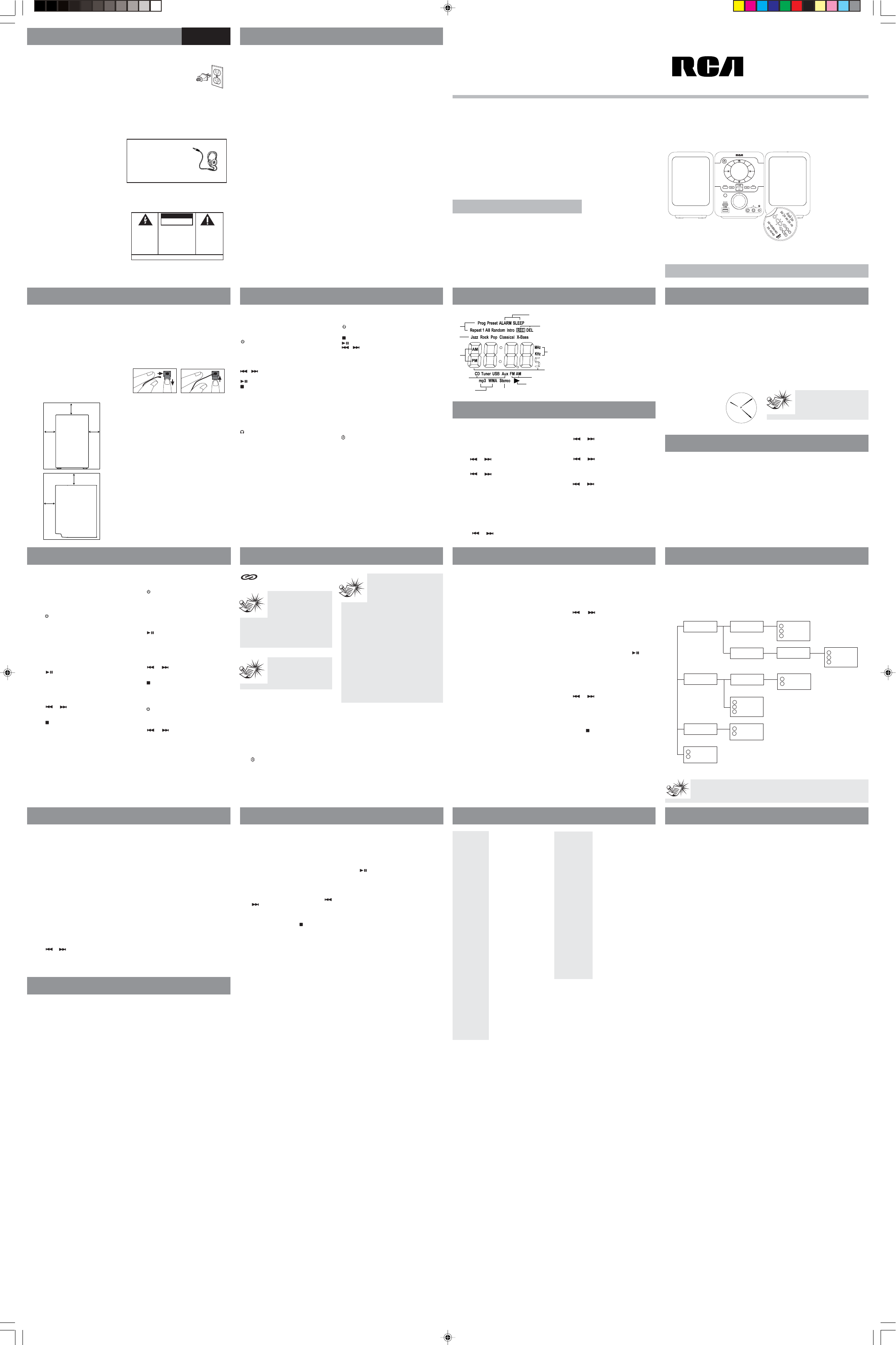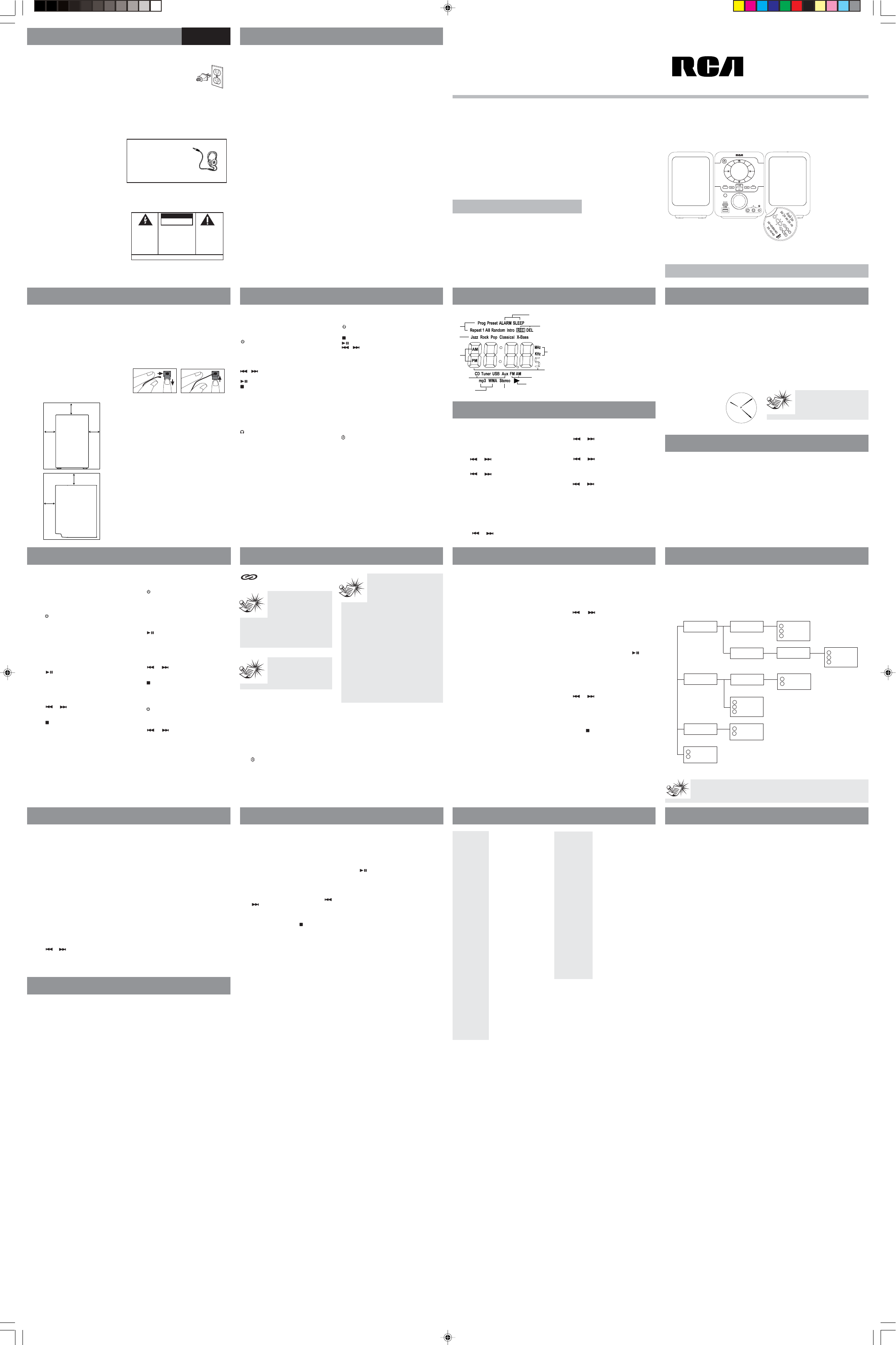
Deleting Recorded Files
1. Insert your USB device into the connection jack
on the unit front.
2. Press SOURCE to select USB mode.
To delete a single file
3. Press to start playback of unwanted file.
4. Press Stereo•Del on the remote control to
enter deletion mode. “1 DEL” icon flashes on
the display.
5. Press Stereo•Del again to confirm deletion.
“dEL” shows on the display until deletion
finished.
To delete all files
3. While playback is stopped, press Stereo•Del
on the remote control to enter deletion mode.
“ALL DEL” icon flashes on the display.
4. Press Stereo•Del again to confirm deletion.
“dEL” shows on the display until deletion
finished. Then, “no” shows on the display
showing no file is in the USB device.
You can record tracks or files directly from a
disc to your USB device.
Recording
1. Insert your USB device into the connection
jack on the unit front.
2. Load an audio CD or mp3/WMA disc in the
disc compartment and press SOURCE
select CD mode.
3. Press RECORD (or Rec on the remote
control) to enter record mode. “REC” icon
flashes on the display
4. Select track to be recorded by pressing
or .
5. Press RECORD (or Rec on the remote
control) to start recording.
6. To stop recording, press RECORD (or Rec
on the remote control) or . The recorded
music will be saved in your USB device.
Basic Listening
Refer to “Quick Start” for selecting radio
mode, band and searching channels.
Auto Channels Preseting
Press and hold BAND (or Band•APP on the
remote control) to scan stations. A maximum
of 30 stations can be stored. Beware of your
preset channels being erased accidentally
because the scanning and storing process is
automatic upon pressing the button. “Prog”
icon flashes during programming. Press
Band•APP to stop scanning.
Manual Channels Preseting
A maximum of 30 stations can be stored.
1. Press BAND (or Band•APP on the remote
control) to select band.
2. Press or to select station to be
stored.
3. Press Prog•Set on the remote control to
enter program mode.
Remote Control
– Turns on/off the unit.
Vol – Adjusts volume.
– Stops playback.
- Starts and pauses playback.
/ – Skips backward or forward track/file;
searches down or up radio frequency.
Preset EQ – Selects EQ effects.
X-Bass – Turns on or off extra bass effect.
Display - Press repeatedly to select clock or
playback displays.
Stereo•Del - Selects stereo on or off in tuner mode;
deletes unwanted files from USB device.
Folder Preset - Selects tuner preset stations in
tuner mode; selects folders (if any) in mp3 / WMA
playback.
Prog•Set - Enters program mode; confirms
selections.
Band•APP - Selects band in tuner mode; starts
auto-preset programming.
Rec - starts recording from CD / Tuner to USB device.
Source - Selects CD, USB, tuner and AUX mode.
Repeat - Selects repeat playback modes.
- Turns on or off random playback.
Intro. - Turns on or off track sampling.
Alarm On/Off - Turns on or off alarm function.
Adj Time - Enters clock time adjusting mode.
Adj Alarm - Enters alarm time adjusting mode.
Listening to mp3/WMA files on
a USB Device
1. Press to switch on the unit.
2. Press SOURCE to select USB mode.
3. Insert a USB device to the USB jack on the
front of the unit.
•Wait while the unit reads and counts the total
number of songs on the disc.
•If the USB device contains no mp3 or WMA
files, “no” flashes on the display.
4. Press to start playback. Press again to
pause playback. Press again to resume.
•If the song is a mp3 or WMA file, the mp3 or
WMA icon lights on the display.
• During playback, elapsed playback time and
current track number show on the display
alternately.
5. Press or to select previous or next
track / file. Press and hold to search through
the file while it is playing.
6. Press to stop playback.
Listening to Radio
1. Press to switch on the unit.
2. Press SOURCE to select TUNER mode.
3. Press BAND (or Band•APP on the remote
control) to select radio band.
4. Press or to tune down or up radio
frequency. Press and hold for automatic
channel search, “SEAr” shows on the display
when searching is in progress.
Creating and Playing Programs
A maximum of 32 tracks can be programmed.
1. In stop mode, press Prog•Set on the remote
contorl. “Pr: 01” (first program position) shows
on the display followed by “00”.
2. Press or to select a track / file to be
stored into memory location 1.
3. Press Prog•Set to confirm your selection and
store that track into memory. The next
available memory locations shows on the
display. Repeat step 2 and this step to store
additional tracks. In program mode, the PROG.
icon lights on the display.
4. When finished programming, press to start
playback of the program.
View and Edit Program List
1. Press Prog•Set repeatedly to view program list.
To edit program location, press Prog•Set until
the location you want to edit is displayed.
2. Press or to select the new track to be
stored.
3. Press Prog•Set to confirm.
Deleting Programs
Press and hold to clear program list and “clr”
shows on the display. The program list will also be
cleared once the CD compartment door is opened.
Before You Begin General Controls
FCC Information
Safety Information
English
CD & USB Playback
It is important to read this instruction book prior to using your new product for the first time.
user
manual
WARNING:
TO PREVENT FIRE
OR ELECTRICAL
SHOCK HAZARD,
DO NOT EXPOSE THIS PRODUCT
TO RAIN OR MOISTURE.
SEE MARKING ON BOTTOM / BACK OF PRODUCT
CAUTION
RISK OF ELECTRIC SHOCK
DO NOT OPEN
THE EXCLAMATION
POINT WITHIN THE
TRIANGLE IS A
WARNING SIGN
ALERTING YOU OF
IMPORTANT
INSTRUCTIONS
ACCOMPANYING
THE PRODUCT.
THE LIGHTNING
FLASH AND ARROW-
HEAD WITHIN THE
TRIANGLE IS A
WARNING SIGN
ALERTING YOU OF
"DANGEROUS
VOLTAGE" INSIDE
THE PRODUCT.
CAUTION: TO REDUCE THE
RISK OF ELECTRIC SHOCK,
DO NOT REMOVE COVER
(OR BACK). NO USER-
SERVICEABLE PARTS IN-
SIDE. REFER SERVICING
TO QUALIFIED SERVICE
PERSONNEL.
GEFAHR EINES
ELEKTRISCHEN SCHLAGS
Radio
CD & USB Playback CD & USB Playback
The descriptions and characteristics in this owner’s manual are for the purpose of general reference only and not as
a guarantee. In order to provide you with the highest quality product, we may make changes or modifications
without prior notice. The English version serves as the final reference on all product and operational details should
any discrepancies arise in other languages.
EN/F
RS2046
USB Recording
Unpacking Your System
You should have:
• One main unit (with 2 speakers);
• One remote control;
• One AM loop antenna;
• One user’s guide;
• One safety leaflet;
• Owner registration card.
Installation
To ensure sufficient ventilation, keep the
spacing shown as below:
Connecting the Speakers
The speaker connection jacks are located on
the back of the unit.
When connecting the speakers, match the red
wires to the red jacks and the black wires to the
black jacks.
Release tab to lock wire in
the terminal.
NOTE: Make sure the insulation
is completely removed from the
ends of the
speaker wires at all connection
points.
Speaker
Wire Connection
Push Speaker terminal tab
down to insert wire.
Using the Antenna
Before you use your audio system, you’ll want to
make sure the FM antenna is positioned properly.
The FM antenna is the coiled wire connected to the
back of the unit. Uncoil it, making sure it is fully
extended (you may even want to tape it to the wall
behind the unit, if possible. The higher, the better.)
You’ll also need to connect the AM antenna loop to
the back of the unit if you listen to AM stations.
Rotate the AM loop antenna for better reception.
Front view
Side view
4”
4“
4”
4“
2“
Refer to the actual unit or remote control while
you are reading below descriptions.
Front View
– Turns on/off the unit. Remember to
unplug the power cord from the power outlet
if you are not going to use the system for some
time.
SOURCE – Selects CD, USB, tuner and AUX
mode.
/ – Skips backward or forward track/
file; searches down or up radio frequency.
- Starts and pauses playback.
- Stops playback.
BAND – Selects radio band.
RECORD – Starts recording from CD / tuner to
USB device.
USB - For insertion of USB device.
Volume Control Knob – Adjusts volume.
AUX IN - Remove the cover and insert external
audio cables to L (left channel cable) and R
(right channel cable).
- Remove AUX INPUT cover for insertion of
headphones.
Top View
OPEN – Press to open the CD compartment
door. Push the door downward to close it.
ALARM - Press once to check alarm time, press
and hold to switch on or off alarm function.
DISPLAY - Press once to select analogue or
digital clock display. Press and hold to activate
or deactivate dimmer function.
ADJUST - Adjusts clock and timer. Press and
hold to change display background colours.
Installing Batteries
The remote control must be inserted with 2 “AAA”
or “LR03” batteries prior use.
Setting Clock
1. Press DISPLAY and ADJUST together (or
Time Adj on the remote control) to enter
clock setting mode. Clock time shows with
hour digits flashing on the display.
2. Press or to set the hour.
3. Press ADJUST (or Adj Time on the remote
control) to shift to the minute digits.
4. Press or to set the minute.
5. Press ADJUST (or Adj Time on the remote
control) to confirm the setting.
Setting Timer
1. Press ALARM and ADJUST together (or
Adj Alarm on the remote control) to
enter timer setting mode. Timer on time
shows with hour digits flashing on the
display.
2. Press or to set the hour.
3. Press ADJUST (or Adj Alarm on the remote
control) to move to the minute digits.
4. Press or to set the minute digits.
5. Press ADJUST (or Adj Alarm on the remote
control) to move to source selection.
6. “SC” shows on the display for source selection.
Press or to select source (CD, Tuner,
USB or Buzz). Corresponding source icon shows
on the display (Buzz as “SC:bU”)
7. Press ADJUST (or Adj Alarm on the remote
control) to move to volume setting.
8. Press or to set the volume. If source is
selected as buzz, volume setting is not possible.
9. Press ADJUST (or Adj Alarm on the remote
control) to confirm settings.
•Timer will be activated automatically after
settings are finished.
Sleep Function
You can select the time interval in minutes before
the unit turns off automatically.
• Press Sleep on the remote control to select
among OFF, 90, 80, 70, 60, 50, 40, 30, 20, and
10 minutes. “SLEEP” icon flashes on the display
when actiavted.
•When sleep is activated, press Sleep once to
view remaining sleep time in minutes.
• Press Sleep again when the remaining sleep
time is displayed to change sleep time.
Note:Note:
Note:Note:
Note:
Sleep is automatically de-
activated when the unit is turned
off.
Special Features
Preset Equalizer Curves
Press Preset EQ on the remote control to
toggle among FLAT, JAZZ, ROCK, POP and
CLASSICAL. The selection is highlighted on the
display.
X-Bass
Press X-Bass on the remote control to turn on/
off the x-bass feature.
The X-Bass icon is displayed.
This unit is compatible with
audio CD-R/RW discs.
Note:Note:
Note:Note:
Note:
Be sure to remove all discs
from the disc compartment
before moving or
transporting the unit!
Notes on mp3/WMA Disc:Notes on mp3/WMA Disc:
Notes on mp3/WMA Disc:Notes on mp3/WMA Disc:
Notes on mp3/WMA Disc:
• Use .mp3 as the extension when
converting audio files into mp3 for
saving onto CD-R(W) or CD-ROM, e.g.
Abc08.mp3. Do not use any other
extension e.g. .doc, .pdf.
• Do not use the .mp3 extension for other text
or non-audio data files as this may result in
serious malfunction and harmful noise
interference.
• For better quality in mp3 disc playback, the CD
quality should be recorded 128kbps or above.
• Disc data size > 650MB is not recommended.
• Total files should not exceed 412 and the total
folders should not exceed 100. It also depends
on the length of the file/folder names.
• For mixed mode discs, only one mode will be
selected for playback depending on the recording
format.
• To ensure good performance, wait until the
disc changer completely reads the disc before
proceeding.
• mp3 files in CD ROM EXTRA format disc
cannot be recognized.
CD-R / RW
Notes on CD-R/RWNotes on CD-R/RW
Notes on CD-R/RWNotes on CD-R/RW
Notes on CD-R/RW
• Do not affix any type of
labels to either side
(recordable or labeled side) of
a CD-R/RW disc as this may
result in the unit malfunctioning.
• Playback capability for CD-RW discs may
vary due to variations in the quality of the
CD-RW disc and the recorder used to
create the disc.
Selecting Folders (mp3 /
WMA discs and USB only)
Press Folder / Preset (up / down) on the
remote control to go to the next or previous
non-empty folder.
Solution
• Check power cord for a
secure connection.
• Unplug the unit for a
moment, and then plug into
power source again.
• Check the outlet by
plugging in another device.
• Increase the volume
setting.
• Check connection to
speakers.
• Check that you have
selected the appropriate
function: CD, USB, Tuner.
• Make sure headphones are
not plugged in.
• Check antenna connection.
• Move antenna.
• Turn off nearby electrical
appliances, such as hair
dryer, vacuum cleaner,
microwave, fluorescent
lights.
• Check that CD is in the
tray.
• Check that CD label is
facing up.
• Check that PAUSE mode is
not on.
• Check that CD function is
selected.
• Use CD lens cleaner.
• Clean the disc.
• Try another disc
Problem
CD sound skips
CD button will not
respond
Remote control
does not work
Problem
System will not
turn on
No sound
Poor radio
reception
CD does not play
Solution
• Clean the disc.
• Check disc for warping,
scratches, or other damage.
• Check if something is causing
the system to vibrate. If so,
move the system.
• Make sure the speakers are at
least 3 feet away or on a
different surface from the main
unit.
• Switch to another function
(USB, Tuner) and then back to
CD.
• Check that the batteries are
properly installed.
• Replace weak batteries.
• Check the system is plugged
into power source.
• Point the remote directly at
the system’s front panel.
• Move closer to the system.
• Remove any obstacles
between the remote and the
system.
Troubleshooting Tips
Auxiliary Input
Folder 1
Folder 3
Song 1.1.1
Song 1.1.2
Song 1.1.3
Song 2.2
Song 2.3
Song 2.4
Song 1.2.1.1
Song 1.2.1.2
Song 1.2.1.3
Folder 1.2.1
Song 2.1.1
Song 2.1.2
Folder 2.1
Song 3.1
Song 3.2
Folder 1.1
Folder 1.2
Folder 2
A
E
G
B
C
F
D
3
4
5
6
7
8
9
10
11
12
13
LEVEL 1 LEVEL 2 LEVEL 3 LEVEL 4
Song 4
Song 5
1
2
14
15
mp3/WMA Playback Sequence
• Refer to the diagram below for playback sequence details on multi-level folder structure.
• Songs are played before playing songs placed in folders at each level.
Note:Note:
Note:Note:
Note:
• Folder playback sequence is indicated by the letters from A to G
• Song playback sequence is indicated by the number 1 to 15 in front of the song name.
EXPORTER
Thomson Inc.
P. O. Box 1976
Indianapolis, IN 46206 - 1976
©2006 Thomson Inc.
Trademark(s) ® Registered
Marque(s) ® Deposée(s)
Marca(s) ® Registrada(s)
www.rca.com
Printed in China / Impreso en China
5629 1490 (EN/F)
IMPORTADOR
Comercializadora Thomson de México, S.A. de C.V.
Álvaro Obregón No. 151. Piso 13.
Col. Roma. Delegación Cuauhtémoc
C.P. 06700. México, D.F.
Telefono: 52-55-11-020360
RFC: CTM-980723-KS5
This device complies with Part 15 of the FCC
Rules. Operation is subject to the following
two conditions: (1) This device may not cause
harmful interference, and (2) this device must
accept any interference received, including
interference that may cause undesired
operation.
In accordance with FCC requirements, changes
or modifications not expressly approved by
Thomson Inc. could void the user’s authority
to operate this product.
This device generates and uses radio
frequency (RF) energy, and if not installed and
used properly, this equipment may cause
interference to radio and television reception.
If this equipment does cause interference to
radio or television reception (which you can
determine by turning the equipment off and
on), try to correct the interference by one or
more of the following measures:
• Reorient the receiving antenna (that is, the
antenna for the radio or television that is
"receiving" the interference).
• Move the unit away from the equipment
that is receiving interference.
• Plug the unit into a different wall outlet so
that the unit and the equipment receiving
interference are on different branch circuits.
If these measures do not eliminate the
interference, please consult your dealer or an
experienced radio/television technician for
additional suggestions.
Also, the Federal Communications Commission
has prepared a helpful booklet, "How To
Identify and Resolve Radio TV Interference
Problems." This booklet is available from the
U.S. Government Printing Office, Washington,
DC 20402. Please specify stock number 004-
000-00345-4 when ordering copies.
This product complies with DHHS Rules 21 CFR
Subchapter J. Applicable at the date of
manufacture.
For Your Safety
The AC power plug is polarized
(one blade is wider than the
other) and only fits into AC
power outlets one way. If the
plug won’t go into the outlet
completely, turn the plug over
and try to insert it the other way. If it still won’t
fit, contact a qualified electrician to change the
outlet, or use a different one. Do not attempt
to bypass this safety feature.
CAUTION: TO PREVENT ELECTRIC SHOCK,
MATCH WIDE BLADE OF PLUG TO WIDE SLOT,
FULLY INSERT.
Have a Blast-Just Not in your
eardrums!
Make sure you turn down the
volume on the unit before you
put on headphones. Increase
the volume to the desired level
only after headphone are in
place.
Technical Information
Product: Audio System
Brand: RCA
Model: RS2046
Electrical Consumption
Power Supply: 120V ~ 60Hz
Power Consumption: 22 Watts
IMPORTER
Comercializadora Thomson de México, S.A. de C.V.
Álvaro Obregón No. 151. Piso 13.
Col. Roma. Delegación Cuauhtémoc
C.P. 06700. México, D.F.
Telefono: 52-55-11-020360
RFC: CTM-980723-KS5
For Your Records
In the event that service should be required,
you may need the model number. In the
space below, record the date and place of
purchase:
Model No.
Date of Purchase
Place of Purchase
Service Information
This product should be serviced only by those
specially trained in appropriate servicing
techniques. For instructions on how to obtain
service, refer to the warranty included in this
Guide.
Safety Precautions
• Never open the cabinet under any circumstances.
Any repairs or internal adjustments should be made
only by a trained technician.
• Never operate this product with the cabinet
removed.
•Do not use your System immediately after
transporting it from a cold place to a warm place, as
condensation may cause the system to malfunction.
• Keep your unit away from humid areas and
abnormally hot places.
• Do not touch the player with wet hands. If any
liquid enters the player cabinet, take the player to a
trained technician for inspection.
• This compact disc player uses a laser to read the
music on the disc. The laser mechanism corresponds
to the cartridge and stylus of a record player.
Although this product incorporates a laser pick-up
lens, it is completely safe when operated according
to directions.
• Discs rotate at high speed inside the player. Do
not use damaged, warped, or cracked discs.
• Do not touch the pick-up lens which is located
inside the disc compartment. To keep dust from
collecting on the pick-up lens, do not leave the
compartment door open for an extended period of
time. If the lens becomes dirty, clean it with a soft
brush, or use an air blower brush designed for
camera lenses.
• The apparatus shall not be exposed to dripping
and splashing and that no objects filled with liquids,
such as vases, shall be placed on apparatus.
• Main plug is used as the disconnet device, it shall
remain operable and should not be obstructed
during intended use. To be completely disconnected
the apparatus from supply mains, the main plug of
the apparatus shall be disconnected from the mains
socket outlet completely.
LIMITED WARRANTY (CANADA)
What your warranty covers:
• Defects in materials or workmanship.
For how long after your purchase:
• One year from date of purchase for labor
and parts
• The warranty period for rental units begins
with the first rental or 45 days from date of
shipment to the rental firm, whichever comes
first.
What we will do:
• Pay any Authorized RCA Audio Service
Center the labor charges to repair your unit.
• Pay any Authorized RCA Audio Service
Center for the new or, at our option,
refurbished replacement parts required to
repair your unit.
How you get service:
• Take your unit to any Authorized RCA Audio
Service Center. To identify your nearest
Authorized RCA Audio Service Center, ask your
dealer, look in the Yellow Pages, or call 1-800-
336-1900.
• Show the Authorized Service Center
Representative your evidence of purchase date
or first rental.
• Pick up your unit when repairs are
completed.
• Proof of purchase in the form of a bill of sale
or receipted invoice which is evidence that the
product is within the warranty period must be
presented to obtain warranty service. For
rental firms, proof of first rental is also
required.
What your warranty does not cover:
• Customer instruction. (Your Owner’s Manual
describes how to install, adjust, and operate
your unit. Any additional information should
be obtained from your dealer.)
• Installation and related adjustments.
• Signal reception problems not caused by
your unit.
• Damage from misuse or neglect.
• Cleaning of audio heads.
• Batteries.
• A unit that has been modified or
incorporated into other products or is used for
institutional or other commercial purposes.
• A unit purchased or serviced outside Canada.
• Acts of nature, such as but not limited to
lightning damage.
Product Registration:
• Please complete and mail the Product Registration
Card packed with your product. It will make it
easier to contact you should it ever be necessary.
The return of the card is not required for warranty
coverage.
Limitation of Warranty:
• THE WARRANTY STATED ABOVE IS THE ONLY
WARRANTY APPLICABLE TO THIS PRODUCT. NO
VERBAL OR WRITTEN INFORMATION GIVEN BY
THOMSON MULTIMEDIA LTD., ITS AGENTS OR
EMPLOYEES SHALL CREATE A GUARANTY OR IN
ANY WAY INCREASE THE SCOPE OF THIS
WARRANTY.
• REPAIR OR REPLACEMENT AS PROVIDED UNDER
THIS WARRANTY IS THE EXCLUSIVE REMEDY OF THE
CONSUMER. THOMSON MULTIMEDIA LTD. SHALL
NOT BE LIABLE FOR INCIDENTAL OR CONSEQUEN-
TIAL DAMAGES RESULTING FROM THE USE OF THIS
PRODUCT. EXCEPT TO THE EXTENT PROHIBITED BY
APPLICABLE PROVINCIAL LAW, ANY IMPLIED
WARRANTY OF MERCHANTABILITY OR FITNESS FOR
A PARTICULAR PURPOSE ON THIS PRODUCT IS
LIMITED TO THE APPLICABLE WARRANTY PERIOD
SET FORTH ABOVE.
How Provincial Laws relates to warranty:
• This warranty gives you specific legal rights which
are in addition to statutory warranties that may vary
from Province to Province.
If you purchased your unit outside Canada:
• This warranty does not apply. Contact your dealer
for warranty information.
Service calls which do not involve defective materials
or workmanship are not covered by this warranty.
Costs of such service calls are the sole responsibility
of the purchaser.
More Information
Disconnect the audio system from the power
source before performing any maintenance.
CD Player
CAUTION! This system operates with a laser. It
must be opened by only a qualified technician.
Cleaning CDs
Dirty CDs can cause poor sound quality. Always
keep CDs clean by wiping them gently with a
soft cloth from the inner edge toward the
outer perimeter.
CD Lens Care
When your CD lens gets dirty it can also cause
the system to output poor sound quality. To
clean the lens you will need to purchase a CD
lens cleaner which can maintain the output
sound quality of your system. For instructions
on cleaning the CD lens, refer to the ones
accompanying the lens cleaner.
Technical Specification
Power supply: 120V~60Hz
Dimensions ( H x W x D inches):
Unit size - 7” x 5
1
/
8
” x 8
1
/
4
”
Speaker - 7” x 4
3
/
4
“ x 5
1
/
8
”
Net Weight - 8 lbs
CD player: Response curve (+/- 2dB): 60Hz to
15 kHz
Rating Plate: Look for it at the back of the set.
Headset Safety
• Do not play your headset at high volume.
Hearing experts warn against extended high-
volume play.
• If you experience ringing in your ears, reduce
volume or discontinue use.
• You should use with extreme caution or
temporarily discontinue use in potentially
hazardous situations. Even if your headset is an
open-air designed to let you to hear outside
sounds, do not turn up the volume so high that
you are unable to hear what is around you.
Important Battery Information
• Remove the batteries to avoid leakage if you do
not use your remote control for more than one
month.
• Discard leaky batteries immediately as leaking
batteries may cause skin burns or other personal
injuries. Dispose of batteries in the proper manner,
according to provincial and local regulations.
• Any battery may leak electrolyte under the
following circumstances:
- if mixed with a different battery type,
- if inserted incorrectly,
- if all batteries are not replaced at the same time,
- if disposed of in fire, or
- if an attempt is made to charge a battery not
intended to be recharged.
Don’t Infringe
This product should only be used for the purposes
for which it is sold, that is, entertainment, violating
no copyright law. Any attempts to use this product
for unintended purposes are unlawful and
therefore not condoned by Thomson.
Quick Start
Refer to the following for basic playback and
radio listening. For detailed operations and
more advanced features, please refer to
relevant sections.
Listening to CD/mp3/WMA
Discs
1. Press to switch on the unit.
2. Press SOURCE to select CD mode.
3. Press OPEN on the top of the unit to open
the CD compartment door.
4. Insert up a disc with the label facing up.
5. Close the CD compartment door.
•Wait while the unit reads and counts the
total number of songs on the disc.
• If the CD compartment is not loaded with
a CD or the CD is unreadable, “disc”
flashes on the display.
6. Press to start playback. Press again to
pause playback and again to resume.
• If the song is a mp3 or WMA file, the mp3
or WMA icon lights on the display.
• During playback, elapsed playback time
and current track number show on the
display alternately.
7. Press or to select previous or next
track / file. Press and hold to search
through the disc while it is playing.
8. Press to stop playback.
Clock and Timer
Clock and Timer
Basic Playback
Refer to “Quick Start” for basic playback.
Random Playback
Press on the remote control to turn on or off
random playback. “Random” shows on the
display when activated.
Sampling Tracks
During playback, press Intro on the remote
control to turn on or off intro mode which
plays the beginning 10 seconds of each track /
file. “Intro” shows on the display when
activated.
Clock / Playback Display
During playback, press Display on the remote
control to select among analogue clock, digital
clock and playback information displays.
Listening to the Preset
Channels
Press Folder/Preset (up or down) on the remote
control repeatedly to select your desired memory
location.
Suppressing Stereo Signal
Press Stereo•Del on the remote control to switch
between FM mono and stereo for FM broadcast.
If FM stereo reception is weak, select mono sound
may reduce noise.
Repeat Playback
Press Repeat repeatedly on the remote control to
select, the corresponding icon shows on display
when activated:
Repeat 1: repeat current song;
Repeat All: repeat all songs;
No icon: normal playback.
4. Press Folder/Preset (up or down) to select a
memory location (up to 30 memory locations).
When you are selecting the preset location, the
preset station number is flashing.
5. Press Prog•Set to confirm the setting.
Connecting External Device
Remove the AUX IN cover on unit front and
insert audio cables (not included) to the L (left
channel) and R (right channel) input jacks
Selecting and Playing External
Device
Press SOURCE to select AUX mode. Control playback
on your external device. Adjust volume by rotating
the volume control knob on unit front.
Changing Display Brightness
Press and hold DISPLAY on the top of the unit to
change the brightness level of the display.
Changing Display Colors
Press and hold ADJUST on the top of the unit to
change the display colors.
Activating the Timer
Press and hold ALARM (or Alarm On/Off on
the remote control) on the main unit to
activate and deactivate the timer function.
“ALARM” shows on the display when
activated. Timer cannot be set or activated if
clock time is not set. Follow instructions under
“Setting Clock” to set clock.
Analogue and Digital Clock
Display
Two clock display modes are
available: analogue and
digital. Press DISPLAY to
switch between the two
display modes. At the center
of the analogue clock, “P”
stands for PM time, “A”
stands for AM time.
Display
1. Playback modes
2. Clock functions
3. Record functions
4. EQ and bass effects
5. AM or PM time
6. Sound sources
7. File formats
8. Radio frequency units
9. Digital clock time, track or file number,
elapsed playback time
10. Radio bands
11. Playback in progress
12. FM stereo
LIMITED WARRANTY (United States)
What your warranty covers:
• Defects in materials or workmanship.
For how long after your purchase:
• One year from date of purchase for labor and
parts
• Warranty period for rental units begins with
the first rental or 45 days from date of
shipment to the rental firm, whichever comes
first.
What we will do:
• Pay any Authorized RCA Audio Service Center
the labor charges to repair your unit.
• Pay any Authorized RCA Audio Service Center
for the new or, at our option, refurbished
replacement parts required to repair your unit.
How you get service:
• Take your unit to any Authorized RCA Audio
Service Center. To identify your nearest
Authorized RCA Audio Service Center, ask your
dealer, look in the Yellow Pages, or call 1-800-
336-1900.
• Show the Authorized Service Center
Representative your evidence of purchase date
or first rental.
• Pick up your unit when repairs are completed.
• Proof of purchase in the form of a bill of sale
or receipted invoice which is evidence that the
product is within the warranty period must be
presented to obtain warranty service. For
rental firms, proof of first rental is also
required.
What your warranty does not cover:
• Customer instruction. (Your Owner’s Manual
describes how to install, adjust, and operate
your unit. Any additional information should
be obtained from your dealer.)
• Installation and related adjustments.
• Signal reception problems not caused by your
unit.
• Damage from misuse or neglect.
• Cleaning of audio heads.
• Batteries.
• A unit that has been modified or
incorporated into other products or is used for
institutional or other commercial purposes.
• A unit purchased or serviced outside the
U.S.A.
• Acts of nature, such as but not limited to
lightning damage.
Product Registration:
• Please complete and mail the Product Registration
Card packed with your product. It will make it
easier to contact you should it ever be necessary.
The return of the card is not required for warranty
coverage.
Limitation of Warranty:
• THE WARRANTY STATED ABOVE IS THE ONLY
WARRANTY APPLICABLE TO THIS PRODUCT. ALL
OTHER WARRANTIES, EXPRESS OR IMPLIED
(INCLUDING ALL IMPLIED WARRANTIES OF
MERCHANTABILITY OR FITNESS FOR A PARTICULAR
PURPOSE) ARE HEREBY DISCLAIMED. NO VERBAL
OR WRITTEN INFORMATION GIVEN BY THOMSON
INC., ITS AGENTS OR EMPLOYEES SHALL CREATE A
GUARANTY OR IN ANY WAY INCREASE THE SCOPE
OF THIS WARRANTY.
• REPAIR OR REPLACEMENT AS PROVIDED UNDER
THIS WARRANTY IS THE EXCLUSIVE REMEDY OF THE
CONSUMER. THOMSON INC. SHALL NOT BE LIABLE
FOR INCIDENTAL OR CONSEQUENTIAL DAMAGES
RESULTING FROM THE USE OF THIS PRODUCT OR
ARISING OUT OF ANY BREACH OF ANY EXPRESS OR
IMPLIED WARRANTY ON THIS PRODUCT. THIS
DISCLAIMER OF WARRANTIES AND LIMITED
WARRANTY ARE GOVERNED BY THE LAWS OF THE
STATE OF INDIANA. EXCEPT TO THE EXTENT
PROHIBITED BY APPLICABLE LAW, ANY IMPLIED
WARRANTY OF MERCHANTABILITY OR FITNESS FOR
A PARTICULAR PURPOSE ON THIS PRODUCT IS
LIMITED TO THE APPLICABLE WARRANTY PERIOD
SET FORTH ABOVE.
How State Law relates to warranty:
• Some states do not allow the exclusion nor
limitation of incidental or consequential damages,
or limitations on how long an implied warranty
lasts, so the above limitations or exclusions may not
apply to you.
• This warranty gives you specific legal rights, and
you also may have other rights that vary from state
to state.
If you purchased your unit outside the United
States:
• This warranty does not apply. Contact your dealer
for warranty information.
Service calls which do not involve defective materials
or workmanship are not covered by this warranty.
Costs of such service calls are the sole responsibility
of the purchaser.
RS2046_EN 1/23/06, 4:14 PM1