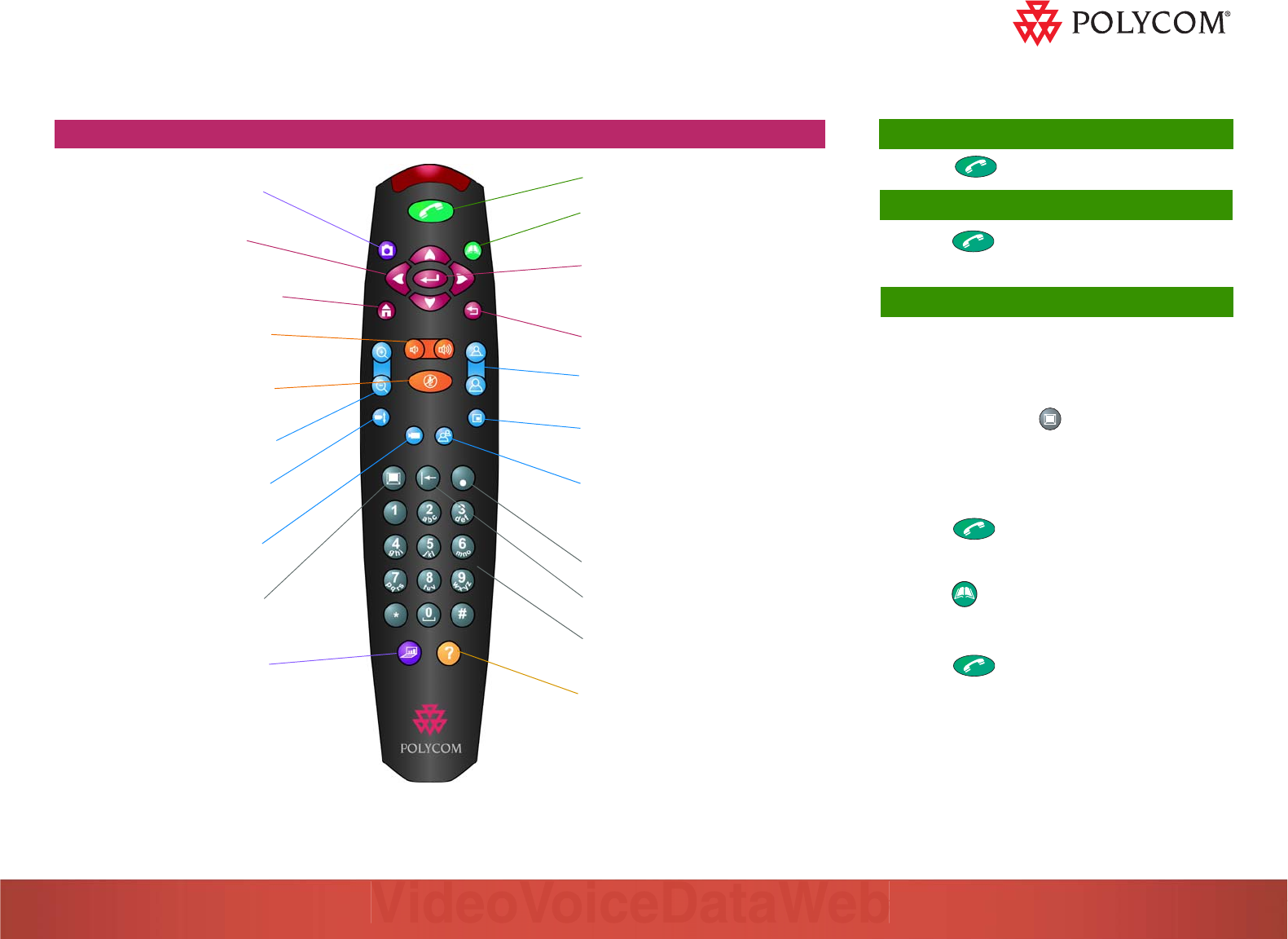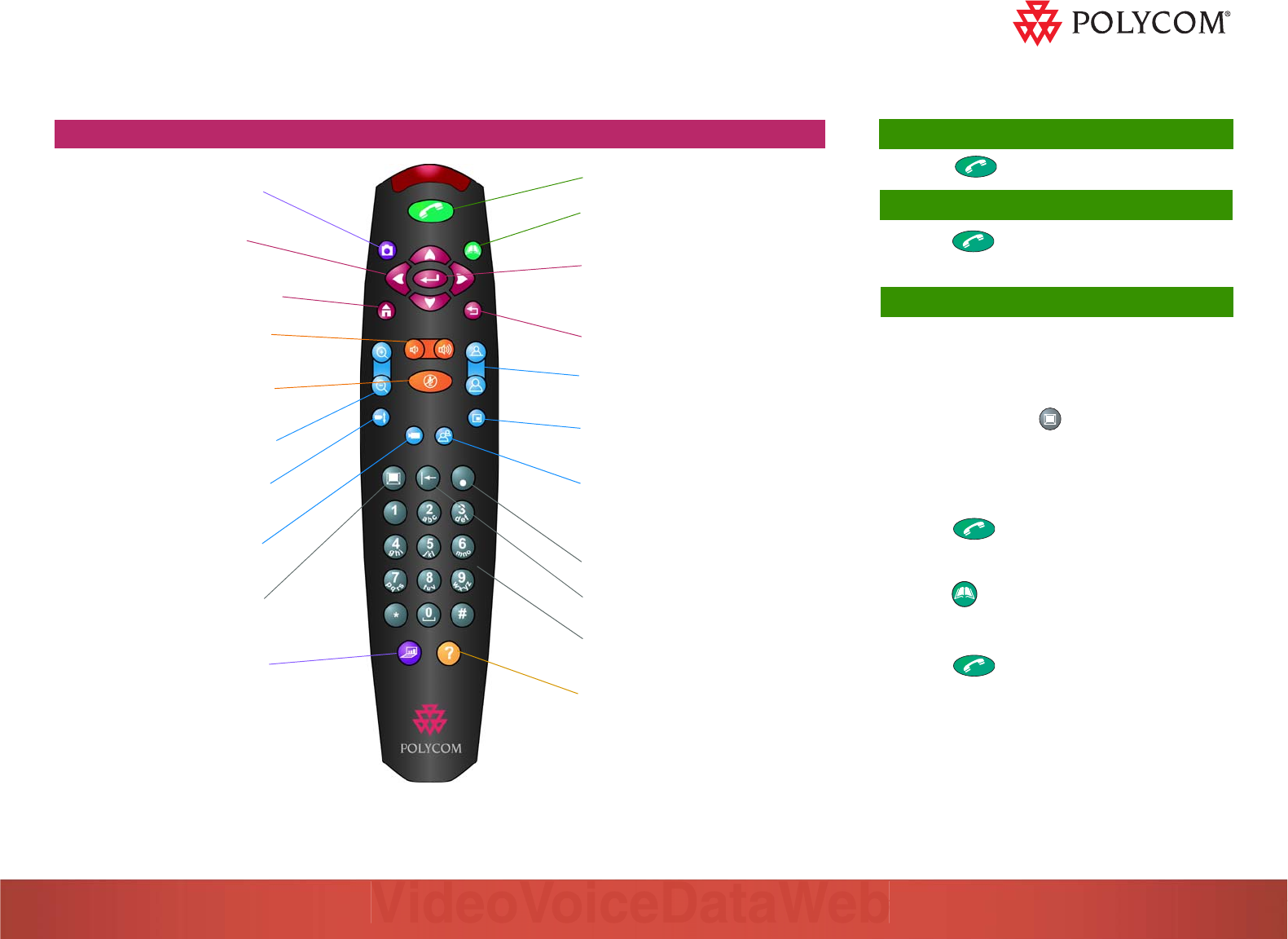
Using the Remote Control
Adjust the camera; navigate
through menus
Return to the main (home) screen
Increase or decrease the sound
you hear from the far sites
Zoom the camera image in or out
Turn automatic camera tracking
on or off
Mute the sound you’re sending to
the far sites
Select a camera or other video
source
Display the onscreen keyboard
so you can enter text
Start and stop sending content
to far sites when using the
Visual Concert
™ FX device;
select PowerPoint®
presentations
Access the online help; access
Technical Support if your
organization uses the Global
Management System
™
Return to the previous screen
Place or end a call
Open the address book so you can
make a call or work with an entry
Confirm your current selection;
perform functions on highlighted
items
Toggle between controlling the
near-site and far-site cameras
Show or hide the Picture-in-Picture
(PIP)
Store camera positions (when
followed by a number); delete all
stored camera positions
Enter a dot in an IP address
Delete letters or numbers
Enter numbers or text; move the
camera to a stored position
Capture an image from a camera
and send it to the far sites as a
still image
Quick Tips
for ViewStation EX, ViewStation FX, and VS4000
Answering a Video Call
>> Press Call-Hang Up.
Ending a Video Call
1. Press Call-Hang Up.
2. Select Disconnect Video Call.
Placing a Video Call
Entering a Name or Number
1. Select Video Call from the main screen.
2. Enter the ISDN number, system name, or IP
address.
To enter text, press Keyboard to access the
onscreen keyboard.
3. Enter a second ISDN number, if necessary.
4. Select the call type.
5. Select the call speed.
6. Press Call-Hang Up.
Using the Address Book
1. Press Directory.
2. Use the arrow buttons to scroll to the name of the
site you want to call.
3. Press Call-Hang Up.
Using the Speed Dial List
1. Select Address Book from the main screen.
2. Press the speed dial number of the site you want
to call.