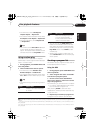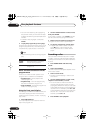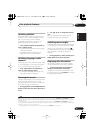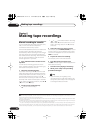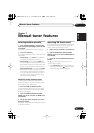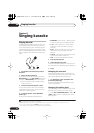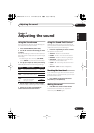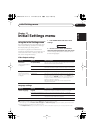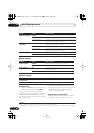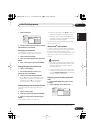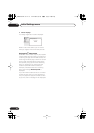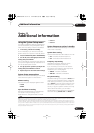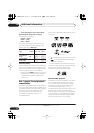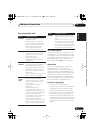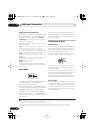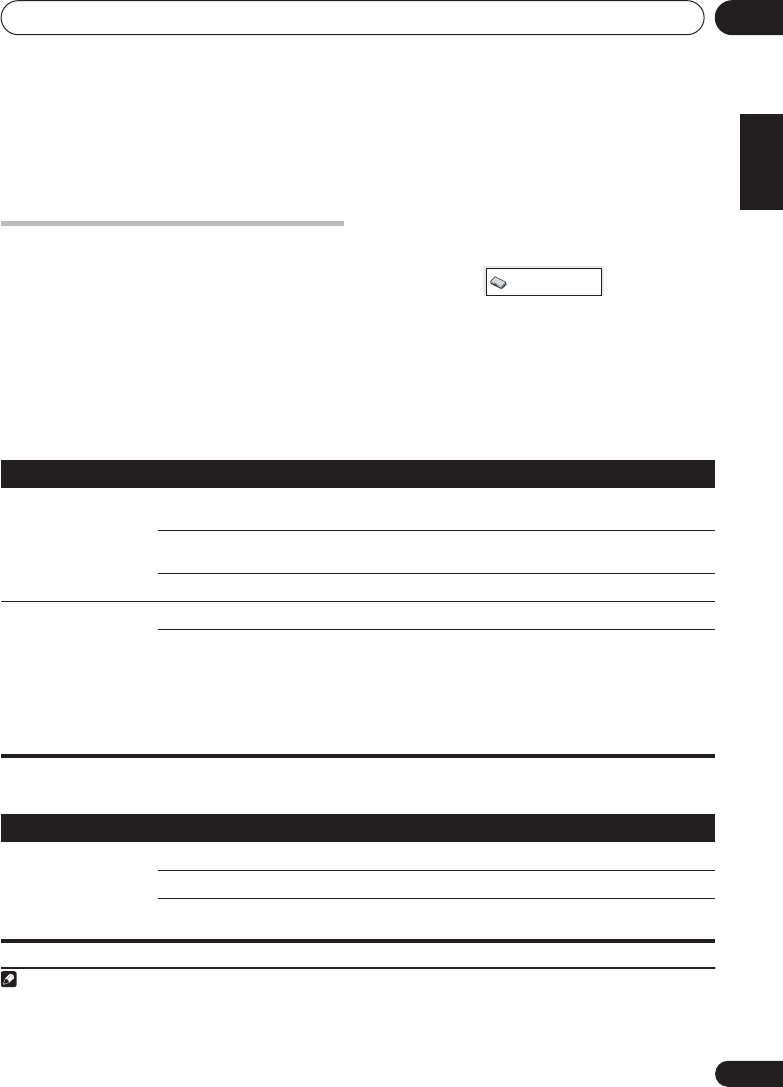
Initial Settings menu
11
29
En
English
Français
Deutsch
Nederlands
Italiano
Español
Chapter 11
Initial Settings menu
Using the Initial Settings menu
The Initial Settings menu provides audio and
video output settings, parental lock settings,
and display settings, among others.
If an option is grayed out it means that it
cannot be changed at the current time. This is
usually because a disc is playing. Stop the
disc, then change the setting.
1 Press
HOME MENU
and select ‘Initial
Settings’.
2 Use the cursor buttons and
ENTER
to
select the setting and option you want to set.
All the settings and options are explained on
the following pages.
1
Video Output settings
Language settings
Note
1• In the table, the default setting is shown in
bold
: other settings are shown in
italics
.
• Some settings, such as
TV Screen
,
Audio Language
and
Subtitle Language
may be overridden by the DVD disc. Often
these settings can also be made from the DVD disc menu.
• The
Component Out
setting only needs to be set if you have connected this player to your TV using component video.
Initial Settings
Setting
Option What it means
TV Screen
(See also
Specifications
on page 43.)
4:3 (Letter Box)
Set if you have a conventional 4:3 TV. Widescreen movies are
shown with black bars top and bottom.
4:3 (Pan & Scan)
Set if you have a conventional 4:3 TV. Widescreen movies are
shown with the sides cropped so that the image fills the screen.
16:9 (Wide)
Set if you have a widescreen TV.
Component Out
(See also
Connecting
using component video
on page 8.)
Interlace
Set if your TV is not compatible with progressive scan video.
Progressive
Set if your TV is compatible with progressive scan video (see
your TV’s instruction manual for details). Press
ENTER
once
more to confirm (or
RETURN
to cancel). If you lose the picture
on your TV, refer to
Interlace setting
in
System Setup menu
options in standby
on page 33.
Note that progressive scan video is only output from the
component video jacks.
Setting
Option What it means
Audio Language English
If there is an English soundtrack on the disc, it is played.
Languages as displayed
If there is a language selected on the disc, it is played.
Other Language
Select to choose a language other than the ones displayed (see
Using the language code list
on page 38).
XV-GX3.book 29 ページ 2005年7月6日 水曜日 午前11時42分