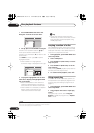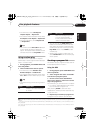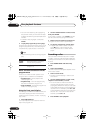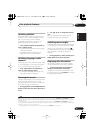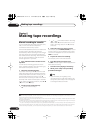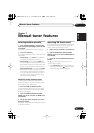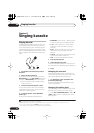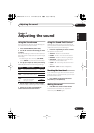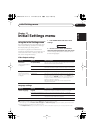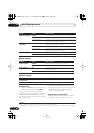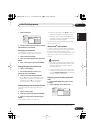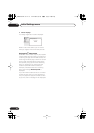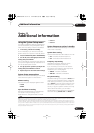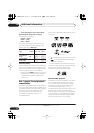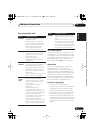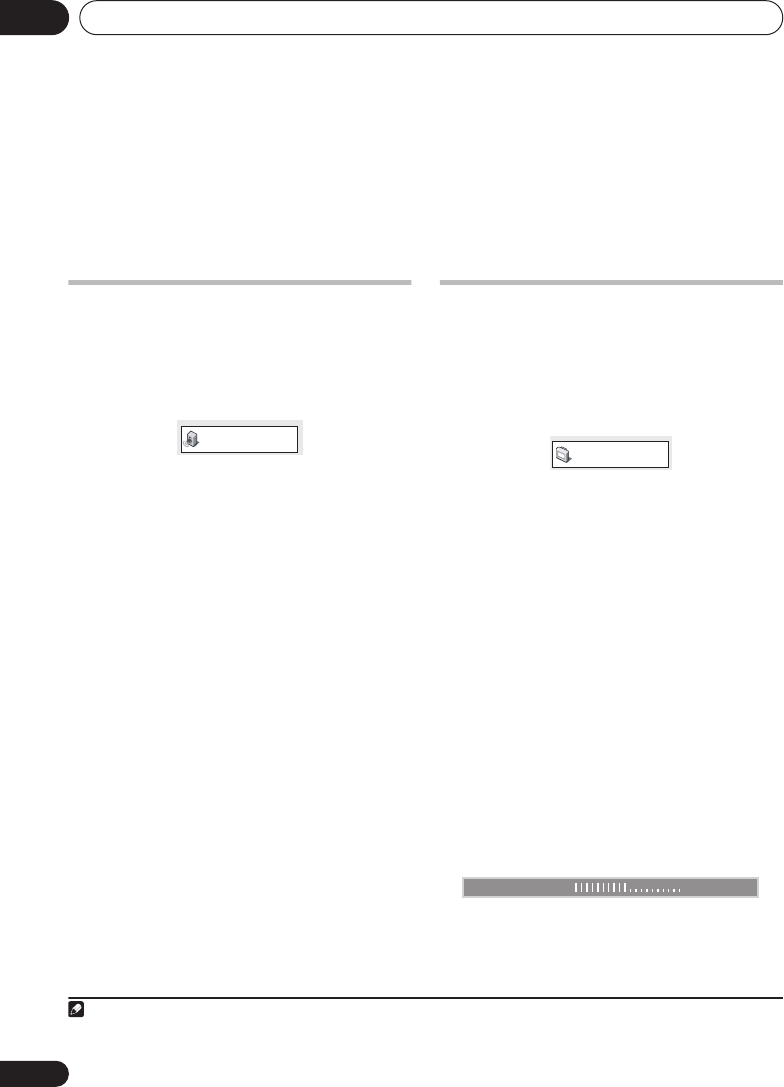
Audio Settings and Video Adjust menu10
28
En
Chapter 10
Audio Settings and Video
Adjust menu
Audio Settings menu
The Audio Settings menu offers features for
adjusting the way discs sound.
1 Press HOME MENU and select ‘Audio
Settings’ from the on-screen display.
2 Make settings using
///
and
ENTER
.
Virtual Surround
• Settings:
On
,
Off
(default)
Switch on Virtual Surround to enjoy realistic
surround sound effects from just two
speakers.
1
Audio DRC
• Settings:
Low
,
Medium
,
High
,
Off
(default)
When watching Dolby Digital DVDs at low
volume, it’s easy to lose the quieter sounds
completely—including some of the dialog.
Switching Audio DRC (Dynamic Range
Control) to on can help by bringing up the
quieter sounds, while controlling loud peaks.
How much of a difference you hear depends on
the material you’re listening to. If the material
doesn’t have wide variations in volume, you
may not notice much change.
2
Video Adjust menu
From the Video Adjust screen you can adjust
various settings that affect how the picture is
presented.
1 Press
HOME MENU
and select ‘Video
Adjust’ from the on-screen display.
2 Make settings using
///
and
ENTER
.
You can adjust these picture quality settings:
•
Sharpness
– Adjusts the sharpness of
edges in the picture (
Fine
,
Standard
,
Soft
).
•
Brightness
– Adjusts the overall
brightness (
–20
to
+20
).
•
Contrast
– Adjusts the contrast between
light and dark (
–16
to
+16
).
•
Gamma
– Adjusts the ‘warmth’ of the
picture (
High
,
Medium
,
Low
,
Off
).
•
Hue
– Adjusts the red/green balance
(
Green 9
to
Red 9
).
•
Chroma Level
– Adjusts how saturated
colors appear (
–9
to
+9
).
Adjust the Brightness, Contrast, Hue and
Chroma Level settings using
/
.
3 Press ENTER to return to the Video
Adjust screen, or HOME MENU to exit.
Note
1 How good the surround effect is varies with the disc.
2 The effect of Audio DRC also depends on your speakers and settings.
Audio Settings
Video Adjust
Brightness min max 0
XV-GX3.book 28 ページ 2005年7月6日 水曜日 午前11時42分