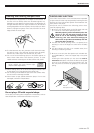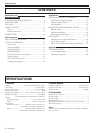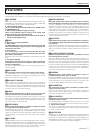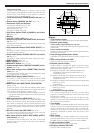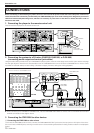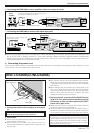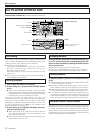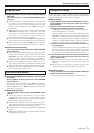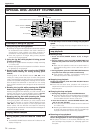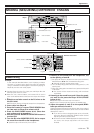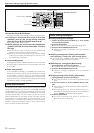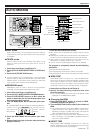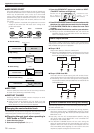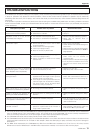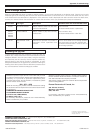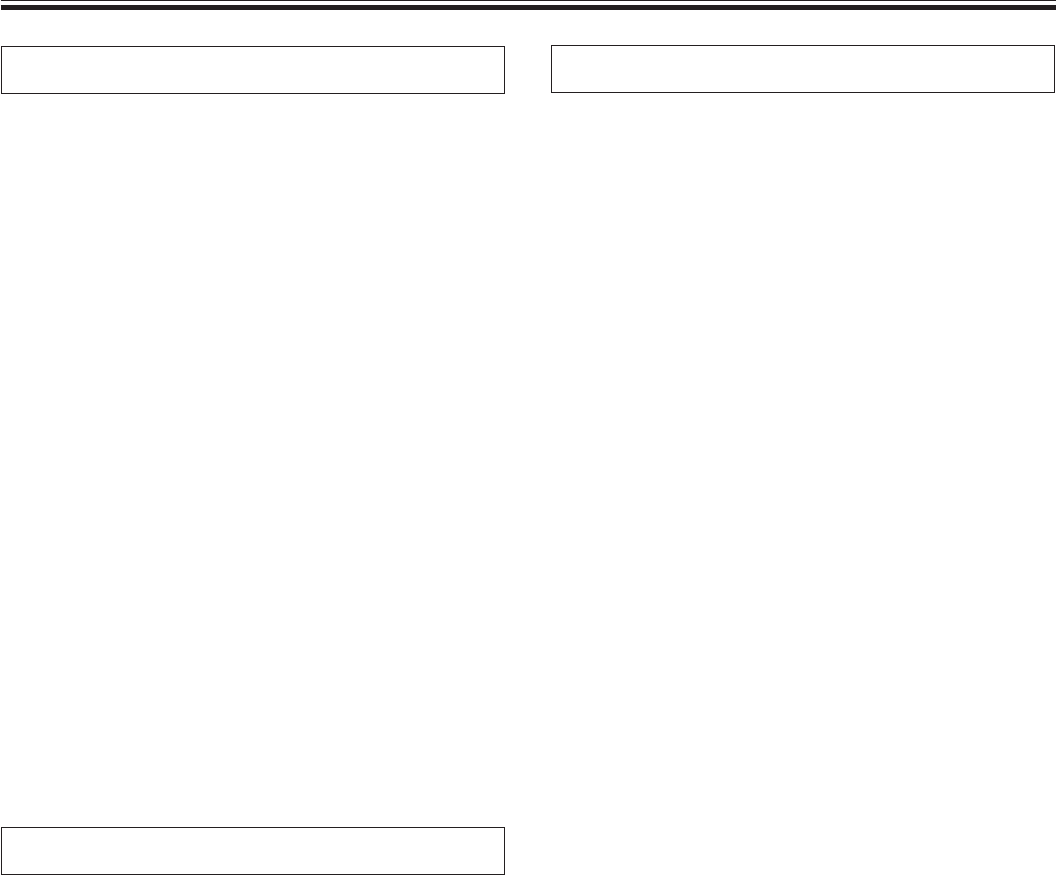
<DRB1254> 13
Basic Operation (DJ player operation)
Skipping tracks
7 Skipping tracks using the TRACK SEARCH button
(4, ¢)
Press the forward or reverse TRACK SEARCH button
(4, ¢).
¶ Each time the button is pressed, the player will skip to the
next track in the specified direction. (To skip to the
previous track while a track is being played, press the
reverse TRACK SEARCH button (4) two times in
succession.)
¶ Pressing the forward or reverse TRACK SEARCH button
(4, ¢) and holding down on the button will cause
multiple tracks to be skipped in succession. Holding down
the button for two seconds or more will cause the
forward/reverse skipping speed to increase.
¶ Pressing the reverse skip button (4) at the beginning of
the first track will cause the player to skip to the final track.
¶ Pressing the forward skip button (¢) from the last track
will cause the player to skip to the first track (i.e., Track No.
1).
7 Super-fast track searching
Turn the jog dial while pressing either TRACK SEARCH
button (4, ¢).
¶ Turning the jog dial in the direction you wish to skip while
pressing the forward or reverse TRACK SEARCH button
(4, ¢) will cause the player to enter high-speed
skipping mode, with the speed being adjusted in
accordance with the degree to which the jog dial is turned.
¶ Tracks will be skipped in the same direction as that in
which the jog dial is rotated. The direction indicated by the
TRACK SEARCH button actually pressed will be ignored.
¶ Releasing the TRACK SEARCH button causes the player
to leave high-speed skipping mode.
Fast forward and rewind
7 Using the SEARCH button (1, ¡) to fast forward
or rewind
During playback, press the forward or reverse SEARCH
button (1, ¡).
Pressing the forward SEARCH button (¡) and keeping it
pressed will cause the CD to fast-forward. Pressing the
reverse SEARCH button (1) and keeping it pressed will
cause the CD to rewind.
7 Super-fast searching
Turn the jog dial while pressing either SEARCH button
(1, ¡).
¶ Turning the jog dial in the direction you wish to search
while pressing the forward or reverse SEARCH button
(1, ¡) will cause the player to enter high-speed fast-
forward or high-speed reverse mode.
¶ Tracks will be skipped in the same direction as that in
which the jog dial is rotated. The direction indicated by the
SEARCH button actually pressed will be ignored.
¶ Playback will resume when the jog dial is no longer being
turned.
¶ Releasing the SEARCH button causes the player to leave
high-speed skipping mode.
Cueing point settings
Once a cueing point has been stored in memory, it can be used
to place the player in a state where it is ready to begin playback
from the cueing point by pressing the CUE button.
7 Manual cueing
1. During playback, press the PLAY/PAUSE button (3/8) to
pause playback at the point from which you wish to
begin playback.
2. Search for the precise position of the cueing point.
7 Using frame numbers to specify cueing points
Cueing points may be specified in 1-frame units (where 75
frames are equivalent to 1 second).
Use the jog dial or the forward or reverse SEARCH button
(1, ¡) to advance to the desired frame. Rotating the
jog dial once causes the player to advance or rewind 75
frames in the specified direction. Similarly, pressing the
forward or reverse SEARCH button causes the player to
advance or rewind 1 frame in the specified direction.
7 Listen to the sound at the current frame to determine
the cueing point
Turn the jog dial slowly and then return it to just before the
point from which you wish to begin playback. (The cueing
point thus defined will consist of that point directly after
the sound which can be heard during a cueing pause.)
3. Press the CUE button when you reach the desired frame
number or hear the sound at the point from which you
wish to begin cueing.
¶ When the sound is muted and the cueing indicator (CUE)
lights up, the cueing point will have been stored to
memory.
¶ Each time a new cueing point is stored to memory, the
previous cueing point will be cleared from memory.
7 Real-time cueing
During playback, press the LOOP IN/REAL TIME CUE
button at the desired cueing point.
This point will then be recorded as the new cueing point.