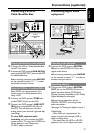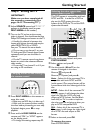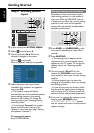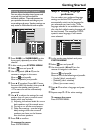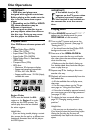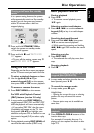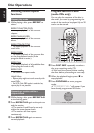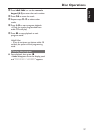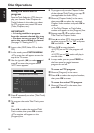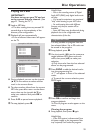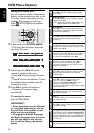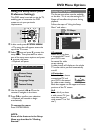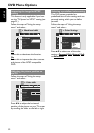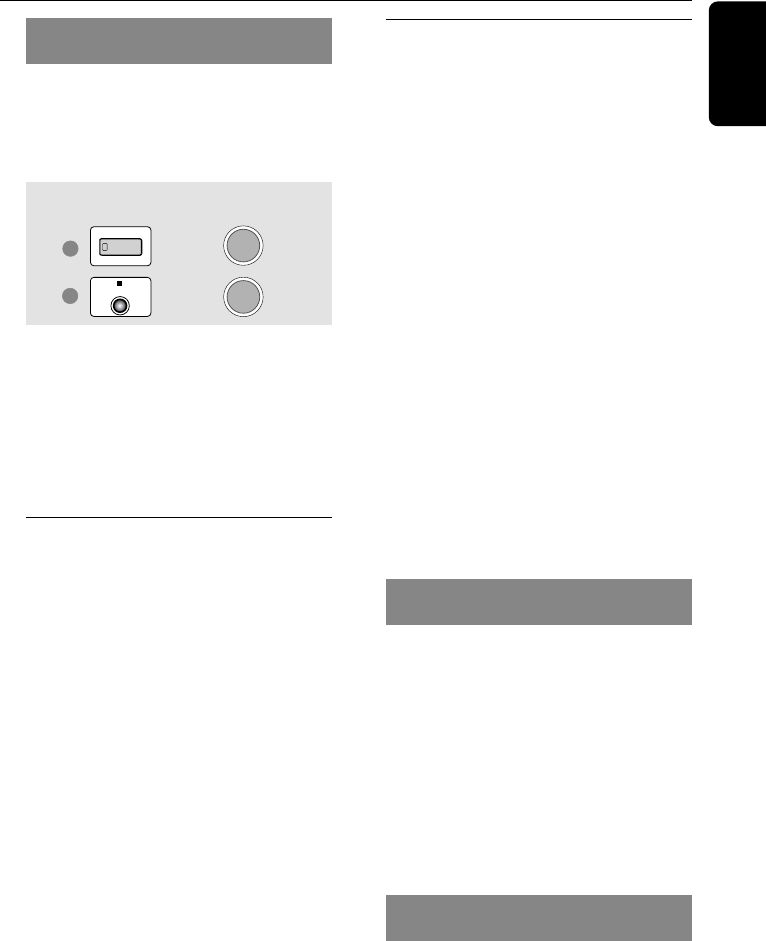
25
English
Turning on/off auto Eco standby
mode
It is a power-saving feature, the system
will automatically switch to Eco standby
mode if you do not press any buttons
within 30 minutes after a disc has
stopped playing.
1
2
STANDBY-ON
STOP
13:38
AUTO ECO ON
1 Press and hold STANDBY ON to
switch the system to standby mode.
➜The clock appears.
2 Press and hold Ç until “AUTO ECO
ON” appears.
➜To turn off the setting, repeat step 2
until “AUTO ECO OFF” appears.
Using the Disc Menu
Depending on the disc, a menu may appear
on the TV screen once you load in the disc.
To select a playback feature or item
● Use the joystick (1 2 3 4) or
numeric keypad (0-9) on the remote,
then press ÉÅ or OK to start playback.
To access or remove the menu
● Press DISC MENU on the remote.
For VCD with Playback Control
(PBC) feature (version 2.0 only)
● In stop mode, press DISC MENU to
toggle between ‘PBC ON’ and ‘PBC OFF,’
then the playback will start automatically.
➜If you select ‘PBC ON,’ the disc menu
(if available) will appear on the TV. Use
the Joystick (1 2 34) to highlight your
selection and press OK to confirm or use
the numeric keypad (0-9) to select a play
option.
● During playback, pressing DISC MENU will
return to the menu screen (if PBC is on.)
Basic playback controls
Pausing playback
● Press ÉÅ.
➜To resume normal playback, press
ÉÅ again.
Selecting another track/chapter
● Press S / T or use the numeric
keypad (0-9) to key in a track/chapter
number.
Searching backward/forward
● Press and hold S / T, then press
ÉÅ to resume normal playback.
➜While searching, pressing and holding
S / T again will increase the search
speed.
Selecting next disc
● Press DISC SKIP.
➜The selected disc will play once, then
stop.
Stopping playback
● Press Ç.
Resuming playback from the last
stopped point (DVD/VCD)
● In stop mode and when the disc has not
been ejected, press ÉÅ.
To cancel the resume mode
● In stop mode, press Ç again.
Helpful Hints:
– Opening the current disc tray or selecting
another disc tray will cancel the resume
feature.
– Resume option may not be available on
some discs.
Replacing discs without interrupting
playback
● Press OPEN•CLOSE 0 buttons of the
inactive disc trays.
For example, if currently disc tray 1 is
playing, you can replace the discs on disc
trays 2~5.
Disc Operations
buttons on
front panel
DVD system’s
display panel