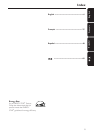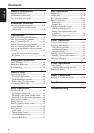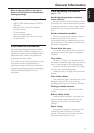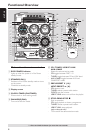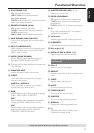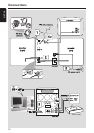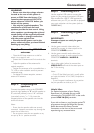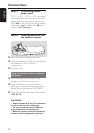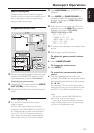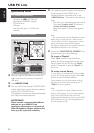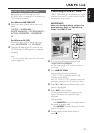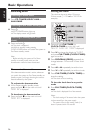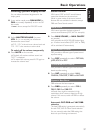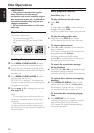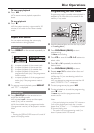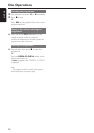13
English
Gameport Operations
About Gameport
Gameport allows you to connect your game
console to this mini system which enables you to
enjoy a total game immersion experience by
having powerful sound output.
Preparation before use
Game console
front panel
rear panel
S
P
E
E
D
P
U
N
C
H
B
L
A
ST
M
O
D
E
MO
DE
M
IX
-
I
T
GA
ME SOUND
G
AM
E
SOUN
D
G
A
M
E
V
O
L
U
M
E
G
AME
GAM
E
•A
U
X
A
U
X
2
5
6
7
3
A
U
D
I
O
L
.
V
I
D
E
O
A
U
D
I
O
R
.
1
1 Connect your game console’s video and audio
output to the GAMEPORT video and audio
inputs respectively (refer to “Connections –
Connecting to game console).
2 Connect your TV’s video input to the VIDEO
OUT (CVBS) on the rear panel.
3 Connect all the AC power cord to the power
outlet.
Start operating
4 Turn on the TV and set to the correct
video-in channel.
The TV’s video input channel may be called
AUX(iliary) IN, AUDIO/VIDEO (A/V) IN, EXT 1,
etc. These channels are often near channel 00
on your TV. Or, your TV remote control may
have a button or switch that chooses different
video modes. See your TV manual for details.
5 Press AUX•GAME until “GAMEPORT” is
displayed.
6 Press MODE (or GAME SOUND on
remote) to select the type of sound setting
that best suit the game : SPEED, PUNCH,
BLAST or OFF.
7 If you like to mix your game sound to your
favourite music, press MIX-IT to select the
desired music source : CD, TUNER,
USB PC LINK, AUX or OFF.
CD ™ “MIX-CD"
TUNER ™ “MIX-TU"
USB PC LINK ™ “MIX-USB"
AUX ™ “MIX-AUX"
OFF ™ “MIX-OFF"
8 If necessary, start playback your chosen mixer
source.
9 Start playing your favourite game.
To adjust the game console’s volume
level
● Adjust GAME VOLUME.
To change the mixer source
● Press MIX-IT.
To control the current active mixer
source
● Press the respective source button (for
example, CD, TUNER) on the remote control,
then select the desired function (for example
É,
í,
ë).
For example, if CD is the mixer source and to
change the disc tray, you have to press CD, then
press CD 1~5 to select the desired disc tray.
Notes:
– You can only activate GAME VOLUME and
MIX-IT while in game source mode.
– If your game console is switched on, the video
image will always appear on the TV even though
you are not in the gameport mode.