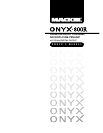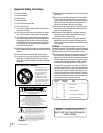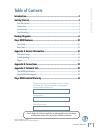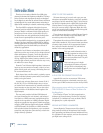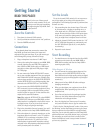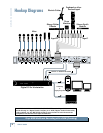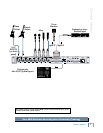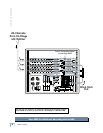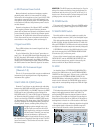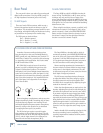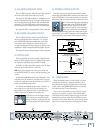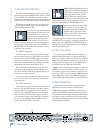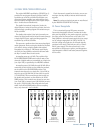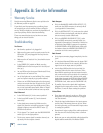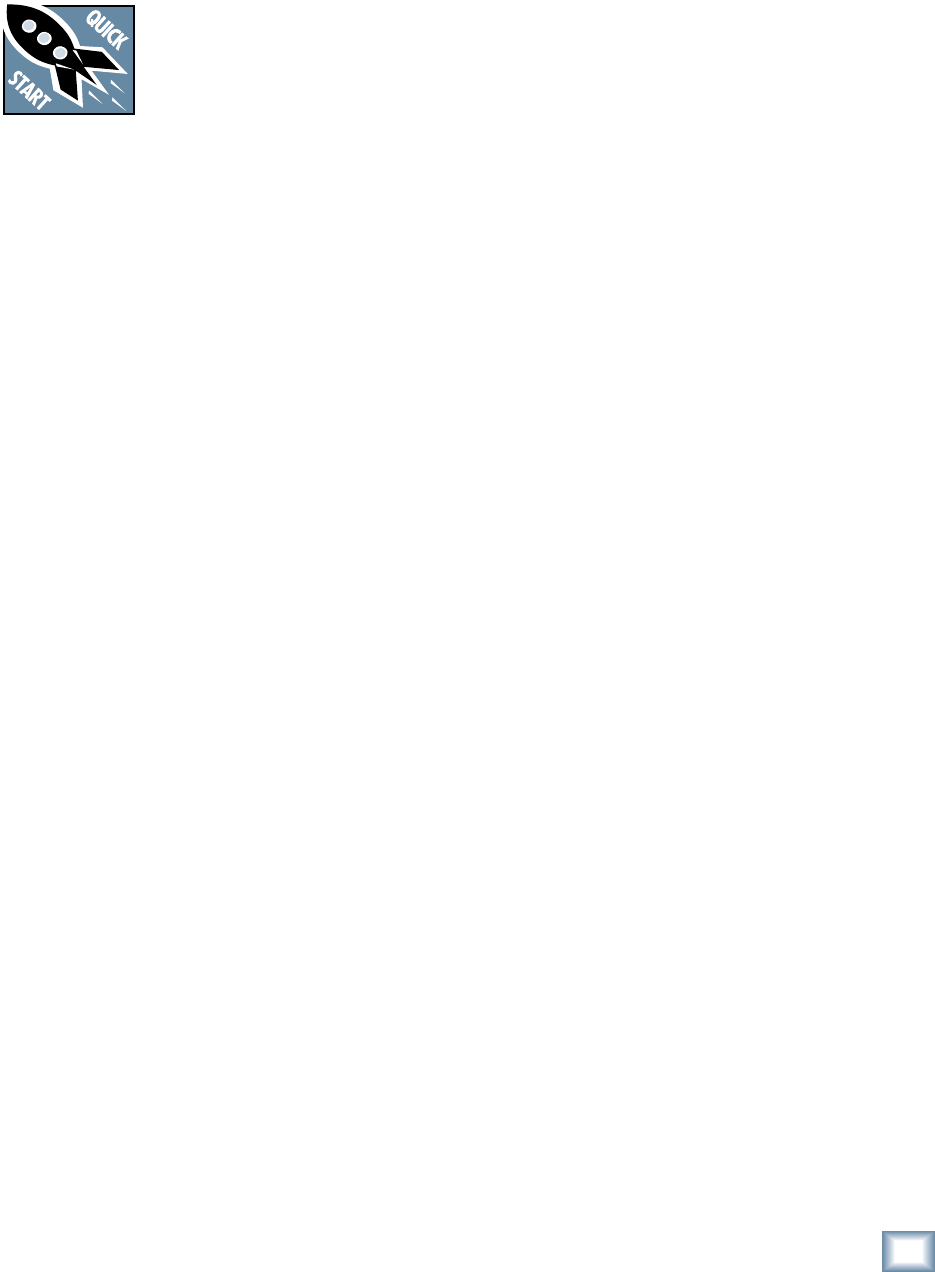
5
Owner’s Manual
Owner’s Manual
Getting Started
READ THIS PAGE!!
Even if you’re one of those people
who never reads manuals, all we ask
is that you read this page now before
you begin using the Onyx 800R. You’ll
be glad you did!
Zero the Controls
1. Turn down the channel GAIN controls.
2. Set all push button switches to their “out” positions.
3. Turn the POWER switch off.
Connections
If you already know how you want to connect the
Onyx 800R,
go ahead and connect the inputs and
outputs the way you want them. If you just want to get
sound through the preamp, follow these steps:
1. Plug a microphone into channel 1’s MIC input.
2. Connect the analog line outputs to your MDM, HDR,
or audio interface for your DAW. This requires ei-
ther a DB25-to-DB25 audio cable or a DB25 break-
out cable to either eight male XLR plugs or eight
1/4" TRS plugs.
3.
You can connect the Toslink OPTICAL OUT connec-
tors to your recording equipment if they are equipped
with Toslink ADAT optical connectors. All eight chan-
nels are always present at the LINE LEVEL OUTPUTS
and the OPTICAL OUTs up to 96 kHz sampling (four
channels at the OPTICAL OUTs at 176.4/192 kHz).
4. You can connect the DB25 AES/EBU OR S/PDIF
OUT connector to your recording equipment if they
are so equipped, but we recommend that you fi rst
read the section on pages 14-15 that describes this
output and its associated buttons.
Note: When using the OPTICAL OUTs or the AES/EBU
OR S/PDIF OUT, make sure your MDM, HDR, or
other
audio interface is confi gured to clock off the incom-
ing digital source. If you try to use their internal
clocks, it’s simply not going to work right.
5. Plug in the detachable linecord, connect it to an AC
outlet, and turn on the Onyx 800R’s POWER switch.
6. If the microphone is a dynamic microphone, set the
impedance switch on channel 1 to the “D” position
(2400 Ω). If it’s a condenser microphone, set the
impedance switch to the “D” position (or to the
manufacturers recommended impedance setting)
and push in the 48V phantom power button to turn
on the phantom power for channel 1.
Set the Levels
To set the channel GAIN controls, it’s not even neces-
sary to hear what you’re doing at the outputs of the
preamplifi er. The following steps must be performed one
channel at a time.
1. Play something into the selected input. This could
be an instrument, a singing or speaking voice, or
a line input such as a CD player or tape recorder
output. Be sure that the volume of the input source
is the same as it would be during normal use. If it
isn’t, you might have to readjust these levels later.
2. Adjust the channel’s GAIN control so that the “–20”
and “0” LEDs light frequently or continuously, and
the “OL” LED doesn’t light at all (or only fl ashes
occasionally).
3. Repeat for each channel.
Start Recording
1. You should now see the signals from the Onyx 800R
appearing on the meters in your MDM, HDR, or
DAW. Start recording and hear the Onyx 800R in
stunning crystal clarity.
Other Nuggets of Wisdom
• You can connect the analog outputs from any line-
level source to the LINE LEVEL INPUTS on the
Onyx 800R and use its high-quality analog-to-digital
converters to get your analog signals to your digital
recorder(s).
• Always turn the Onyx 800R off before making or
changing connections.
• When you shut down your equipment, turn off the
amplifi ers fi rst. When powering up, turn on the
amplifi ers last.
• Never listen to loud music for prolonged periods.
Please see the Safety Instructions on page 2 for
information on hearing protection.
• Save the shipping box! You may need it someday,
and you don’t want to have to pay for another one.
That’s it for the “Getting Started” section. Next comes
the “Hookup” section that shows you some typical ways
that you might use the Onyx 800R in real applications.
After that, you can take the grand tour of the Onyx 800R,
with descriptions of every knob, button, input, and output.
We encourage you to take the time to read all of the
feature descriptions, but at least you know it’s there if
you have any questions.