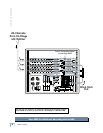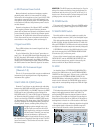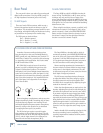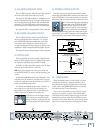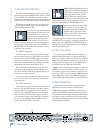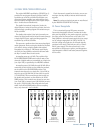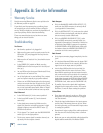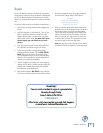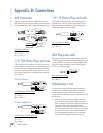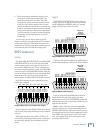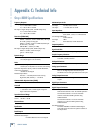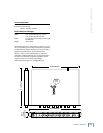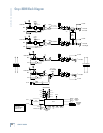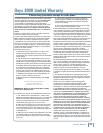16
ONYX 800R
ONYX 800R
Appendix A: Service Information
Bad Output
• If it’s the BALANCED LINE LEVEL OUTPUT [17],
make sure the DB25 connector is correctly wired
(see Appendix B: Connections).
• If it’s the OPTICAL OUT [18], make sure the optical
cable isn’t kinked or damaged, and that the connec-
tors are securely seated at both ends.
• If it’s the AES/EBU OR S/PDIF OUT [21], make
sure the DB25 connector is correctly wired (see
Appendix B: Connections). Determine if the device
to which the Onyx 800R is connected is operating
in SINGLE WIRE or DUAL WIRE mode. Make sure
the buttons above the AES/EBU OR S/PDIF OUT
connector are in the correct positions.
Bad Sound
• Is the input connector plugged completely into the
jack?
• Is it loud and distorted? Make sure the input GAIN
control for the channel is set correctly. Reduce the
signal level on the input source if possible.
• Are the Onyx 800R and the device to which it is
connected locked to the same clock rate? If the
Onyx 800R is operating on its own internal sample
rate, make sure the device to which it is connected
is set to external clock and is locking to the word
clock either through the OPTICAL or the AES/EBU
OR S/PDIF connections. If the Onyx 800R is set to
EXTERNAL clock, make sure the LOCK LED is lit.
• If possible, listen to the signal with headphones
plugged into the input source device. If it sounds
bad there, it’s not the Onyx causing the problem.
Noise/Hum
• Turn down each channel, one by one. If the noise
disappears, it’s coming from whatever is plugged
into that channel.
• Check the signal cables between the input sources
and the Onyx. Disconnect them one by one. When
the noise goes away, you’ll know which input source
is causing the problem.
• Sometimes it helps to plug all the audio equipment
into the same AC circuit so they share a common
ground.
• Make sure you are using shielded cable designed for
digital audio transmission, like Belden 7880A.
Warranty Service
Details concerning Warranty Service are spelled out in
the Warranty section on page 23.
If you think your Onyx preamp has a problem, please
do everything you can to confi rm it before calling for
service. Doing so might save you from the deprivation of
your Onyx preamp and the associated suffering.
These may sound obvious to you, but here are some
things you can check. Read on.
Troubleshooting
No Power
• Our favorite question: Is it plugged in?
• Make sure the power cord is securely seated in the
IEC socket [25] and plugged all the way into the
AC outlet.
• Make sure the AC outlet is live (check with a tester
or lamp).
• Is the POWER [10] switch on? Make sure the
POWER switch on the front panel is in the ON posi-
tion (up).
• Are any LEDs on the front panel illuminated? If not,
make sure the AC outlet is live.
• Are all the lights out in your building? If so, contact
your local power company to get power restored.
• If there are no LEDs illuminated on the front panel,
and you are certain that the AC outlet is live, it will
be
necessary to have your Onyx 800R serviced. There
are no user serviceable parts inside. Refer to “Repair”
at the end of this section to fi nd out how to proceed.
Bad Channel
• Is the LINE switch [2] in the correct position?
• Is the input GAIN control [1] for the channel
turned up?
• Is the signal source turned up? Make sure the
signal level from the selected input source is high
enough to light up some of the INPUT meter [7]
LEDs for that channel.
•
If it is channel 7 or 8, make sure the MIC/LINE/HI-Z
switch [9] is in the right position.
• Try the same source signal in another channel, set
up exactly like the suspect channel.