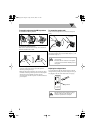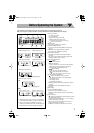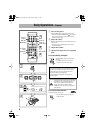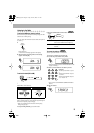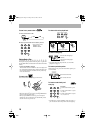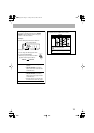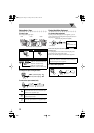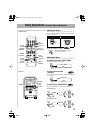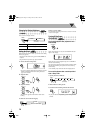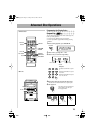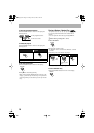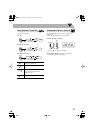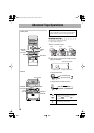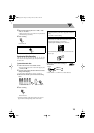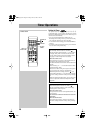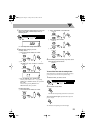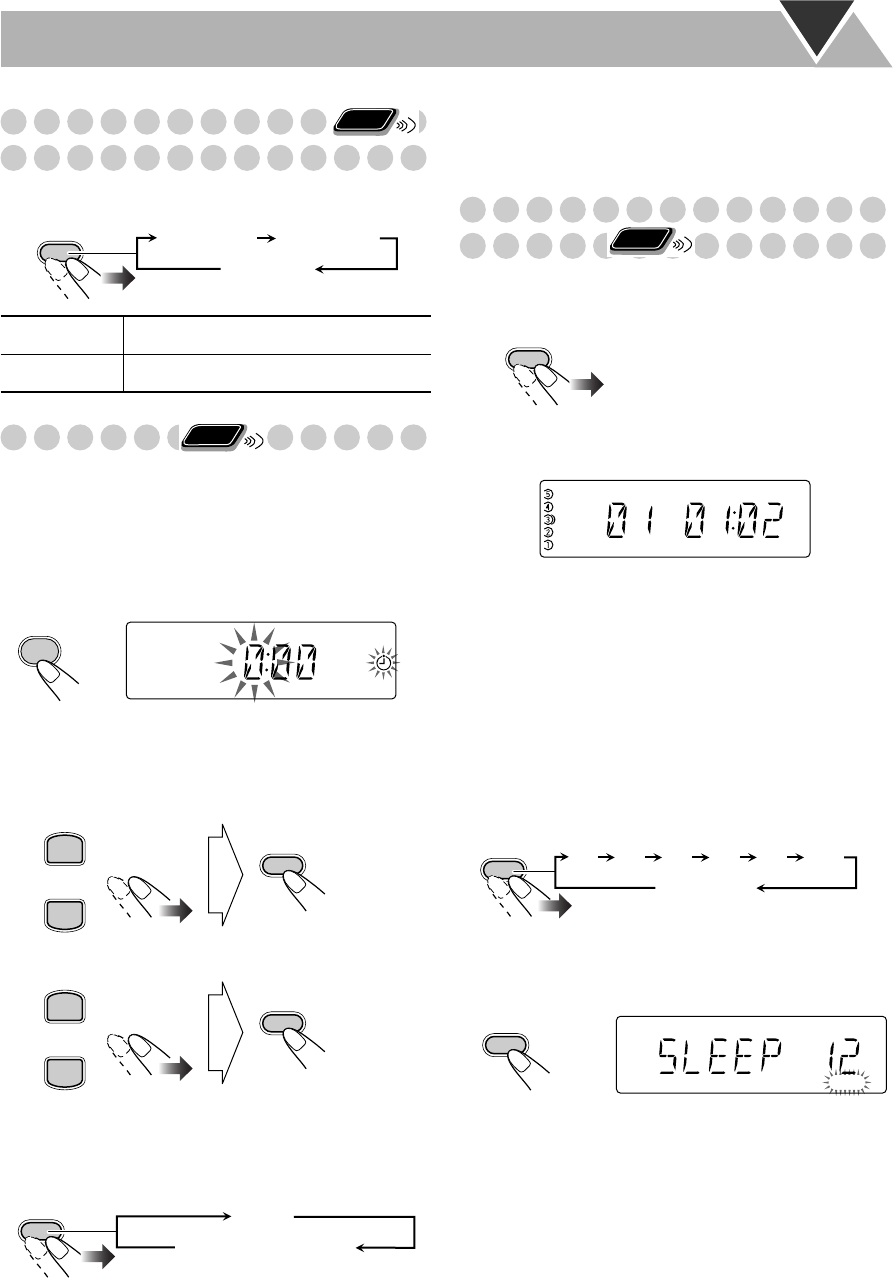
14
Changing the Display Brightness
—DIMMER
You can dim the display window.
Setting the Clock
Without setting the built-in clock, you cannot use the Daily
Timer (see page 20).
• To exit from the clock setting, press CLOCK/TIMER as
required.
• To go back to the previous step, press CANCEL.
1
Activate the clock setting mode.
• If you have already adjusted the clock before, press the
button repeatedly until the clock setting mode (see
page 21) is selected.
2
Adjust the hour.
3
Adjust the minute.
“CLOCK OK” appears and the built-in clock starts
working.
To check the current time during play
If there is a power failure
The clock loses the setting and is reset to “0:00.” You need
to set the clock again.
Turning Off the Power
Automatically
To turn off the System after playback is over—
Auto Standby
When Auto Standby is in use, the A.STANDBY indicator
lights on the display.
When the disc and tape playback stops, the A.STANDBY
indicator starts flashing.
If no disc or tape operation is done for about 3 minutes while
the indicator is flashing, the System turns off (stands by)
automatically.
• Auto Standby only works after disc and tape playback.
To turn off the System after a certain period of
time—Sleep Timer
1
Specify the time (in minutes).
2
Wait until the set time goes off.
To check the time remaining until the shut-off time
• If you press the button repeatedly, you can change the shut-
off time.
DIMMER-1
Dims the display illumination.
DIMMER-2
Erases the display illumination.
Remote
ONLY
DIMMER
DIMMER-1
DIMMER-2
DIM OFF
(Canceled)
Remote
ONLY
CLOCK
/TIMER
REC
PRESET UP
PRESET DOWN
SET
PRESET UP
PRESET DOWN
SET
DISPLAY
Clock
Source information
Remote
ONLY
A.STANDBY
A.STANDBY
REC
SLEEP
10 20 30 60 90 120
OFF
(Canceled)
SLEEP
SLEEP
REC
UX-G5[UJ].book Page 14 Friday, June10, 2005 1:07 PM