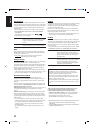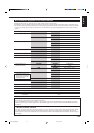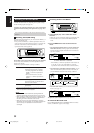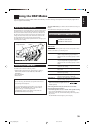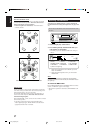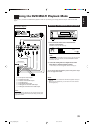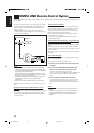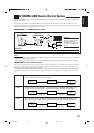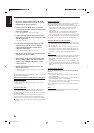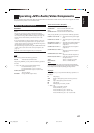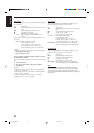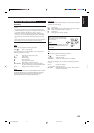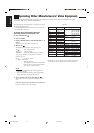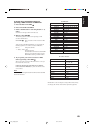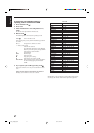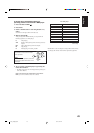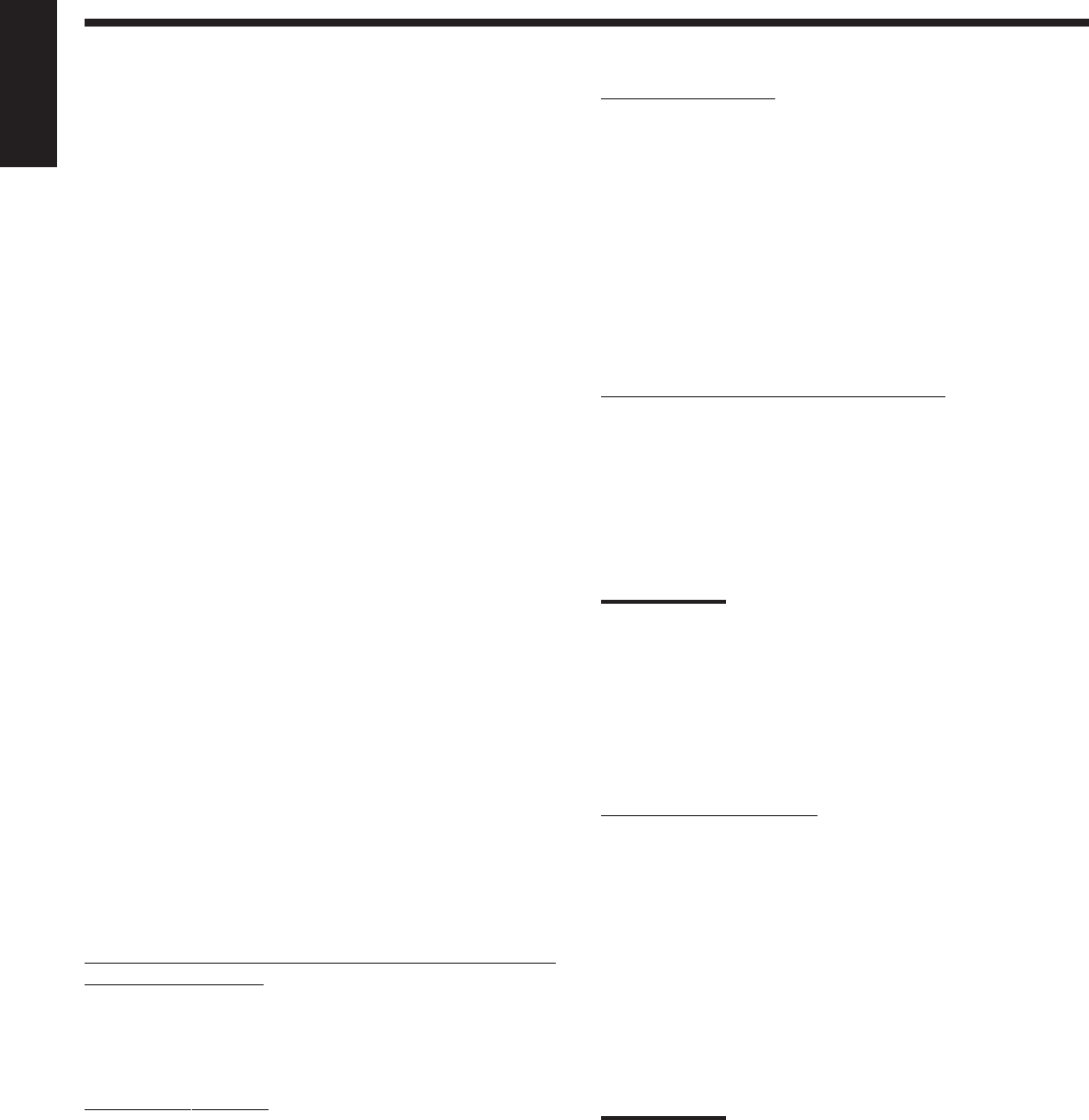
41
English
1. If you have already plugged your VCR , DVD
player, TV and this receiver into the AC outlets,
unplug their AC power cords first.
2. Connect your VCR, DVD player, TV and this
receiver, using the cables with the monaural mini-
plugs (not supplied).
• See “CONNECTIONS 1” on the previous page.
3. Connect the audio input/output jacks on VCR,
DVD player, TV and this receiver using the cables
with RCA pin plugs.
• See pages 12 and 13.
4. Connect the video input/output jacks on VCR,
DVD player, TV and this receiver, using the
cables with RCA pin plugs, S-video plug or
component video plugs.
• See “CONNECTIONS 2” on the previous page.
5. Plug the AC power cords of the components and
the receiver into the AC outlets.
6. When turning on the TV for the first time after
the AV COMPU LINK connection, turn the TV
volume to the minimum using the TV volume
control on the TV.
7. Turn on the connected components first, then
turn on this receiver.
• When turning on the VCR, use the remote control supplied
with this receiver.
The AV COMPU LINK remote control system allows you to use the
five basic functions listed below.
Remote Control of the TV, DVD player, and VCR Using
This Remote Control
See page 44 for details.
• Aim the remote control directly at the remote sensor on each
target component.
One-Touch Video Play
Simply by inserting a video cassette without its safety tab into the
VCR, you can enjoy the video playback without setting other
switches manually. The receiver automatically turns on and changes
the source to “VCR.”
The TV automatically turns on and changes the input mode to the
appropriate position so that you can view the playback picture.
When you insert a video cassette with its safety tab, press the play
(
33
33
3) button on the VCR or on the remote control. So, you can get the
same result.
One-Touch DVD Play
Simply by starting playback on the DVD player, you can enjoy the
DVD playback without setting other switches manually.
• When the DVD player is connected through the analog input jacks
on this receiver (and analog input is selected), the receiver
automatically turns on and changes the source to “DVD” or
“DVD MULTI.”
• When the DVD player is connected through the digital input
terminal on this receiver (and digital input is selected), the
receiver automatically turns on and changes the source to “DVD.”
The TV automatically turns on and changes the input mode to the
appropriate position so that you can view the playback picture.
Automatic Selection of TV’s Input Mode
• When you select “TV” as the source to play on the receiver, the
TV automatically changes the input mode to the TV tuner so that
you can watch TV.
• When you select any other video source other than “TV” as the
source to play on the receiver, the TV automatically changes the
input mode to the appropriate position (either Video Input 1 or
Video Input 2) so that you can view the playback picture.
Notes:
• When you select “TV” as the source on the receiver, you cannot see
the menu on the TV screen since the AV COMPU LINK remote
control system automatically changes the TV’s input mode to the
TV tuner.
• This function does not work when you connect this receiver and the
TV with the AV COMPU LINK EX terminal using a component video
cable. In this case, reconnect the TV referring to case 1 or case 2 on
page 40.
Automatic Power On/Off
The TV, VCR, and DVD player turn on and off along with the
receiver.
When you turn on the receiver;
• If the previously selected source is “VCR”, the TV and VCR will
turn on automatically.
• If the previously selected source is “DVD” or “DVD MULTI,” the
TV and DVD player will turn on automatically.
• If the previously selected source is any video source other than the
above, only the TV will turn on automatically.
When you turn off the receiver, the TV, VCR and the DVD player
will turn off.
Note:
If you turn off the receiver while recording on the VCR, the VCR will
not turn off, but continue recording.
40-50_7032[US]f.pm6 03.3.13, 4:31 PM41