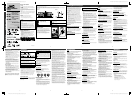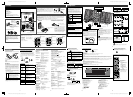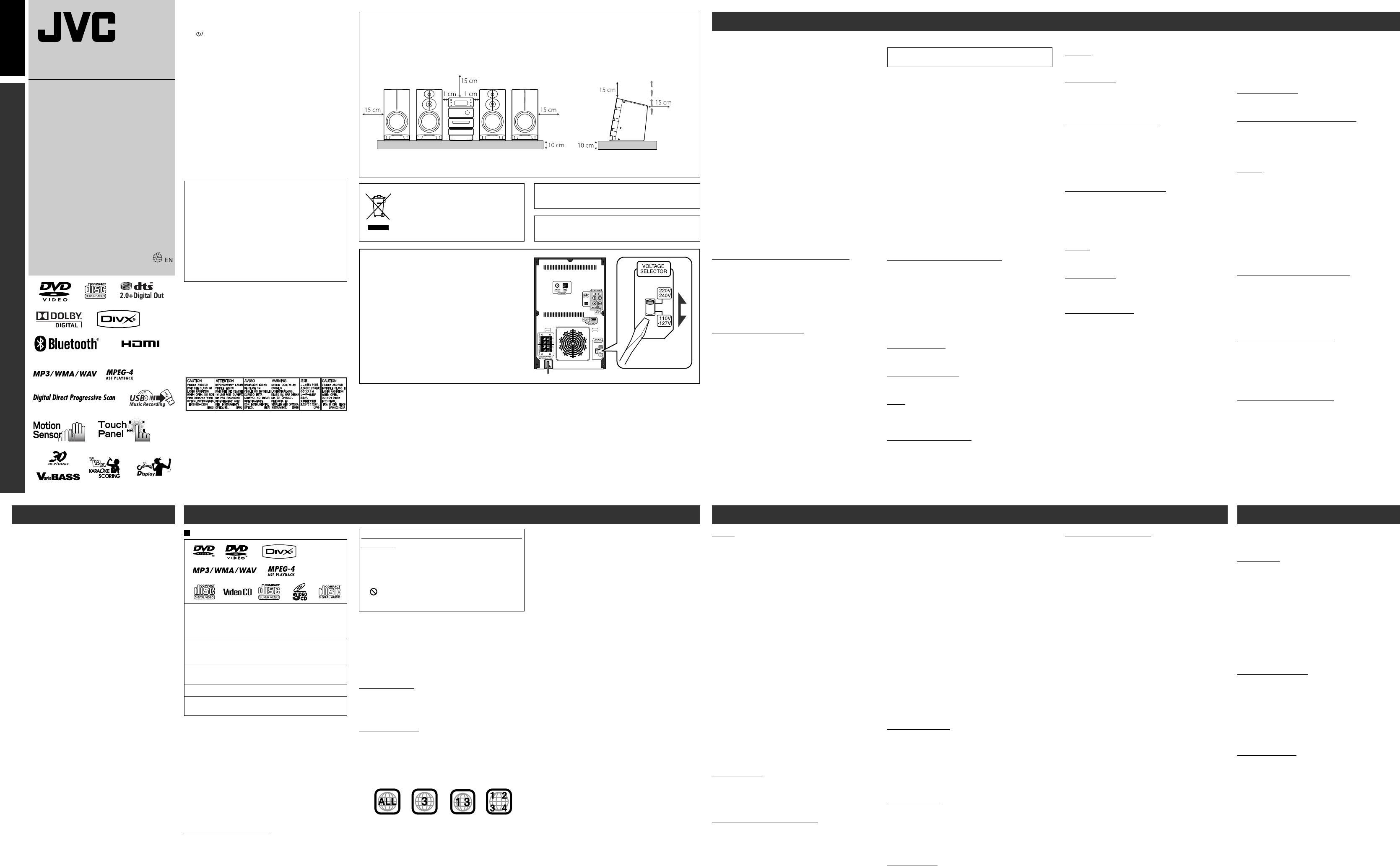
1 2 5 6
3 4 7 8
ENGLISH
GVT0276-002A EN_NX-D3DC3D5D7[US,UN,UG,UX,A,UW] Starting up; 7th
GVT0276-002A EN_NX-D3DC3D5D7[US,UN,UG,UX,A,UW] Starting up; 7th
GVT0276-002A EN_NX-D3DC3D5D7[US,UN,UG,UX,A,UW] Starting up ; 7th
GVT0276-002A EN_NX-D3DC3D5D7[US,UN,UG,UX,A,UW] Starting up; 7th
Troubleshooting Maintenance
Learning More about This System
Precautions Introduction
IMPORTANT: Before playing a disc/file, make sure of the
following...
• Turn on the TV and select an appropriate input mode on
the TV to view the pictures or on-screen displays.
• For disc/file playback, you can change the initial setting
to your preference. Refer to “Setup Menu” in “Operating
Guide.”
If “ ” appears on the TV screen when you press a button,
the disc/file cannot perform the operation you have tried
to do.
• When playing a multi-channel encoded software, the
System properly converts the multi-channel signals into
2 channels, and emits the downmixed sound from the
speakers. To enjoy the powerful sound of these multi-
channel encoded software, connect a proper decoder or an
amplifier with a proper built-in decoder to the OPTICAL
DIGITAL OUTPUT terminal on the rear.
About color system
This System accommodates both NTSC and PAL system and
can play back discs/files recorded in either system.
To change the color system, see “Preparations.”
Note on Region Code
DVD players and DVDs have their own Region Code
numbers. This System can play back only DVDs with an
appropriate Region Code number.
• For details, see “Specifications.”
• “REGION ERR” appears if DVD with a wrong Region Code
is loaded.
Ex.: For Southeast Asia
7 License and Trademark
• “DVD Logo” is a trademark of DVD Format/Logo
Licensing Corporation.
• Manufactured under license from Dolby Laboratories.
“Dolby” and the double-D symbol are trademarks of Dolby
Laboratories.
• Manufactured under license under U.S. Patent numbers:
5,451,942; 5,956,674; 5,974,380; 5,978,762; 6,487,535 and
other U.S. and worldwide patents issued & pending. DTS
and DTS 2.0 + Digital Out are registered trademarks and
the DTS logos and Symbol are trademarks of DTS, Inc.
© 1996-2007 DTS, Inc. All Rights Reserved.
Playable Disc/File Types
• CD-R/-RW: Recorded in the Audio CD, Video CD, and
SVCD formats. MP3, WMA, WAV, JPEG, MPEG-1,
MPEG-2, ASF, and DivX files written in accordance with
the “ISO 9660” format can also be played.
• DVD-R/-RW, +R/+RW: MP3, WMA, WAV, JPEG,
MPEG-1, MPEG-2, ASF, and DivX files written in the
UDF-Bridge format can be played.
• DVD-R/-RW: Recorded in the DVD Video format and
the DVD Video Recording (VR) format.
• DVD+R: Recorded in the DVD Video format.
• USB device: MP3, WMA, WAV, JPEG, MPEG-1,
MPEG-2, ASF, and DivX* files.
In addition to the above discs/files, this System can play back
audio data recorded on CD-Extra and CD-G (CD-Graphics).
• The following discs cannot be played back:
DVD-RAM, CD-I (CD-I Ready), and Photo CD.
Playing back these discs will generate noise and damage the
speakers.
• CD Text and DVD Text can be played, but text information
will not be shown on the display.
• This System can play back Everio file with the extension
code <.mod> recorded on DVD, CD*, and USB device*.
* Only when the maximum bit rate is less than 2 Mbps.
Caution for DualDisc playback
The Non-DVD side of a “DualDisc” does not comply with the
“Compact Disc Digital Audio” standard. Therefore, the use of
the Non-DVD side of a DualDisc in this product may not be
recommended.
Warnings, Cautions and Others
CAUTION
The button in any position does not disconnect the
mains line.
Disconnect the mains plug to shut the power off completely
(the STANDBY lamp goes off).
The MAINS plug or an appliance coupler is used as the
disconnect device, the disconnect device shall remain readily
operable.
• When the System is on standby, the STANDBY lamp lights
red.
• When the System is turned on, the STANDBY lamp goes
off.
The power can be remote controlled.
CAUTION:
To reduce the risk of electrical shocks, fire, etc.:
1. Do not remove screws, covers or cabinet.
2. Do not expose this appliance to rain or moisture.
CAUTION: Proper Ventilation
To avoid risk of electric shock and fire, and to prevent damage, locate the apparatus as follows:
1. Front: No obstructions and open spacing.
2. Sides/Top/Back: No obstructions should be placed in the areas shown by the dimensions below.
3. Bottom: Place on the level surface. Maintain an adequate air path for ventilation by placing on a stand with a height of
10 cm or more.
Front view Side view
To get the best performance of the System, keep your discs
and cassette tapes, and mechanism clean.
Handling Discs
• Remove the disc from its case by holding it at the edge
while pressing the center hole lightly.
• Do not touch the shiny surface of the disc, or bend the
disc.
• Put the disc back in its case after use to prevent warping.
• Be careful not to scratch the surface of the disc when
placing it back in its case.
• Avoid exposure to direct sunlight, extreme temperature,
and moisture.
To clean the disc:
Wipe the disc with a soft cloth in a straight line from center
to edge.
Handling Cassette Tapes
• If the tape is loose in its cassette, take up the slack by
inserting a pencil in one of the reels and rotate it.
– If the tape is loose, it may get stretched, cut, or caught in
the cassette.
• Be careful not to touch the tape surface.
• Avoid the following places to store the tape—in dusty
places, in direct sunlight or heat, in moist areas, on a TV
or speaker, or near a magnet.
Cleaning the System
• Stains should be wiped off with a soft cloth. If the System
is heavily stained, wipe it with a cloth soaked in water-
diluted neutral detergent and wrung well, then wipe clean
with a dry cloth.
• Since the System may deteriorate in quality, become
damaged or get its paint peeled off, be careful about the
following:
– DO NOT wipe it with a hard cloth.
– DO NOT wipe it forcefully.
– DO NOT wipe it with thinner or benzine.
– DO NOT apply any volatile substance such as
insecticides to it.
– DO NOT allow any rubber or plastic to remain in
contact for a long time.
Bluetooth Operations (NX-D7)
Sound of a Bluetooth audio player does not come out
of the speakers.
• The Bluetooth indicator is on.
] Another player than the one you want to listen to is
connected to the System. Change the device to be
connected to the System (refer to “Using the Bluetooth
Device (for NX-D7)” on page 30).
• The Bluetooth indicator is flashing.
] Connection is not established. Try pairing again (refer to
“Using the Bluetooth Device (for NX-D7)” on page 30).
• The Bluetooth indicator is off.
] The Bluetooth adapter is not connected properly.
] “Bluetooth” is not selected as the source.
Sound of the System does not come out of Bluetooth
headphones.
• The Bluetooth indicator is on.
] Another pair of headphones than the one you want to use
is connected to the System. Change the headphones to be
connected to the System (refer to “Using the Bluetooth
Device (for NX-D7)” on page 30).
• The Bluetooth indicator is flashing.
] Connection is not established. Try searching for the
device (“SEARCH DV?”) again (refer to “Using the
Bluetooth Device (for NX-D7)” on page 30).
• The Bluetooth indicator is off.
] The Bluetooth adapter is not connected properly.
] The Bluetooth transmitter is not activated.
A Bluetooth device cannot be paired with the System.
] Set the System ready to be paired.
] Input the right PIN code.
] Refer to the manual of the Bluetooth device for pairing.
The sound quality is not good.
] Change the SOUND QLTY setting to “HIGH” (refer to
“Using the Bluetooth Device (for NX-D7)” on page 30).
The sound is discontinuous.
] A wireless LAN or a microwave oven is interfering.
] Change the SOUND QLTY setting to “NORMAL” (refer
to “Using the Bluetooth Device (for NX-D7)” on page 30).
GVT0276-002A[US/UN/UG/UX/A/UW]
0409WMKMDWJMM
©2009 Victor Company of Japan, Limited
COMPACT COMPONENT
SYSTEM
NX-D7
NX-D5
NX-D3
NX-DC3
INSTRUCTIONS
CAUTION:
Battery shall not be exposed to excessive heat such as
sunshine, fire, or the like.
CAUTION:
Excessive sound pressure from earphones or headphones
can cause hearing loss.
IMPORTANT FOR LASER PRODUCTS
1. CLASS 1 LASER PRODUCT
2. CAUTION: Do not open the top cover or cabinet. There
are no user serviceable parts inside the unit; leave all
servicing to qualified service personnel.
3. CAUTION: Visible and/or invisible class 1M laser
radiation when open. Do not view directly with optical
instruments.
4. REPRODUCTION OF LABEL: CAUTION LABEL,
PLACED INSIDE THE UNIT.
CAUTION:
• Do not block the ventilation openings or holes. (If
the ventilation openings or holes are blocked by a
newspaper or cloth, etc., the heat may not be able to get
out.)
• Do not place any naked flame sources, such as lighted
candles, on the apparatus.
• When discarding batteries, environmental problems
must be considered and local rules or laws governing
the disposal of these batteries must be followed strictly.
• Do not expose this apparatus to rain, moisture, dripping
or splashing and that no objects filled with liquids, such
as vases, shall be placed on the apparatus.
Notes on the power cord
• When you are away on travel or otherwise for an extended
period of time, remove the plug from the wall outlet.
• When unplugging the System from the wall outlet, always
pull the plug, not the power cord.
• Do not handle the power cord with wet hands.
• Disconnect the power cord before cleaning the System or
moving the System.
• Do not alter, twist or pull the power cord, or put anything
heavy on it, which may cause fire, electric shock, or other
accidents.
• If the cord is damaged, consult a dealer and have the
power cord replaced with a new one.
Avoid moisture, water, dust, and high temperatures
• Do not place the System in moist or dusty places.
• If water gets inside the System, turn off the power and
remove the plug from the wall outlet, then consult your
dealer. Using the System in this state may cause a fire or
electrical shock.
• Do not expose the System to direct sunlight or place it
near a heating device.
Notes on installation
• Select a place which is level, dry and neither too hot nor
too cold—between 5˚C and 35˚C.
• Do not install the System in a place subject to vibrations.
• Do not put heavy objects on the System.
• Do not drag or push the speakers on the floor or table;
otherwise, the four feet at the bottom side of each speaker
may peel off or drop from the speaker.
To prevent malfunction or damage of the System
• Do not insert any metallic objects, such as wires, hairpins,
coins, etc. into the System.
• Do not block the vents.
There are no user-serviceable parts inside. If anything
goes wrong, unplug the power cord and consult your
dealer.
• DivX® is a registered trademark of DivX, Inc., and is used
under license.
• ABOUT DIVX VIDEO: DivX® is a digital video format
created by DivX, Inc. This is an official DivX Certified or
DivX Ultra Certified device that plays DivX video.
• ABOUT DIVX VIDEO-ON-DEMAND: This DivX®
Certified device must be registered in order to play DivX
Video-on-Demand (VOD) content. First generate the DivX
VOD registration code for your device and submit it during
the registration process. [Important: DivX VOD content
is protected by a DivX DRM (Digital Rights Management)
system that restricts playback to registered DivX Certified
devices. If you try to play DivX VOD content not
authorized for your device, the message “Authorization
Error” will be displayed and your content will not play.]
Learn more at www.divx.com/vod.
• Plays DivX® video
• Microsoft and Windows Media are either registered
trademarks or trademarks of Microsoft Corporation in the
United States and/or other countries.
• This product incorporates copyright protection technology
that is protected by U.S. patents and other intellectual
property rights. Use of this copyright protection technology
must be authorized by Macrovision, and is intended for
home and other limited viewing uses only unless otherwise
authorized by Macrovision. Reverse engineering or
disassembly is prohibited.
• “CONSUMERS SHOULD NOTE THAT NOT ALL
HIGH DEFINITION TELEVISION SETS ARE FULLY
COMPATIBLE WITH THIS PRODUCT AND MAY
CAUSE ARTIFACTS TO BE DISPLAYED IN THE
PICTURE. IN CASE OF 525 OR 625 PROGRESSIVE
SCAN PICTURE PROBLEMS, IT IS RECOMMENDED
THAT THE USER SWITCH THE CONNECTION
TO THE ‘STANDARD DEFINITION’ OUTPUT. IF
THERE ARE QUESTIONS REGARDING OUR TV SET
COMPATIBILITY WITH THIS MODEL 525p AND 625p
DVD PLAYER, PLEASE CONTACT OUR CUSTOMER
SERVICE CENTER.”
• USE OF THIS PRODUCT IN ANY MANNER THAT
COMPLIES WITH THE MPEG-4 VISUAL STANDARD
IS PROHIBITED, EXCEPT FOR USE BY A CONSUMER
ENGAGING IN PERSONAL AND NON-COMMERCIAL
ACTIVITIES.
• HDMI, the HDMI logo and High-Definition Multimedia
Interface are trademarks or registered trademarks of HDMI
Licensing LLC.
• HDCP is the abbreviation of “High-bandwidth Digital
Content Protection,” and is the high-reliable copy control
technology licensed by Digital Content Protection, LLC.
General
Adjustments or settings are suddenly canceled before
you finish.
] There is a time limit. Repeat procedure again.
Operations are disabled.
] The built-in microprocessor may malfunction due to
external electrical interference. Unplug the power cord and
then plug it back in.
Unable to operate the System from the remote control.
] The path between the remote control and the remote
sensor on the System is blocked.
] The batteries are exhausted.
No sound is heard.
] Speaker connections are incorrect or loose.
] Headphones are connected.
No picture appears on the TV screen.
] The video cord connections are incorrect or loose.
No picture is displayed on the TV screen, the picture is
blurred, or the picture is divided into two parts.
] The System is connected to a TV which does not support
progressive video input.
] Incorrect scanning mode is selected (see “Preparations”).
] When you unplug the power cord and plug it back again,
the scanning mode may change back to the initial setting
(see “Preparations”).
The left and right edges of the picture are missing on
the screen.
] Select “4:3 LB,” “4:3 MULTI LB” for “MONITOR TYPE”
(refer to “Setup Menu” on page 20).
Radio Operations
Hard to hear broadcasts because of noise.
] Antenna connections are incorrect or loose.
] The AM loop antenna is too close to the System.
] The FM antenna is not properly extended and positioned.
Disc/USB Device Playback Operations
The disc does not play.
] You have inserted a disc whose Region Code is not correct.
(“REGION ERR” appears on the display.)
] The disc is placed upside down. Place the disc with the
label side facing up.
ID3 Tag on an MP3 file cannot be shown.
] Two types of ID3 Tag exist—Version 1 and Version 2. This
System can only show ID3 Tag Version 1.
Groups and tracks are not played back as you expect.
] The playing order is determined when the groups
and tracks were recorded. It depends on the writing
application.
MP3, WMA, WAV, JPEG, MPEG-1, MPEG-2, ASF or DivX
files are not played back.
] The disc or the USB device may contain different types of
files (ex. MP3/WMA/WAV/JPEG). In this case, you can
only play back the files selected by pressing FILE TYPE.
] You have changed the “FILE TYPE” setting after the
System read the disc or the USB device. In this case, reload
the disc or disconnect the USB device and connect it again.
The disc sound is discontinuous.
] The disc is scratched or dirty.
No subtitle appears on the display though you have
selected the initial subtitle language.
] Some DVDs are programmed not to display any subtitle
initially. If this happens, press SUBTITLE after starting
playback.
Audio language is different from the one you have
selected as the initial audio language.
] Some DVDs are programmed to always use the original
language initially. If this happens, press AUDIO/MPX after
starting playback.
The disc tray does not open or close.
] The power cord is not plugged in.
] Child Lock is in use. “LOCKED” appears on the display
(refer to “Listening to a Disc/USB Device” on page 17).
Recording Operations
Unable to record into the USB device.
] The capacity of the USB device is full. Erase some tracks.
] You have recorded 999 tracks or group on the USB device
you want to record into. Erase unwanted tracks.
] For NX-D5/NX-D3/NX-DC3: You cannot record tracks
while Mic Mixing is activated.
] The USB device is write-protected.
] The connected USB device is incompatible to this System.
Editing Operations
Unable to assign title to tracks on the USB device.
] For NX-D5/NX-D3/NX-DC3: You cannot edit files while
Mic Mixing is activated.
] When a track is damaged, you cannot edit that track. In
this case, turn off the System and turn on again.
] The USB device is write-protected.
Timer Operations
Daily Timer does not work.
] The System has been turned on when the on-time comes.
Timer starts working only when the System is turned off.
Daily Timer does not start playback.
] The loaded disc is a DVD Video. Change the disc.
Connections
• Make sure the antenna conductors do not touch any other
terminals, connecting cords or the power cord. Also, keep
the antennas away from metallic parts of the System,
connecting cords, and the power cord. These could cause
poor reception.
• Use only speakers with the same speaker impedance as
indicated by the speaker terminals on the rear of the
System.
• The speakers are magnetically shielded to avoid color
distortions on TVs. However, if not installed properly,
it may cause color distortions. So, pay attention to the
following when installing the speakers.
– When placing the speakers near a TV set, turn off the
TV’s main power switch or unplug it before installing the
speakers.
Then wait at least 30 minutes before turning on the TV’s
main power switch again.
– Some TVs may still be affected even though you have
followed the above instructions. If this happens, move
the speakers away from the TV.
• You cannot connect a computer and JVC Everio camcorder
to the USB terminals of the System.
• Noise and static electricity may stop the USB device sound.
In this case, disconnect and connect the USB device again
after turning off the System.
Preparations
To change the color system and scanning mode:
• You cannot change the scanning mode to progressive in the
following cases:
– When your TV does not support the progressive video
input.
– When you have not connected your TV to the System
using a component video cord or an HDMI cable.
Basic Operations
Setting the ECO (Ecology) Mode:
• If you turn on the Daily Timer or the Recording Timer (for
NX-D7) while the ECO mode is activated, the ECO mode
is canceled.
Listening to a Disc/USB Device
JVC bears no responsibility for any loss of data in the USB
mass storage class device while using this System.
• When connecting with a USB cable, use the USB 2.0 cable
whose length is less than 1 m.
• You can connect a USB device such as a USB flash memory
device, hard disk drive, multimedia card reader, etc. to this
System.
• When you change the source to “DVD/CD” or “USB,” it
may take a while to activate the source.
• While the System is reading a disc, the source may not
change to “USB1” or “USB2” properly. In this case, press 7,
then change the source to “USB1” or “USB2.”
• On some discs, the actual operations may be different from
what is explained in this manual due to the programming
and disc structure; such differences are not a malfunction
of this System.
• The total number of tracks (files) that the System can detect
is 4 000 for “DVD/CD” and “USB1,” and 2 000 for “USB2”.
• The System recognizes up to...
– 999 tracks (files) per group.
– 99 groups per disc, “USB 1” (for NX-D7), and “USB” (for
NX-D5/NX-D3/NX-DC3).
– 999 groups per “USB 2.”
Unplayable files are also counted in the total file number.
Playable files which do not belong to any groups are
recognized as files of group 1.
Program Play/Random Play/Group Play:
• Program is cleared in the following cases:
– When the System is turned off (standby).
– For USB2 (NX-D7), when the source is changed to USB1.
• While programming steps...
– Your entry will be ignored if you have tried to program
an item number that does not exist (for example,
selecting track 14 on a disc that only has 12 tracks).
– For MP3/WMA/WAV files, you can program up to 99
files.
– You cannot select the 151st or later tracks.
Playing Repeatedly:
• A-B Repeat cannot be used for MP3/WMA/WAV/JPEG/
MPEG-1/MPEG-2/ASF/DivX files and some DVDs.
To select the audio track:
• On some discs/files, you cannot change audio language
during playback.
Zoom:
• While zoomed in, the picture may look coarse.
On-screen Operations
Operating the On-screen Bar:
• A-B Repeat is available only within the same title/original
program/track.
Setup Menu
General:
• If the upper and lower parts of the menu are cut off, adjust
the picture size control of the TV.
LANGUAGE menu:
• When the language you have selected for “MENU
LANGUAGE,” “AUDIO LANGUAGE,” or “SUBTITLE” is
not recorded, the original language is used as the initial
language.
PICTURE menu—MONITOR TYPE:
• Even if “4:3 PS,” “4:3 MULTI PS” is selected, the screen
size may become 4:3 letter box while playing a disc/file.
This depends on how the discs are recorded.
• When you select “16:9 NORMAL,” “16:9 MULTI
NORMAL” or “16:9 AUTO,” “16:9 MULTI AUTO” for
a picture whose aspect ratio is 4:3, the picture changes
slightly due to the process of converting the picture width.
OTHERS menu—ON SCREEN GUIDE:
• The setup menu and on-screen bar will be displayed (and
recorded) even if this function is set to “OFF.” Subtitles
and the information for zoom-in always appear on the
display regardless of this setting.
Timer Operations
General:
• When the System is on standby, you cannot set Daily
Timer or Recording Timer (for NX-D7).
Setting the Clock:
• “0:00” will flash on the display until you set the clock.
• The clock may gain or lose 1 to 2 minutes per month. If
this happens, reset the clock.
Setting the Daily Timer:
• If you do not specify the preset station or track number
correctly while setting a timer, the currently selected
station or the first track will be played when the timer is
activated.
• When you unplug the power cord or if a power failure
occurs, the timer will be canceled. You need to set the
clock first, then the timer again.
• If you set DVD Video as the source, Daily Timer will not
work correctly.
• If you set the Sleep Timer after Daily Timer starts playing
the selected source, Daily Timer is canceled.
Listening to the Radio
• If you store a new station into an occupied preset number,
the previously stored station in that number will be erased.
• When you unplug the power cord or if a power failure
occurs, the preset stations will be erased in a few days. If
this happens, preset the stations again.
[European Union only]
Thank you for purchasing a JVC product.
CA-NXD7/CA-NXD5/
CA-NXD3/CA-NXDC3
Speaker
system
Speaker
system
CA-NXD7/CA-NXD5/
CA-NXD3/CA-NXDC3
Mains (AC) Line Instruction
(Excluding Australian models)
CAUTION for mains (AC) line
BEFORE PLUGGING IN, do check that your mains (AC)
line voltage corresponds with the position of the voltage
selector switch provided on the outside of this equipment
and, if different, reset the voltage selector switch, to prevent
from a damage or risk of fire/electric shock.
• Use a screwdriver to slide the voltage selector to the
correct voltage in the area you are plugging in the unit.
Listening to a Tape (for NX-DC3)
• If you open the slide door on the top of the main unit
during playback, the playback stops.
• You cannot pause tape playback.
Sound & Picture Adjustments
Adjusting the Sound:
• This function also affects the sound through the
headphones.
Setting My Sound (for DVD/CD and USB1):
• My Sound setup is prohibited for certain file format.
• My Sound setup is prohibited during recording/editing or
while Mic Mixing is activated.
Enjoying Karaoke
General:
• You cannot enjoy all the Karaoke functions with DVD-
VR, video files and picture files.
• While the System is turned on, connecting a microphone
automatically activates Mic Mixing and all the Karaoke
related functions.
• While the System is turned off, connecting a microphone
does not activate Mic Mixing and any other Karaoke
related function. In this case, press MIC MIX after turning
the System on.
• You cannot activate Mic Mixing during My Sound setup.
• While recording, connecting microphones does not
automatically activate Mic Mixing.
Adjusting the Sound Track for Karaoke:
• Vocal Masking is not applied to the optical digital output
signals through the OPTICAL DIGITAL OUTPUT
terminal.
• For some music files, Vocal Masking does not provide the
correct effect.
Recording Operations
Recording from a Disc (for NX-D7):
• When you press USB REC, “×1 ONLY” appears on the
display in the following cases:
– While Program Play or Random Play is selected.
– When “HQ REC” is selected for the transfer rate.
Editing Operations
Editing Titles to Tracks or Groups:
• When a track is recorded, a title is automatically given to
the track. When you want to give a new title to the track,
delete the old title, then enter your desired title.
• For NX-D5/NX-D3/NX-DC3, you cannot edit files while
using Karaoke function.
(for NX-D7) (for NX-D7/NX-D5)
GVT0276-002A
NX-D7/NX-D5/NX-D3/NX-DC3 INSTRUCTIONS—Starting up
— Consists of CA-NXD7,
SP-NXD7F, and SP-NXD7W
— Consists of CA-NXD5,
SP-NXD7F, and SP-NXD7W
— Consists of CA-NXD3 and
SP-NXD3
— Consists of CA-NXDC3
and SP-NXD3
The illustration above is for NX-D7.