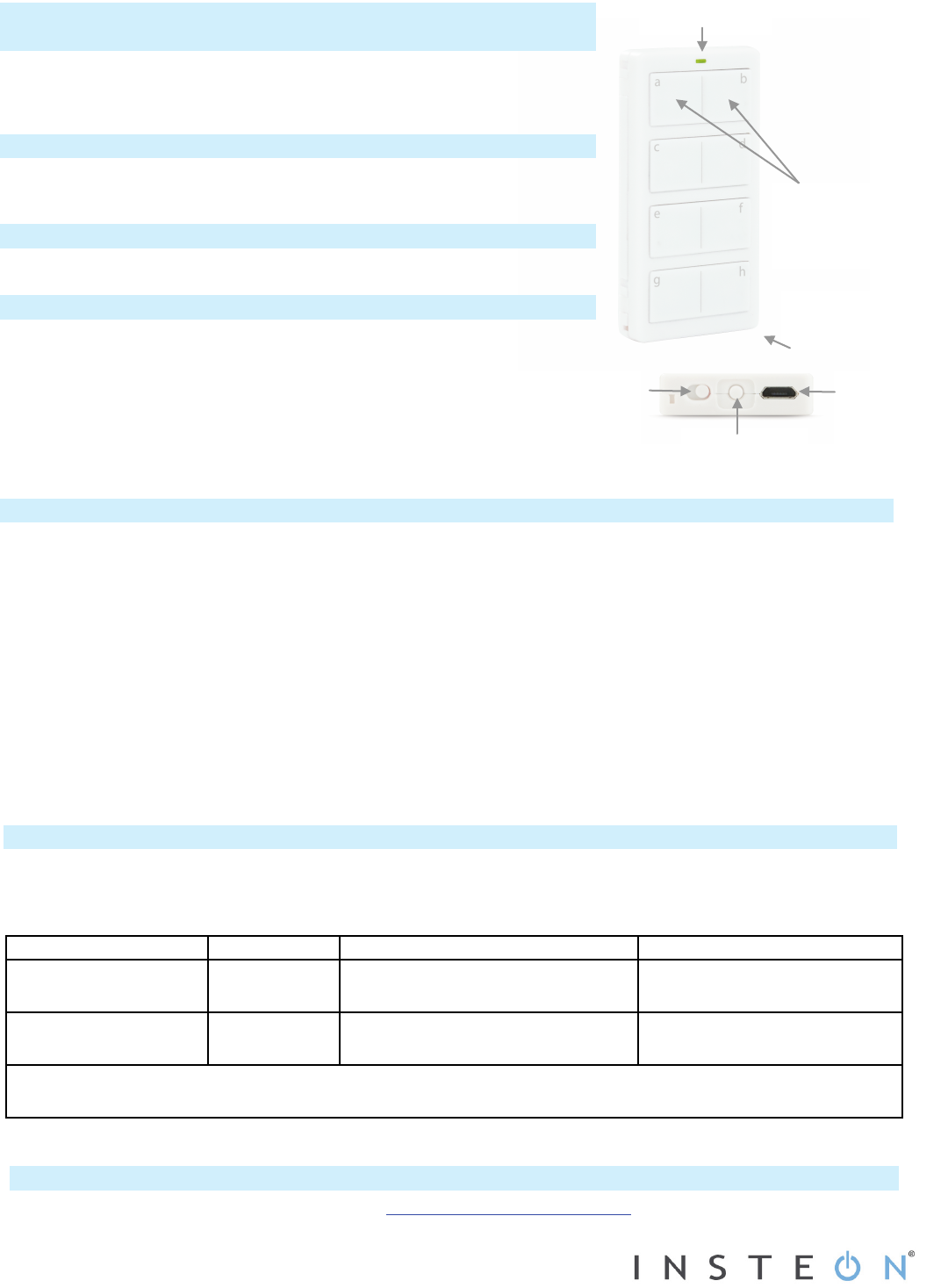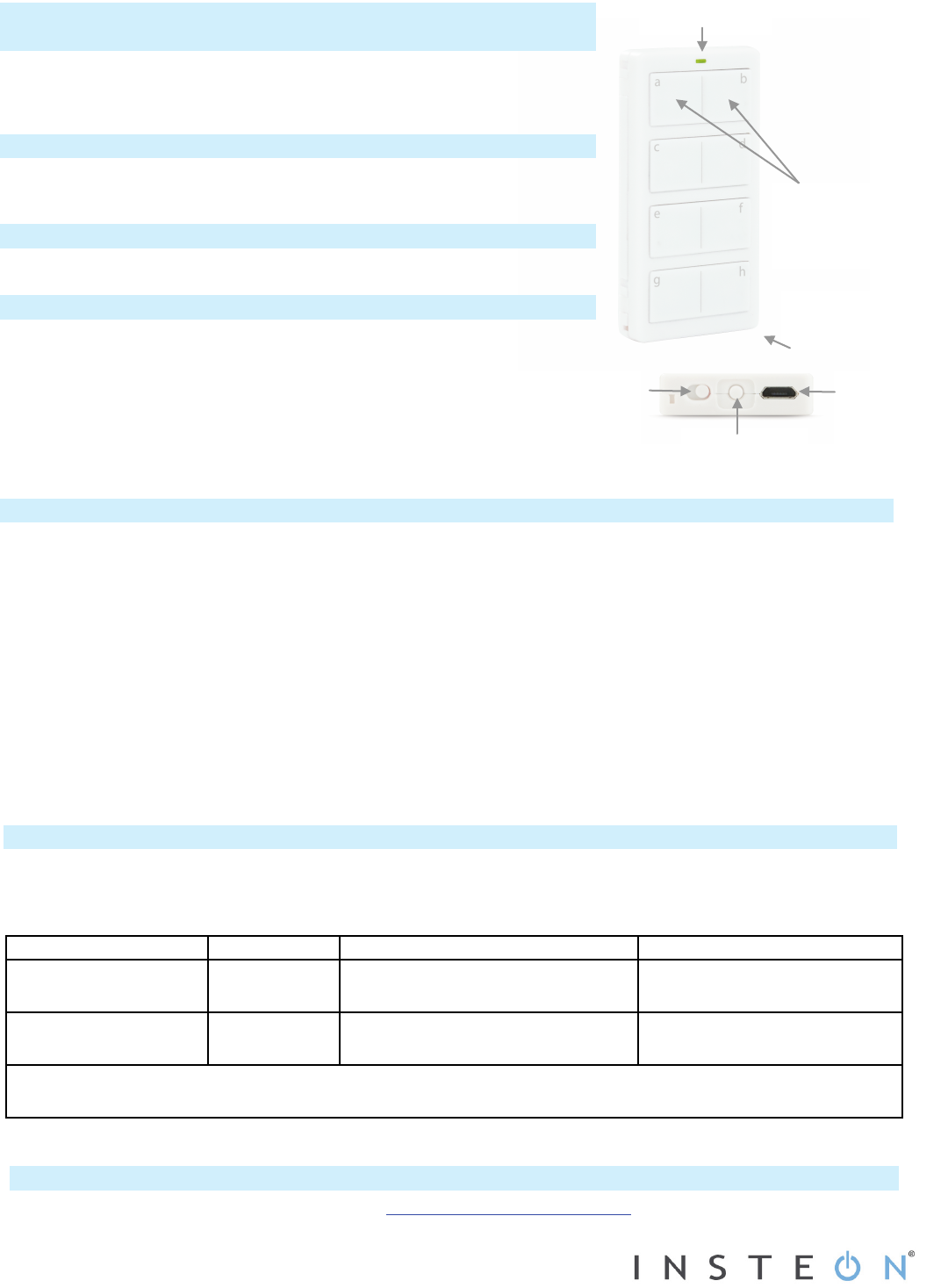
2444A2xx8 Rev. 7/16/2012 12:31 PM / See Owner’s Manual for Warranty Information, Patented
© Copyright 2012, INSTEON, 16542 Millikan Ave., Irvine, CA 92606, 800-762-7845
Switch
(Left=Off,
Right=On)
Charging
RemoteLinc
™
2 - INSTEON
®
Wireless Keypad
Model: 2444A2WH8
Introduction
Conveniently control your home’s INSTEON network with the compact and
versatile RemoteLinc 2 wireless keypad controller.
What's Included
• RemoteLinc 2
Getting Started
Fully charge RemoteLinc 2 prior to programming (or anytime the unit is not
responding) using a Type A to Micro-B USB cable (sold separately). The
red Charging LED will turn off once the battery is fully charged
(approximately one hour). Slide the power switch to the ON position.
Note: RemoteLinc 2 requires an INSTEON dual-band or RF device to
communicate with other devices on your INSTEON network.
RemoteLinc 2 uses a subtle beeper sound to assist setup. It is
recommended that you program the unit in a quiet area.
Each scene button (a-h) controls its own scene, sending commands to devices linked specifically to that button.
Dimmable responders may behave differently, depending on whether you tap, double-tap or press and hold a
button. Non-dimming responders will only turn full-on or full-off, no matter what method you use.
Off or Dim
Turn scene on
Brighten scene members until
Turn scene members full-on
On or Bright
Turn scene off Dim scene members until released
Turn scene members full-off
The RemoteLinc 2 Status LED will flash green once for each on/brighten command sent and red once for each
Warning: RemoteLinc 2 is permanently sealed. Do not attempt to open case. Doing so will damage the remote
Add RemoteLinc 2 (Button) as an INSTEON Controller
1) Tap the scene button of choice on the RemoteLinc 2
2) Adjust the responder to the state you want when the scene is activated from RemoteLinc 2
1
3) Press and hold RemoteLinc 2's Set button until RemoteLinc 2 beeps
RemoteLinc 2 status LED will begin blinking green
4) Press and hold the responder’s Set button until the responder beeps or its LED flashes
RemoteLinc 2 will double-beep and its LED will stop blinking
Responder LED will stop blinking (it may also double-beep)
5) Confirm that scene addition was successful by tapping the programmed scene button on RemoteLinc 2
The responder will toggle between the scene’s preset on-level and off
1
If the responder is a multi-scene device such as a KeypadLinc, tap the scene button you wish to control until its LED is in the desired state (on or off)
(Tap=On/Off;
Press and
(inside case)
Owner’s Manual and Tech Support
Owner’s Manual and current Quick Start Guide: http://www.insteon.com/support
Call: INSTEON Support Line at 800-762-7845