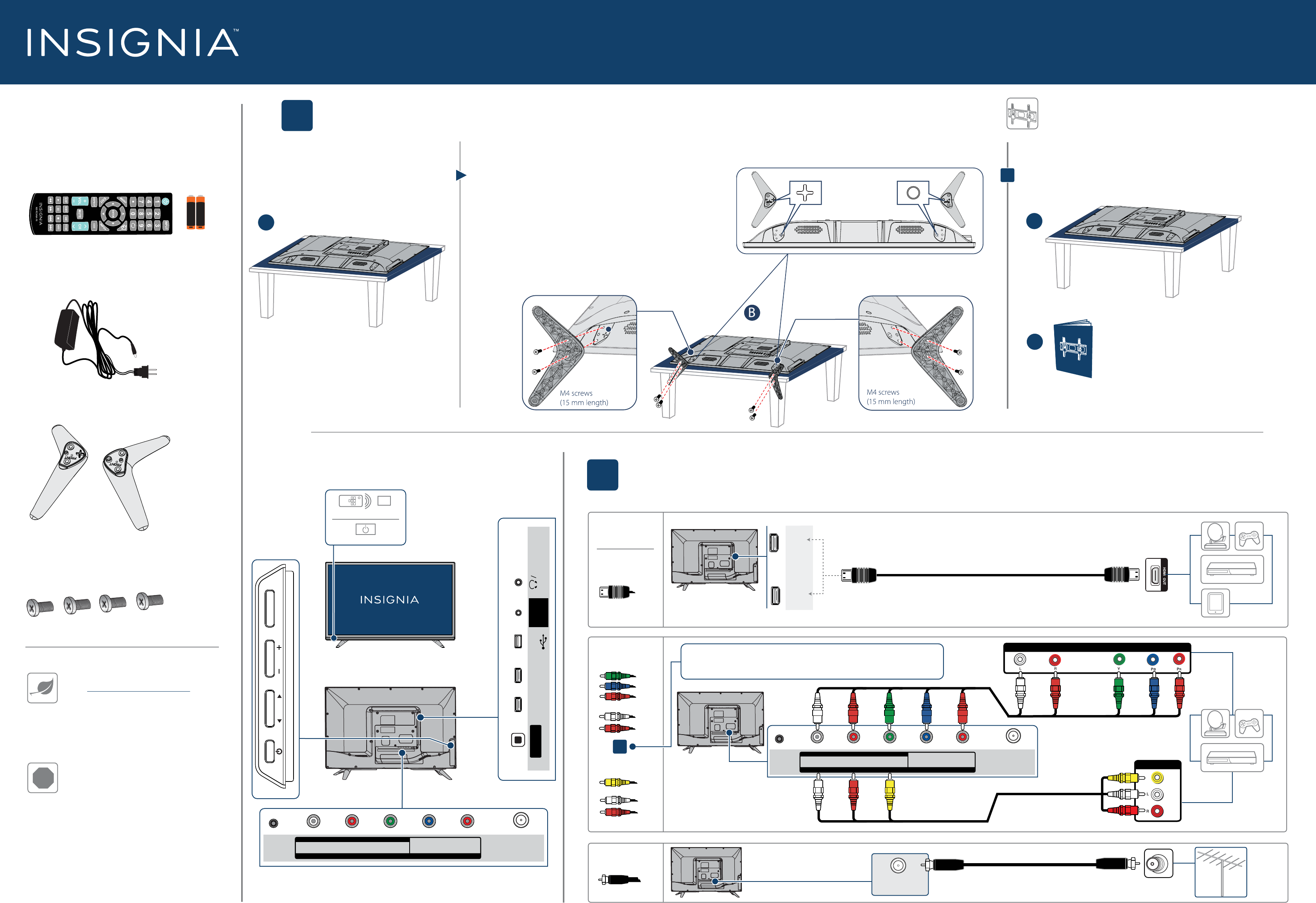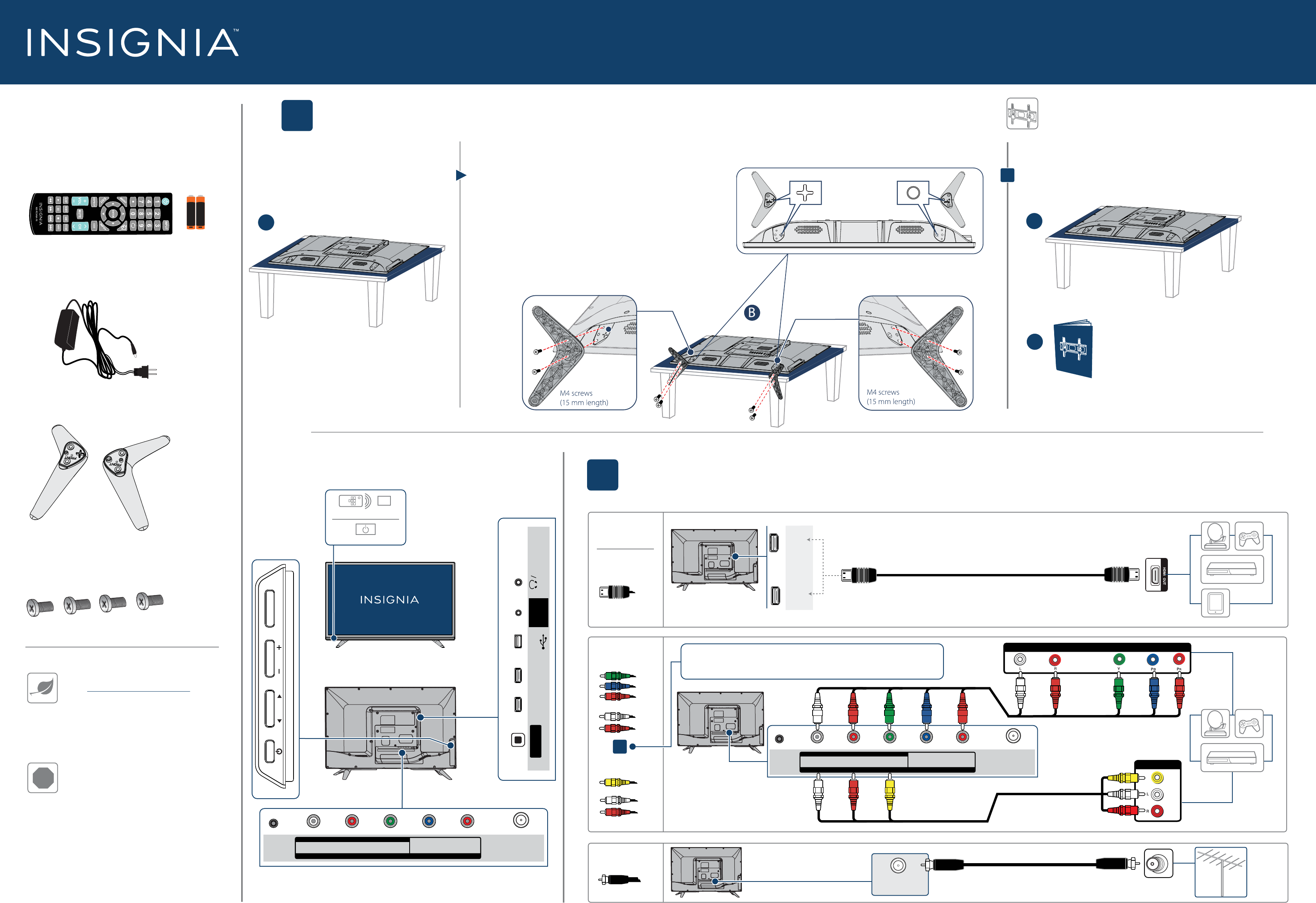
DC IN
L- AUDIO IN -R
VIDEO / Y
AV IN
COMPONENT IN
PB
PR
ANT/CABLE
Your TV has four VESA mounting holes on the back. If you
attach a wall-mount bracket to the back of your TV, the
bracket must be securely attached, using all four holes. If
you do not use all four mounting holes, your TV may fall and
cause property damage or personal injury. See the
documentation that came with your wall mount for complete
mounting instructions.
Quick Setup Guide | NS-32D220NA16
32" 720 p • 60Hz, LED TV
2
MAKING CONNECTIONS
How do I watch TV (cable, satellite, or antenna) or connect a device such as a DVD or Blu-ray disc player or game console?
FEATURES
1
START HERE
How do I attach the stand to my TV? (not for wall mounting)
You’ll need: Soft surface and a Phillips screwdriver.
WALL MOUNT
How do I prepare my TV for wall mounting?
(not for use with a TV stand)
You’ll need: Soft surface
FIND YOUR USER GUIDE ONLINE!
Go to www.insigniaproducts.com, then
click Support & Service. Enter
NS-32D220NA16 in the box under
Manual, Firmware, Drivers & Product
Information, then click
►
.
STOP
Do not plug your power adapter in until
all other devices have been connected.
!
A Carefully place your TV face-down on a cushioned, clean surface.
B See the instructions that came with your wall mount for
more information about how to correctly mount your TV.
B With the stand legs pointing outward, align the raised area of
the left stand with the indentation on the TV, then secure the
stand to the TV with two of the provided screws.
C Repeat to attach the right stand.
A Carefully place your TV face-down on a
cushioned, clean surface.
Before using your new product, please read these
instructions to prevent any damage.
INCLUDED ACCESSORIES
Remote control and
two AAA batteries
Power adapter
TV stands
M4 screws
(15 mm length) (4 pcs.)
AAA
+
AAA
+
A
B
AUDIO/VIDEO OUT
CABLE
WHICH CABLES
DO YOU HAVE?
DIGITAL
COMPONENT IN
(OPTICAL)
VIDEO / Y PB PR
L RAUDIO
--
AV IN
OUTPUT
OR
OR
Multi-purpose jacks: You can plug any device that uses HDMI into either HDMI jack. However,
certain devices must be connected to the ARC jack. See the instructions that came with your
ARC-enabled device for more information.
Note: Connect the yellow
video cable to the
green VIDEO/Y jack.
HDMI (BEST)
Best video quality
COMPONENT
BETTER
AV (GOOD)
COAXIAL
GOOD
Note: The component and AV jacks are shared. This means you can connect
only one component or AV device at a time. We suggest upgrading to HDMI
(BEST) if your device supports it.
B
A
HDMI 2
AUDIO
OUT
HDMI 1
(ARC)
DIGITAL
OUTPUT
(
COAXIAL
)
ANT/CABLE
DC IN
L- AUDIO IN -R
VIDEO / Y
AV IN
COMPONENT IN
PB
PR
ANT/CABLE
CH
VOL
INPUT MENU
AUDIO/VIDEO OUT
AUDIO
OUT
HDMI 2
FACTORY
USE
ONLY
HDMI 1
(ARC )
(OPTICAL)
DIGITAL
OUTPUT
USB
Power indicator
Remote control sensor