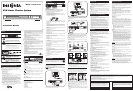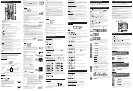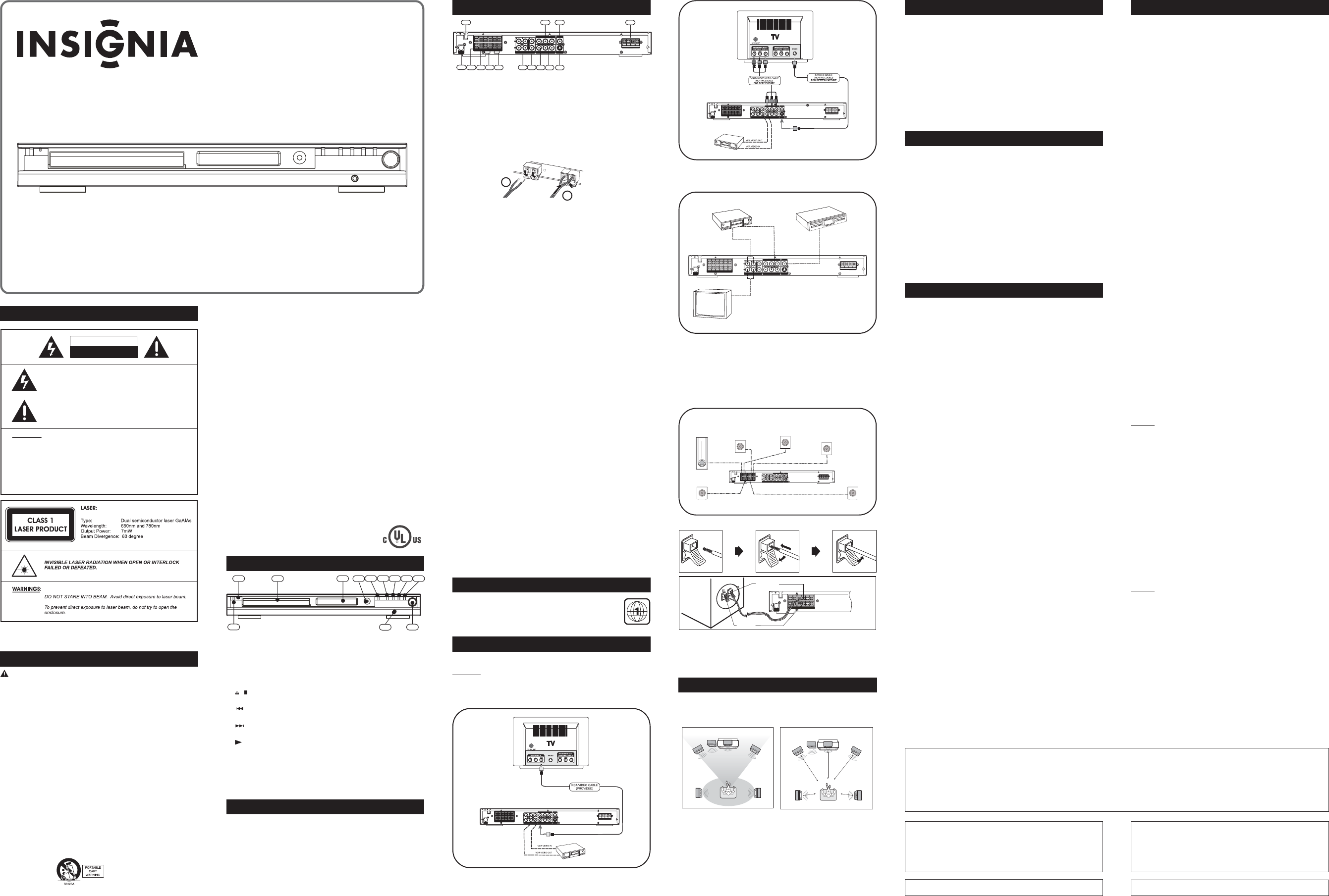
REAR PANEL
IMPORTANT SAFETY INSTRUCTIONS
CAUTION: RETAIN THIS MANUAL FOR FUTURE REFERENCE.
This set has been designed and manufactured to assure personal safety.
Improper use can result in electric shock or fire hazard. The safeguards
incorporated in this unit will protect you if you observe the following
procedures for installation, use and servicing. This unit does not contain
any parts that can be repaired by the user.
• Read these instructions.
• Keep these instructions.
• Heed all warnings.
• Follow all instructions.
• Do not use this apparatus near water.
• Clean only with dry cloth.
• Do not block any ventilation openings. Install in accordance with the
manufacturer’s instructions.
• Do not install near any heat sources such as radiators, heat registers,
stoves, or other apparatus (including amplifiers) that produce heat.
• Do not defeat the safety purpose of the polarized or grounding-type plug. A
polarized plug has two blades, one wider than the other. A grounding type plug
has two blades and a third grounding prong. The wide blade or the third prong
is provided for your safety. If the provided plug does not fit into your outlet,
consult an electrician for replacement of the obsolete outlet.
• Protect the power cord from being walked on or pinched particularly at plugs,
convenience receptacles and the point where they exit from the apparatus.
• Only use attachments/accessories specified by the manufacturer.
• Unplug this apparatus during lightning storms or when unused for long periods
of time.
• Use only with a cart, stand, tripod, bracket or table specified by the manufacturer,
or sold with the apparatus. When a cart is used, use caution when moving the
cart/apparatus combination to avoid injury from tip-over.
SAFETY
INSTALLATION
• Install your unit on a stable flat surface. There must be sufficient room in front of
the unit for the drawer to be opened and the unit should be positioned so that it
can see the remote control.
• Do not expose your unit to extremes of temperature or humidity.
• Avoid standing it on a hot surface such as on top of other hot running equipment
and ensure that there is adequate ventilation to the unit.
Caution:
Do not install this equipment in confined space such as a book case or similar unit!
Cleaning Disc
Picture freezing & sound skipping or repeating can occur if the disc inside the player
is dirty.
• When a disc becomes dirty, clean it with a cleaning cloth. Wipe the disc from the
center out.
• Do not wipe in a circular motion. Circular scratches can cause picture distortion
or render the disc unplayable.
Caution:
Do not use solvents, commercially available cleaners, or antistatic spray
intended for analog discs.
To ensure proper use of this product, please read this owner manual carefully
and retain for future reference. Should the unit require maintenance, contact
an authorized service location.
• Refer all servicing to qualified service personnel. Servicing is required when
the apparatus has been damaged in any way, such as when the power supply
cord or plug is damaged, liquid has been spilled or objects have fallen into the
apparatus, the apparatus has been exposed to rain or moisture, does not operate
normally, or has been dropped.
• Apparatus shall not be exposed to dripping or splashing and that no objects filled
with liquids, such as vases, shall be placed on the apparatus.
• Burden
Do not place a heavy object on, or step on the product. The object may fall,
causing serious personal injury and serious damage to the product.
• Damage Requiring Service
Unplug this product from the wall outlet and refer servicing to qualified service
personnel under the following conditions:
a) When the power-supply cord or plug is damaged.
b) If liquid has been spilled, or objects have fallen into the product.
c) If the product has been exposed to rain or water.
d) If the product does not operate normally by following the operating
instructions. Adjust only those controls that are covered by the operating
instructions. Improper adjustment of other controls may result in damage
and will often require extensive work by a qualified technician to restore
the product to its normal operation.
e) If the product has been dropped or damaged in any way.
f) When the product exhibits a distinct change in performance - this
indicates a need for service.
• Servicing
Do not attempt to service this product yourself as opening or removing
covers may expose you to dangerous voltage or other hazards. Refer all
servicing to qualified service personnel.
• Replacement Parts
When replacement parts are required, be sure the service technician has used
replacement parts specified by the manufacturer or have the same characteristics
as the original part. Unauthorized substitutions may result in fire, electric shock,
or other hazards.
• Safety Check
Upon completion of any service or repairs to this product,
ask the service technician to perform safety checks to de-
termine that the product is in proper operation condition.
that the product is in proper operating condition.
• USA & Canada versions comply with UL & CUL requirements.
SWITCH ON FOR THE FIRST TIME
• You have connected up the Home Theater System as shown in the preceding
pages.
• Connect Power to the DVD Player.
• The DVD Player should have the Standby Light illuminated.
• Press the Power on key (either on the panel or the remote control); the player
will be in AV 1 mode.
• Press DVD on the remote control; the DVD Player will switch on in DVD
mode. After a few seconds the panel will show “NO DISC”.
• Switch on your TV and select the AV input that the DVD Player is connected
to. You should see the DVD Screen and a message “Insert a disc”.
• Press the open key (on the panel or the remote control). The drawer will
open. Place a DVD in the drawer, and press close (same as open). The
player will read the disc and start playing it. Before the movie starts to play, a
menu will be shown. You will need to select ‘PLAY MOVIE’ and press [OK]
before the movie will start.
• Although you can watch a movie immediately, to get the best results from
your Home Theater, you should now press ‘STOP’ and proceed to do the
system setup options on the next page. This will set up all the functions on
your theater. You only need to do this when you first install your Home
Theater.
• If you choose to watch the movie you can find out about DVD options and
navigation of the DVD disc in the section “Playing a DVD disc” and onward.
DISCS YOU CAN PLAY
PROBLEMS
If it appears that your DVD-Video player is faulty, first consult this checklist.
It may be that something simple has been overlooked.
Under no circumstances should you try to repair the player yourself, as this
will invalidate the warranty. Only qualified service personnel can remove the
cover or service this player.
* When the unit is switched on the first time, S-Video will be the default video
output. Press the V-SELECT button to select the correct output modes. Your current
output mode will show on the VFD.
NO POWER
• Check if the on/off button on the front of the player is set to on.
• Check if the power cord plug is properly connected.
• Check if there is power at the AC outlet by plugging in another appliance.
NO PICTURE
• Check if the TV is switched on.
• Select the correct AV input on the TV.
• Check the video connection.
• Check if channel selector is set to AV on the TV.
(See your TV manual for instructions).
• When Progressive Scan is on, composite video output is disabled. Press the
V-SELECT button to select the correct video output mode. Otherwise no picture
or distorted picture will be found.
DISTORTED PICTURE
• Check the disc for fingerprints and clean with soft cloth, wiping from center to
edge.
• Sometimes a small amount of picture distortion may appear. This is not a
malfunction.
• The disc format does not match the TV-set used (PAL/NTSC).
• Ensure that ONLY one video output is connected.
NO COLOR IN PICTURE
• The disc format is not the same as that of the TV-set used (PAL/NTSC).
• Ensure DVD player is not connected through VCR.
PICTURE SWING
• Relocate the unit further away from possible interference or emission sources
(e.g. Radio, Power Amplifier, radiator etc.).
NO RETURN TO START-UP SCREEN WHEN DISC IS REMOVED
• Check to see if the program requires another disc to be loaded.
• Reset by unplugging the player from the power, then connect the power again.
THE PLAYER DOES NOT RESPOND TO THE REMOTE CONTROL
• Aim the remote control directly at the sensor on the front of the player.
• Avoid all obstacles which may interfere with the signal path.
• Inspect or replace the batteries.
NO SOUND
• Check audio connections.
• If using a Hi-Fi amplifier, try another sound source.
• Check that DTS digital out is selected in the Audio Menu if a DTS disc is played.
• Ensure there is a DTS decoder connected when selecting DTS.
• Clean the disc.
• Check if the disc is defective by trying another disc
NO AUDIO AT DIGITAL OUTPUT
• Check the digital connections
• Check the Digital Out menu to make sure that the digital output is correctly set.
• Check if the audio format of the selected audio language matches your unit
capabilities.
DISC CANNOT BE PLAYED
• Ensure disc is placed properly into the disc tray.
YOU HAVE FORGOTTEN THE PASSWORD
• Under “NO DISC” condition, press Number Key 7, Number Key 6, Number Key 4,
Number Key 1 and Number 8 on Remote Control in order.
FUNCTION DISTURBED
• The normal function of the product may be disturbed by external interference.
Just reset the product (disconnecting and reconnecting the power cord might be
required to resume normal operation).
PACKING
Examine the contents of the box for your DVD Receiver.
There should be the following:
• DVD Receiver with attached power cord
• Remote Control with 2 batteries
• Instruction Book
• AV cable
• Subwoofer
• 2 front speakers
• Center speaker
• 2 rear speakers
• AM loop antenna and FM antenna
1
2
Model : IS-HTIB101071
Instruction Manual
DVD Home Theatre System
The following setup and installation diagrams show the different video and audio
connections to TV, VCR or CD Recorder.
Important: Make sure the AC Voltage matches your local voltage.
Connect the AC cord only after the speakers, antennas, and all optional
equipment have been connected.
(1) Video Connections
For good picture quality, use RCA VIDEO CABLE
SETUP AND INSTALLATION
NOTE: When in AV1 or AV2 mode, only composite video sources will have video
output signal, therefore, connect only RCA video output or TV Out to your TV sets.
(2) Audio Connections
Press the button down & insert the wire, then release the button.
Connection of all speakers is the same.
Notes
• Do not remove excessive amount of insulation on the wire cords, to prevent the
stripped portions from touching each other. The optimal length for the stripped
part should be around 1/3 inch (or 1cm).
• Do not push the stripped part too far into the speaker connectors.
Placement of speakers play an important role in the reproduction of surround
sound.
Particular attention should be taken when designing the speaker layout. For
the best surround effects, all speakers should be installed.
A typical room layout will have the left, center, and right speakers placed
across the front and the left surround and right surround speakers placed
along the sides towards the rear as shown in the above left picture. The
center speaker can be positioned above or below the video screen or TV. A
subwoofer can be installed for powerful bass sounds and can be positioned
anywhere in the room.
The ‘speaker to listener dimensions’ shown in the above right picture is
used for proper setup of the surround system
Note:
• Do not connect more than one speaker to any one pair of +/- speaker
terminals.
• Do not connect speakers with an impedance lower than the speakers
supplied.
TV
Front
speaker
(left)
Front
speaker
( right )
VIEWING AREA
Subwoofer
Center Speaker
Rear speaker
( right surround )
Rear speaker
( left surround )
TV
Front
speaker
(left)
Front
speaker
( right )
DIM L
Subwoofer
Center Speaker
Rear speaker
( right surround )
Rear speaker
( left surround )
DIM C
DIM R
DIM RSDIM LS
(3) Speaker connections
Before Connecting
This DVD Receiver is designed to reproduce optimum sound quality when
the supplied speakers are used. If you wish to connect other speakers to
the system instead of the supplied speakers, they should be 4 ohms
impedance.
Maintain correct polarity when connecting speakers (colored wire for positive
and black wire for negative).
To prevent damage to circuits, never short-circuit the positive and negative
speaker output terminals.
For better picture quality, use S-VIDEO CABLE ( not included). For best picture
quality, use COMPONENT VIDEO CABLE (not included)
PLAYER ZONES
For the purpose of distribution of DVD Discs, the world has been
separated into 6 zones. The zone your unit is intended for is indicated
on the Zone Label. This should be the same as the label on discs available
in your region. If you have any difficulties in playing a disc, make sure
that the disc is for the same zone as your player.
This equipment has been tested and found to comply with the limits for a Class B digital device, pursuant to part 15 of the FCC Rules. These limits are designed to provide
reasonable protection against harmful interference in a residential installation. This equipment generates, uses and can radiate radio frequency energy and, if not installed and
used in accordance with the instructions, may cause harmful interference to radio communications. However, there is no guarantee that interference will not occur in a
particular installation. If this equipment does cause harmful interference to radio or television reception,
which can be determined by turning the equipment off and on, the user is encouraged to try to correct the interference by one or more of the following measures:
--- Reorient or relocate the receiving antenna.
--- Increase the separation between the equipment and receiver.
--- Connect the equipment to a supply outlet different from that to which the receiver is connected.
--- Consult the dealer or an experienced radio/TV technician for help.
This product incorporates copyright protection technology that is protected by
method claims of certain U.S. patents and other intellectual property rights
owned by Macrovision Corporation and other rights owners. Use of this
copyright protection technology must be authorized by Macrovision Corporation,
and is intended for home and other limited viewing uses only unless otherwise
authorized by Macrovision Corporation. Reverse engineering or disassembly is
prohibited.
Consumers should note that not all high definition television sets are fully
compatible with this product and may cause artifacts to be displayed in the
picture. In case of 525 or 625 progressive scan pictureproblems, it is
recommended that the user switch the connection to the “standard definition”
output. If there are questions regarding our TV set compatibility with this model
525p and 625p DVD player, please contact our customer service center.
Manufactured under license from Dolby Laboratories. “Dolby”, “Pro Logic”
and the double-D symbol are trademarks of Dolby Laboratories.
FRONT PANEL
1. Standby On / Off
2. Standby Indicator: Power Off Mode - No Light; Standby Mode - Red Led
3. Disc Tray
4. VFD Display Area
5. Infra-Red Receiver Window
6.
/ 1) Opens or closes the disc loading tray in stop or no disc mode, 2) Stops
playing.
7.
SKIP 1) skips to previous chapter/track in DVD/VCD/CD mode, 2) tunes
down frequency in tuner mode.
8.
SKIP 1) skips to next chapter/track in DVD/VCD/CD mode, 2) tunes up
frequency in tuner mode.
9.
1) Starts playing in DVD/VCD/CD mode, 2) Saves preset channel mode in
tuner mode.
10.FUNC. Switches between AV mode, tuner mode and DVD mode.
11.Headphone Jack
12.VOLUME Adjusts the master volume. Turn clockwise to increase the volume
and anti-clockwise to decrease
IMPORTANT!
Connect the AC cord only after the speakers, antenna and all optional
equipment have been connected.
Never make or change any connections with the power switched on.
The rating plate is located at the rear panel of the system.
1. FM Antenna Input Connections
For FM reception, connect the FM antenna to the FM jack. Move the antenna in
various directions until the clearest signal is received.
AM Loop Antenna Connections
For AM reception, connect the AM loop antenna to the AM jack. Position the loop
antenna to receive the clearest sound.
Fully insert the stripped portion of the antenna into the terminal as shown above.
Note: Position the antenna as far away as possible from a TV, VCR or other
radiation source.
2. Audio Inputs
For connecting audio (Left / Right) input signals from auxiliary sources such as
VCR, TV or Satellite Receiver and playing them through this Home Theater
System. These connections are labelled AUX1 and AUX2 and are selected by the
FUNC. button on the front panel.
3. Video Inputs
For connecting video signals from the corresponding video out jacks on the axillary
items, e.g. TV, VCR or satellite receiver.
4. Video Output - VCR
For connecting VCR or other recording device (Most DVDs cannot be recorded,
however you can use this connection to record from the auxiliary inputs, e.g.
satellite receiver, as well).
5. Audio Outputs - VCR
For connecting audio (Left / Right) signals to external recording devices such as
VCR or Tape Recorder.
6. Component Video & Progressive Outputs
For connecting TV with component video input (using component video cable,
not provided).
7. Digital Coaxial Output
For connecting external equipment that has digital audio input jack, such as a
CD recorder.
8. S - Video Output
For connecting the S-VIDEO IN jack on the TV using an optional S-Video cable.
This type of connection will provide superior picture quality. However, your TV
must be equipped with an S-Video input socket.
9. Subwoofer Speaker
For connecting the passive subwoofer, with colored wire to “+” terminal and
black wire to “-” terminal.
10.Center Speaker
For connecting the center speaker, with colored wire to “+” terminal and black
wire to “-” terminal.
11. Surround Speaker (Rear Speakers)
For connecting the left surround speaker to “SL” terminals and right surround
speaker to “SR” terminals. Connect the colored wire to “+” and black wire to “-” .
12.Front Speaker
For connecting the left front speaker to “L” terminals, right front speaker to “R”
terminals. Connect the colored wire to “+” and black wire to “-”.
13.Active Subwoofer Out
For connecting an external powered subwoofer.
14.Power Cord
Black Wire
Colored Wire
14
13
9
7
1
2
3
5
6
4
8
10
11 12
1
FRONT LEFT
SPEAKER
2
FRONT RIGHT
SPEAKER
4
SURROUND
LEFT SPEAKER (Rear)
5
SURROUND
RIGHT SPEAKER (Rear)
3
CENTER
SPEAKER (Front)
SUBWOOFER
(Can be placed
anywhere in the room)
VCR
AUDIO IN
VCR
AUDIO IN
VCR
AUDIO OUT
VCR
AUDIO OUT
TV AUDIO OUT
TV AUDIO OUT
Example: CD RECORDER
(OPTIONAL)
Example: CD RECORDER
(OPTIONAL)
COAXIAL IN
COAXIAL IN
While advances have been made to ensure that your disc player is compatible
with the largest number of discs possible, it cannot be guaranteed that you will
be able to play discs which might not be compliant with audio CD standards. In
the case of writable and rewritable discs, compatibility with this player depends
on the CD/DVD writer, the right software and the disc used.
DVD-Video
Digital video discs - 12 cm and 8 cm, single or double sided, single or dual
layer. DVDs are high-density optical discs on which high quality picture and
audio are recorded by means of digital signals.
DVD-R, DVD-RW, DVD+R, DVD+RW
Most DVD-R and DVD+R (one recording only), DVD-RW and DVD+RW discs
(rewritable), depending on the DVD writer and discs used. Recordings using
DVD-R and DVD-RW discs must be made in Video DVD mode. Recordings
using DVD+RW discs must be made in accordance with the specifications
for DVD+RW discs with a 4.7 GB capacity.
Video CD(VCD)
VCD stands for Video Compact Disc which contains video footage, still images,
audio tracks and interactive menus.
Audio CDs
Audio CDs (8 and 12 cm).
CD-R & CD-RW
Most CD-R (one recording only) and CD-RW discs (rewritable). This player
can play most CD-R discs. CD-Rs written during a multi-session recording can
also be played, provided that the session has ended before the disc is played
(depending on the write software). However, depending on the condition of the
CD writer, computer and the disc used, you may find that not all discs will play
successfully. When playing a CD-R disc, it is completely normal for the unit to
take up to 20 seconds to recognize the disc before starting to play. If the disc is
not recognized after a period of 20 seconds, remove the disc, and then insert it
again.
• Irrespective of the actual recording capacity of the CD-R, do not use its full
capacity.
• CD-Rs should be preferably used instead of CD-RWs (rewritable CDs) as, in
certain cases, CD-RW playback may be faulty.
• Use reliable, good-quality CD writing software.
• Close all other applications on the computer to ensure reliable CD-R disc
recording.
MP3 Files
CD-R and CD-RW discs containing audio files in MP3 format. As for CD-R
MP3 discs, please follow all the recommendations for CD-R above, along with the
comments below:
• Your MP3 files should be ISO 9660 or JOLIET format. ISO 9660 format and
Joliet MP3 files are compatible with Microsoft’s DOS and Windows, as well as
with Apple Mac. These two formats are the most widely used.
• MP3 filenames should not exceed 12 characters, and should end with the
“.MP3” extension. General name format: “Title.MP3”. When composing your
title ensure that you use 8 characters or less, have no spaces in the name, and
avoid the use of special characters including ( . , / , \ , = ,+).
• Use a decompression transfer rate of at least 128kB/sec (kilobytes/second)
when recording MP3 files. Sound quality with MP3 files basically depends on
the rate of compression / decompression you choose. Obtaining audio CD
quality sound requires an analog/digital sampling rate, that is converted to MP3
format, of at least 128kB/sec and up to 160kB/sec. Choosing higher rates,
such as 192 kB/sec or more, will rarely produce better sound quality.
Conversely, files with sampling rates below 128kB/sec will not play properly.
• Do not try recording copyright-protected MP3 files. “Secured” files are
encrypted and code-protected to prevent illegal copying. You must not copy
such files.
Important:
The above recommendations cannot be taken as a guarantee that the DVD player
will play MP3 recordings, or as an assurance of sound quality. You should note
that certain technologies and methods for MP3 file recording on CD-Rs prevent
optimal playback of these files on your DVD player (i.e. degraded sound quality
and even, in some cases, inability of the player to read the file).
WMA Files
CD-R with WMA files. Usable format similar to MP3 files; also see “MP3
Files” for reference.
JPEG Files
CD-R and CD-RW with JPEG files. Certain JPEG files, including progressive
JPEG files, cannot be read by this player.
MPEG 4 Files
CD-R and CD-RW disc containing video files in MPEG 4 format, with stereo audio
output only.
As for CD-R MPEG 4 discs, please follow all the recommendations for CD-R
above, along with the comments below:
• Your MPEG 4 files should be ISO format without QPEL.
• MPEG 4 filenames should not exceed 12 characters, and should end with the
“.avi” extension. General name format: “Title.avi”. When composing your title
ensure that you use 8 characters or less, have no spaces in the name, and avoid
the use of special characters including ( . , / , \ , = ,+).
Important:
The above recommendations cannot be taken as a guarantee that the DVD player
will play MPEG 4 recordings, or as an assurance of video quality. You should
note that certain technologies and methods for MPEG 4 file recording on CD-Rs
prevent optimal playback of these files on your DVD player (i.e. In some cases,
inability of the player to read the file, or playback the file normally).
Depending on the conditions of the recording equipment or the CD-R/RW, DVD+R/
RW or DVD-R/RW disc itself, some discs can not be played on the unit.
U.S. Patent Nos. 4,631,603; 4,577,216; 4,819,098; 4,907,093;
and 6,516,132
2
1
3
4
5
6
7
8
11
11
9
9
10
12
12
SPEAKER PLACEMENT
RISK OF ELECTRIC SHOCK
DO NOT OPEN
CAUTION
The lightning flash with arrowhead symbol, within an equilateral
triangle, is intended to alert user to the presence of uninsulated
"dangerous voltage" within the product’s enclosure that may be
of sufficient magnitude to constitute a risk of electric shock.
The exclamation point within an equilateral triangle is intended
to alert the user to the presence of important operating and
maintenance (servicing) instruction in the literature accompanying
the appliance.
WARNINGS:
To reduce the risk of fire or electric shock, do not expose this appliance
to rain or moisture.
Dangerous high voltages are present inside the enclosure. No user
serviceable parts inside. Refer servicing to qualified personnel only.
Use of controls or adjustments or performance of procedures other
than those specified may result in hazardous radiation exposure.
DO NOT REMOVE COVER or OPEN THE CABINET.