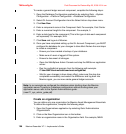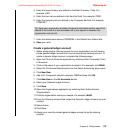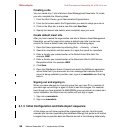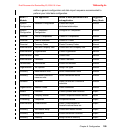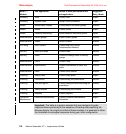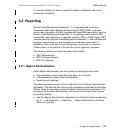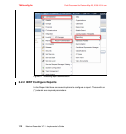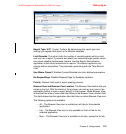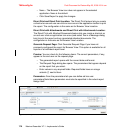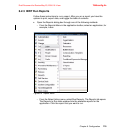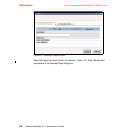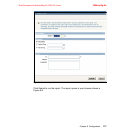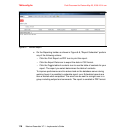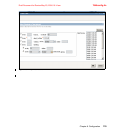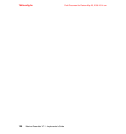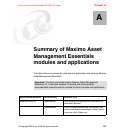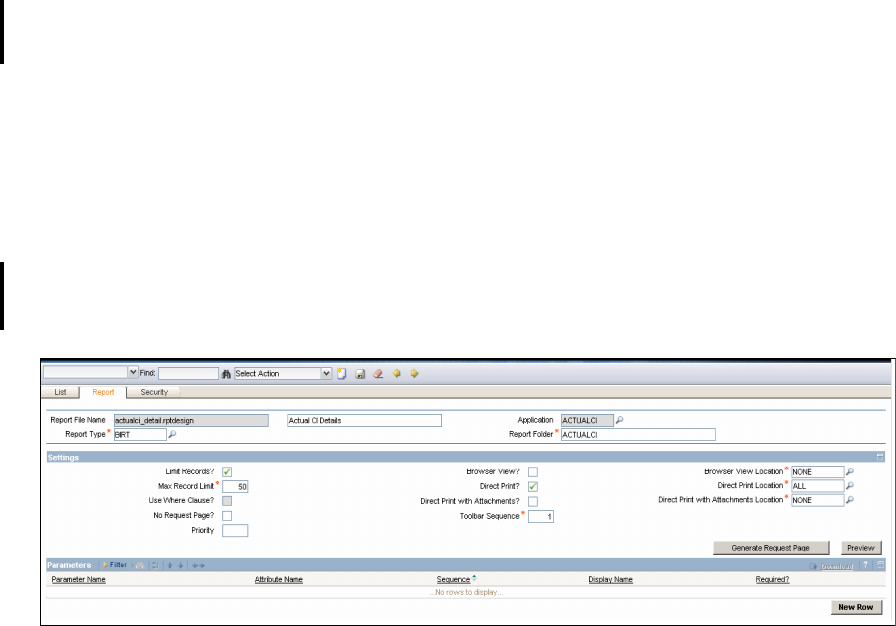
7645config.fm Draft Document for Review May 23, 2008 10:14 am
114 Maximo Essentials V7.1 - Implementer’s Guide
– None – The Browser View icon does not appear in the selected
application. None is the default.
– Click Save Report to apply the changes.
Direct Print and Direct Print Location: The Direct Print feature lets you create
a shortcut so an end user can click an icon once in the application toolbar to print
the report. The configuration is the same as for Browser View Location.
Direct Print with Attachments and Direct Print with Attachments Location:
The Direct Print with Attached Documents feature lets you create a shortcut so
an end user click an application icon once (and select Yes in a Message dialog
box) to print the report and any associated attached documents. The
configuration is the same as for Browser View Location.
Generate Request Page: Click Generate Request Page if you have not
previously configured the report for Browser View. This option is available for all
reports or at individual report level.
Preview: You can check for the following items: The correct parameters, if any,
appear to the end user on the request page.
– The generated report opens with the correct data and format.
– The Request Page dialog box opens. The parameters that appear depend
on the report that you select.
– Enter values in any required fields. Required fields have an orange
asterisk (*) next to them.
Parameters: From the parameters tab you can define ad hoc user
parameters.Note these parameters must also be specified in the actual report
design itself
Figure 6-3 Report Parameters