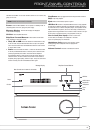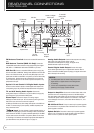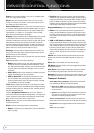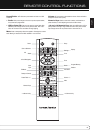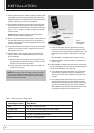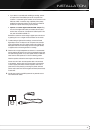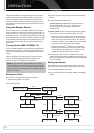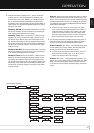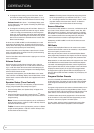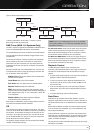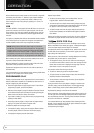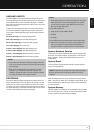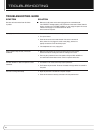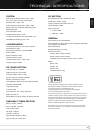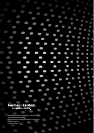14
OPERATION
◆◆ To change the Snooze setting, press the Enter Button. Use the
7
/
3
Buttons to change how long play will be paused: 5, 10, 15,
20, 25 or 30 minutes. Press the Enter Button to save the change.
Volume Level: With “Alarm 1” in the Message Display, press
the
7
/
3
Buttons until “Level” appears. This setting only affects play-
back using the alarms.
◆◆ To change the Level setting, press the Enter Button. Use the
7
/
3
Buttons to change the volume level within the range of –80dB to
+10dB. It is strongly recommended that you avoid using levels
higher than –20 dB to preserve your hearing and to avoid damage
to the equipment. Before setting the alarm Volume Level, play the
alarm source to determine a comfortable volume. Press the Enter
Button to save the change.
At the set time, the MAS 100/MAS 110 will automatically turn on and
begin playing the selected source. The system will play at the volume
selected at the Level setting of the Alarm Setup menu, and will continue
to play for the period specified by the Timeout setting.
Press the Power Button or the Sleep Button to place the unit in Snooze
mode. It will remain off for the period of time set by the Snooze setting,
and then the alarm will resume.
Press the Power Button twice while the alarm is playing to turn it off and
return to normal play.
Volume Control
Use the front-panel or remote Volume Controls to raise or lower the
volume. The default setting at turn-on is –50dB, and the maximum set-
ting is +10dB. Use caution with volume levels to avoid damage to your
hearing or equipment. The volume level appears in the Message Display
when the Volume Controls are used.
To temporarily silence playback, press the Mute Button on the remote.
“Mute” will flash in the Message Display. Press the Mute Button or either
Volume Control to resume normal volume. Source playback will continue
during muting.
Speaker Setup (Tone Controls)
You may boost or cut the high or low frequencies, or adjust the stereo
imaging, using the Speaker Setup settings. See Figure 4.
• Press the Settings Button, and “Speaker Setup” will appear in the
Message Display.
• Press the Enter Button so that “Bass” appears. Use the
7
/
3
Buttons
to select the Treble or Balance settings, and press the Enter Button to
change the setting.
Bass: To boost or cut the low frequencies, use the
7
/
3
Buttons to
adjust the setting between –10dB and +10dB in 1dB steps. Press the
Enter Button to save the change.
Treble: To boost or cut the high frequencies, use the
7
/
3
Buttons
to adjust the setting between –10dB and +10dB in 1dB steps. Press
the Enter Button to save the change.
Balance: This setting boosts all frequencies playing through either
the left or right speaker by up to 12dB when one of the L1 – L12 or
R1 – R12 settings is selected. The default setting is “Centre”, which
plays both channels at the same volume. Use the
7
/
3
Buttons to
adjust the setting. Press the Enter Button to save the change.
Source Selection
The first time the MAS 100/MAS 110 is turned on, it will default to the CD
Input. Press a Source Selector to switch to another source: Disc, USB,
DMP (iPod docked in The Bridge II, which some versions of is included
with the MAS 110 and optional with the other models), Radio (FM, DAB),
Line In (additional presses select an analog audio input) or Digital In
(additional presses select a coaxial or optical digital audio input).
Subsequently, the MAS 100/MAS 110 will select the last source used
before turn-off.
FM Radio
Press the Track Skip Up/Down Buttons on the remote to tune a station.
Press and hold the buttons to scan for the next station, or tap the buttons
to scan one frequency increment at a time.
When using the front-panel controls, the combined Skip/Scan Buttons
select programmed preset stations when tapped, and scan the frequency
band for a station of acceptable signal strength when pressed and held.
Monaural stations, or weak stereo stations, will be played in mono. Press
the FM Mode Button to switch between Stereo and Monaural playback.
If the station is broadcasting RDS information, both the Program Service
(PS) and dynamic Radio Text (RT) will be displayed. Press the Info Button
to display the station frequency on the upper line and toggle between
the Program Service (PS) and dynamic Radio Text (RT) displays on the
lower line. When no RDS information is available, only the frequency will
be displayed.
Program Station Presets
To scan for all available local stations and store them as presets, press
the Auto Store Button. The system will scan for stations with acceptable
signal strength and automatically store them in order in one of the 30
presets.
To program a single preset for quick access to a favourite station, tune to
the station’s frequency and press the Program/Memory Button. The pre-
set number will appear. Press the Enter Button to store the station in that
preset location, or use the Numeric Keys to enter a different preset.
If a different station was previously programmed, it will be overwritten
by the new station. If all 30 presets have been programmed, you must
overwrite or erase one to program a new station preset.
To erase a preset, select the station for playback and press the Clear
Button. Press the Enter Button as prompted to confirm the deletion.