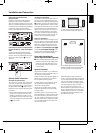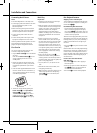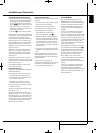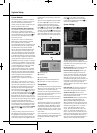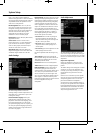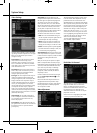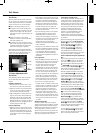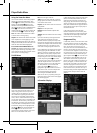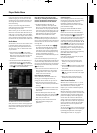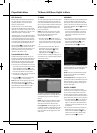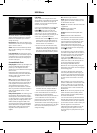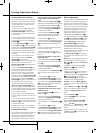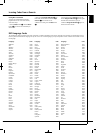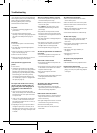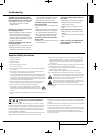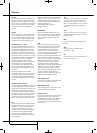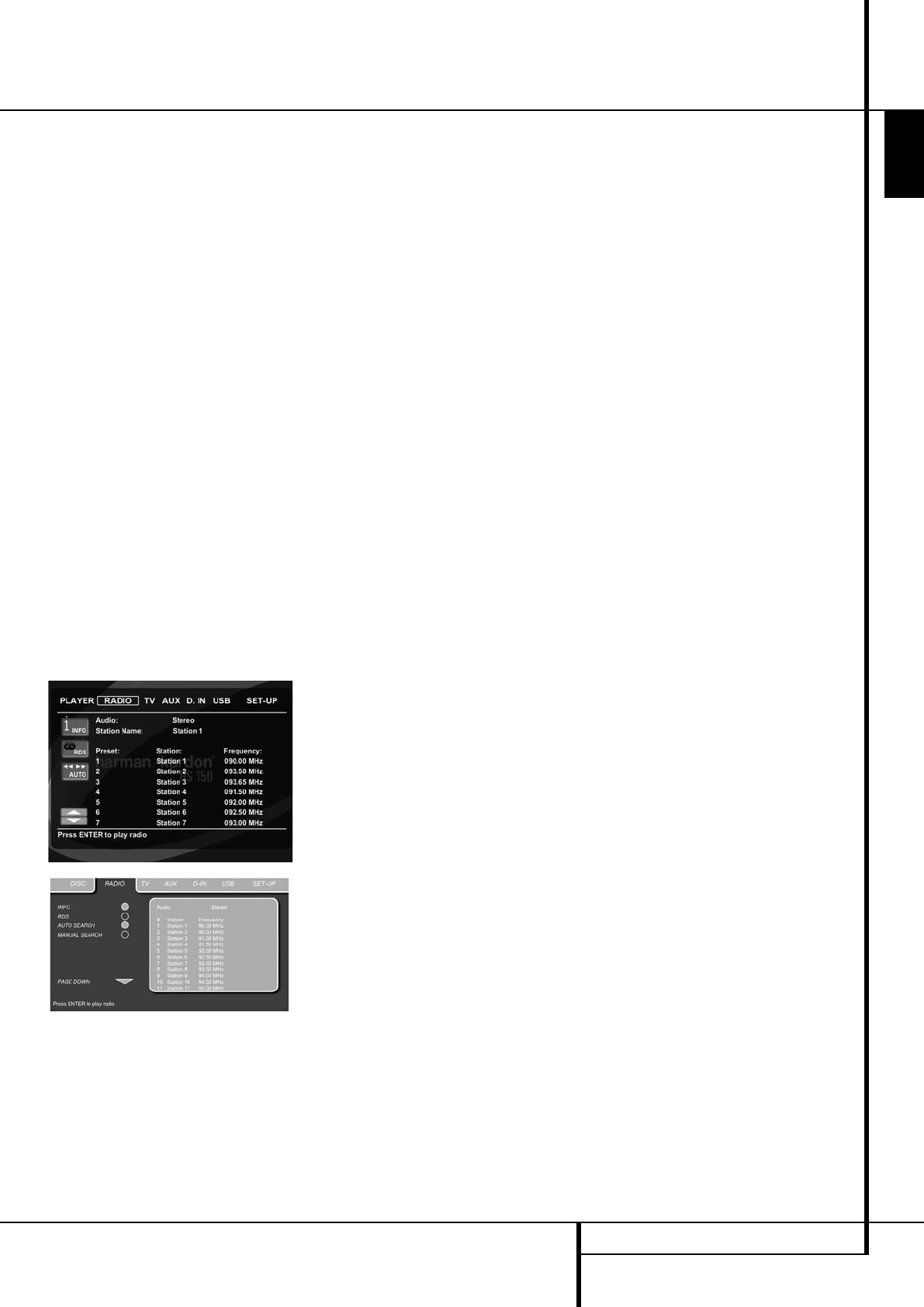
PLAYER/RADIO MENU 23
ENGLISH
If you have a disc that contains both MP3 files
and JPEG images, you can choose to run these
simultaneously, mixing the MP3 audio with your
own images. The time interval can be chosen in
the Picture Setting.
Also you can have the image files follow the
audio signal: at the end of each audio track, the
next JPEG image will be shown.
With such discs, you can also either listen to the
MP3 audio or watch the JPEG video files only. In
order to do so, in stop mode, click on the AUDIO
or PICTURE icons on the left part of the screen to
select or deselect the desired format. Once done,
the tracklist will only show the MP3 or JPEG files.
Radio Menu
The FM Tuner in the HS 150 can be used to listen
to the Radio. Before listening to the radio sta-
tions, you need to preset your favorite stations.
The easiest way to do so is with the OSD screen
on your monitor.
1. Press the Radio button
0
on the remote
control to turn the DVD Receiver on and select
Radio as the source. Also make sure that your
video monitor connected to the HS 150 is
switched on.
2. The TV monitor will show the RADIO Menu, as
shown below. You can also select the RADIO
Menu with the ARROW
9
keys on the remote
control. Once the RADIO tab is highlighted, press
ENTER
6
to access the RADIO Menu.
The RADIO Menu shows the selected Audio
mode, the name of a station currently played (as
long as RDS is available) and a Station list listing
the 30 stations with their preset, station name
and frequency.
Note: The stations can be preset auto -
matically or manually. The Manual Preset
mode is described first. The Auto Preset
mode is described later in this manual.
3. The RDS and AUTO Tune functions are
switched on by default, shown by the dark
blue icons, to make the process of tuning your
favorite stations as easy as possible. Move the
cursor to the end of the first station line in the
menu. The fre quency will be highlighted and a
brief explanation will appear in the Upper
Menu Line on the bottom of the menu.
NOTE: Both RDS and AUTO Tune functions can
be switched off by moving the cursor button to
the icon at the left side of the menu and pressing
the Enter Button on the remote control so that it
turns light blue.
4. Pressing the search
G
/
H
button
HJ
will scan the FM band for the first available
radio station with acceptable reception. The
scan will stop once a station is found and the
name of the station will be displayed (as long
as RDS is transmitted by the station).
The station will be stored automatically on the
current preset.
If you know the frequency of your station, you
can also tune the frequency directly with the help
of the numeric keys of the remote control. Move
the cursor to the end of the station line and press
the frequency with the numeric keys. Press Enter
6
twice to store.
5. Move the cursor to the next station line in the
menu. Follow the directions in step 3 and in
the Upper Menu Line to store all your radio
stations in the tuner’s memory.
Rearranging the station list
Once all the stations have been stored in the
memory, you can rearrange the station list,
putting your favorite stations on top of the list.
1. Move the cursor in the left column in the
station list to the first station you would like to
rearrange.
2. Press Enter
6
to activate the current station.
The cursor will move to the Lower Menu Line
of the screen.
3. Select the desired preset from the list by
moving the cursor right or left. Press Enter
6
to activate the change. The cursor will move
back to the new station line.
4. Repeat step 3 until all radio stations have
been rearranged according to your
preferences.
Selecting presets
Once rearranged, presets can be chosen at any
time by pressing the numeric key corresponding
to the preset you would like to listen to.
Depending on whether the RDS function is
active, the station name will show on the front
panel Information Display.
Pressing the Previous/Next
I
/
J
Button
EF
will select the next radio station.
Presets can also be chosen in the Radio Menu.
Move the cursor to the preset you would like to
listen to and press Enter
6
to activate. An
arrow in front of the preset will light to show the
active radio station. The cursor can be moved
around the menu without changing the current
radio station. Pressing the Previous/Next
I
/
J
Button
EF
at any position in the menu will
select the next radio station, that is for instance
from preset 3 to preset 4, even if the cursor is
highlighting preset 11. Pressing the Play button
will always return the cursor to the current
station played, no matter were it was previously
(even when another menu is open).
Removing presets
If you wish to remove presets from your preset
list, follow the steps below.
1. Move the cursor in the left column in the
station list to the preset you would like to
remove.
2. Press Enter
6
to activate the current station.
The cursor will move to the Lower Menu Line
of the screen.
3. Select Remove from the list and press Enter
6
. The cursor will move back to the original
station line.
4. Repeat step 3 until all radio stations you
would like to delete have been removed.
Auto Preset function
When the cursor is moved to the " # " icon on
top of the preset numbers you can activate the
Auto Preset function, clear the complete
frequency list or restore all default frequencies
set by the factory.
When the Auto Preset is selected the tuner will
scan the full FM range and store all stations with
acceptable reception one after another on the
presets. The frequency scanned will appear on
the left lower side of the menu while the fre-
quency of each station stored will be shown on
the right side of the list. When the complete FM
range is scanned or all presets (30) are loaded
with stations the scan will stop and the first
preset be selected.
You also can stop the scan at any time by pressing
the STOP button
I
. Stations can be rearranged
by following the explanations in the chapter
"Rearranging the station list" on page 23.
Player/Radio Menu
0124CSK - HK HS 150 ENGv3_PRESS.qxp:32432_HS200_Eng 24/02/09 09:12 Side 23