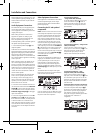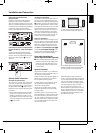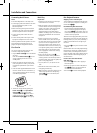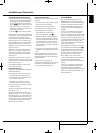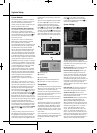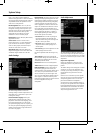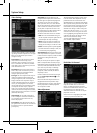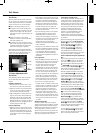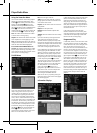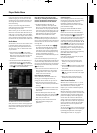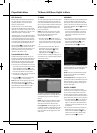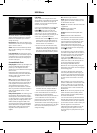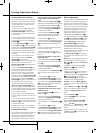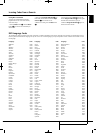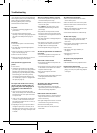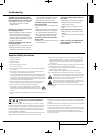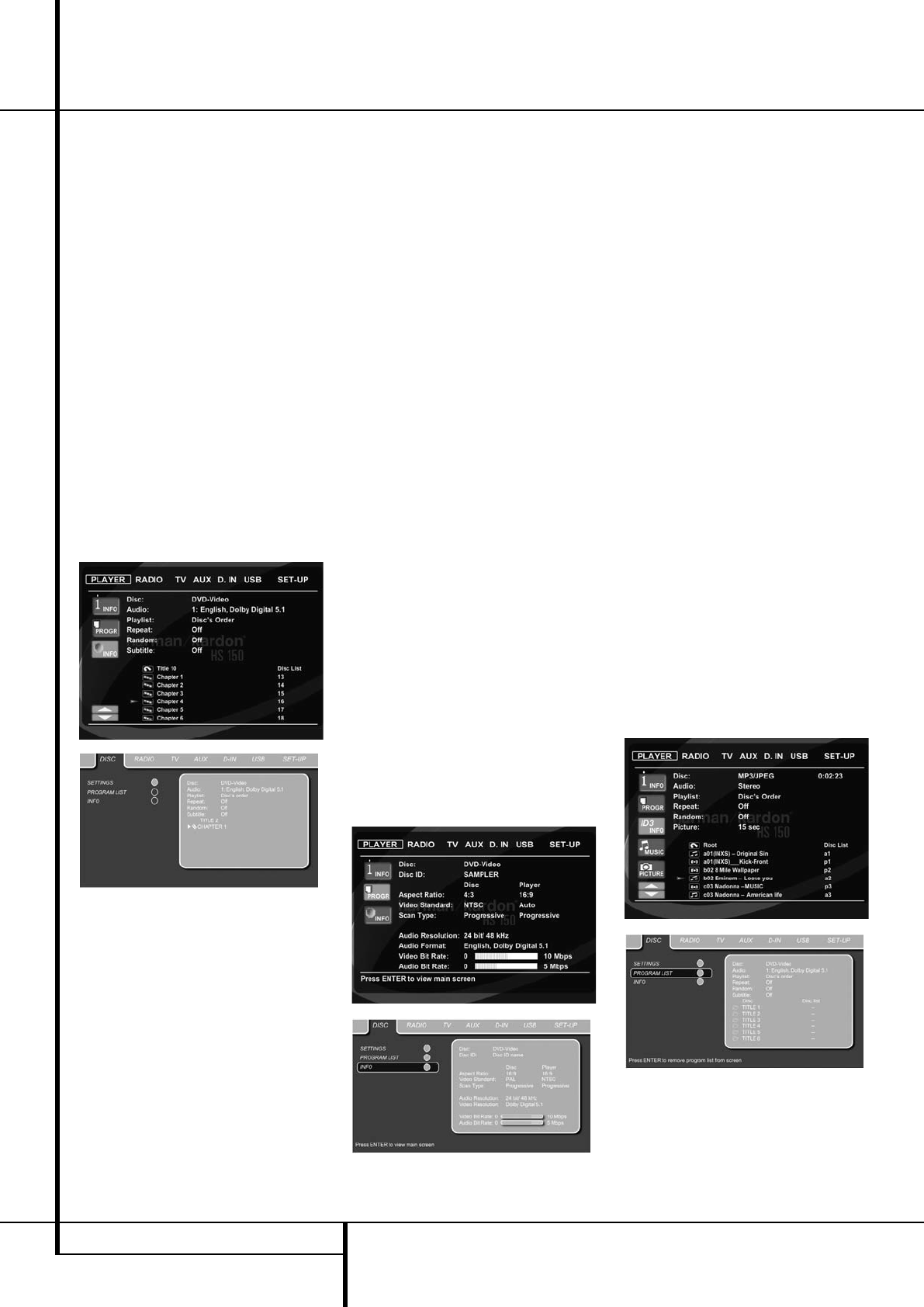
22 PLAYER/RADIO MENU
Player/Radio Menu
Using the Status Bar Menu
The on-screen Status Bar contains many playback
features. To see the Status Banner Menu, press
STATUS
D
on the remote control while a disc is
playing. Use the ARROW
9
buttons on the
remote to move through the different features in
the Status Bar. When a feature is highlighted, press
ENTER
6
on the remote to select it and to
change it with the help of the options listed on the
screen. Press ENTER
6
to activate the change.
Title: The number shown indicates the number
of the title that is currently playing.
Chapter: The number shown indicates the number
of the chapter that is currently playing on a disc.
Time: This item displays the time in DVD mode. To
change the Time mode, first move the cursor to the
TIME. The current mode will be highlighted.
Press ENTER and the ARROW button to
activate: Title Elapsed, Title Re maining, Chapter
Elapsed, Chapter Remaining. Depending on the
choice made, the bar will show a graphic view on
where the disc is currently playing.
PLAYER Menu
Once all the settings have been made, you are
ready to enjoy your HS 150. Once you have
inserted a disc into the drawer you can explore
the PLAYER Menu by pressing the OSD button.
This menu hosts all playback and program fea-
tures, as well as all disc information. As you will
see, the layout of this menu is comparable to the
SET-UP Menu. The functionality is the same too.
The Submenus are shown on the left side of the
screen, with INFO activated by default. As in the
SET-UP Menu, settings can be highlighted with
the ARROW
9
buttons and selected with the
ENTER
6
button on the remote control.
Options for the settings are shown in the Lower
Menu Line on the bottom of the screen.
Disc: Shows the type of the disc.
Audio: Shows the audio track that is currently
playing. Options are shown on both Menu Lines
on the bottom of the screen.
Playlist: Sets the order in which the current disc
is played back.
Repeat: Sets the repeat mode.
Random: Activates Random Playback when
possible.
Subtitle: Shows the subtitle of the disc currently
playing.
If you have selected any of the high resolution
screen formats you will be able to use the
Thumbnail function to quickly and easily search
for image files. Any JPEG image file that has been
created on the computer with a thumbnail image
included will show up on the right top of the
screen when scrolling though the contents list.
In the PLAYER Menu, the chapter, track or picture
currently playing will be marked with an arrow
symbol in front of the Chapter (DVD), Track (CD,
MP3, WMA) or Picture (JPEG). Chapters, tracks
and pictures can be selected from this list at any
time by moving the cursor to the desired chapter
or track and pressing ENTER
6
to confirm.
The top part of this screen can be de-activated to
show the complete Track list on the screen. To
de-activate, move the cursor to the upper INFO
(or i INFO) Submenu on the left side of the
screen. Press ENTER
6
until the icon is
highlighted in light blue and the full Track list is
visible on the screen. In the same way the Disc
list can be removed from the screen by
de-activating the PROGRAM Submenu.
When the HS 150 is in play mode, pressing the
PLAY button on the remote control will highlight
the track being played.
Information Displays
In DVD and MP3 mode, activating the DISC INFO
(DVD) or ID3 INFO (MP3) Submenu will show
information about the player and the disc cur-
rently playing. The first lines will show Disc Type
and Disc ID. Below you can compare the Aspect
Ratio, Video Standard and Scan Type available on
the disc with the actual output of your player or
ID3 info for MP3 files.
In the lower part of the screen the Audio
Resolution and Audio Format are shown, (DVD
only) and at the bottom a graphical presentation
of the Video Bit Rate (DVD only) and the Audio
Bit Rate of the disc currently playing.
Programmed Play
In STOP mode, the Disc List can be used to create
your own program list for DVD, CD, MP3, WMA
or JPEG discs. Move the cursor to the right of the
menu, into the Disc List. If the disc list is not
active, move the cursor to the PROGRAM icon on
the left to activate. Move the cursor to the Disc
List, and select Clear Program to clear the current
list. Once the disc list is clear move the cursor up
or down to the first track you would like to pro-
gram and press ENTER
6
. The cursor will move
to the options in the Lower Menu Line. You can
either add the selected track (or picture) to the
playlist or give it the number you would like it to
have in your playlist, or clear the track from the
list. Move the cursor down to the next track you
would like to program and continue until your
playlist is complete. Once completed press PLAY
on the remote control or, move the cursor up to
the Playlist setting and select Programmed order
from the options and press PLAY to start the
playback.
0124CSK - HK HS 150 ENGv3_PRESS.qxp:32432_HS200_Eng 24/02/09 09:12 Side 22