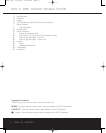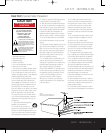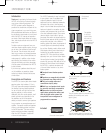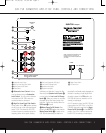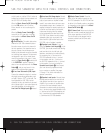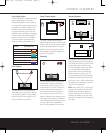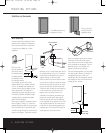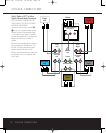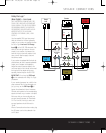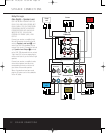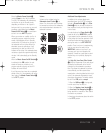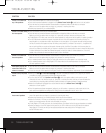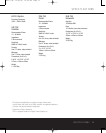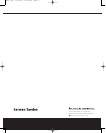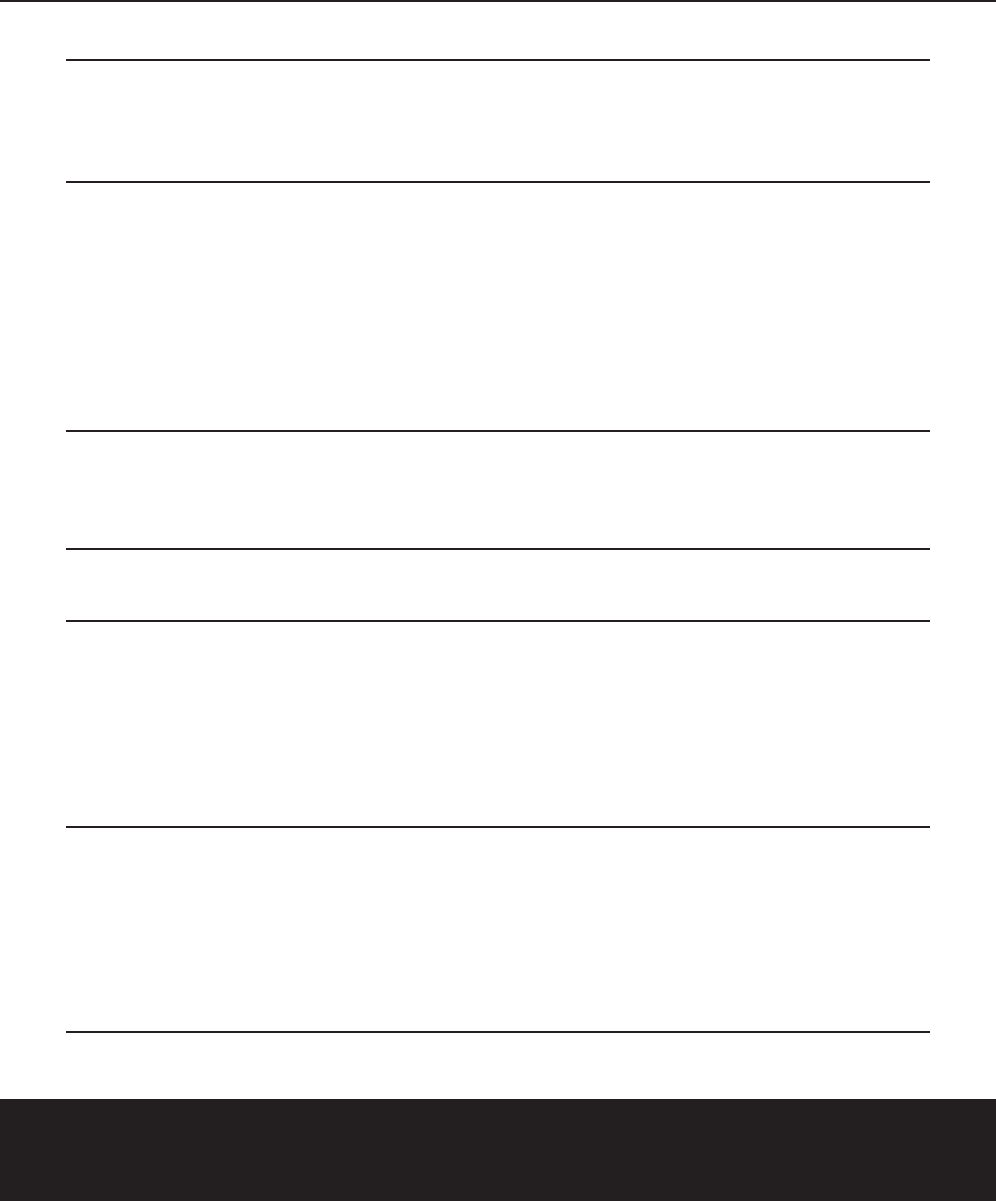
14 TROUBLESHOOTING
TROUBLESHOOTING
SYMPTOM
SOLUTION
If there is no sound from • Check that receiver/amplifier is on and a source is playing.
any of the speakers: • Check that the powered subwoofer is plugged in and its Master Power Switch ª is switched on to the “
•
” position.
• Check all wires and connections between receiver/amplifier and speakers. Make sure all wires are connected.
Make sure none of the speaker wires are frayed, cut, punctured, or touching other wires.
• Review proper operation of your receiver/amplifier.
If there is no sound coming • Check the “Balance” control on your receiver/amplifier.
from one speaker: • Check all wires and connections between receiver/amplifier and speakers. Make sure all wires are connected.
Make sure none of the speaker wires are frayed, cut or punctured, and that no wires are touching each other.
•
In Dolby Digital or DTS mode, make sure that the receiver/processor is configured so that the speaker in question is enabled.
• Turn off all electronics and switch the speaker in question with one of the other speakers that is working correctly. Turn
everything back on, and determine whether the problem is in the same place: i.e., the speaker that was working previously
now has no sound and the speaker that was not working now sounds fine; or whether it has moved: i.e., the speaker that
was not working still has no sound and the speaker that was working is still fine. If the problem is in the same place, the
source of the problem is most likely with your receiver or amplifier, and you should consult the owner’s manual
for that product
for further information. If the
problem has followed the speaker, consult your dealer for further assistance or, if that is not
possible, visit our Web site at www.harmankardon.com for further information.
If there is no sound from • Check all wires and connections between receiver/amplifier and speaker. Make sure all wires are connected.
the center speaker: Make sure none of the speaker wires are frayed, ccut, punctured, or touching other wires.
• If your receiver/processor is set in Dolby Pro Logic mode, make sure the center speaker is not in phantom mode.
• If your receiver/processor is set in Dolby Digital or DTS mode, make sure the receiver/processor is configured so that
the center speaker is enabled.
If the system plays at low • Check all wires and connections between receiver/amplifier and speakers. Make sure all wires are connected.
volumes but shuts off as Make sure none of the speaker wires are frayed, cut, punctured, or touching other wires.
volume is increased: • If more than one pair of main speakers is being used, check the minimum impedance requirements of your receiver/amplifier.
If there is low (or no) bass • Make sure the SUB ¡ or Line-Level Inputs § of the SUB-TS8 subwoofer and SUB or LFE output of your receiver
output: or amplifier are properly connected by the RCA-type interconnect cable.
• If you are using the SUB-TS8’s Speaker-Level Inputs •, check your speaker cables to make sure they are all
connected; that none of the wires are frayed, cut, punctured, or touching other wires; and that you have maintained the
correct polarity by connecting positive terminals to positive terminals, and negative terminals to negative terminals.
• Make sure the subwoofer is plugged into an active electrical outlet and its Master Power Switch ª is
switched on to the “•” position.
• Check the speaker setup (bass management) settings in your A/V receiver or processor to make certain that the front,
center and surround speakers are configured for “Small,” and that the subwoofer is set for “Yes” or “On.”
If there is no sound from • Check all wires and connections between receiver/amplifier and speakers. Make sure all wires are connected. Make sure
the surround speakers: none of the speaker wires are frayed,
cut, punctured, or touching other wires.
• Review proper operation of your receiver/processor and its surround sound features.
• Make sure the movie or
TV
show you are watching is recorded in a surround sound mode
.
If it is not, check to see
whether your receiver/processor has other surround modes you may use.
• In Dolby Digital or DTS mode, make sure your receiver/processor is configured so that the surround speakers are enabled.
• Review the operation of your DVD player and the jacket of your DVD to make sure that the DVD features the desired
Dolby Digital or DTS mode
,
and that you have properly selected that mode using both the DVD player
’
s menu
and the DVD disc’s menu.
HKTS 8 OM 10/20/04 10:52 AM Page 16