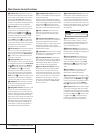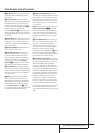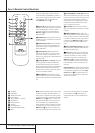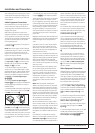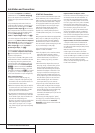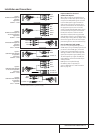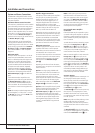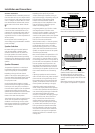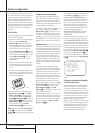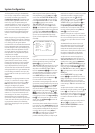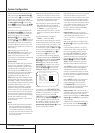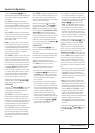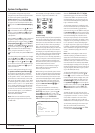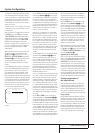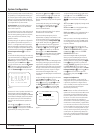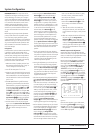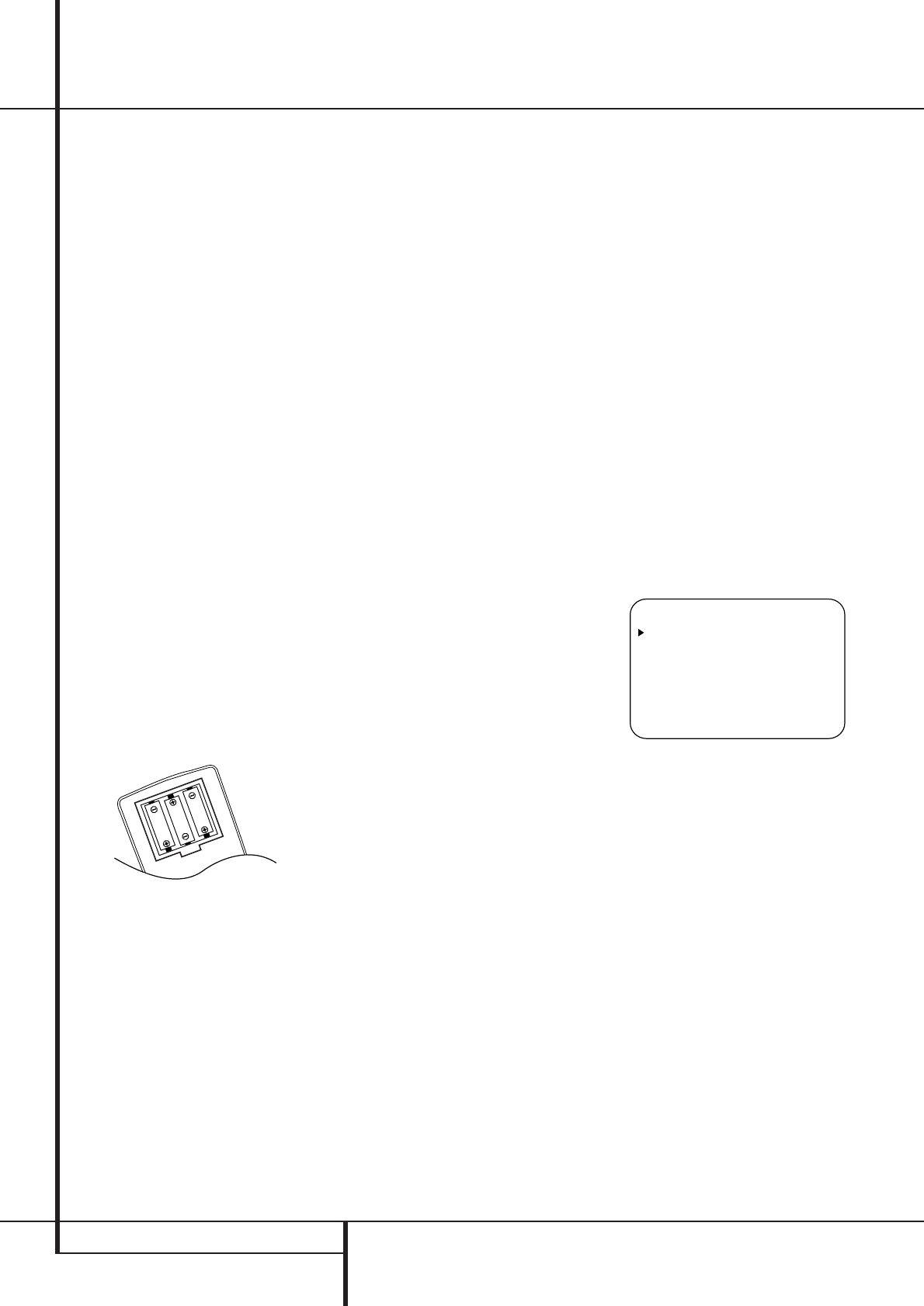
20 SYSTEM CONFIGURATION
System Configuration
Once the speakers have been placed in the
room and connected, the remaining steps are to
program the system configuration memories.
With the AVR 8500 two kind of memories are
used, those associated individually with the
input selected, e.g. surround modes, and others
working independently from any input selected
like speaker output levels, crossover frequencies
or delay times used by the surround sound
processor.
First Turn On
You are now ready to power up the AVR 8500 to
begin these final adjustments.
1. Make certain that the AC power cord is firmly
inserted in to the AC Power cord
Recepticle
I
and plug the cord into an
unswitched AC outlet.To maintian the unit's
safety rating,DO NOT substitute the power
cord for one with lower current capacity.
2. Press the Main Power Switch
1
in until it
latches and the word “OFF” on the top of the
switch disappears inside the front panel. Note
that the Power Indicator
3
will turn
orange, indicating that the unit is in the
Standby mode.
3. Remove the protective plastic film from the
main front-panel lens. If left in place, the film
may affect the performance of your remote
control.
4. Install the three supplied AAA batteries in the
remote as shown. Be certain to follow the (+)
and (–) polarity indicators that are on the top
of the battery compartment.
5.Turn the AVR 8500 on either by pressing the
System Power Control
2
or the Input
Source Selector
%
on the front panel, or
via the remote by pressing the Power On
Button
3
,AVR Selector
5
or any of the
Input Selectors
46
on the remote.The
Power Indicator
3
will turn green to con-
firm that the unit is on, and the Main
Information Display
ˆ
will also light up.
NOTE: After pressing one of the Input Selector
buttons
4
to turn the unit on,press the AVR
Selector
5
to have the remote control the AVR
functions.
Using the On-Screen Display
When making the following adjustments, you
may find them easier to make via the unit’s on-
screen display system.These easy-to-read dis-
plays give you a clear picture of the current sta-
tus of the unit and facilitate speaker, delay, input
or digital selection you are making.
To view the on-screen displays,make certain you
have made a connection from the Video
Monitor Out jack
B
on the rear panel to the
composite or S-Video input of your TV or projec-
tor.In order to view the AVR’s displays, the cor-
rect video input must be selected on your video
display. Note that the on-screen menus are not
available when a component video display is in
use.
IMPORTANT NOTE:When viewing the on-screen
menus using a CRT-based projector,plasma display
or any direct-view CRT monitor or television, it is
important that they not be left on the screen for
an extended period of time.As with any video dis-
play, but particularly with projectors, constant dis-
play of a static image such as these menus or
video game images may cause the image to be
permanently “burned into” the CRT.This type of
damage is not covered by the AVR 8500 warranty
and may not be covered by the projector TV set’s
warranty.
The AVR has two on-screen display modes,
“Semi-OSD” and “Full-OSD.”When making con-
figuration adjustments, it is recommended that
the Full-OSD mode be used.This will place a
complete status report or option listing on the
screen, making it easier to view the available
options and make the settings on the screen.The
Semi-OSD mode uses one-line displays only.
Note that when the full OSD system is in use,
the menu selections are not shown in the Infor-
mation Display
ˆ
.When the full OSD menu
system is used, OSD ON will appear in the
Upper Display Line
A
and the OSD
Indicator
C
will illuminate to remind you that
a video display must be used.
When the semi-OSD system is used in conjunc-
tion with the discrete configuration buttons, the
on screen display will show a single line of text
with the current menu selection.That selection
will also be shown in the Upper or Lower
Display Line
AB
.
The full OSD system is always available by press-
ing the OSD button
L
.When this button is
pressed the MASTERMENU(Figure 1)
will appear,and adjustments are made from the
individual menus. Note that the menus will
remain on the screen for 20 seconds after the
latest action was made on the screen menu,
then they will “time-out” and disappear from
the screen.The time-out may be increased to as
much as 50 seconds by going to the
ADVANCEDSELECTmenu, and
changing the item titled FULLOSD
TIMEOUT.
The semi-OSD system is also available as a sys-
tem default, although it may be turned off by
using the ADVANCEDSELECTmenu.
(See page 39).With the semi-OSD system,you
may make adjustments directly,by pressing the
buttons on the front panel or remote control for
the specific parameter to be adjusted.For exam-
ple, to change the digital input for any of the
sources, press the Digital Select Button
G
and then press the
⁄
or
¤
Buttons
D
to
scroll through the list of options as they appear
in the on-screen display or the Upper Display
Line
A
.
Figure 1
Settings to be Made Individually
for Each Input in Use
The AVR 8500 features an advanced memory
system that enables you to establish different
setting for the speaker configuration, digital
input and surround mode for each input source.
This flexibility enables you to custom tailor the
way in which you listen to each source and have
the AVR memorize them.This means,for exam-
ple, that you may associate different surround
modes and analog or digital inputs with
different sources, or set different speaker config-
urations with the resultant changes to the bass
management system or the use of the center
speaker and/or the Subwoofer. Once these set-
tings are made, they will automatically be
recalled whenever you select that input.
* MASTER MENU *
IN/OUT SETUP
SPEAKER SETUP
SURROUND SELECT
DELAY ADJUST
CHANNEL ADJUST
BASS PEAK LEVEL
MULTI-ROOM
ADVANCED