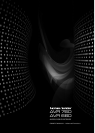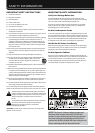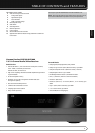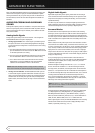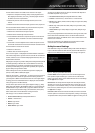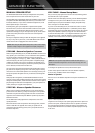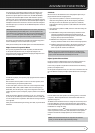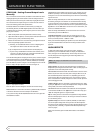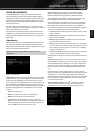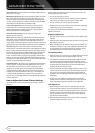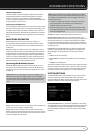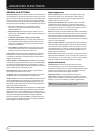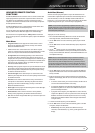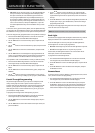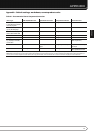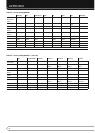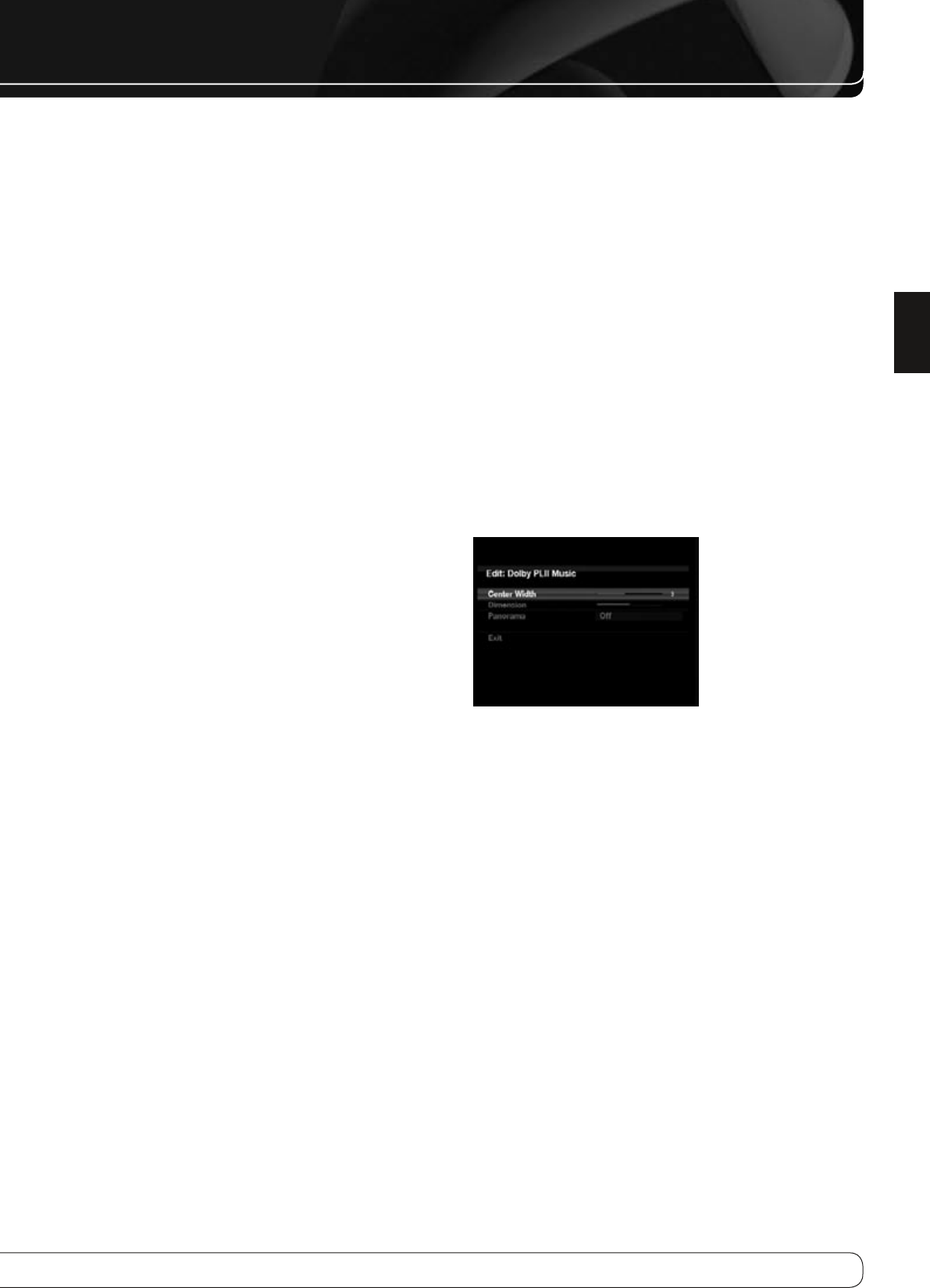
5
ENGLISH
ADVANCED FuNCTIONS
The first number indicates the number of front channels in the signal:
“1” represents a monophonic recording, usually an older program that has
been digitally remastered or, more rarely, a modern program for which
the director has chosen a special effect.
“2” indicates the presence of the left and right channels, but no center
channel.
“3” indicates that all three front channels (left, right and center) are present.
The second number indicates whether any surround channels are present:
“0” indicates that no surround information is present.
“1” indicates that a matrixed surround signal is present.
“2” indicates discrete left and right surround channels.
“3” is used with DTS-ES bitstreams to represent the presence of the discrete
surround back channel, in addition to the side surround left and right
channels.
“4” is used with 7.1-channel digital formats to indicate the presence of two
discrete side surround channels and two discrete back surround channels.
The third number is used for the LFE channel:
“0” indicates no LFE channel.
“.1” indicates that an LFE channel is present.
The 6.1-channel signals – Dolby Digital EX and DTS-ES Matrix and Discrete –
each include a flag meant to signal the receiver to decode the surround back
channel, indicated as 3/2/.1 EX-ON for Dolby Digital EX materials, and 3/3/.1
ES-ON for DTS-ES materials.
Dolby Digital 2.0 signals may include a Dolby Surround flag indicating DS-ON
or DS-OFF, depending on whether the 2-channel bitstream contains only
stereo information, or a downmix of a multichannel program that can be
decoded by the AVR’s Dolby Pro Logic decoder. By default, these signals are
played in Dolby Pro Logic IIx Movie mode.
When a PCM signal is received, the PCM message and the sampling rate
(32kHz, 44.1kHz, 48kHz or 96kHz) will appear.
When only two channels – left and right – are present, the analog surround
modes may be used to decode the signal into the remaining channels. If
you would prefer a different surround format than the native signal’s digital
encoding, press the Surround Modes Button to display the Surround Modes
menu (see Figure 26 in the Basic Manual).
The Auto Select option uses the native signal’s digital encoding, e.g., Dolby
Digital, DTS, Dolby TrueHD or DTS-HD Master Audio. For 2-channel materials,
the AVR defaults to Logic 7 Movie mode. If you prefer a different surround
mode, select the surround mode category: Virtual Surround, Stereo, Movie,
Music or Video Game. Press the OK Button to change the mode.
Each category is set to a default surround mode:
Virtual Surround
• : Dolby Virtual Speaker Reference
Stereo
• : 7-channel stereo
Movie
• : Logic 7 Movie
Music
• : Logic 7 Music
Video Game
• : Logic 7 Game
You may select a different mode. The choice of surround modes depends on
the number of speakers in your system.
Virtual Surround
• : Dolby Virtual Speaker Reference or Wide
Stereo
• : 2-channel stereo, 5-channel stereo or 7-channel stereo
Movie
• : Logic 7 Movie, DTS Neo:6 Cinema, Dolby Pro Logic II Movie, Dolby
Pro Logic IIx Movie
Music
• : Logic 7 Music, DTS Neo:6 Music, Dolby Pro Logic II Music, Dolby
Pro Logic IIx Music
Video Game
• : Logic 7 Game, Dolby Pro Logic II Game, Dolby Pro Logic
IIx Game
Once you have programmed the surround mode for each type of audio, select
the line from the Surround Modes menu to override the AVR’s automatic
surround mode selection. The AVR will use the same surround mode the next
time the source is selected.
Please refer to Table A13 in the appendix for more information on which
surround modes are available with different bitstreams.
Dolby Surround Settings
Some additional settings are available for Dolby modes. When the Dolby Pro
Logic II or IIx Music modes have been selected, choose the Edit submenu to
adjust the Center Width, Dimension and Panorama settings. See Figure 27.
Figure 27 – Dolby Pro Logic II/IIx Music Mode Settings
Center Width
: This setting affects how vocals sound through the three
front speakers. A higher number (up to 7) focuses the vocal information
tightly on the center channel. Lower numbers broaden the vocal soundstage.
Use the
M N
Buttons to adjust.
Dimension
: This setting affects the depth of the surround presentation,
allowing you to “move” the sound toward the front or rear of the room. The
setting of “0” is a neutral default. Setting “F-3” moves the sound toward the
front of the room, while setting “R-3” moves the sound toward the rear. Use
the
M N
Buttons to adjust.
Panorama
: With the Panorama mode turned ON, some of the sound from
the front speakers is moved to the surround speakers, creating an enveloping
“wraparound” effect. Each press of the OK Button toggles the setting on or off.