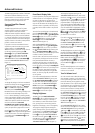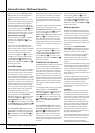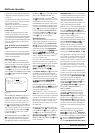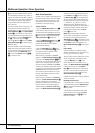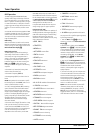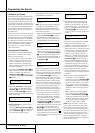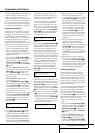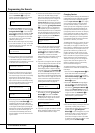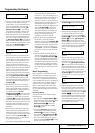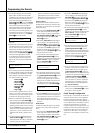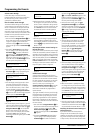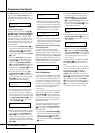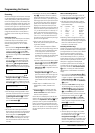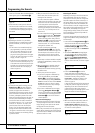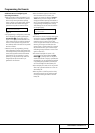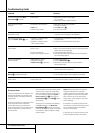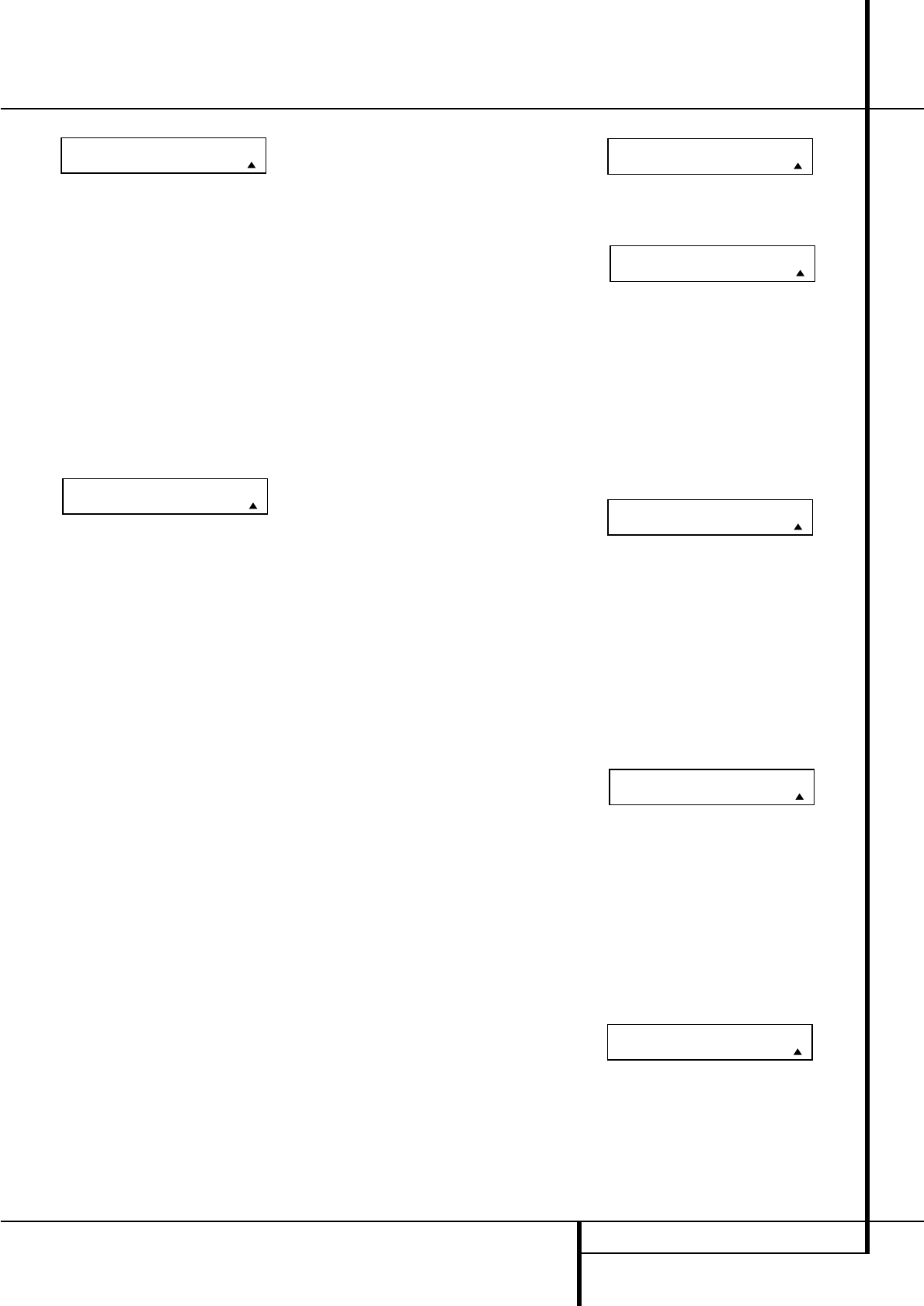
PROGRAMMING THE REMOTE 45
Programming the Remote
Figure 35
4. Once the “old” device type has been selected,
you need to tell the remote which set of
remote codes to use as a replacement for the
device just selected.When the instructions
shown in Figure 36 appear, press the
⁄¤
Navigation Buttons
E
to scroll through
the list of device categories to find the name
of the device that you wish to use. The old
device name will remain on the left side of the
LCD screen, while the replacement device list
will scroll to its right. For example, press the
⁄
Navigation Buttons
E
until the display
screen reads TV
<-VCR to have the VID 2/TV
Button transmit the commands used to control
a VCR. Press the Set Button
F
when the
desired device combination appears.
Figure 36
5. Once the new device is selected, the remain-
der of the process will select the codes for the
specific brand to be used, and for that reason
they are identical to the way a device is pro-
grammed using manual entry. Continue the
process as outlined in the next few steps,
remembering that if the codes for your specific
device are not found you may select any brand
and then “learn” the proper codes into the
AVR remote using the process outlined on
page 43.To begin the process, start by select-
ing the brand of device, as shown in Figure 19.
Press the
⁄¤
Navigation Buttons
E
until the brand name of the device you are
programming into the remote appears on the
lower line of the display and then press the
Set Button
F
.
6.The next step is important, as it determines
which codes will operate the source device or
display. Point the AVR remote at the device
being programmed and, following the instruc-
tions shown on the remote’s LCD
Information Display
2
, press and release
the Numeric Keys
H
one at a time, start-
ing with the “1” button.After you press the
“1” Button
H
the remote’s LCD screen will
briefly go blank as the code is being transmit-
ted, but you will see the “transmit” icon in the
upper right corner of the display to serve as
confirmation that the remote is sending out
commands.
7.After you press and release the number key,
watch the device being programmed to see
whether it turns off.As shown in the instruc-
tions that will appear on the next menu screen
(Figure 21), press the Set Button
F
, and
then skip to Step 9. If the unit does not turn
off, proceed to the next step.
8. If the device being programmed into the AVR
remote does NOT turn off after you have
pressed the “1” key, continue Steps 6 and 7
by pressing the available numeric keys shown
until the device turns off. If the device still
does not turn off after all choices have been
tried, the code for this specific device is not in
the AVR remote library under that brand
name. If that is the case, we suggest that you
press the Set Button
F
to accept the
codes from another brand so that the pro-
gramming is completed, but remember that
you will then have to program the remote
manually by following the Learning
Commands instructions on page 43.
9.When the device being programmed does
turn off after a numeric key has been
pressed, you must press the Set Button
F
within five seconds to enter the setting into
the remote’s memory.After you press the Set
button, the top line of the LCD display will
read SAVING... and then the word SAVED
will flash four times in the center of the bot-
tom line.
10.When the codes are saved the remote will
return to normal operation, and whenever
you press the Input Selector Button
4
that was just programmed, the display will
show the original device type code at the far
left side of the display, with the name of the
new code set type in brackets. For example,
the display will read TV
<-VCR in our exam-
ple of replacing the TV codes with those for a
VCR.
Macro Programming
Macros enable you to easily repeat frequently
used combinations of multiple remote control
commands with the touch of a single button.
Once a macro is programmed you may send up
to 20 commands with one press of the Power On
or Macro buttons. This will greatly simplify the
process of turning on your system, changing
devices or other common tasks. Thanks to the
remote’s two-line display, it is easier than ever
for you to take advantage of the power of macro
commands.
Recording a Macro
To record a macro into the remote’s memory,
follow these steps:
1. Press and hold the Program Button
a
for
about three seconds while the message shown
in Figure 15 appears in the remote’s LCD
Information Display
2
. Release the
button when the red light under the Set
Button
F
appears.
2.The remote’s MAIN MENU message (Figure
16), will appear in the LCD display and the
Set Button
F
will remain illuminated in
red. Press the
⁄
Navigation Buttons
E
three times so that MACRO appears on the
bottom line of the LCD screen, as shown in
Figure 37. Press the Set Button
F
to enter
the main macro menu branch.
Figure 37
3. At the next menu screen (Figure 38) press the
Set Button
F
to begin recording a macro.
Figure 38
4.The next display screen (Figure 39) is where
you select the button that will be used to
recall the macro. The choices are the Power
On Button
3
or one of the discrete Macro
Buttons
U
. Press the
⁄¤
Navigation
Buttons
E
until the name of the button
you wish to program the macro into is shown.
For this example we will show how to program
a series of commands that will automatically
be sent out every time the Power button is
pressed.
Figure 39
5.The next screen that appears (Figure 40) is
where you select the device for the first com-
mand that will be sent out as part of the
macro. Press the
⁄¤
Navigation Buttons
E
until the name of the device appears on
the left side of the lower line in the LCD dis-
play. For this example, the first button we want
to have the macro “press” is the Power On
button, so the AVR device is selected. Press the
Set Button
F
when the desired device
name appears to move to the next program-
ming step.
Figure 40
6.The next display (Figure 41) is where you
begin entering the individual commands for
the macro, in the order you wish them to be
transmitted. Remember that when you want to
change devices, you must first press the Input
Selector
45
for that button, and then
press the Command or Function key. Since we
want to program a series of events that occur
each time the Power On button is pressed,
press the AVR button. In your specific macro,
this is the first command button.
Figure 41
SELECT A DEVICE
AVR
SELECT A DEVICE
AVR
RECORD A MACRO
POWER ON
MACRO
RECORD A MACRO
MAIN MENU
MACRO
NEW DEVICE TYPE
TV< -VCR
OLD DEVICE TYPE
TV