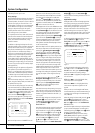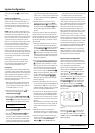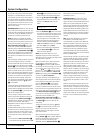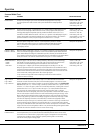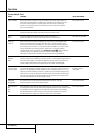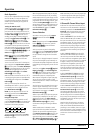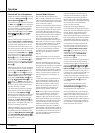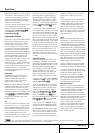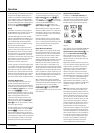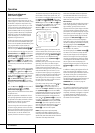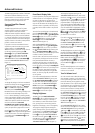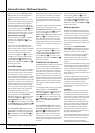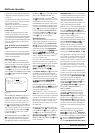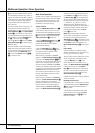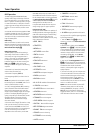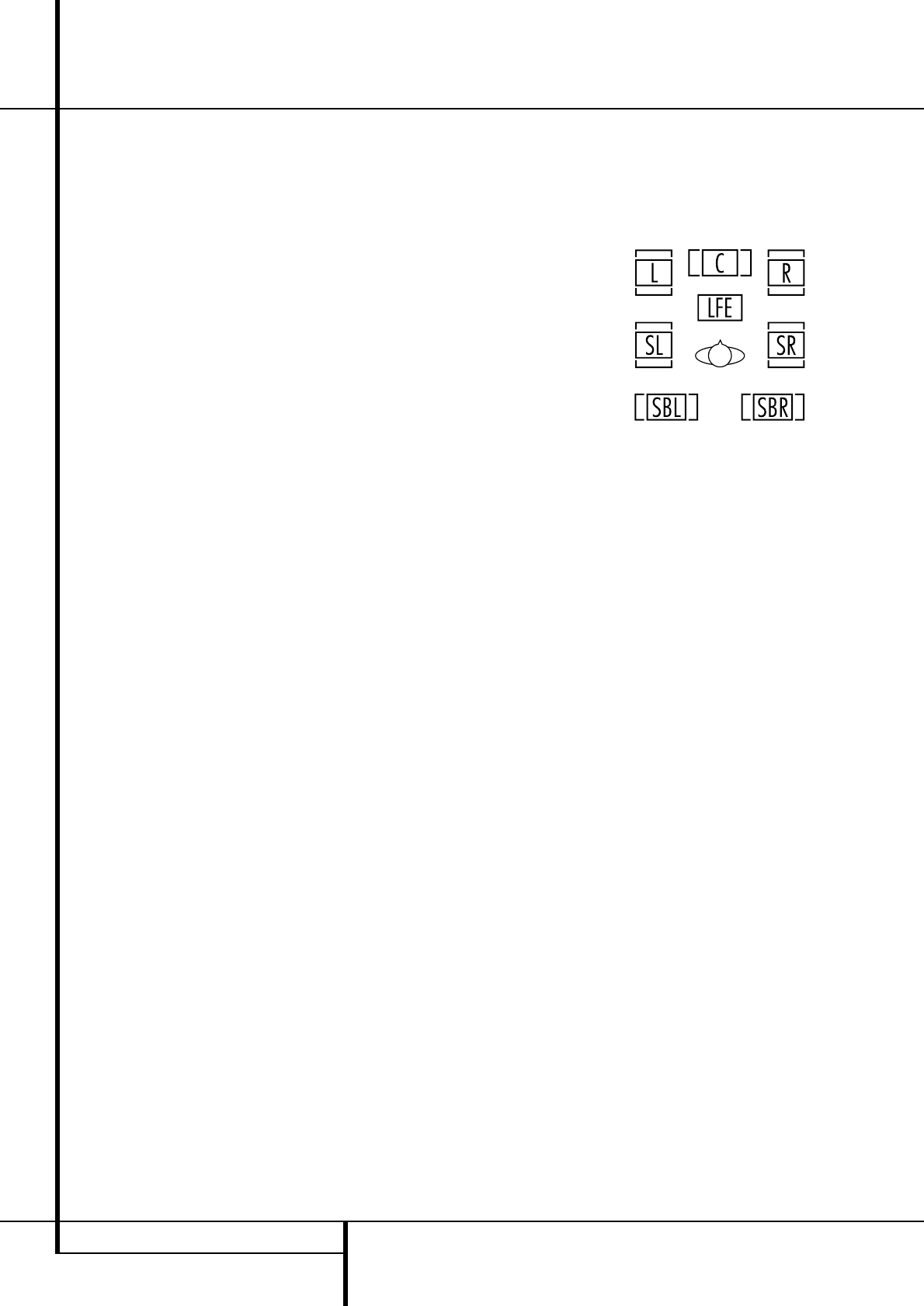
34 OPERATION
Operation
To take advantage of the AVR’s MP3 capabilities,
simply connect the digital (SPDIF) output of a
computer sound card able to feed the MP3 for-
mat to its digital output, or the digital (SPDIF)
output of MP3 compatible CD or DVD players or
of a portable MP3 player with a digital output to
either the rear panel Digital Inputs
UV
or
the front panel Digital Inputs
*Ó
.
NOTES:
• The AVR is only capable of playing signals in
the MP3 (MPEG 1/Layer 3) format. It is not com-
patible with other computer audio codecs.
• The MP 3 DSP mode found in the new AVR
requires an MP3 SPDIF stream. Presently, only a
few units provide this but in the coming genera-
tions of motherboards and operating system
updates this will follow, since SPDIF is the stan-
dard for audio & video hardware.
• The digital audio input signal may be either
optical or coaxial, but the signal must be in the
MP3 SPDIF format. Direct connection of USB or
serial data outputs is not possible, even though
the signals are in the MP3 format. If you have
any questions about the data output format from
your computer or a sound card, check with the
device’s Owner’s Manual or contact the
manufacturer’s technical support area.
• If your computer or sound card’s digital output
is not capable of direct connection to the AVR or
if the output is not capable of delivering MP3
data stream, you may use an optional, external
transcoder, such as those available from Harman
Kardon to convert the USB output of a computer
to a format compatible with the AVR. Contact
your Harman Kardon dealer for additional details.
Selecting a Digital Source
To utilize either digital mode you must have
properly connected a digital source to the
AVR. Connect the digital outputs from DVD play-
ers, HDTV receivers, satellite systems or CD play-
ers to the Optical or Coaxial inputs on the rear
or front panel
UV*Ó
. In order to
provide a backup signal and a source for analog
stereo recording, the analog outputs provided on
digital source equipment should also be
connected to their appropriate inputs on the
AVR rear panel (e.g., connect the analog stereo
audio output from a DVD to the DVD Audio
inputs
5
on the rear panel when you connect
the source’s digital outputs).
To select a digital source such as DVD, first select
its input using the remote or front panel Input
Selector
4
%
as outlined in this manual in
order to feed its video signal (if any) to the TV
monitor and to provide its analog audio signal for
recording.When the digital input associated with
the input selected (e.g. “DVD”) is not selected
automatically (due to the input settings made
earlier during the system configuration, see page
21), select the digital source by pressing the
Digital Input Selector button
G
Û
and
then using the
⁄
/
¤
buttons
E
on the remote
or the Selector buttons
7$
on the front panel
to
choose any of the
OPTICAL
or
COAXIAL inputs, as they appear in the
Upper Display Line
˜
or on-screen display.
When the digital source is playing, the AVR will
automatically detect whether it is a multichannel
Dolby Digital or DTS source or a HDCD, MP3 or
conventional PCM signal, which is the standard
output from CD players.
Note that a digital input (e.g. coaxial) remains
associated with any analog input (e.g. DVD) as
soon as it is selected, thus the digital input need
not be re-selected each time the appropriate
input choice (e.g. DVD) is made.
Digital Bitstream Indicators
When a digital source is playing, the AVR senses
the type of bitstream data that is present. Using
this information, the correct surround mode will
automatically be selected. For example, DTS bit-
streams will cause the unit to switch to DTS
decoding, and Dolby Digital bitstreams will enable
Dolby Digital decoding.When the unit senses
PCM data, from CDs and LDs and some music
DVDs or certain tracks on normal DVDs, it will
allow the appropriate surround mode to be select-
ed manually. Since the range of available surround
modes depends on the type of digital data that is
present, the AVR uses a variety of indicators to let
you know what type of signal is present.This will
help you to understand the choice of modes and
the input channels recorded on the disc.
When a digital source is playing, the AVR will
display a variety of messages to indicate the type
of bitstream received.These messages will appear
shortly after an input or surround mode is
changed, and will remain in the Main Infor-
mation Display
˜
for about five seconds
before the display returns to the normal surround
mode indication.
Speaker/Channel Indicators
In addition to the Bitstream Indicators, the
AVR features a set of unique channel-input indi-
cators that tell you how many channels of digital
information are being received and/or whether
the digital signal is interrupted. (See Figure 9).
Figure 9
These indicators are the L/C/R/LFE/SL/SR/SBL/SBR
letters that are inside the center boxes of the
Speaker/Channel Input Indicators
Ú
in the
front panel Main Information Display
˜
.
When a standard analog stereo or matrix
surround signal is in use, only the “L” and “R”
indicators will light, as analog signals have only
left and right channels.
Digital signals, however, may have one, two, five,
six or seven separate channels, depending on the
program material, the method of transmission
and the way in which it was encoded.When a
digital signal is playing, the letters in these
indicators will light in response to the specific
signal being received. It is important to note that
although Dolby Digital, for example, is referred to
as a “5.1” system, not all Dolby Digital DVDs or
audio tracks selected on DVD or other Dolby
Digital programs are encoded for 5.1.Thus, it is
sometimes normal for a DVD with a Dolby Digital
soundtrack to trigger only the “L” and “R”
indicators.
NOTE: Many DVD discs are recorded with both
“5.1” and “2.0” versions of the same sound-
track.When playing a DVD, always be certain to
check the type of material on the disc. Most discs
show this information in the form of a listing or
icon on the back of the disc jacket. When a disc
does offer multiple soundtrack choices, you may
have to make some adjustments to your DVD
player (usually with the “Audio Select” button or
in a menu screen on the disc) to send a full 5.1
feed to the AVR or to select the appropriate
audio track and thus language. It is also possible
for the type of signal feed to change during the
course of a DVD playback. In some cases the pre-
views of special material will only be recorded in
2.0 audio, while the main feature is available in
5.1 audio. As long as your DVD player is set for
6-channel output, the AVR will automatically
sense changes to the bitstream and channel
count and reflect them in these indicators.