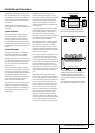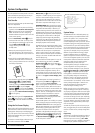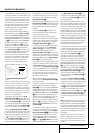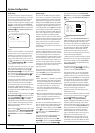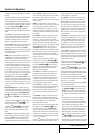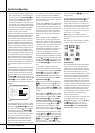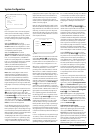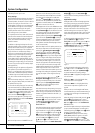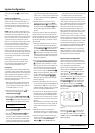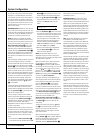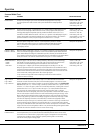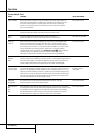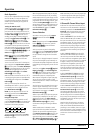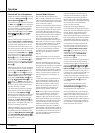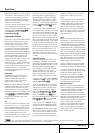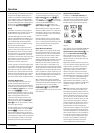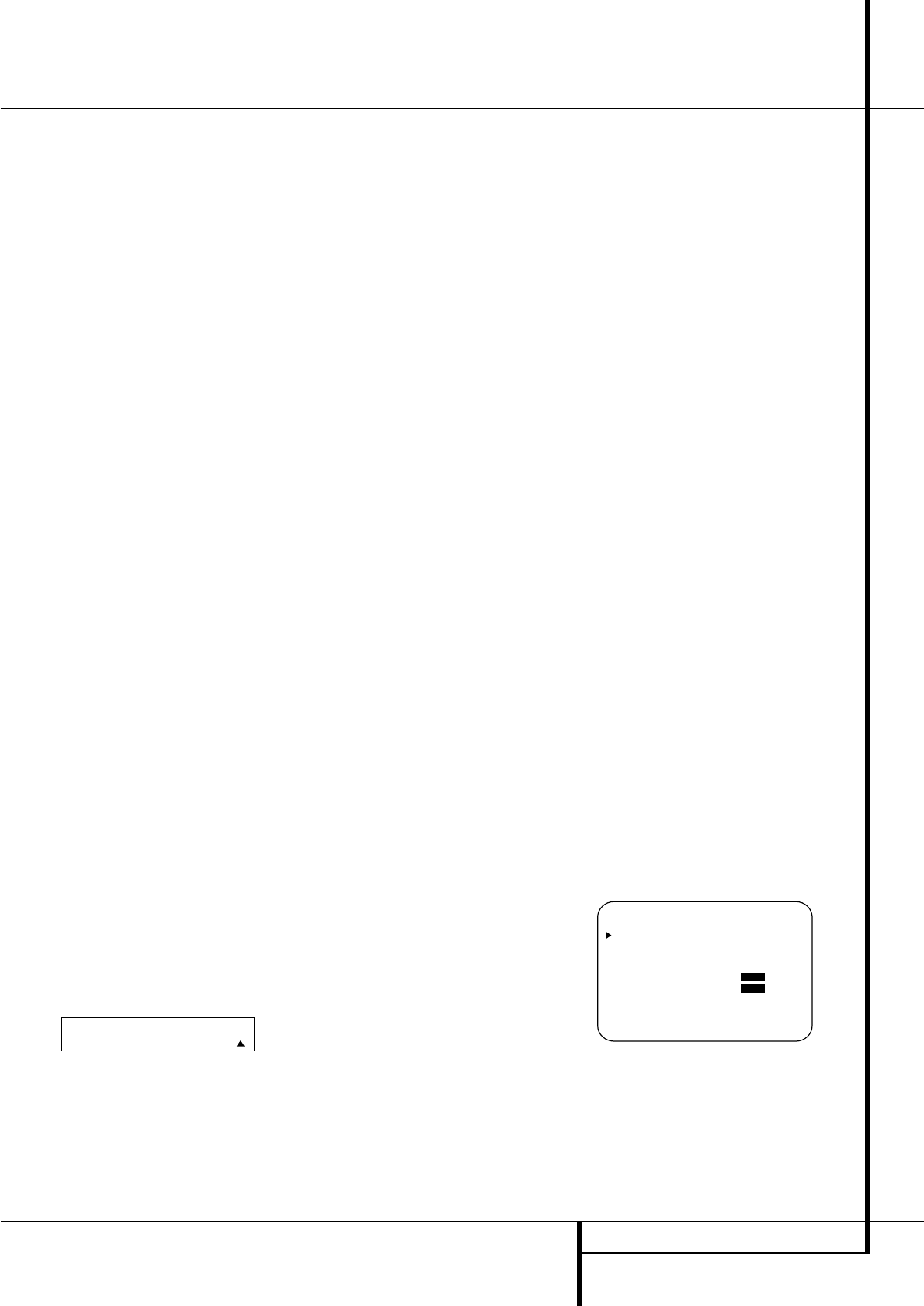
SYSTEM CONFIGURATION 27
System Configuration
setting, then press Set
F
to confirm the set-
ting.
Output Level Adjustment
Output level adjustment is a key part of the con-
figuration of any surround-sound product. It is
particularly important for a digital receiver such
as the AVR, as correct outputs ensure that you
hear sound tracks with the proper directionality
and intensity.
NOTE: Listeners are often confused about the
operation of the surround channels. While some
assume that sound should always be coming
from each speaker, most of the time there will be
little or no sound in the surround channels. This
is because they are only used when a movie
director or sound mixer specifically places sound
there to create ambience, a special effect or to
continue action from the front of the room to
the rear.When the output levels are properly
set, it is normal for surround speakers to
operate only occasionally. Artificially increasing
the volume to the rear speakers may destroy the
illusion of an enveloping sound field that dupli-
cates the way
you hear sound in a movie theater
or concert hall.
Before beginning the output level adjustment
process, make certain that all speaker connec-
tions have been properly made. The system
volume should be turned down at first.
Using EzSet
Harman Kardon’s exclusive EzSet remote makes
it possible to quickly and accurately set the AVR’s
output levels without the use of a sound pressure
meter, although manual adjustment is also avail-
able. However, for the easiest set-up, follow
these steps while seated in the listening position
that will be used most often:
1. Make certain that all speaker positions have
been properly configured for their “large” or
“small” settings (as outlined above) and turn
off the OSD system if it is in use.
2. Adjust the volume so that it is at -15,as
shown in the on-screen display or Main
Information Display
˜
.
3. Press and hold the SPL Select Button
e
on the remote until the red LED under the Set
Button
F
lights and the LCD screen in the
remote changes to the display shown below.
4. Press the Set Button
F
within five seconds
to move to the next step.
5. Press the
⁄
Navigation Button
E
until
the lower line of the remote’s LCD display
shows the number of speakers in your system.
(Don’t count the subwoofer or speakers that
are part of a multizone system.) For example, if
you have left, center, right, surround left and
right, and surround back left and right speak-
ers for a full 7.1 system, press the button twice
so that the bottom line reads
7 CHANNELS,
as shown below.
6. Hold the remote in front of you at arm’s
length, being sure not to cover the EzSet
Microphone Sensor
h
at the top of the
remote, and press the Set Button
F
within
five seconds to begin the EzSet calibration
process.
At this point, EzSet will take over, adjusting the
output level of each channel so that when the
process is complete all levels will be equal and at
the set reference point.This process may take a
few minutes, depending on the extent of adjust-
ment required.
7. During the adjustment, you will see the loca-
tion of the channel position being adjusted
appear in the on-screen display (if connected),
on the LCD display
2
in the remote con-
trol and in the Main Information Display
˜
, alternating with a readout of the output
setting, relative to the reference volume level.
As the adjustment proceeds, a few things will
happen simultaneously:
• The channel position being adjusted will flash
in the Speaker/Channel Input Indicators
Ú
. If the test noise is heard from a channel
other than the one shown in the Indicator, the
on-screen display or the front panel display,
there is an error in the speaker connections.
If this is the case, press the Test Button
8
TWICE to stop the adjustment.Then, turn the
unit off and verify that all speakers are con-
nected to the proper Outputs
DEFc
.
Afterwards start the adjusting process again
from the beginning.
• During the adjustment process for each chan-
nel, you will see indications of
LOW, HIGH and
a level readout in
DB. This is normal, and it
confirms that EzSet is doing its job of changing
the levels to match the desired reference.
• If a channel cannot be adjusted to the proper
reference level, you will see
FAIL displayed in
the remote’s bottom LCD line before the test
tone moves to the next channel.This is usually
an indication that the volume control was set
too low.
When EzSet stops circulating the tone through
all channels and returns to normal, adjust the
volume level and repeat the procedure from
Step 3.
8.After the test noise has circulated once
through each channel, it will send the tone to
each channel once again, to verify the settings.
9.After two complete circulations of the tone,
the levels are set. Upon completion of the sec-
ond circulation, the LCD Information
Display
2
will flash COMPLETE three
times and then go out.The tone will stop and
the AVR will return to normal operation.
If you find that the output levels chosen by EzSet
are either much lower or much higher than the
"0dB" reference setting or even at the limits of
the +/-10dB variation range for the output levels,
depending on the sensitivity of the speakers in
use and your specific room layout, you may
repeat the procedure. Return to Step 2 and
adjust the master volume either higher or lower
appropriately to the output levels set previously
(e.g. when levels were set to about "–7dB"
reduce the master volume for 7dB), to accommo-
date your particular room layout and your speak-
ers. You may repeat this procedure as many times
as necessary to achieve a desired result. In order
to prevent possible damage to your hearing or
your equipment, we emphasize that you should
avoid setting the master volume above 0dB.
NOTE: The subwoofer output is not adjusted
when the test tone is in use. To adjust the sub-
woofer output you must use an external source,
following the instructions on page 36.
Manual Output Level Adjustment
Output levels may also be adjusted manually,
either to set them to a specific level with an SPL
meter, or to make fine tuning adjustments to the
levels obtained using the EzSet remote.
Manual output level adjustment is most easily
done through the
CHANNEL ADJUST
menu (Figure 8). If you are already at the main
menu, press the
¤
Button
E
until the on-
screen
›
cursor is next to the CHANNEL
ADJUST
line. If you are not at the main menu,
press the OSD Button v to bring up the
MASTER MENU(Figure 1), and then press
the
¤
Button
E
four times so that the on-
screen
›
cursor is next to the CHANNEL
ADJUST
line. Press the Set Button
F
to
bring the
CHANNEL ADJUSTmenu (Figure
8) to the screen.
Figure 8
Once the menu appears on your video screen,
first use the
⁄
Button
E
to move the on-
screen
›
cursor so that it is next to the TEST
TONE
line. Press the
‹
/
›
Buttons
E
so that
ONis highlighted.
* CHANNEL ADJUST *
FL : 0dB SBR : 0dB
CEN : 0dB SBL : 0dB
FR : 0dB SL : 0dB
SR : 0dB SUB : 0dB
CHANNEL RESET:OFF ON
TEST TONE :OFF ON
BACK TO MASTER MENU
SELECT # SPEAKERS
7 CHANNELS