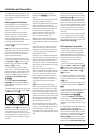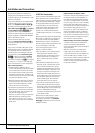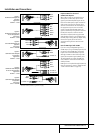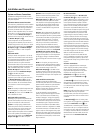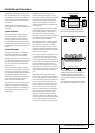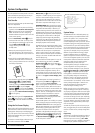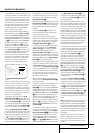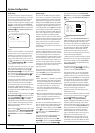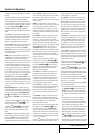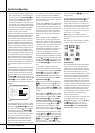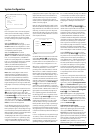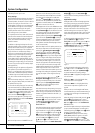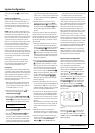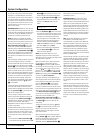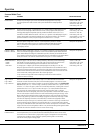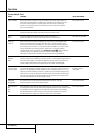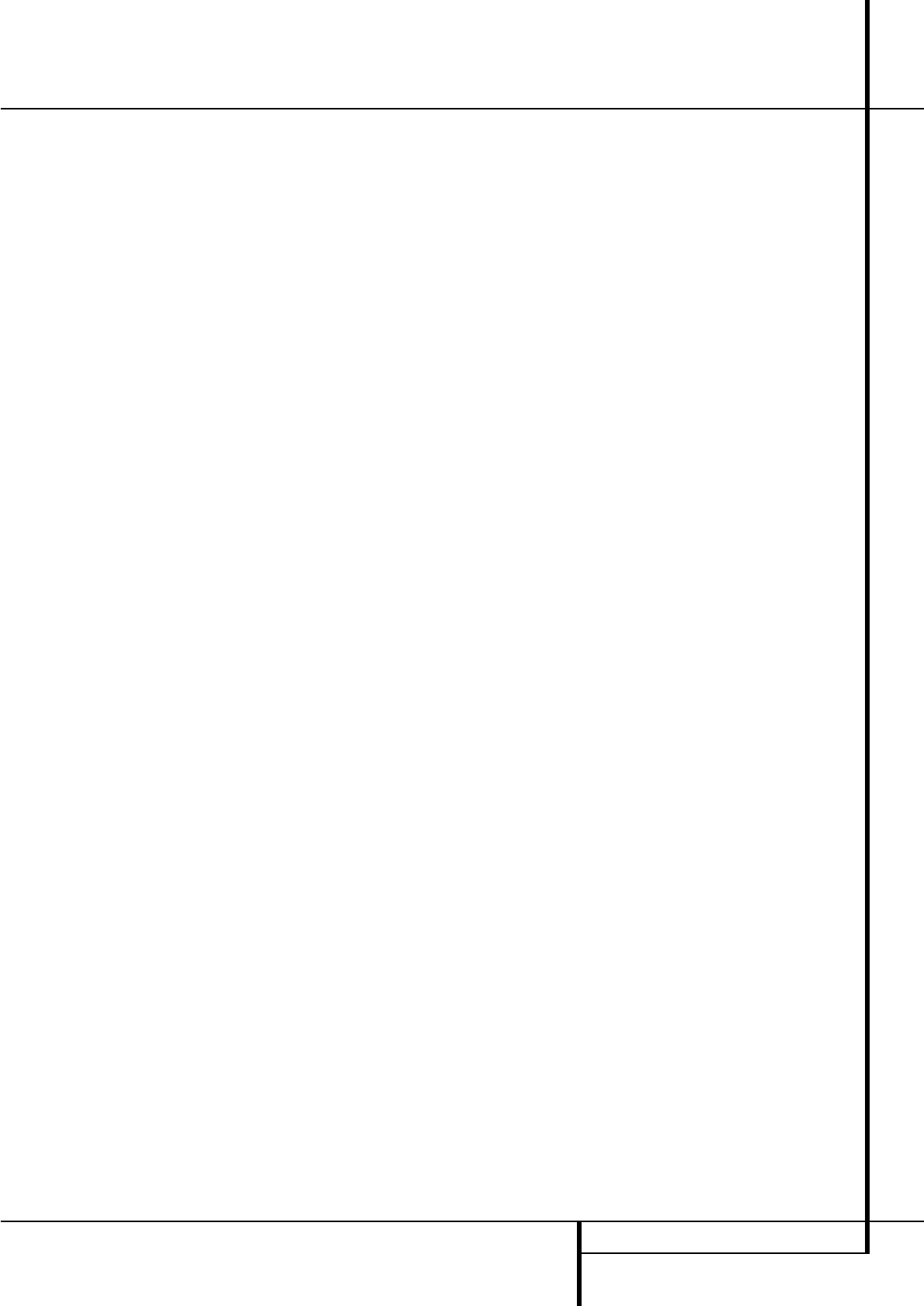
SYSTEM CONFIGURATION 23
of speaker configuration different from the default
settings.
2. Begin the speaker size setup process by making
certain that the cursor is pointing toward the
LEFT/RIGHTline, which sets the configura-
tion for the front left and right speakers. If you wish
to make a change to the front speakers’ configura-
tion, press the
‹
/
›
Buttons
E
so that either
LARGEor SMALL appears, matching the
appropriate description from the definitions shown
above.
When
SMALLis selected, low-frequency front
channel sounds will be sent only to the subwoofer
output. If you choose this option and there is no
subwoofer connected, you will not hear any low-
frequency sounds with front channel signals.
When
LARGEis selected, a full-range output will
be sent to the front left and front right outputs.
Depending on the choice made in the
SUB-
WOOFER
line in this menu (see below), the front
left and right bass information may also be direct-
ed to the subwoofer.
NOTE: When the front speakers are set to the
LARGEoption and the surround mode is set to
"Surround Off", or pure two-channel stereo,
when an analog signal source is present it will be
routed directly from the input to the volume con-
trol without being digitized or processed. If you
have full-range front speakers and wish to remove
all digital processing from the circuit path, select
this configuration. If you wish to set this option
for use with only one input, such as a CD player
that uses an external DAC or an optional, external
phono preamp, you must choose the
INDE-
PENDENT
setting on the BASSMGRline at
the bottom of this menu so that only those inputs
where the analog bypass is desired will be routed
in this fashion, while other analog inputs such as
a VCR or cable box will be digitized for surround
processing.
Important Note: When a speaker set with a
subwoofer and two front satellites connected to
the Sub´s speaker outputs is used, the Sub´s inputs
must be connected to the Front speaker out-
puts
D
and LARGEmust be selected for the
front speakers (and
NONEfor the subwoofer, see
below).
3.When you have completed your selection for the
front channel, press the
¤
Button
E
on the
remote to move the cursor to
CENTER.
4. Press the
‹
/
›
Buttons
E
on the remote
to
select the option that best describes your
center
speaker
, based on the speaker definitions shown
below.
When SMALLis selected, low-frequency center
channel sounds will be sent to the Fronts, if they
are set to
LARGEand Sub is turned off (see
below).When Sub is on, low frequency center
channel sounds will be sent to the subwoofer only.
When
LARGEis selected, a full-range output
will be sent to the center speaker output, and NO
center channel signal will be sent to the sub-
woofer output (except when the Pro Logic II Music
mode is in use).
NOTE: If you choose Logic 7 as the surround
mode for the particular input source for which you
are configuring your speakers, the AVR will not
make the LARGE option available for the center
speaker.This is due to the requirements of Logic 7
processing, and does not indicate a problem with
your receiver.
When
NONEis selected, no signals will be sent
to the center-channel output. The receiver will
operate in a “phantom” center channel mode.
Center-channel information will be sent to the left
and right front channel outputs and the center
channel bass will be sent to the subwoofer output
when
SUBL/R+LFE is selected in the
SUBWOOFER line in this menu (see below).
This mode is needed if no Center speaker is used.
Note that when the Logic 7 Cinema or Enhanced
surround modes are selected a Center speaker
must be used, the Logic 7 Music mode works well
without a Center too.
5.When you have completed your selection for
the center channel, press the
¤
Button
E
on
the remote to move the cursor to
SURROUND.
6. Press the
‹
/
›
Buttons
E
on the remote to
select the option that best describes the surround
speakers in your system based on the speaker
definitions shown on page 22.
When
SMALLis selected, with all digital sur-
round modes low-frequency surround channel
sounds will be sent to the Fronts when Sub is
turned off or to the subwoofer output when Sub
is on.With any analog surround mode the rear
bass feed depends on the mode selected and the
setting of the Sub and front speakers.
When
LARGEis selected, a full-range output
will be sent to the surround channel outputs (with
all analog and digital surround modes), and,
except with Hall and Theater modes, NO surround
channel bass will be sent to the subwoofer out-
put.
When
NONEis selected, surround-sound infor-
mation will be split between the front left and
front right outputs. For optimal performance when
no surround speakers are in use, the Dolby 3
Stereo mode should be used.
When you are using surround back speakers with
your system, press the
¤
Button
E
on the
remote to move the cursor to
SURRBACK.
This line serves two functions in that it not only
configures the setting for the surround back chan-
nels when they are present, it also tells the AVR’s
processing system to configure the unit for either
5.1 or 6.1/7.1 operation.
Press the
‹
/
›
Buttons on the remote to select the
option that best describes the speakers in use at
the left and right back surround positions based
on the definitions on this page:
When NONEis selected, the system will adjust
so that only 5.1-channel surround processing/
decoding modes are available and the surround
back amplifier channels will not be used.When
this is the case for your system you may wish to
take advantage of the availability of this amplifier
channel pair for use in powering a second set of
speakers that have their source selected by the
AVR’s multiroom control system. See page 38 for
more information.
When
SMALLis selected the system will adjust
so that the full complement of 6.1/7.1 surround
processing/decoding modes are available, and
low-frequency information below the crossover
point (identical with the one for the surround
speakers) will be sent to the subwoofer output
when the subwoofer is set to ON, or to the Front
LEFT/RIGHT when subwoofer is set to OFF.
When
LARGEis selected the system will adjust
so that the full complement of 6.1/7.1 surround
processing/decoding modes are available, and a
full-range signal will be sent to the surround back
channels, with no low-frequency information sent
to the subwoofer output.
7.When you have completed your selection for the
surround channels, press the
¤
Button
E
on
the remote to move the cursor to
LFE.
8. Press the
‹
/
›
Buttons
E
on the remote to
select the option that best describes your system.
The choices available for the subwoofer position
will depend on the settings for the other speakers,
particularly the front left/right positions.
If the front left/right speakers are set to
SMALL,
the subwoofer will automatically be set to
SUB,
which is the “on” position.
If the front left/right speakers are set to LARGE,
three options are available:
• If no subwoofer is connected to the AVR, press
the
‹
/
›
Buttons
E
on the remote so that
NONEappears in the on-screen menu. When
this option is selected, all bass information will
be routed to the front left/right “main” speak-
ers.
• If a subwoofer is connected to the AVR, you
have the option to have the front left/right
“main” speakers reproduce bass frequencies at
all times, and have the subwoofer operate only
when the AVR is being used with a digital
source that contains a dedicated Low Frequency
Effects, or LFE soundtrack.This allows you to
use both your main and subwoofer speakers to
take advantage of the special bass created for
certain movies. To select that option press the
‹
/
›
Buttons
E
on the remote so that SUB
(LFE) appears in the on-screen menu.
• If a subwoofer is connected and you wish to use
it for bass reproduction in conjunction with the
System Configuration