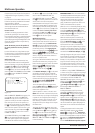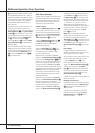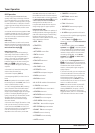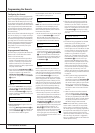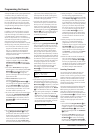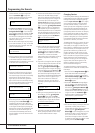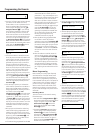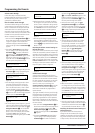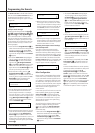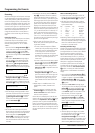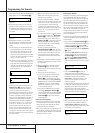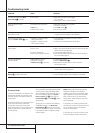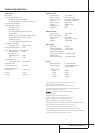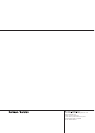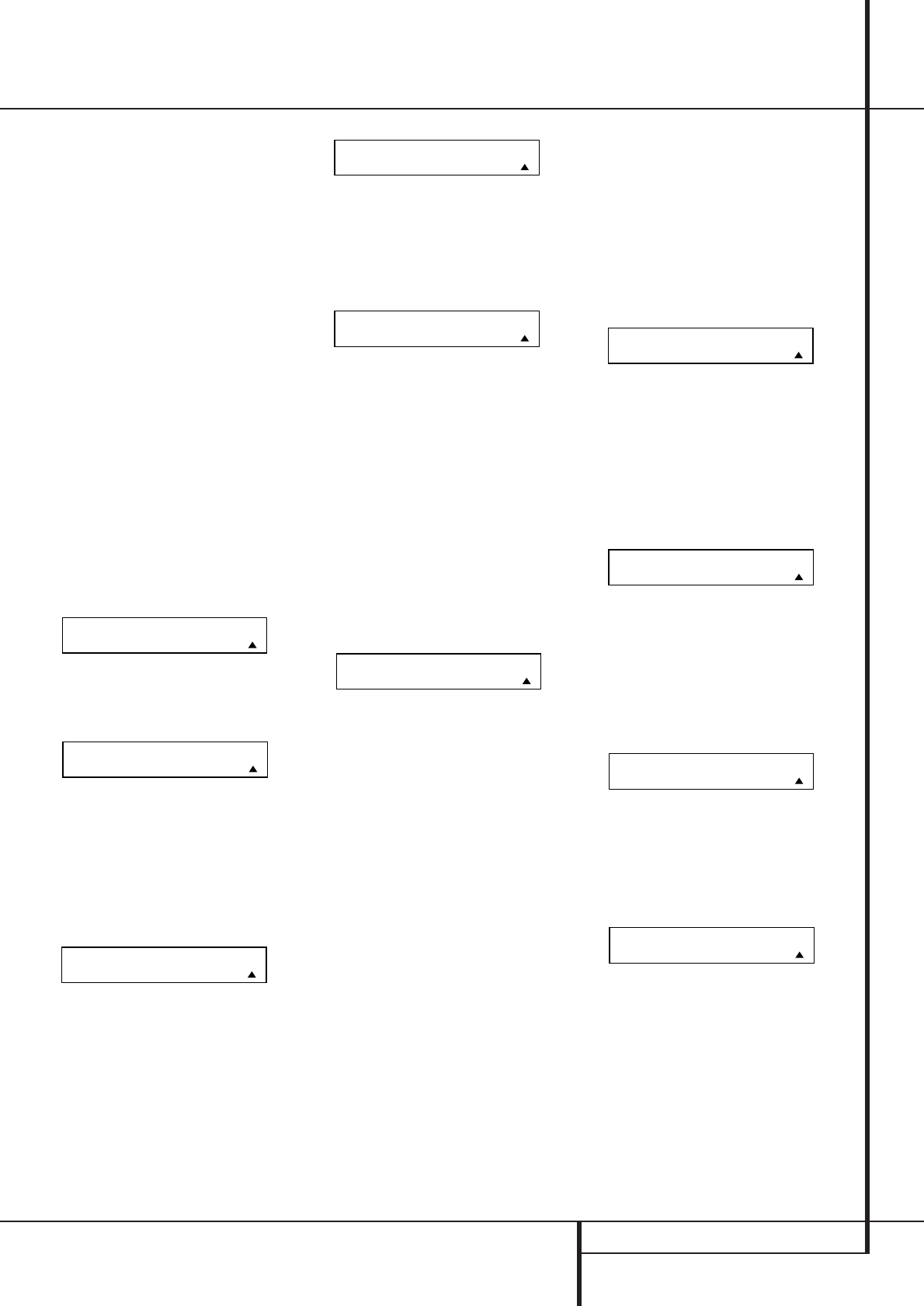
PROGRAMMING THE REMOTE 47
Programming the Remote
Volume Punch-Through
Follow these steps to enable the Volume
Up/Down and Mute controls from one device to
be used when the remote is otherwise pro-
grammed for a different device.
Note for Volume Punch-Through:
The remote’s default settings are for the AVR’s
volume controls to be used when any input or
device is selected with the exception of the VID
2/TV button.There is no need to program the
remote for volume punch-through for the AVR’s
controls with other sources, such as DVD. To have
the AVR’s volume commands used when the TV
device is selected, follow these steps:
1. Press and hold the Program Button
a
for
about three seconds while the message shown
in Figure 15 appears in the remote’s LCD
Information Display 2. Release the button
when the red light under the Set Button
F
appears.
2.The remote’s MAIN MENU message (Figure
16), will appear in the LCD display and the
Set Button
F
will remain illuminated in
red. Press the
⁄¤
Navigation Buttons
E
until PUNCH-THROUGH appears on the
bottom line of the LCD screen, as shown in
Figure 48. Press the Set Button
F
to enter
the main punch-through menu branch.
Figure 48
3.At the next menu screen (Figure 49) press the
Set Button
F
to begin programming the
remote for Volume punch-through.
Figure 49
4.The next display screen (Figure 50) is where
you select the device that will receive the
punch-through commands. In our example,
that is the VID 2/TV button, as that is where
we want the AVR’s volume controls to be
active. Press the
⁄¤
Navigation Buttons
E
until the name of the base device appears
and then press the Set Button
F
.
Figure 50
5.At the next display screen (Figure 51), you will
select the device whose Volume Up/Down and
Mute commands will be used. Press the
⁄¤
Navigation Buttons
E
until the desired
device’s name appears to the right of the
device in use. In our example, that is the AVR
(indicated by AVR).When the desired
combination of devices appears, press the Set
Button
F
.
Figure 51
6.When the Set button is pressed, the display
will change to show you that the new combi-
nation of control commands is being saved to
the unit’s memory, as shown in Figure 52.The
word SAVED will flash four times and then
the remote will return to normal operation.
Figure 52
7. Once the punch-through is programmed, the
Volume Up/Down and Mute buttons of the
second device named will be used when those
buttons
dg
are pressed while the master
device is in use.
Returning the Volume Control Settings to
Default Operation:
If you wish to remove the Volume punch-through
so that the commands for Volume and Mute are
returned to the factory default setting, follow the
steps shown above, except that in Steps 4 and 5,
select the same device for both the DEVICE IN
USE on the left side of the bottom line and the
PUNCH-THROUGH device. In the example used,
the display to return the remote to default set-
tings will appear as shown in Figure 53.
Figure 53
Channel Punch-Through
Channel punch-through allows the Channel
Up/Down buttons to send commands to a differ-
ent device than the one that has been selected
for other commands. For example, you may wish
to use a cable box or satellite receiver as the
source for a VCR, so you would want the
Channel Up/Down Selectors
f
to transmit
commands to the cable box even though the
other button commands are programmed to
operate the VCR.
To program the AVR for Channel punch-through,
follow these steps. This example will show how
to program channel punch-through so that the
commands programmed for Channel Up/Down
for the VID 3/ Cable device will be transmitted
when the VID 1/VCR device has been selected as
the current device.
1. Press and hold the Program Button
a
for
about three seconds while the message shown
in Figure 15 appears in the remote’s LCD
Information Display
2
. Release the but-
ton when the red light under the Set Button
F
appears.
2.The remote’s MAIN MENU message (Figure
16), will appear in the LCD display and the
Set Button
F
will remain illuminated in
red. Press the
⁄¤
Navigation Buttons
E
until PUNCH-THROUGH appears on the
bottom line of the LCD screen, as shown in
Figure 48. Press the Set Button
F
to enter
the main punch-through menu branch.
3.At the next menu screen, press the
⁄¤
Navigation Buttons
E
until CHANNEL
appears on the bottom line of the LCD screen,
as shown in Figure 54. Press the Set Button
F
to begin programming the remote for
Channel punch-through.
Figure 54
4.The next display screen (Figure 55) is where
you select the device that will receive the
punch-through commands. In our example,
that is the VID 1/VCR button, as that is where
we want the cable box’s channel controls to
be active. Press the
⁄¤
Navigation
Buttons
E
until the name of the base
device appears and then press the Set
Button
F
.
Figure 55
5.At the next display screen (Figure 56), you will
select the device whose Channel Up/Down
commands will be used. Press the
⁄¤
Navigation Buttons
E
until the desired
device name appears to the right of the device
in use. In our example, that is the cable box.
When the desired combination of devices
appears, press the Set Button
F
.
Figure 56
6.When the Set button is pressed, the display
will change to show you that the new combi-
nation of control commands is being saved to
the unit’s memory, as shown in Figure 57.The
word SAVED will flash four times and then
the remote will return to normal operation.
Figure 57
7. Once the punch-through is programmed, the
channel up/down buttons of the second device
named will be used when those buttons
f
are pressed while the master device is in use.
Returning the Channel Control Settings to
Default Operation:
If you wish to remove the Channel Punch-
Through so that the commands for Channel
Up/Down are returned to the factory default set-
ting, follow the steps shown above, except that
in Steps 4 and 5, select the same device for both
VCR< -CBL [CHAN]
SAVED
PUNCH-THROUGH
VCR< -CBL
DEVICE IN USE
VCR
PUNCH-THROUGH
CHANNEL
PUNCH-THROUGH
TV< -TV
TV< -AVR [VOL]
SAVED
PUNCH-THROUGH
TV< -AVR
DEVICE IN USE
TV
PUNCH-THROUGH
VOLUME
MAIN MENU
PUNCH-THROUGH