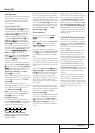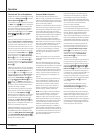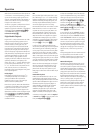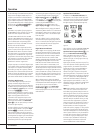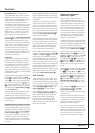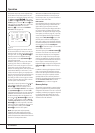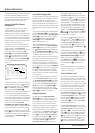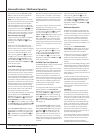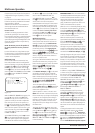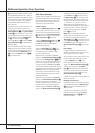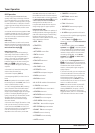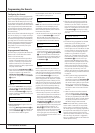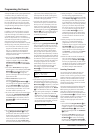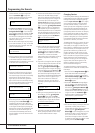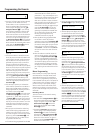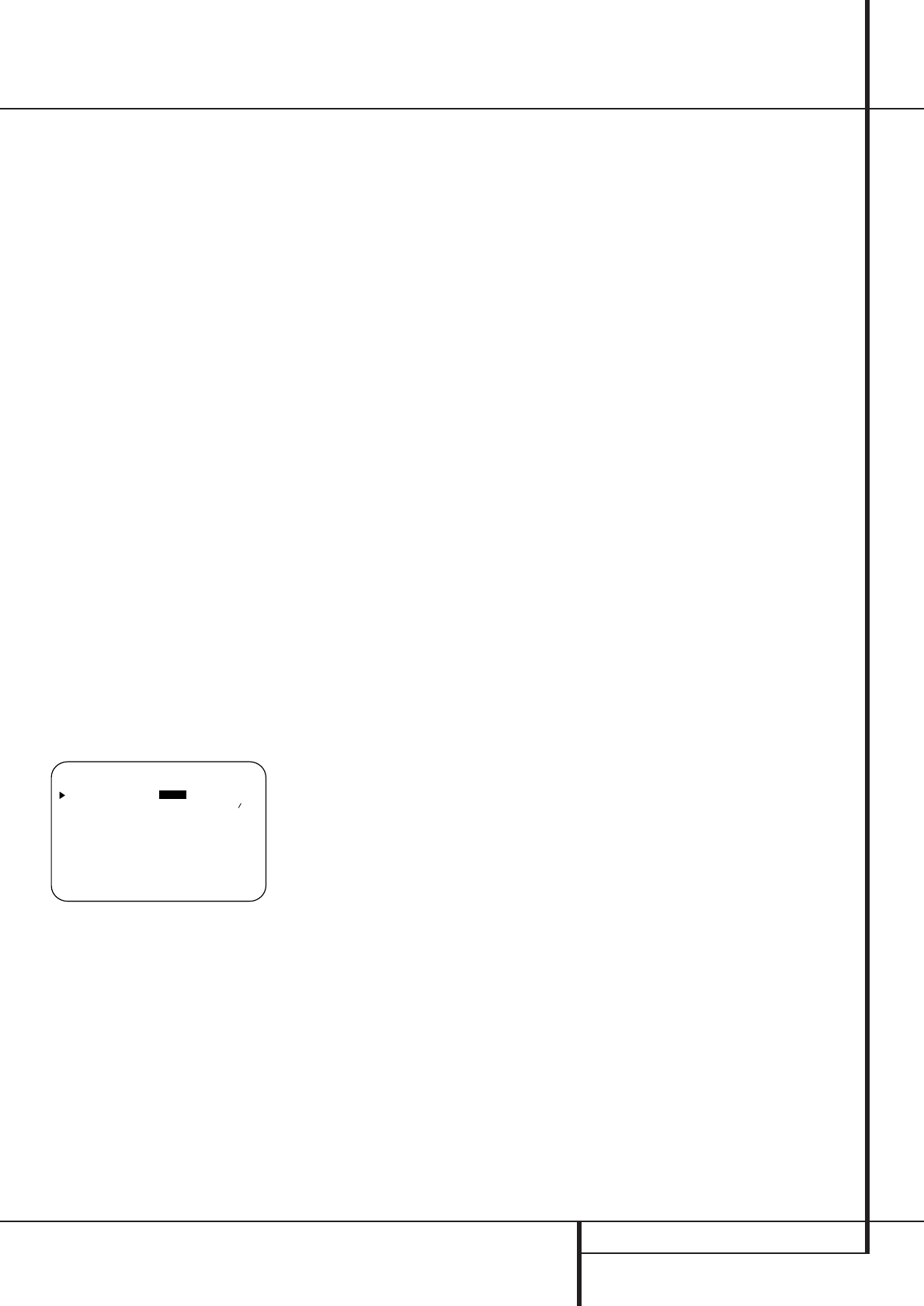
MULTIROOM OPERATION 39
Multiroom Operation
the remote zone, make certain that the system is
configured for that type of operation, as shown
on page 37.
For installations where A-BUS modules are used,
follow the instructions provided with the A-BUS
remote modules or keypads.
Additional information will also be made avail-
able through the Harman Kardon Web Site at
www.harmankardon.com.
RS-232 Control
The AVR is rare among A/V receivers in that it
provides the capability for full remote control
from compatible computers or specialized remote
control systems. RS-232 programming requires
specialized programming knowledge and for that
reason we recommend that it only be done by
qualified installers.
NOTE: The RS-232 port on this product is
for use by authorized service personnel
ONLY.
For more information on using the RS-232 port
for remote control, visit the Harman Kardon Web
site at www.harmankardon.com or contact our
customer service department.
Multiroom Setup
Once the audio and IR link connections have
been made, the AVR needs to be configured for
multiroom operation using the steps below. Press
the OSD button
L
to bring the MASTER
MENU
(Figure 1) to the screen. Press the
⁄
button
E
twice, until the on-screen
›
cursor is
next to the
MULTI-ROOM line. Press the Set
button
F
to enter the MULTI-ROOM
menu (Figure 12).
Figure 12
When the
MULTI-ROOM menu appears, the
on-screen
› cursor will be at the MULTI-
ROOM
line. Since this line is used to turn the
system on and off, do not make an adjustment
here unless you wish to turn the system on at
this time. To turn the system on, press the
› but-
ton
E
so that ONis highlighted. If you do not
wish to turn the system on at this time or to pro-
ceed to the next step, press the
¤
Button
E
once so that the › on-screen cursor is next to
the
MULTIIN line.
At the
MULTIIN line, press the
‹
/
›
buttons
E
until the desired Audio/Video input to the
multi-room system appears in the highlighted
video. When the selection has been made, press
the
¤
button
E
once so that the
›
on-screen
cursor is next to the
MULTIVOLline.
At the
MULTIVOLline, press the
‹
/
›
but-
tons
E
or hold them pressed until the desired
volume level for the multi-room system is
entered. DO NOT use the regular volume control
knobs for this setting.When all settings for the
multiroom setup have been made, press the
¤
buttons
E
once so that the on-screen
›
cursor
is next to the
BACKTOMASTER MENU
line and press the Set button
F
. If you have
no other adjustments to make, press the OSD
button
L
to exit the menu system.
Multiroom Operation
When operating the AVR from a remote room
location where an IR sensor link has been con-
nected to the AVR’s rear panel Multiroom IR
Input
O
, you may use either the Main remote
control or the Zone II remote. To turn on the mul-
tiroom feed, press any of the Input Selector
buttons on the Zone II remote
∫ç∂
or the
Main remote
456
. Press the AVR
Selector
5
∫
to turn the unit on to the last
source, or any of the other Selector buttons to
turn on to a specific source.
As long as an IR feed to the AVR has been estab-
lished from the remote room, using any of the
buttons on either remote will control the remote
location volume
d
î
, change the tuner
frequency
K
è
, change the tuner preset
W
©
or mute the output
g
˚
.
If the Remote IR Output jack
M
on the AVR is
connected to an IR Input jack on compatible
Harman Kardon audio components such as CD,
DVD or cassette players, the transport functions
of those machines may also be controlled using
the Transport Controls
PR
Ƀ
©˙∆
on either remote control.
To turn the system off from the remote room,
press the Power-Off button
0
å
. Remember
that the AVR may be turned on or off from the
remote room regardless of the
system’s operation or status in the main room.
NOTE: When the tuner is selected as the source
for the remote zone, any change to the frequency
or preset will also change the station being lis-
tened to in the main room, if the tuner is in use
there. Similarly, if someone in the main room
changes the station, the change will also impact
the remote room.
To activate the feed to the remote room, press
the Multiroom button
c
on the remote. Next,
press the Set button
F
. Press the
⁄
/
¤
but-
tons
E
to turn the multiroom feed on or off.
When the multiroom system is on, the Main
Information Display
˜
or OSD will display
MULTION. Press the Set button
F
twice
to enter the setting.
IMPORTANT NOTE:When an A-BUS module is
connected, the AVR’s Multiroom system must be
turned on before the A-BUS module is able to
communicate with the AVR. Once turned on
using the instructions in the preceding para-
graph, the Multiroom system must remain on in
order for the A-BUS module to operate.
When the unit is in the Standby mode, but ready
for Multiroom or A-BUS operation, the lighting
around the Standby/On Switch
3
remains
blue and a
MULTION message appears in the
Lower Display Line
˜
, even though the unit
is “off” in the main listening room.
When the multiroom system is turned on, the
input selected using the Multiroom Menu will be
fed to the Multiroom Output jacks
7
on the
rear panel as well as the A-BUS Jack
8
.
The volume will be as set in the same menu,
although it may also be adjusted using an option-
al IR sensor and the Zone II remote in the remote
location or on the optional audio power amplifier
connected to the Multiroom Output jacks
7
.
Although changes to the input source or remote
room volume will normally be made using an IR
sensor in the remote room that is connected to
the AVR, it is also possible to change those set-
tings from the main listening room.This is useful
for situations where some or all of the remote
rooms do not have an IR sensor, or to take con-
trol over the remote room without actually being
in that room.
In addition to using the
MULTIROOM menu,
as shown on the previous page, you may change
the source or volume in the remote zone using
the remote. Press the Multiroom Button
c
on the remote, and when the MULTI
ON/OFF
message appears in the on-screen
display and the Lower Display Line
˜
, press
the Set Button
F
and then press the
⁄
/
¤
Navigation Button
E
to toggle past
that message to
MULTILEVEL or
MULTIINPUT.
To change the remote room’s input source,
when
MULTIINPUT appears, press the
Set Button
F
, and then press the
⁄
/
¤
Navigation Button
E
until the desired input
appears in the on-screen display and in the
Lower Display Line
˜
. Remember that only
analog or PCM input sources may be selected for
use with the Multiroom system. Dolby Digital or
DTS sources are not available to the Multiroom
system.
To change the remote room’s volume, when
MULTILEVEL appears, press the Set
Button
F
, and press the
⁄
/
¤
Navigation
Button
E
to change the volume setting. Note
that this volume adjustment controls the level for
the output to the Multiroom Audio Outputs
7
and for any speakers connected to the
Surround Back/Multiroom Speaker Outputs
* MULTI-ROOM *
MULTI-ROOM:OFF ON
MULTI IN :FM PRESET 01
MULTI VOL :25dB
BACK TO MASTER MENU