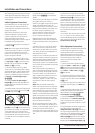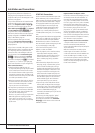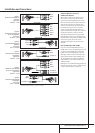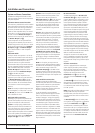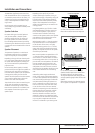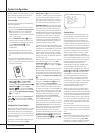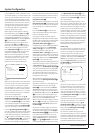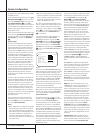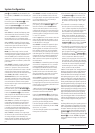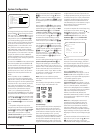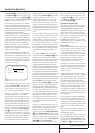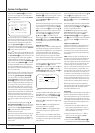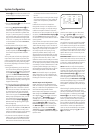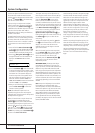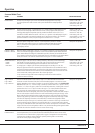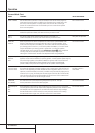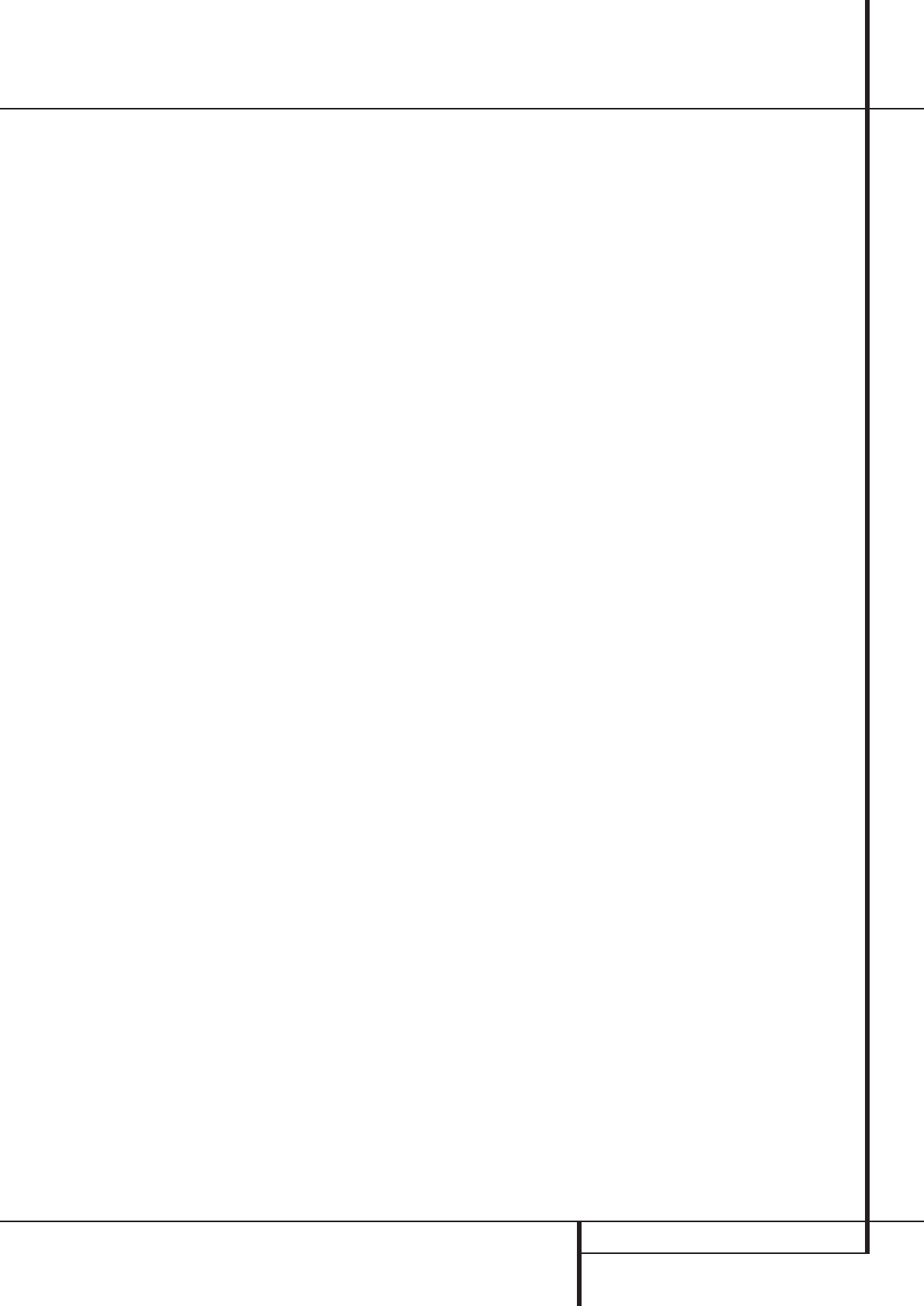
SYSTEM CONFIGURATION 23
puts
D
and LARGEmust be selected for the
front speakers (and
NONEfor the subwoofer, see
below).
3.When you have completed your selection for the
front channel, press the
¤
Button
E
on the
remote to move the cursor to
CENTER.
4. Press the
‹
/
›
Buttons
E
on the remote
to
select the option that best describes your
center
speaker
, based on the speaker definitions shown
below.
When SMALLis selected, low-frequency center
channel sounds will be sent to the Fronts, if they
are set to
LARGEand Sub is turned off (see
below).When Sub is on, low frequency center
channel sounds will be sent to the subwoofer only.
When
LARGEis selected, a full-range output
will be sent to the center speaker output, and NO
center channel signal will be sent to the sub-
woofer output (except when the Pro Logic II Music
mode is in use).
NOTE: If you choose Logic 7 as the surround
mode for the particular input source for which you
are configuring your speakers, the AVR will not
make the LARGE option available for the center
speaker.This is due to the requirements of Logic 7
processing, and does not indicate a problem with
your receiver.
When
NONEis selected, no signals will be sent
to the center-channel output. The receiver will
operate in a “phantom” center channel mode.
Center-channel information will be sent to the left
and right front channel outputs and the center
channel bass will be sent to the subwoofer output
when
SUBL/R+LFE is selected in the
SUBWOOFER line in this menu (see below).
This mode is needed if no Center speaker is used.
Note that when the Logic 7 Cinema or Enhanced
surround modes are selected a Center speaker
must be used, the Logic 7 Music mode works well
without a Center too.
5.When you have completed your selection for
the center channel, press the
¤
Button
E
on
the remote to move the cursor to
SURROUND.
6. Press the
‹
/
›
Buttons
E
on the remote to
select the option that best describes the surround
speakers in your system based on the speaker
definitions shown on page 22.
When
SMALLis selected, with all digital sur-
round modes low-frequency surround channel
sounds will be sent to the Fronts when Sub is
turned off or to the subwoofer output when Sub
is on.With any analog surround mode the rear
bass feed depends on the mode selected and the
setting of the Sub and front speakers.
When
LARGEis selected, a full-range output
will be sent to the surround channel outputs (with
all analog and digital surround modes), and,
except with Hall and Theater modes, NO surround
channel bass will be sent to the subwoofer out-
put.
When
NONEis selected, surround-sound infor-
mation will be split between the front left and
front right outputs. For optimal performance when
no surround speakers are in use, the Dolby 3
Stereo mode should be used.
When you are using surround back speakers with
your system, press the
¤
Button
E
on the
remote to move the cursor to
SURRBACK.
This line serves two functions in that it not only
configures the setting for the surround back chan-
nels when they are present, it also tells the AVR’s
processing system to configure the unit for either
5.1 or 6.1/7.1 operation.
Press the
‹
/
›
Buttons on the remote to select the
option that best describes the speakers in use at
the left and right back surround positions based
on the definitions on this page:
When
NONEis selected, the system will adjust
so that only 5.1-channel surround processing/
decoding modes are available and the surround
back amplifier channels will not be used.When
this is the case for your system you may wish to
take advantage of the availability of this amplifier
channel pair for use in powering a second set of
speakers that have their source selected by the
AVR’s multiroom control system. See page 38 for
more information.
When
SMALLis selected the system will adjust
so that the full complement of 6.1/7.1 surround
processing/decoding modes are available, and
low-frequency information below the crossover
point (identical with the one for the surround
speakers) will be sent to the subwoofer output
when the subwoofer is set to ON, or to the Front
LEFT/RIGHT when subwoofer is set to OFF.
When
LARGEis selected the system will adjust
so that the full complement of 6.1/7.1 surround
processing/decoding modes are available, and a
full-range signal will be sent to the surround back
channels, with no low-frequency information sent
to the subwoofer output.
7.When you have completed your selection for the
surround channels, press the
¤
Button
E
on
the remote to move the cursor to
LFE.
8. Press the
‹
/
›
Buttons
E
on the remote to
select the option that best describes your system.
The choices available for the subwoofer position
will depend on the settings for the other speakers,
particularly the front left/right positions.
If the front left/right speakers are set to
SMALL,
the subwoofer will automatically be set to
SUB,
which is the “on” position.
If the front left/right speakers are set to
LARGE,
three options are available:
• If no subwoofer is connected to the AVR, press
the
‹
/
›
Buttons
E
on the remote so that
NONEappears in the on-screen menu. When
this option is selected, all bass information will
be routed to the front left/right “main” speak-
ers.
• If a subwoofer is connected to the AVR, you
have the option to have the front left/right
“main” speakers reproduce bass frequencies at
all times, and have the subwoofer operate only
when the AVR is being used with a digital
source that contains a dedicated Low Frequency
Effects, or LFE soundtrack.This allows you to
use both your main and subwoofer speakers to
take advantage of the special bass created for
certain movies. To select that option press the
‹
/
›
Buttons
E
on the remote so that SUB
(LFE) appears in the on-screen menu.
• If a subwoofer is connected and you wish to use
it for bass reproduction in conjunction with the
main front left/right speakers, regardless of the
type of program source or Surround mode you
are listening to, press the
‹
/
›
Buttons
E
on
the remote so that
SUBL/R+LFE appears
in the on-screen menu.When this option is
selected, a full-range signal will be sent to the
front left/right “main” speakers.The subwoofer
will receive the front left and right bass frequen-
cies under the crossover frequency selected in
another setting on this menu, as described
below, and also the LFE soundtrack.
9.When all initial speaker “size” settings have been
made, you now have the option to take advantage
of the AVR’s Quadruple Crossover system, which
allows individual crossover settings to be made for
each speaker grouping set to "Small".The low-fre-
quency crossover point is set by the design of your
speakers. It is defined as the frequency which is the
lowest possible frequency the speaker is capable of
reproducing. Before making any changes to the set-
tings for the crossover point we suggest that you
find the crossover point for the speakers in each of
the four groupings, front left/right, center, surround
and surround back by looking at the specifications
page of the speaker’s owner’s manual, by getting
that information from the manufacturer’s Web site,
or by contacting your dealer or the manufacturer’s
customer service department.You will need this fig-
ure to accurately configure the next group of set-
tings.
The factory default setting for all speaker positions is
100Hz. If that setting is acceptable for all channels,
then no adjustments are needed and you may skip
this section. However, should you wish to change
one of the settings, please proceed by pressing the
⁄
Button
E
so that the cursor moves back up
to the top of the list of setting options. Press the
‹
/
›
Buttons
E
so that X-OVERis highlighted
and the menu data will change to the screen shown
in Figure 5.
System Configuration