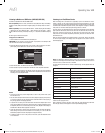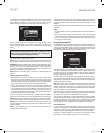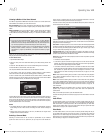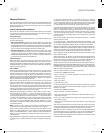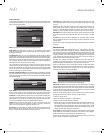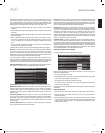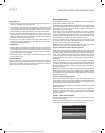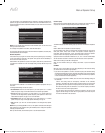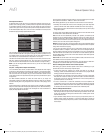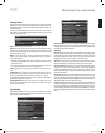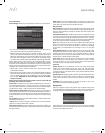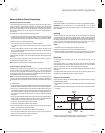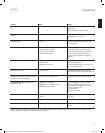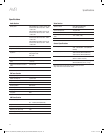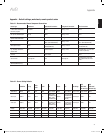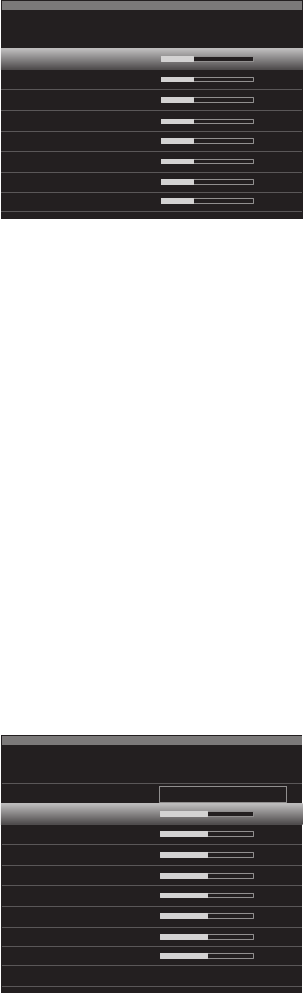
AVR
38
Manual Speaker Setup
Set the Speaker Distances
As described above in Step Two, when you measured the distances from each of your
speakers to the listening position, your AVR provides an adjustment that compensates
for the different distances so that the sound from each speaker will reach the listening
position at the proper time. This process will improve the clarity and detail of the sound.
On the Manual Speaker Setup menu, move the cursor to the Distance line and press the
OK button to display the Adjust Speaker Distance menu.
Front Left
Center
Front Right
Surround Right
Surround Back Right
Surround Back Left
Surround Left
Sub
Manual Speaker Setup
Adjust Speaker Distance
10.0 ft
Enter the distance from each speaker to the listening position that you measured in Step
Two and recorded in Table A4 in the Appendix (see page 46). Select a speaker, then use
the Left/Right buttons to change the measurement. You can enter distances between 0
and 30 feet (9.1m). The default distance for all speakers is 10 feet (3m).
The default unit of measurement is feet. To change the unit to meters, return to the main
AVR menu. Select the System Settings menu, then scroll down to the General Setup
section and select the Unit of Measure line. Press the OK button to change the setting.
NOTE: If you set the Assigned AMP channels to Zone 2, you will not be able to adjust
their delay settings.
Step Four – Setting Channel Output Levels Manually
For a conventional stereo receiver, a simple balance control adjusts the stereo imaging
by varying the relative loudness of the left and right channels. In a home theater system
with up to seven main channels plus a subwoofer, achieving proper imaging becomes
both more critical and more complex. The goal is to ensure that each channel is heard
at the listening position with equal loudness (when signals of equal loudness are played
through them).
Your AVR’s EzSet/EQ calibration can handle this critical task for you simply and
automatically. However, the AVR’s Adjust Speaker Levels menu allows you to calibrate
the levels manually, either using the system’s built-in test tone or while playing source
material.
Press the Setup button to display the menu system, and then navigate to the Speaker
Setup line. Press the OK button to display the Speaker Setup menu. Select Manual Setup,
press the OK button, and then navigate to the Level Adjust line. Press the OK button to
display the Adjust Speaker Levels menu.
Front Left
Center
Front Right
Surround Right
Surround Back Right
Surround Back Left
Surround Left
Sub
Reset Levels
Manual Speaker Setup
Adjust Speaker Levels
0 dB
Test Tone Off
All of the system’s speakers will appear with their current level settings. You can adjust
each speaker’s level between –10dB and +10dB in 1dB increments.
While making adjustments, you can measure the channel levels in one of these ways:
Preferably, use a handheld SPL meter set to the C-weighting, slow scale. Adjust each •
speaker so that the meter reads 75dB when the AVR’s built-in test noise is playing.
By ear. Adjust the levels so that the test tone sounds equally loud to you when it plays •
through each speaker.
To set your levels using the AVR’s internal test tone, select the menu’s Test Tone line and
use the OK button to select between Auto and Manual:
Auto: The test tone will automatically circulate to all speakers, as indicated by the
highlight bar. Use the Left/Right buttons to adjust the level for any speaker when the
test tone is paused there. Use the Up/Down buttons to move the cursor to another line,
and the test tone will follow the cursor. To stop the test tone, use the Up/Down buttons to
move the cursor out of the screen’s speaker listings area.
Manual: The test tone will stay on the current speaker until you use the Up/Down buttons
to move it to another speaker. Use the Left/Right buttons to adjust the level for the speaker
through which the test tone is playing.
If you are using an external source to set your output levels, set Test Tone to Off, use
the Up/Down buttons to navigate to each speaker, and use the Left/Right buttons to
adjust the speaker’s level while the source plays. NOTE: If you are using a handheld SPL
meter with external source material, such as a test disc or an audio selection, play it and
adjust the AVR’s master volume control until the meter measures 75dB. Then adjust the
individual speaker levels.
Reset Levels: To reset all levels to their factory defaults of 0dB, scroll down to this line
at the bottom of the menu and press the OK button.
When you have finished adjusting the speaker levels, record the settings in Table A3 in
the Appendix. Then select the Back option or press the Back/Exit Button.
Notes on Setting Speaker Volumes in Home Theater Systems:
While setting your system’s individual speaker volume levels is ultimately up to your
personal taste, here are some ideas you may find helpful:
For films and video-music programs, your overall goal should be to create an •
enveloping, realistic sound field that draws you into the film or music program without
drawing your attention away from the action on the screen.
For multichannel music recordings, some music producers will create a sound field •
that places the musicians all around you; others will create a sound field that places
the musicians in front of you, with more subtle ambience in the surround speakers (as
you would experience in a concert hall).
In most 5.1-channel and 7.1-channel film soundtracks, the surround speakers are •
not intended to be as loud or as active as the front speakers. Adjusting the surround
speakers so they are always as loud as the front speakers could make dialogue difficult
to understand and will make some sound effects sound unrealistically loud.
Notes on Setting Subwoofer Volume:
Sometimes the ideal subwoofer volume setting for music is too loud for films, while the •
ideal setting for films is too quiet for music. When setting the subwoofer volume, listen
to both music and films with strong bass content and find a “middle ground” volume
level that works for both.
If your subwoofer always seems too loud or too quiet, you may want to place it in a •
different location. Placing the subwoofer in a corner will always tend to increase its
bass output, while placing it away from any walls or corners will always tend to lessen
its bass output.
0295CSK - HK (x65Series) AVR3650_365_2650_265 CORE OM, WORK18 danny.indd 38 01/07/11 11:34:08