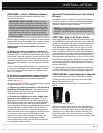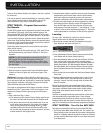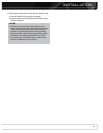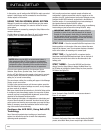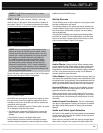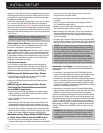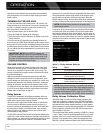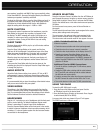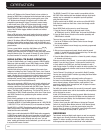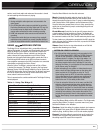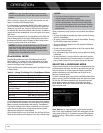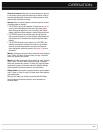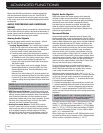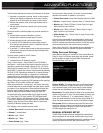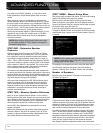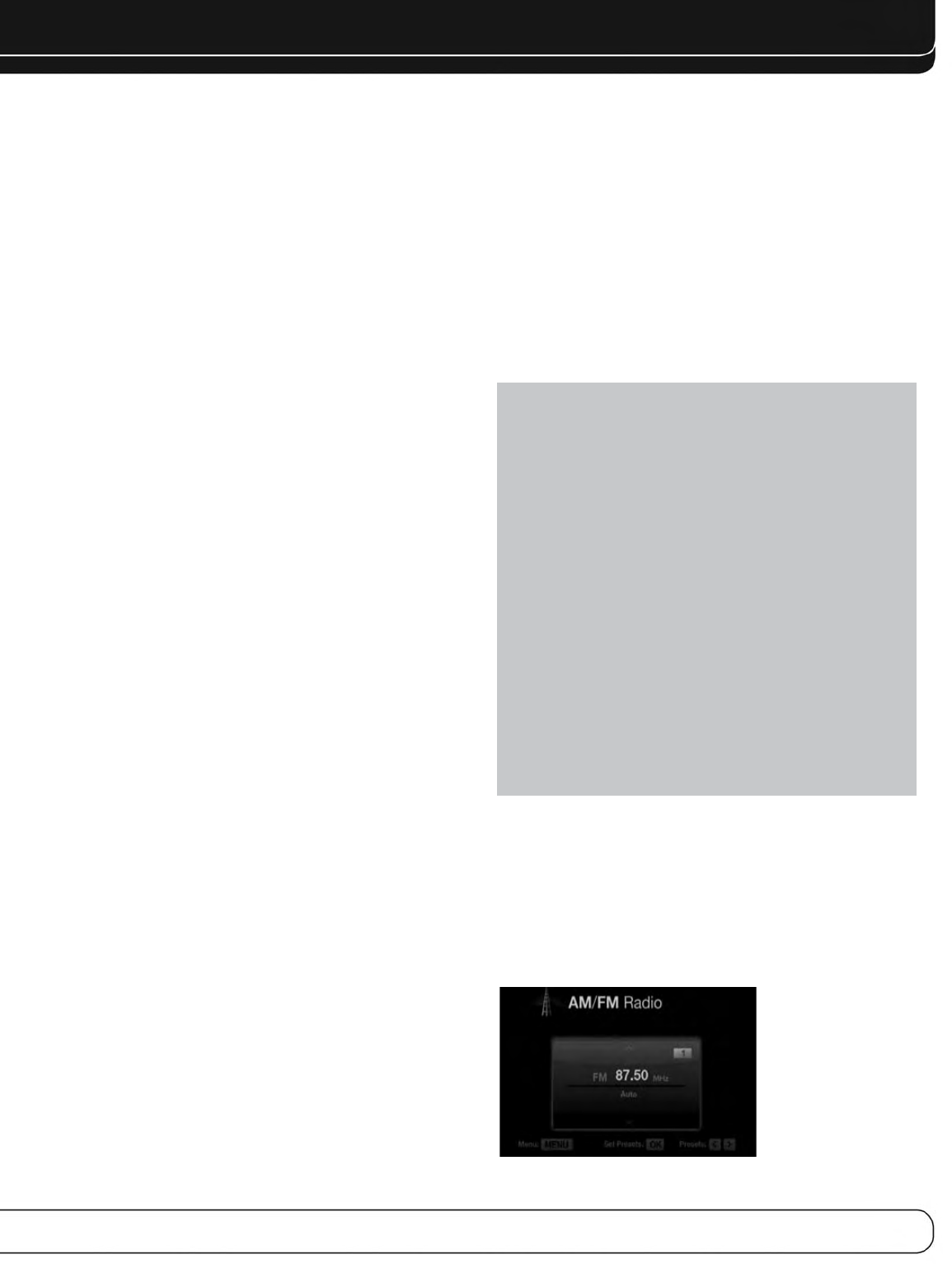
33
OPERATION
your speakers’ sensitivity and 88dB. If they have a sensitivity rating
of less than 88dB SPL, decrease Calibration Offset by the difference
between your speakers’ sensitivity and 88 dB.
To adjust the Calibration Offset, press the Setup Button and scroll to
the System Setup menu, then select it. Scroll to the Dolby Volume
Calibration line, which defaults to 0dB. Use the 7/3Buttons to
adjust the setting within the range of –10dB to +10dB.
MUTE FUNCTION
To temporarily mute all speakers and the headphones, press the
Mute Button on the remote. Any recording in progress will not
be affected. The MUTE message will appear in the display as a
reminder. To restore normal audio, press the Mute Button again,
or adjust the volume. Turning off the AVR will also end muting.
SLEEP TIMER
The sleep timer sets the AVR to play for up to 90 minutes and then
turn off automatically.
Press the Sleep Settings Button on the remote, and the time
until turn-off will be displayed. Each additional press of the Sleep
Button decreases the play time by 10 minutes, with a maximum
of 90 minutes. The SLEEP OFF setting disables the sleep timer.
When the sleep timer has been set, the front-panel display will
automatically dim to half-brightness and the Volume Control will
go dark.
If you press the Sleep Button after the timer has been set, the
remaining play time will be displayed. Press the Sleep Button again
to change the play time.
AUDIO EFFECTS
Adjust the Dolby Volume setting, tone controls, LFE trim or MP3
enhancement to improve performance. Access these settings from
the Audio Effects submenu, as described in the Advanced Functions
section.
It is recommended that you leave the settings at their default values
until you are more familiar with your system.
VIDEO MODES
The settings in the Video Modes menu are used to fine-tune the
picture, if necessary, after making all adjustments on the video dis-
play. It is recommended that you leave the settings at their defaults.
See the Advanced Functions section for detailed information.
HEADPHONES
Plug the 1/4" inch plug on a pair of headphones into the front-panel
jack for private listening. The default Headphone Bypass mode
delivers a conventional 2-channel signal to the headphones.
Press the Surround Modes Button on the front panel or the remote,
to switch to Harman Headphone virtual surround processing, which
emulates a 5.1-channel speaker system. No other surround modes
are available for the headphones.
SOURCE SELECTION
Press the front-panel Source List Button. Use the 1/5Buttons to
scroll through the sources. Using the on-screen menus, press the
Setup Button, highlight “Source Select” and press the OK Button.
Scroll to the desired source in the slide-show menu and press the
OK Button.
For direct access to any source, press its Source Selector on
the remote.
The AVR selects the audio and video inputs assigned to the source,
and any other settings made during setup.
The source name, the audio and video inputs assigned to the
source, and the surround mode will appear on the front panel.
The source name and surround mode will also appear on screen.
VIDEO TROUBLESHOOTING TIPS:
If there is no picture:
• Check the source selection and video input assignment.
• Check the wires for a loose or incorrect connection.
• Check the video input selection on the display device (TV).
• Press the front-panel Resolution Button and use the
1/5Buttons until the correct video output resolution is
selected and a picture appears. The CANCEL message will
appear. Press the 5Button to view the ACCEPT option, then
press the OK Button.
Additional Tips for HDMI Connections:
• Turn off all devices (including the TV, AVR and any source
components).
• Unplug the HDMI cables, starting with the cable between
the TV and AVR, and continuing with the cables between
the AVR and each source device.
• Carefully reconnect the cables from the source devices to
the AVR. Connect the cable from the AVR to the TV last.
• Turn on the devices in this order: TV, AVR, source devices.
USING THE RADIO
To select the AVR 3600’s built-in radio:
1. Press the Source List Button on the front panel. Use the
1/5Buttons to scroll to the desired band.
2. Press the Radio Source Selector on the remote. Press it again
to switch bands (AM, FM or SIRIUS).
A screen similar to the one shown in Figure 27 will appear.
The SIRIUS band uses a different screen.
Figure 27 – FM Radio