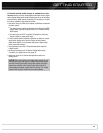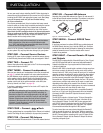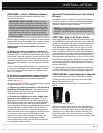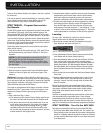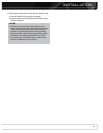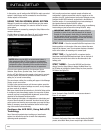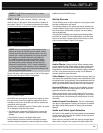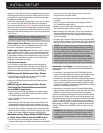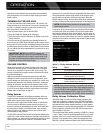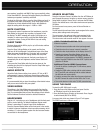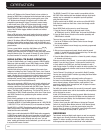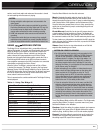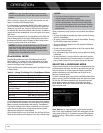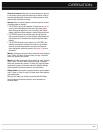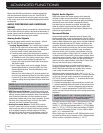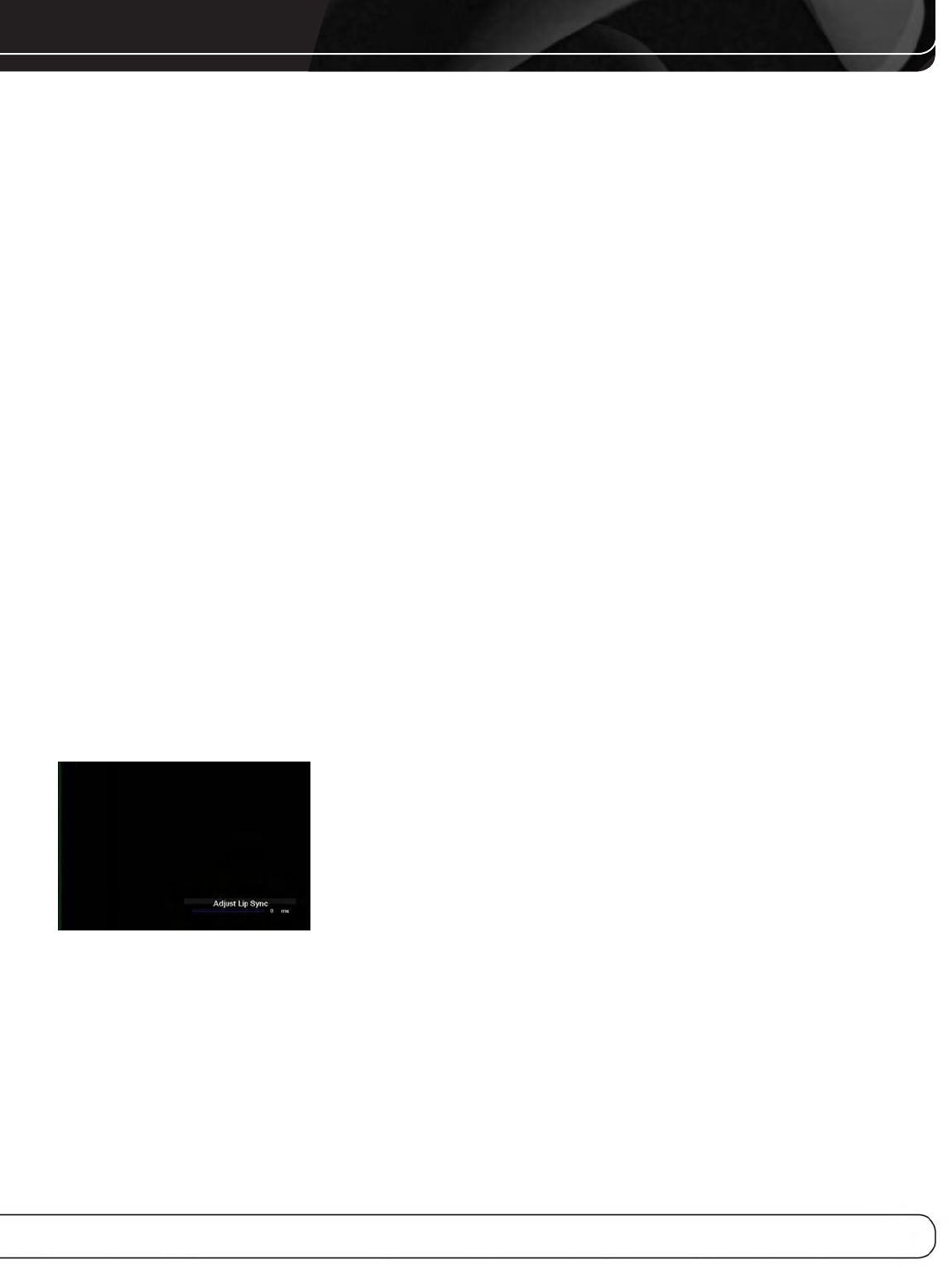
31
INITIAL SETUP
Resolution From Source: Informational only. Indicates
the resolution of the video output by the source device.
HDMI Bypass: When an HDMI source signal is in use and
the system includes an HDMI-capable display, the HDMI Bypass
mode passes the source signal directly to the HDMI output, bypass-
ing all video processing within the AVR, including video Output
resolution adjustment. To allow the AVR to process all video, including
“blending” the source video with its on-screen messages and
menus so that you may adjust the AVR without missing any portion
of the program, turn this setting off. When the HDMI Bypass mode
is on, it is not possible to “blend” the video source signal with the
AVR’s on-screen menus. When any remote or front-panel buttons
are pressed, the AVR will momentarily exit HDMI Bypass mode and
display the on-screen menu on a black background. After the menu
is cleared from the screen, either by timing out or when the Back/Exit
Button is pressed, the AVR will return to HDMI Bypass mode.
Change Name: Change the display name for your source,
which is useful if your source’s device type is different from the
available source names. Select this line and use the 1/5 Buttons
to scroll forward or reverse through the alphanumeric characters.
When the desired character appears, use the 3 Button to move the
cursor to the next position. Move the cursor again to leave a blank
space. When you have finished, press the OK Button. The name will
appear on the front panel and next to its original name, e.g., DVD,
throughout the on-screen menu system. To clear the entry without
making any changes, scroll to the blank character before “A”.
Adjust Lip Sync: Resynchronizes the audio and video
signals from a source to eliminate a “lip sync” problem. Lip sync
issues can occur when the video portion of a signal undergoes
additional processing in either the source or the video display.
The Lip Sync adjuster appears by itself, enabling you to view the
video while listening to the audio. Use the 7/3 Buttons to delay
the audio by up to 180ms. See Figure 25.
Figure 25 – Adjust Lip Sync
Audio Auto Polling: Used when both analog and digital
audio connections are made. When no digital signal is present, the
AVR will automatically switch to the analog audio input.
This can be useful for older cable television systems that broadcast
channels in both analog and digital audio.
If an analog audio connection was made, select it here. If not,
choose the Off setting, and the AVR will always use the digital audio
connection.
Zone 2 Audio: Determines the audio source for the multizone
system remote zone. Select the analog audio input the source is
connected to. Digital audio is not available to the multizone system.
Press the Back/Exit Button, then return to the Setup Source line
of the Main Menu to configure the next source. When you have
finished, press the Back/Exit Button to clear the menus from view.
You are now ready to begin enjoying your new receiver!